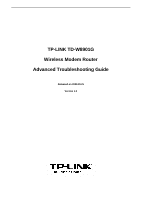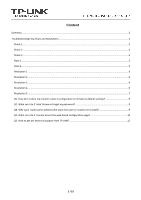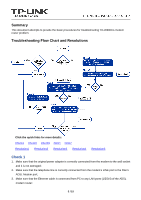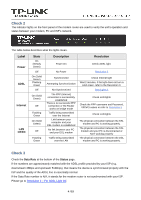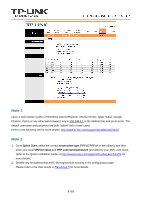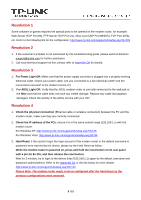TP-Link TD-W8901G Troubleshooting Guide
TP-Link TD-W8901G - Wireless Router Manual
 |
UPC - 845973060046
View all TP-Link TD-W8901G manuals
Add to My Manuals
Save this manual to your list of manuals |
TP-Link TD-W8901G manual content summary:
- TP-Link TD-W8901G | Troubleshooting Guide - Page 1
TP-LINK TD-W8901G Wireless Modem Router Advanced Troubleshooting Guide Released on 2009.09.25 Version 1.0 - TP-Link TD-W8901G | Troubleshooting Guide - Page 2
to its factory default settings 9 Q2. What can I do if I don't know or forgot my password 9 Q3. Why can't I open some websites like www.msn.com or it opens very slowly 9 Q4. What can I do if I cannot access the web-based configuration page 10 Q5. How to get the technical support from TP-LINK 15 - TP-Link TD-W8901G | Troubleshooting Guide - Page 3
procedures for troubleshooting TD-W8901G modem router problem. Troubleshooting Flow Chart and Resolutions Click the quick links for more details is correctly connected from the modem's LINE port to the filter's ADSL Modem port; 3. Make sure that the Ethernet cable is connected from PC to any LAN - TP-Link TD-W8901G | Troubleshooting Guide - Page 4
) connection is successfully established There is no successful PPP connection or the Router works on bridge mode Traffic being transmitted over the Internet Link between your computer and your DSL modem is established No link between your PC and your DSL modem Traffic being transmitted over the LAN - TP-Link TD-W8901G | Troubleshooting Guide - Page 5
VPI/VCI value and PPP username\password (provided by your ISP), click Save; Refer to the Quick Installation Guide or http://www.tp-link.com/support/showfaq.asp?id=204 for more details; 2、Disable any firewall\wireless MAC filtering\wireless security in the configuration page; Please refer to the User - TP-Link TD-W8901G | Troubleshooting Guide - Page 6
(TCP Port 21), Xbox Live (UDP Port 88\3074, TCP Port 3074), etc. Refer to the following link for the configuration: http://www.tp-link.com/support/showfaq.asp?id=205 Resolution 2 1. If the customer's problem is not mentioned by this troubleshooting guide, please send an Email to [email protected] - TP-Link TD-W8901G | Troubleshooting Guide - Page 7
password are incorrect. If so, please go through the Quick Start again and enter the correct PPP username/password and VPI/VCI values. 2、Check the Access Management - Filter page, check the active IP/MAC filter rules, you can remove all the rules or change them to "Active - No" for troubleshooting - TP-Link TD-W8901G | Troubleshooting Guide - Page 8
Management - Filter page, check the active URL filter rules, you can remove all the rules or change them to "Active - No" for troubleshooting purpose. 4、Go to the Interface Setup - Wireless page, make sure that Access Point is Activated, SSID is broadcasted, Authentication is correct or deactivated - TP-Link TD-W8901G | Troubleshooting Guide - Page 9
and password: admin, admin. Q3. Why can't I open some websites like www.msn.com or it opens very slowly? Some website or routers requires lower MTU size, please change the default 1480 bytes to lower and try again. 1) Login to the Web-based configuration page and go to Interface Setup - Internet - TP-Link TD-W8901G | Troubleshooting Guide - Page 10
Q4. What can I do if I cannot access the web-based configuration page? 1) Configure your computer's IP Address (TCP/IP settings); For Windows XP OS Go to Start > Control Panel, you will then see the following page. Click Network and Internet Connections Click Network Connections Right-click Local - TP-Link TD-W8901G | Troubleshooting Guide - Page 11
Double-click Internet Protocol (TCP/IP) Select Obtain an IP address automatically Select Obtain DNS server address automatically Click OK 2) 11 / 15 - TP-Link TD-W8901G | Troubleshooting Guide - Page 12
Click OK For Windows Vista OS Go to Start > Settings > Control Panel Click View network status and tasks Click View status 12 / 15 - TP-Link TD-W8901G | Troubleshooting Guide - Page 13
Click Properties Double-click Internet Protocol Version 4 (TCP/IPv4). 13 / 15 - TP-Link TD-W8901G | Troubleshooting Guide - Page 14
Select Obtain an IP address automatically Select Obtain DNS server address automatically Click OK 3) Configure your IE browser Open your Internet Explorer web browser, click Tools tab and you will see the following screen. Click Internet Options 14 / 15 - TP-Link TD-W8901G | Troubleshooting Guide - Page 15
cannot access the configuration page, please restore your modem router's factory default settings and reconfigure the device again. Q5. How to get the technical support from TP-LINK? To download the latest Firmware, Driver, Utility and User Guide, please go to www.tp-link.com/support/download.asp

TP-LINK TD-W8901G
Wireless Modem Router
Advanced Troubleshooting Guide
Released on 2009.09.25
Version 1.0