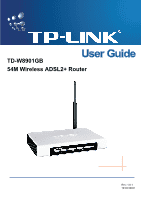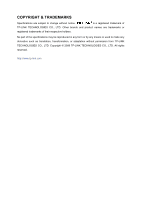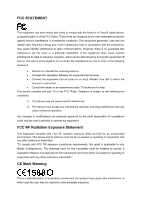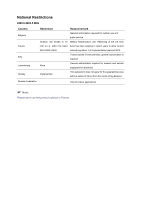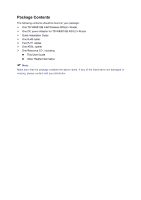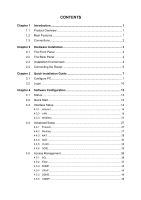TP-Link TD-W8901GB TD-W8901GB User Guide
TP-Link TD-W8901GB Manual
 |
View all TP-Link TD-W8901GB manuals
Add to My Manuals
Save this manual to your list of manuals |
TP-Link TD-W8901GB manual content summary:
- TP-Link TD-W8901GB | TD-W8901GB User Guide - Page 1
TD-W8901GB 54M Wireless ADSL2+ Router Rev: 1.0.1 1910010021 - TP-Link TD-W8901GB | TD-W8901GB User Guide - Page 2
COPYRIGHT & TRADEMARKS Specifications are subject to change without notice. is a registered trademark of TP-LINK TECHNOLOGIES CO., LTD. Other brands and product names are trademarks or registered trademarks of their respective holders. No part of the specifications may be reproduced - TP-Link TD-W8901GB | TD-W8901GB User Guide - Page 3
has been tested and found not in-stalled and used in accordance with the instructions, may cause harmful interference to radio communications. However user's authority to operate the equipment. FCC RF Radiation Exposure Statement This equipment complies with FCC RF radiation exposure limits set - TP-Link TD-W8901GB | TD-W8901GB User Guide - Page 4
. Full implementation planned 2012 If used outside of own premises, general authorization is required None General authorization required for network and service supply(not for spectrum) Implemented This subsection does not apply for the geographical area within a radius of 20 km from the - TP-Link TD-W8901GB | TD-W8901GB User Guide - Page 5
be found in your package: ¾ One TD-W8901GB 54M Wireless ADSL2+ Router ¾ One DC power Adapter for TD-W8901GB ADSL2+ Router ¾ Quick Installation Guide ¾ One RJ45 cable ¾ Two RJ11 cables ¾ One ADSL splitter ¾ One Resource CD , including: z This User Guide z Other Helpful Information ) Note: Make sure - TP-Link TD-W8901GB | TD-W8901GB User Guide - Page 6
2 2.1 2.2 2.3 2.4 Hardware Installation 3 The Front Panel 3 The Back Panel 4 Installation Environment 4 Connecting the Router 5 Chapter 3 3.1 3.2 Quick Installation Guide 7 Configure PC 7 Login 10 Chapter 4 4.1 4.2 4.3 4.4 4.5 Software Configuration 13 Status 13 Quick Start 14 - TP-Link TD-W8901GB | TD-W8901GB User Guide - Page 7
4.6 Maintenance 47 4.6.1 Administration 48 4.6.2 Time Zone 48 4.6.3 Firmware 50 4.6.4 System Restart 52 4.6.5 Diagnostic 52 4.7 Help...52 Appendix A: Specification 54 - TP-Link TD-W8901GB | TD-W8901GB User Guide - Page 8
TD-W8901GB 54M Wireless ADSL2+ Router User Guide Chapter 1 Introduction 1.1 Product Overview Thank you for choosing the TD-W8901GB 54M Wireless ADSL2+ Router. The device is designed to provide a simple and cost-effective ADSL Internet connection for a private Ethernet or 802.11g/802.11b wireless - TP-Link TD-W8901GB | TD-W8901GB User Guide - Page 9
TD-W8901GB 54M Wireless ADSL2+ Router User Guide ¾ Supports PPPoE, supporting IP/MAC filter, Application filter and URL filter. ¾ Supports Virtual Server, DMZ host and IP Address Mapping. ¾ Supports Dynamic DNS, UPnP and Static Routing. ¾ Supports system log and flow Statistics. ¾ Supports firmware - TP-Link TD-W8901GB | TD-W8901GB User Guide - Page 10
TD-W8901GB 54M Wireless ADSL2+ Router User Guide Chapter 2 Hardware Installation 2.1 The Front Panel Figure 2-1 The LEDs network Off There is no device linked to the corresponding port LAN(1-4) On Connected to a device through the corresponding port Flashing Sending or receiving data over - TP-Link TD-W8901GB | TD-W8901GB User Guide - Page 11
The Back Panel TD-W8901GB 54M Wireless ADSL2+ Router User Guide Figure 2-2 ¾ POWER: The Power plug is where you will connect the power adapter. ¾ RESET: There are two ways to reset the Router's factory defaults. Method one: Press the reset button of the Router; keep the reset button pressed down - TP-Link TD-W8901GB | TD-W8901GB User Guide - Page 12
TD-W8901GB 54M Wireless ADSL2+ Router User Guide 2.4 Connecting the Router Before installing the device, please make sure your broadband service provided by your ISP is available. If there is any problem, please contact your ISP. Before cable connection, cut off the power supply and keep your hands - TP-Link TD-W8901GB | TD-W8901GB User Guide - Page 13
TD-W8901GB 54M Wireless ADSL2+ Router User Guide Figure 2-3 6 - TP-Link TD-W8901GB | TD-W8901GB User Guide - Page 14
TD-W8901GB 54M Wireless ADSL2+ Router User Guide Chapter 3 Quick Installation Guide 3.1 Configure PC After you directly connect your PC to the TD-W8901GB or connect your adapter to a Hub/Switch which has connected to the Router, you need to configure your PC's IP address. Follow the steps below to - TP-Link TD-W8901GB | TD-W8901GB User Guide - Page 15
TD-W8901GB 54M Wireless ADSL2+ Router User Guide Figure 3-2 Step 3: Select General tab, highlight Internet Protocol (TCP/IP), and then click the Properties button. Figure 3-3 8 - TP-Link TD-W8901GB | TD-W8901GB User Guide - Page 16
TD-W8901GB 54M Wireless ADSL2+ Router User Guide Step 4: Configure the IP address as Figure 3-4 shows. After that, click OK. Figure 3-4 ) Note: You can configure the PC to get an IP address automatically, select "Obtain an IP address automatically" and "Obtain DNS server address automatically" in - TP-Link TD-W8901GB | TD-W8901GB User Guide - Page 17
TD-W8901GB 54M Wireless ADSL2+ Router User Guide If the result displayed is similar to the screen shown below, it means that your PC has not connected to the Router. Figure 3-6 You can check it follow the steps below: 1) Is the connection between your PC and the Router correct? The LEDs of LAN port - TP-Link TD-W8901GB | TD-W8901GB User Guide - Page 18
TD-W8901GB 54M Wireless ADSL2+ Router User Guide Step 1: Select the Quick Start tab, then click RUN WIZARD, and you will see the next screen. Click the NEXT button. Figure 3-8 Step 2: Change the login password in the next screen, and then click the NEXT button. Figure 3-9 Step 3: Configure the time - TP-Link TD-W8901GB | TD-W8901GB User Guide - Page 19
TD-W8901GB 54M Wireless ADSL2+ Router User Guide Figure 3-11 Step 5: Configure the following options provided by your ISP: Username, Password, VPI, VCI and Connection Type. Then click Next. Figure 3-12 ) Note: If the PVC uses the same VPI/VCI as the default PVCs in factory configuration, you will - TP-Link TD-W8901GB | TD-W8901GB User Guide - Page 20
TD-W8901GB 54M Wireless ADSL2+ Router User Guide Step 6: Click NEXT to finish the Quick Start. Figure 3-13 Chapter 4 Software Configuration This User Guide recommends using the "Quick Installation Guide" for first-time installation. For advanced users . To apply any settings you have altered on - TP-Link TD-W8901GB | TD-W8901GB User Guide - Page 21
TD-W8901GB 54M Wireless ADSL2+ Router User Guide Figure 4-2 ) Note: Click the other submenus System Log or Statistics in Figure 4-2, and you will be able to view the system log and traffic statistics about the Router configure the parameters for WAN ports in the next screen (shown in Figure 4-4). 14 - TP-Link TD-W8901GB | TD-W8901GB User Guide - Page 22
TD-W8901GB 54M Wireless ADSL2+ Router User Guide Figure 4-4 ¾ ATM VC: ATM settings are used to connect to your ISP. Your ISP provides VPI (Virtual Path Identifier), VCI (Virtual Channel Identifier) settings to you. In this Device, you can totally setup 8 VCs on different encapsulations, if you apply - TP-Link TD-W8901GB | TD-W8901GB User Guide - Page 23
TD-W8901GB 54M Wireless ADSL2+ Router User Guide setup each IP address automatically. This option is typically used for Cable services. Please enter the Dynamic IP information accordingly. Figure 4-5 ¾ Encapsulation: Select the encapsulation mode for the Dynamic IP Address, you can leave it default - TP-Link TD-W8901GB | TD-W8901GB User Guide - Page 24
TD-W8901GB 54M Wireless ADSL2+ Router User Guide ¾ Default Route: If enable this function, the current PVC will be considered as the default gateway to internet from this device. ¾ TCP MTU Option: Enter the TCP MTU as your desire. ¾ Dynamic Route: Select this option to specify the RIP ( - TP-Link TD-W8901GB | TD-W8901GB User Guide - Page 25
TD-W8901GB 54M Wireless ADSL2+ Router User Guide 3) PPPoA/PPPoE Select this option if your ISP requires you to use a PPPoE connection. This option is typically used for DSL services. Select Dynamic PPPoE to obtain an IP address automatically for your PPPoE connection. Select Static PPPoE to use a - TP-Link TD-W8901GB | TD-W8901GB User Guide - Page 26
TD-W8901GB 54M Wireless ADSL2+ Router User Guide on-Demand or Connect Manually. Connect on demand is dependent on the traffic. If there is no traffic (or Idle) for a pre-specified period of time), the connection will tear - TP-Link TD-W8901GB | TD-W8901GB User Guide - Page 27
TD-W8901GB 54M Wireless ADSL2+ Router User Guide Figure 4-9 ¾ Router Local IP: These are the IP settings of the LAN interface for the device. These settings may be referred to as Private settings. You may change the LAN IP address if needed. The LAN IP address is private to your internal network and - TP-Link TD-W8901GB | TD-W8901GB User Guide - Page 28
TD-W8901GB 54M Wireless ADSL2+ Router User Guide • IGMP Snoop: Enable the IGMP Snoop function if you need. ¾ DHCP Server: Select Enabled, then you will see the screen below (shown in Figure 4-10). The Router will work as a DHCP Server; it becomes the default gateway for DHCP client connected to it. - TP-Link TD-W8901GB | TD-W8901GB User Guide - Page 29
TD-W8901GB 54M Wireless ADSL2+ Router User Guide ¾ DHCP Relay: Select Relay, then you will see the next screen (shown in Figure 4-11), and the Router will work as a DHCP Relay. A DHCP relay is a computer that forwards DHCP data between computers that request IP addresses and the DHCP server that - TP-Link TD-W8901GB | TD-W8901GB User Guide - Page 30
TD-W8901GB 54M Wireless ADSL2+ Router User Guide Figure 4-12 ¾ Access point Settings: These are the settings the wireless channel unless you notice interference problems with another nearby access point. • packet broadcast by the Router to synchronize the wireless network. The default value is 100. • - TP-Link TD-W8901GB | TD-W8901GB User Guide - Page 31
TD-W8901GB 54M Wireless ADSL2+ Router User Guide of the default value 2347 is recommended. If a network packet is smaller than the preset RTS threshold size, the RTS/CTS mechanism will not be enabled. The Router sends Request to Send (RTS) frames to a particular receiving station and negotiates the - TP-Link TD-W8901GB | TD-W8901GB User Guide - Page 32
TD-W8901GB 54M Wireless ADSL2+ Router User Guide circumstances, changes may benefit performance. Carefully consider and evaluate any changes to these wireless settings. 1) WEP-64Bits To configure WPA-64Bits settings, select the WPA-64Bits option from the drop-down list. The menu will change to offer - TP-Link TD-W8901GB | TD-W8901GB User Guide - Page 33
TD-W8901GB 54M Wireless ADSL2+ Router User Guide separate server for authentication. PSK keys can be ASCII or . 4) WPA2-PSK To configure WPA2-PSK settings, select the WPA2-PSK option from the drop-down list. The menu will change to offer the appropriate settings. WPA2-PSK requires a shared key and - TP-Link TD-W8901GB | TD-W8901GB User Guide - Page 34
TD-W8901GB 54M Wireless ADSL2+ Router User Guide 4.4 Advanced Setup Choose "Advanced Setup", you can see ¾ Firewall: Select this option can automatically detect and block Denial of Service (DoS) attacks, such as Ping of Death, SYN Flood, Port Scan and Land Attack. ¾ SPI: If you enable SPI, all - TP-Link TD-W8901GB | TD-W8901GB User Guide - Page 35
TD-W8901GB 54M Wireless ADSL2+ Router User Guide Figure 4-19 Click ADD ROUTE button to add a new route in the next screen (shown in Figure 4-20). Figure 4-20 ¾ Destination IP Address: This parameter specifies the IP network address of the final destination. ¾ IP Subnet Mask: Enter the subnet mask - TP-Link TD-W8901GB | TD-W8901GB User Guide - Page 36
TD-W8901GB 54M Wireless ADSL2+ Router User Guide IP, they share the same DMZ and Virtual servers; for VCs with multiple IPs, each VC can set DMZ and Virtual servers. Furthermore, for VCs with multiple IPs, they can define the Address Mapping rules; for VCs with single IP, since they have only one IP - TP-Link TD-W8901GB | TD-W8901GB User Guide - Page 37
TD-W8901GB 54M Wireless ADSL2+ Router User Guide The Virtual Server is the server or server(s) behind NAT (on the LAN), for example, Web server or FTP server, that you can make visible - TP-Link TD-W8901GB | TD-W8901GB User Guide - Page 38
TD-W8901GB 54M Wireless ADSL2+ Router User Guide 4.4.3.3 IP Address Mapping Select Multiple for numbers of IPs in Figure 4-21, and choose "Advanced Setup→NAT→IP Address Mapping(for Multiple IP Service)". You can configure the Address Mapping Rule in the next screen. The IP Address Mapping is for - TP-Link TD-W8901GB | TD-W8901GB User Guide - Page 39
TD-W8901GB 54M Wireless ADSL2+ Router User Guide Click the Back button to return to the previous screen. Click the give higher priority than Web data packets. This option will provide better service of selected network traffic over various technologies. Figure 4-25 ¾ QoS: Select this option to - TP-Link TD-W8901GB | TD-W8901GB User Guide - Page 40
TD-W8901GB 54M Wireless ADSL2+ Router User Guide ¾ Rule: Configure the rules for QoS. If the traffic complies with the rule, then the Router will take the corresponding action to deal with it. • Rule Index: Select the index for the rule you want to configure. • Active: Activate the rule. - TP-Link TD-W8901GB | TD-W8901GB User Guide - Page 41
TD-W8901GB 54M Wireless ADSL2+ Router User Guide optimization. There are two types of VLAN as follows: Port-Based VLAN: Each physical switch port is configured with an access list specifying membership in a set of VLANs. ATM VLAN: Using LAN Emulation (LANE) protocol to map Ethernet packets into ATM - TP-Link TD-W8901GB | TD-W8901GB User Guide - Page 42
TD-W8901GB 54M Wireless ADSL2+ Router User Guide 2) Define VLAN Group from the VC. ¾ Ethernet: Select the Ethernet port as a member of VLAN. ¾ Wireless LAN: Select the wireless LAN port as a member of VLAN, and if you problem. Please check the proper settings with your Internet service provider. 35 - TP-Link TD-W8901GB | TD-W8901GB User Guide - Page 43
TD-W8901GB 54M Wireless ADSL2+ Router User Guide Figure 4-29 ¾ ADSL Mode: Select the ADSL operation mode which your ADSL connection uses. screen (shown in Figure 4-31). You can specify the client to access the ADSL Router once setting his IP as a Secure IP Address through selected applications. 36 - TP-Link TD-W8901GB | TD-W8901GB User Guide - Page 44
TD-W8901GB 54M Wireless ADSL2+ Router User Guide Figure 4-31 ¾ ACL: If Activated, the IP addresses which are contained in the Access Control List can access to the Router. If Deactivated, all IP addresses can access to the Router. ¾ ACL Rule Index: Select the ACL rule index for the entry. ¾ Active: - TP-Link TD-W8901GB | TD-W8901GB User Guide - Page 45
TD-W8901GB 54M Wireless ADSL2+ Router User Guide Figure 4-32 ¾ Filter Type Selection: Select the filter type for the configuration belowe. ¾ IP/MAC Filter Set Index: Select the Set index for the IP Filter entry. This index can match with six IP / MAC Filter Rule Indexes. ¾ Interface: Select the - TP-Link TD-W8901GB | TD-W8901GB User Guide - Page 46
TD-W8901GB 54M Wireless ADSL2+ Router User Guide ) Note: Incoming means that IP traffic which is coming into the router, and the Outgoing means that IP traffic which is going out the router. ¾ IP/MAC Filter Rule Index: Select the Rule index for the IP Filter entry. ) Note: You should set the IP/MAC - TP-Link TD-W8901GB | TD-W8901GB User Guide - Page 47
TD-W8901GB 54M Wireless ADSL2+ Router User Guide ) Note: If you want to make the rule take effect, please select Yes to active the rule. Step 3: Enter the "Source IP Address", "Destination IP Address", "Subnet Mask" and "Port Number" in the corresponding field. Step 4: Select the Protocol as "TCP" - TP-Link TD-W8901GB | TD-W8901GB User Guide - Page 48
TD-W8901GB 54M Wireless ADSL2+ Router User Guide 4.5.2.2 MAC Filter Select IP/Mac Filter as the Filter type, and select MAC as the Rule type (shown in Figure 4-33), and then you can configure the filter rules based on MAC address. Figure 4-33 ¾ Rule Type: Select MAC for the MAC Filter rule. ¾ Active - TP-Link TD-W8901GB | TD-W8901GB User Guide - Page 49
TD-W8901GB 54M Wireless ADSL2+ Router User Guide Select the "MAC" as the Rule Type on the Filter screen (show in Figure 4-33). , Then you can configure the specific rule for the example. Step 2: Select the IP/MAC Filter Set Index and IP next rule: Block the PC with MAC address 00-0A-EB-00-07-5F to - TP-Link TD-W8901GB | TD-W8901GB User Guide - Page 50
TD-W8901GB 54M Wireless ADSL2+ Router User Guide Figure 4-34 ¾ Filter Type Selection: Select the Application Filter for the next configuration. ¾ Application Filter: Activate or deactivate the function. ¾ ICQ & MSN & YMSG & Real Audio/ - TP-Link TD-W8901GB | TD-W8901GB User Guide - Page 51
TD-W8901GB 54M Wireless ADSL2+ Router User Guide Figure 4-35 ¾ Filter Type Selection: Select the URL Filter for the URL Filter rules. To add a URL filter entry: For example: If you want to forbid the user to access the website: www.yahoo.com. Presume the rule is aimed at the interface PVC0, and its - TP-Link TD-W8901GB | TD-W8901GB User Guide - Page 52
TD-W8901GB 54M Wireless ADSL2+ Router User Guide 4.5.3 SNMP Choose "Access Management→SNMP", you can see the SNMP screen. The Simple Network Management Protocol (SNMP) is used for exchanging information between network devices. Figure 4-36 ¾ Get Community: Select to set the password an IP address, - TP-Link TD-W8901GB | TD-W8901GB User Guide - Page 53
TD-W8901GB 54M Wireless ADSL2+ Router User Guide 4.5.5 DDNS Choose "Access Management→DDNS", you can configure the DDNS function in the screen (shown in Figure 4-38). The router offers a Dynamic Domain Name System (DDNS) feature. The feature lets you use a static host name with a dynamic IP address. - TP-Link TD-W8901GB | TD-W8901GB User Guide - Page 54
TD-W8901GB 54M Wireless ADSL2+ Router User Guide Figure 4-39 ¾ CWMP: Select activate the CWMP function. ¾ URL: Enter the website of ACS which is provided by your ISP. ¾ User Name/Password: Enter the User Name and password to login the ACS server. ¾ Path: Enter the path that connects to the ACS - TP-Link TD-W8901GB | TD-W8901GB User Guide - Page 55
TD-W8901GB 54M Wireless ADSL2+ Router User Guide 4.6.1 Administration Choose "Maintenance→Administration", you can set new password for admin in the screen (shown in Figure 4-41). Figure 4-41 ) Note: 1) There is only one account that can access Web-Management interface. The default account is "admin - TP-Link TD-W8901GB | TD-W8901GB User Guide - Page 56
TD-W8901GB 54M Wireless ADSL2+ Router User Guide Figure 4-42 ) Note: The ADSL Router built-in some NTP Servers, when the Router connects to the Internet, the Router will get the system time automatically from the NTP Server. You can also configure the NTP Server address manually, and then the Router - TP-Link TD-W8901GB | TD-W8901GB User Guide - Page 57
TD-W8901GB 54M Wireless ADSL2+ Router User Guide Figure 4-44 4.6.3 Firmware Choose "Maintenance→Firmware", you can upgrade the firmware of the Router in the screen (shown in Figure 4-45). Make sure the firmware or romfile you want to use is on the local hard drive of the computer. Click Browse to - TP-Link TD-W8901GB | TD-W8901GB User Guide - Page 58
TD-W8901GB 54M Wireless ADSL2+ Router User Guide the router is not experiencing difficulties, there is no need to download a more recent firmware version, unless the version has a new feature that you want to use. 2) When you upgrade the router's firmware, you may lose its current configurations, so - TP-Link TD-W8901GB | TD-W8901GB User Guide - Page 59
TD-W8901GB 54M Wireless ADSL2+ Router User Guide To restore the Router's settings: Step 1: Click the Browse button to locate the update file for the device, or enter the exact path in "New Romfile Location" field. Step 2: Click the UPGRADE button to complete. 4.6.4 System Restart Choose "Maintenance - TP-Link TD-W8901GB | TD-W8901GB User Guide - Page 60
TD-W8901GB 54M Wireless ADSL2+ Router User Guide Figure 4-50 ) Note: Click the tab, and you will be able to get the corresponding information. 53 - TP-Link TD-W8901GB | TD-W8901GB User Guide - Page 61
TD-W8901GB 54M Wireless ADSL2+ Router User Guide Appendix A: Specification General ANSI T1.413, ITU G.992.1, ITU G.992.2, ITU G.992.3, ITU G.992.5 Standards and Protocols IEEE 802.11b, IEEE 802.11g ,IEEE 802.3, IEEE 802.3u, TCP/IP, Safety & Emission Ports PPPoA , PPPoE, SNTP, HTTP, DHCP, ICMP,
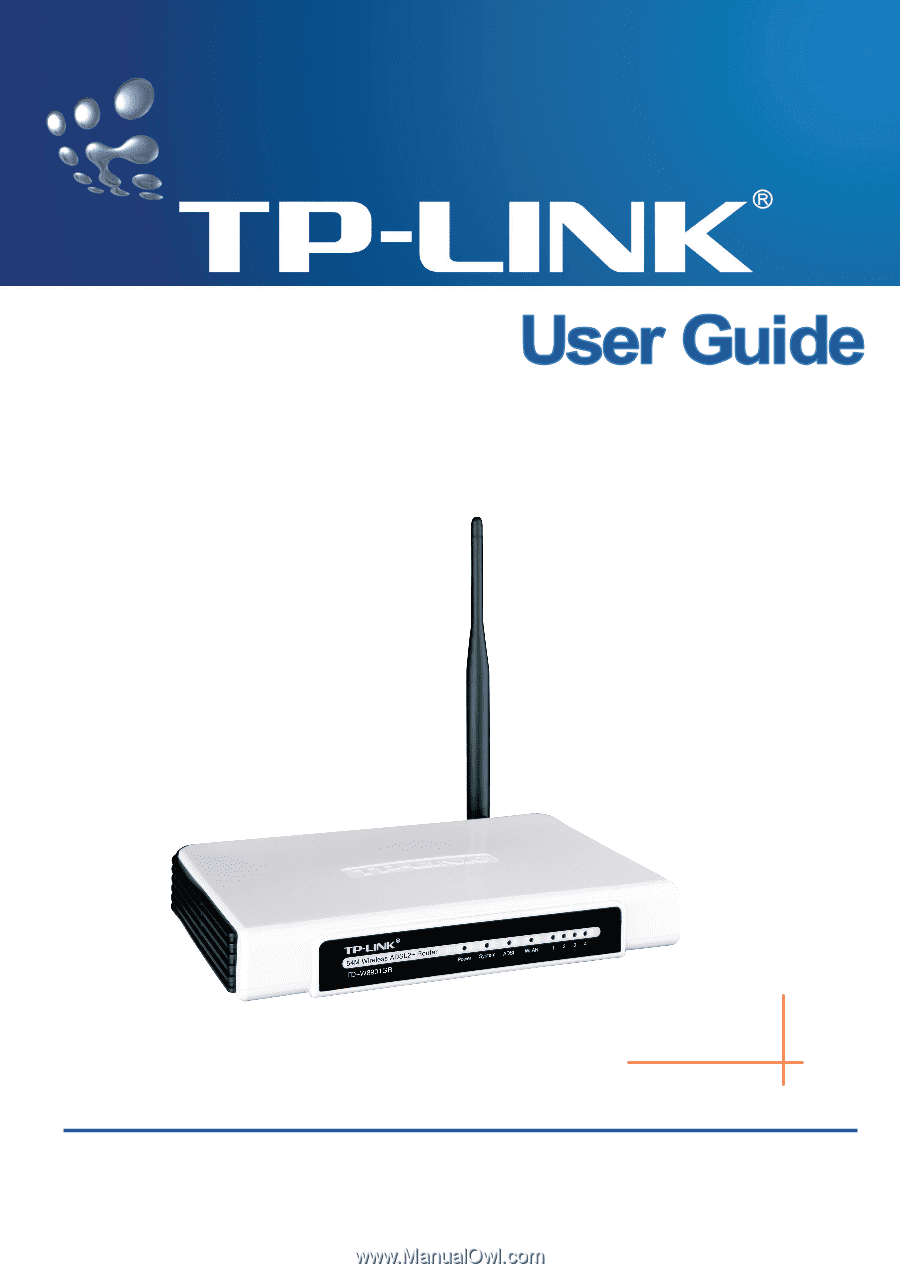
TD-W8901GB
54M Wireless ADSL2+ Router
Rev: 1.0.1
1910010021