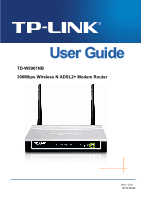TP-Link TD-W8961NB TD-W8961NB User Guide
TP-Link TD-W8961NB Manual
 |
View all TP-Link TD-W8961NB manuals
Add to My Manuals
Save this manual to your list of manuals |
TP-Link TD-W8961NB manual content summary:
- TP-Link TD-W8961NB | TD-W8961NB User Guide - Page 1
TD-W8961NB 300Mbps Wireless N ADSL2+ Modem Router Rev: 1.0.0 1910010440 - TP-Link TD-W8961NB | TD-W8961NB User Guide - Page 2
. http://www.tp-link.com FCC STATEMENT This equipment has been tested and found to comply with the limits for a Class B digital device, pursuant to part 15 of the FCC Rules. These limits are designed to pro-vide reasonable protection against harmful interference in a residential installation. This - TP-Link TD-W8961NB | TD-W8961NB User Guide - Page 3
The antennas used for this transmitter must be installed to provide a separation distance of at least product may cause radio interference, in which case the user may be required to take adequate measures. National authorization required for network and service supply(not for spectrum) Norway - TP-Link TD-W8961NB | TD-W8961NB User Guide - Page 4
300Mbps Wireless N ADSL2+ Modem Router Model No.: TD-W8961NB Trademark: TP-LINK We declare under our own responsibility that the above the following standards or other normative documents ETSI EN 300 328 V1.7.1: 2006 ETSI EN 301 489-1 V1.8.1:2008& ETSI EN 301 489-17 V2.1.1:2009 EN60950-1:2006 - TP-Link TD-W8961NB | TD-W8961NB User Guide - Page 5
2.4 Hardware Installation 4 The Front Panel 4 The Back Panel 5 Installation Environment 5 Connecting the Router 6 Chapter 3 3.1 3.2 Quick Installation Guide 8 Configure 4.4.3 NAT ...39 4.4.4 QoS ...42 4.4.5 VLAN ...44 4.4.6 ADSL ...46 Access Management 47 4.5.1 ACL ...47 4.5.2 Filter ...48 - TP-Link TD-W8961NB | TD-W8961NB User Guide - Page 6
4.5.3 UPnP ...56 4.5.4 DDNS ...56 4.5.5 CWMP ...57 4.6 Maintenance 58 4.6.1 Administration 58 4.6.2 Time Zone 58 4.6.3 Firmware 60 4.6.4 System Restart 62 4.6.5 Diagnostic 62 4.7 Help...63 Appendix A: Specifications 64 - TP-Link TD-W8961NB | TD-W8961NB User Guide - Page 7
300Mbps Wireless N ADSL2+ Modem Router ¾ One DC power Adapter for TD-W8961NB 300Mbps Wireless N ADSL2+ Modem Router ¾ Quick Installation Guide ¾ One RJ45 cable ¾ Two RJ11 cables ¾ One Resource CD, which includes this User Guide ) Note: Make sure that the package contains the above items. If any - TP-Link TD-W8961NB | TD-W8961NB User Guide - Page 8
one RJ11 port. ¾ Provides external splitter. ¾ Adopts Advanced DMT modulation and demodulation technology. ¾ Supports bridge mode and Router function. ¾ Multi-user sharing a high-speed Internet connection. ¾ Downstream data rates up to 24Mbps, upstream data rates up to 3.5Mbps(With Annex M enabled - TP-Link TD-W8961NB | TD-W8961NB User Guide - Page 9
¾ Supports firmware upgrade and Web management. ¾ Provides WPA-PSK/WPA2-PSK data security, TKIP/AES encryption security. ¾ Provides 64/128-bit WEP encryption security and wireless LAN ACL (Access Control List). 1.3 Conventions The Router or device mentioned in this User Guide stands for TD-W8961NB - TP-Link TD-W8961NB | TD-W8961NB User Guide - Page 10
TD-W8961NB 300Mbps Wireless N ADSL2+ Modem Router User Guide Chapter 2 Hardware Installation 2.1 The Front Panel Figure 2-1 in progress. The LINE port is linked up. The LINE port is linked down. There is no successful PPP connection or the Router works on Bridge mode. A successful PPP connection - TP-Link TD-W8961NB | TD-W8961NB User Guide - Page 11
TD-W8961NB 300Mbps Wireless N ADSL2+ Modem Router User Guide ) Note: After a device is successfully added to reboot to its factory default settings. Method two: Restore the default setting from "Maintenance-SysRestart" of the Router's Web-based Utility. ¾ LINE: Through the port, you can connect - TP-Link TD-W8961NB | TD-W8961NB User Guide - Page 12
problem, please contact your ISP. Before cable connection, cut off the power supply and keep your hands dry. You can follow the steps below to install it. Step 1: Connect the ADSL Line. Method one: Plug one end of the twisted-pair ADSL cable into the ADSL LINE port on the rear panel of TD-W8961NB - TP-Link TD-W8961NB | TD-W8961NB User Guide - Page 13
TD-W8961NB 300Mbps Wireless N ADSL2+ Modem Router User Guide Figure 2-3 7 - TP-Link TD-W8961NB | TD-W8961NB User Guide - Page 14
300Mbps Wireless N ADSL2+ Modem Router User Guide Chapter 3 Quick Installation Guide 3.1 Configure PC After you directly connect your PC to the TD-W8961NB or connect your adapter to a Hub/Switch which has connected to the Router, you need to configure your PC's IP address. Follow the steps below - TP-Link TD-W8961NB | TD-W8961NB User Guide - Page 15
TD-W8961NB 300Mbps Wireless N ADSL2+ Modem Router User Guide Figure 3-2 Step 3: Select General tab, highlight Internet Protocol (TCP/IP), and then click the Properties button. Figure 3-3 9 - TP-Link TD-W8961NB | TD-W8961NB User Guide - Page 16
TD-W8961NB 300Mbps Wireless N ADSL2+ Modem Router User Guide Step 4: Configure the IP address as Figure 3-4 shows. After that, click OK. Figure 3-4 ) Note: You can configure the PC to get an IP address automatically, - TP-Link TD-W8961NB | TD-W8961NB User Guide - Page 17
TD-W8961NB 300Mbps Wireless N ADSL2+ Modem Router User Guide If the result displayed is similar to After that, you will see the screen shown below, enter the default User Name admin and the default Password admin, and then click OK to access to the Quick Setup screen. You can follow the steps below - TP-Link TD-W8961NB | TD-W8961NB User Guide - Page 18
TD-W8961NB 300Mbps Wireless N ADSL2+ Modem Router User Guide Step 1: Select the Quick Start tab, then click RUN WIZARD Step 3: Select the connection type to connect to the ISP (We select PPPoE/PPPoA mode for example here), and then click the NEXT button. Figure 3-10 Step 4: Configure the following - TP-Link TD-W8961NB | TD-W8961NB User Guide - Page 19
TD-W8961NB 300Mbps Wireless N ADSL2+ Modem Router User Guide Figure 3-11 Step 5: Configure the rules for the WLAN, and click NEXT. Figure 3-12 ) Note: If the Access Point is activated, the wireless function will be available even without the external antenna because of an additional printed - TP-Link TD-W8961NB | TD-W8961NB User Guide - Page 20
TD-W8961NB 300Mbps Wireless N ADSL2+ Modem Router User Guide Chapter 4 Software Configuration This User Guide recommends using the "Quick Installation Guide" for first-time installation. For advanced users, if you want to know more about this device and make use of its functions adequately, maybe - TP-Link TD-W8961NB | TD-W8961NB User Guide - Page 21
TD-W8961NB 300Mbps Wireless N ADSL2+ Modem Router User Guide Figure 4-2 ) Note: Click the other submenus System Log or Statistics in Figure 4-2, and you will be able to view the system log and traffic statistics - TP-Link TD-W8961NB | TD-W8961NB User Guide - Page 22
TD-W8961NB 300Mbps Wireless N ADSL2+ Modem Router User Guide Figure 4-3 The Router can keep logs of all traffic. You can query the logs to find what happened to the Router. Click the CLEAR LOG - TP-Link TD-W8961NB | TD-W8961NB User Guide - Page 23
TD-W8961NB 300Mbps Wireless N ADSL2+ Modem Router User Guide ¾ Interface: You can select Ethernet, ADSL and WLAN to view the corresponding network traffic over different ports. ¾ Select Ethernet, and you will see the statistics table as below. Statistics Table: Transmit Frames The frames - TP-Link TD-W8961NB | TD-W8961NB User Guide - Page 24
TD-W8961NB 300Mbps Wireless N ADSL2+ Modem Router User Guide Statistics Table: Transmit total PDUs Transmit Statistics Transmit total Error Counts Receive Statistics Receive total PDUs Receive total Error Counts The total PDUs transmitted over the ADSL port. The total errors occurred over the - TP-Link TD-W8961NB | TD-W8961NB User Guide - Page 25
TD-W8961NB 300Mbps Wireless N ADSL2+ Modem Router User Guide Figure 4-5 Click any of them, and you will be able to configure the corresponding function. 4.3.1 Internet Choose "Interface Setup→Internet" menu, you can configure the parameters for WAN ports in the next screen (shown in Figure 4-6). - TP-Link TD-W8961NB | TD-W8961NB User Guide - Page 26
TD-W8961NB 300Mbps Wireless N ADSL2+ Modem Router User Guide information about the PVCs. • QoS: Select the Quality of Service types for this Virtual Circuit, including CBR (Constant Bit Rate), IP Address, Static IP Address, PPPoA/PPPoE and Bridge Mode. Please choose the designed type that you want - TP-Link TD-W8961NB | TD-W8961NB User Guide - Page 27
TD-W8961NB 300Mbps Wireless N ADSL2+ Modem Router User Guide Figure 4-7 ¾ Encapsulation: Select the encapsulation mode for the Dynamic IP Address, you can leave it default in a multicast group. The ADSL ATU-R supports both IGMP version 1 (IGMP v1) and IGMP v2. Select "Disabled" to disable - TP-Link TD-W8961NB | TD-W8961NB User Guide - Page 28
TD-W8961NB 300Mbps Wireless N ADSL2+ Modem Router User Guide Figure 4-8 ) Note: Each IP address entered in ISP requires you to use a PPPoE connection. This option is typically used for DSL services. Select Dynamic PPPoE to obtain an IP address automatically for your PPPoE connection. Select Static - TP-Link TD-W8961NB | TD-W8961NB User Guide - Page 29
TD-W8961NB 300Mbps Wireless N ADSL2+ Modem Router User Guide Figure 4-9 ¾ Servicename: Enter a name to mark current connection, or you can leave it blank. ¾ Username: Enter your username for your PPPoE/PPPoA connection. ¾ Password: Enter your password for your PPPoE/PPPoA connection. ¾ - TP-Link TD-W8961NB | TD-W8961NB User Guide - Page 30
TD-W8961NB 300Mbps Wireless N ADSL2+ Modem Router User Guide ¾ MAC Spoofing: Enable the MAC Spoofing, and enter a MAC address to configure the WAN port. It makes your inside network appear as a device with this MAC address to the outside world. 4) Bridge Mode If you select this type of connection - TP-Link TD-W8961NB | TD-W8961NB User Guide - Page 31
TD-W8961NB 300Mbps Wireless N ADSL2+ Modem Router User Guide Figure 4-11 ¾ Router Local IP: These are the IP settings of the LAN interface for the device. These settings may be referred to as Private settings. You may change group. The ADSL ATU-R supports both IGMP version 1 (IGMP v1) and IGMP v2. - TP-Link TD-W8961NB | TD-W8961NB User Guide - Page 32
TD-W8961NB 300Mbps Wireless N ADSL2+ Modem Router User Guide connected address has expired, the user will be automatically assigned a new dynamic IP address. The default is 259200 seconds. • Physical Ports: Specify the Physical Ports of the DHCP client. is a computer that forwards DHCP data 26 - TP-Link TD-W8961NB | TD-W8961NB User Guide - Page 33
TD-W8961NB 300Mbps Wireless N ADSL2+ Modem Router User Guide between computers that request IP addresses and the DHCP server that assigns the addresses. Each of the device's interfaces can be configured as a DHCP relay. If it is enabled, the DHCP requests from local PCs will forward to the DHCP - TP-Link TD-W8961NB | TD-W8961NB User Guide - Page 34
TD-W8961NB 300Mbps Wireless N ADSL2+ Modem Router User Guide Figure 4-14 ¾ Access point Settings: These are the settings of the access point. You can configure the rules to allow wireless-equipped computers and other devices to communicate with a wireless network. • Access point: Select Activated - TP-Link TD-W8961NB | TD-W8961NB User Guide - Page 35
TD-W8961NB 300Mbps Wireless N ADSL2+ Modem Router User Guide field determines which operating frequency will be used. It is not necessary to change the wireless channel unless you notice interference problems with another nearby access point messages. The default value is 1. • Wireless Mode: In the - TP-Link TD-W8961NB | TD-W8961NB User Guide - Page 36
TD-W8961NB 300Mbps Wireless N ADSL2+ Modem Router User Guide Router's SSID, keep the default setting. If you don't want to 64Bits settings, select the WPA-64Bits option from the drop-down list. The menu will change to offer the appropriate settings. WPA-64Bits is a data privacy mechanism based on a - TP-Link TD-W8961NB | TD-W8961NB User Guide - Page 37
TD-W8961NB 300Mbps Wireless N ADSL2+ Modem Router User Guide 2) WEP-128Bits To configure WPA-64Bits settings, select the WPA-64Bits option from the drop-down list. The menu will change to offer the appropriate settings. 128-bit is stronger than 64-bit. Figure 4-17 3) WPA-PSK To configure WPA-PSK - TP-Link TD-W8961NB | TD-W8961NB User Guide - Page 38
TD-W8961NB 300Mbps Wireless N ADSL2+ Modem Router User Guide menu will change to offer the appropriate settings. WPA2-PSK quickly. This section will guide you how to use QSS function. • QSS state: Display the current QSS state. • QSS mode: If the wireless adapter supports Wi-Fi Protected Setup ( - TP-Link TD-W8961NB | TD-W8961NB User Guide - Page 39
TD-W8961NB 300Mbps Wireless N ADSL2+ Modem Router User Guide Figure 4-21 Method One: Step 1: Press the QSS button on the front panel of the Router or click Start QSS button in Figure 4-21. Step 2: - TP-Link TD-W8961NB | TD-W8961NB User Guide - Page 40
TD-W8961NB 300Mbps Wireless N ADSL2+ Modem Router User Guide Step 2: For the configuration of the wireless adapter, please choose "Push the button on my access point" in the configuration utility of the QSS as below, and click Next. The QSS Configuration Screen of Wireless Adapter Step 3: Wait - TP-Link TD-W8961NB | TD-W8961NB User Guide - Page 41
TD-W8961NB 300Mbps Wireless N ADSL2+ Modem Router User Guide 2) PIN code If the wireless adapter supports Wi-Fi Protected 1: For the configuration of the wireless adapter, please choose "Enter a PIN into my access point or a registrar" in the configuration utility of the QSS, and get the PIN code - TP-Link TD-W8961NB | TD-W8961NB User Guide - Page 42
TD-W8961NB 300Mbps Wireless N ADSL2+ Modem Router User Guide Figure 4-23 Method Two: Enter the PIN PIN code of the Router into the field after "Access Point PIN". Then click Next. ) Note: The QSS Configuration Screen of Wireless Adapter The default PIN code of the Router can be found in its - TP-Link TD-W8961NB | TD-W8961NB User Guide - Page 43
TD-W8961NB 300Mbps Wireless N ADSL2+ Modem Router User Guide bridge two or more WLANs. • MAC Address: Enter the MAC Address you wish to bridge in the field. ¾ Wireless MAC Address Filter: Wireless access users, it is recommended to use the default Wireless LAN Performance settings. Any changes made - TP-Link TD-W8961NB | TD-W8961NB User Guide - Page 44
TD-W8961NB 300Mbps Wireless N ADSL2+ Modem Router User Guide Figure 4-25 ¾ Firewall: Select this option can automatically detect and block Denial of Service (DoS) attacks, such as Ping of Death, SYN Flood, Port neighbor of your ADSL Router that will forward the packet to the destination. On the - TP-Link TD-W8961NB | TD-W8961NB User Guide - Page 45
TD-W8961NB 300Mbps Wireless N ADSL2+ Modem Router User Guide directly connected networks. Enter a number that approximates the cost for this link. The number need not to be precise, but it must between users from getting direct access to a server that has company data. Users of the public network - TP-Link TD-W8961NB | TD-W8961NB User Guide - Page 46
TD-W8961NB 300Mbps Wireless N ADSL2+ Modem Router User Guide Figure 4-29 ¾ DMZ Host IP Address: Enter the specified IP Address for DMZ host on the LAN side. 4.4.3.2 Virtual Server Choose "Advanced Setup→NAT→Virtual - TP-Link TD-W8961NB | TD-W8961NB User Guide - Page 47
TD-W8961NB 300Mbps Wireless N ADSL2+ Modem Router User Guide ) Note: For VCs with single IP, select Single; server; If the application list does not contain the service that you want, please configure the Port number, IP Address and Protocol manually. Step 4: After that, click SAVE to make the - TP-Link TD-W8961NB | TD-W8961NB User Guide - Page 48
TD-W8961NB 300Mbps Wireless N ADSL2+ Modem Router User Guide To add a mapping rule: Step 1: Select the "Virtual Circuit" and Multiple for the " packets give higher priority than Web data packets. This option will provide better service of selected network traffic over various technologies. 42 - TP-Link TD-W8961NB | TD-W8961NB User Guide - Page 49
TD-W8961NB 300Mbps Wireless N ADSL2+ Modem Router User Guide Figure 4-32 ¾ QoS: Select this option to that the rule aimed at. • Physical Ports: Select the port whose traffic flow are controlled by the rule. • Destination MAC & IP & Mask & Port Range: Enter the IP information about the Destination - TP-Link TD-W8961NB | TD-W8961NB User Guide - Page 50
TD-W8961NB 300Mbps Wireless N ADSL2+ Modem Router User Guide • IPP/DS Field: Select the type of the action to assign the priority. When you select IPP/TOS, you can assign the priority via IP information. IP QoS function is intended to deliver guaranteed as well as differentiated Internet services - TP-Link TD-W8961NB | TD-W8961NB User Guide - Page 51
TD-W8961NB 300Mbps Wireless N ADSL2+ Modem Router User Guide Figure 4-33 1) Assign VLAN PVID for each Interface Click Assign VLAN PVID for each Interface in Figure 4-33, you can assign the PVID for each interface in the next screen (shown in Figure 4-34). Figure 4-34 ¾ PVID: Each physical port - TP-Link TD-W8961NB | TD-W8961NB User Guide - Page 52
TD-W8961NB 300Mbps Wireless N ADSL2+ Modem Router User Guide port as a member of VLAN. ¾ Wireless LAN: Select the wireless LAN port as Mode in the next screen. The ADSL feature can be selected when you meet the physical connection problem. Please check the proper settings with your Internet service - TP-Link TD-W8961NB | TD-W8961NB User Guide - Page 53
TD-W8961NB 300Mbps Wireless N ADSL2+ Modem Router User Guide Figure 4-36 ¾ ADSL Mode: Select the ADSL operation mode which your ADSL connection uses. ¾ ADSL Type: Select the ADSL operation type which your ADSL connection uses. 4.5 Access Management Choose "Access Management", you can see the next - TP-Link TD-W8961NB | TD-W8961NB User Guide - Page 54
TD-W8961NB 300Mbps Wireless N ADSL2+ Modem Router User Guide Figure 4-38 ¾ ACL: If Activated, the IP addresses which are contained in the Access Control List can access to the Router. If Deactivated, all IP addresses can access to the Router. ¾ ACL Rule Index: Select the ACL rule index for the - TP-Link TD-W8961NB | TD-W8961NB User Guide - Page 55
TD-W8961NB 300Mbps Wireless N ADSL2+ Modem Router User Guide Figure 4-39 ¾ Filter Type Selection: Select the Note: If select PVC0~PVC7 as an interface, the filter will match the IP traffic of WAN port with specified IPs (Source IP Address and Destination IP Address). If select LAN as an interface, - TP-Link TD-W8961NB | TD-W8961NB User Guide - Page 56
TD-W8961NB 300Mbps Wireless N ADSL2+ Modem Router User Guide ) Note: You should set the IP/ that all ports are controlled by the rule. ¾ Protocol: Select the protocol: TCP, UDP or ICMP for the filter rule. ¾ Rule Unmatched: If the current rule can not match, and you select Forward, the router - TP-Link TD-W8961NB | TD-W8961NB User Guide - Page 57
TD-W8961NB 300Mbps Wireless N ADSL2+ Modem Router User Guide ) Note: If you want to make the rule take effect, please select Yes to active the rule. Step 3: Enter the "Source IP Address", "Destination IP Address", "Subnet Mask" and "Port Number" in the corresponding field. Step 4: Select the - TP-Link TD-W8961NB | TD-W8961NB User Guide - Page 58
TD-W8961NB 300Mbps Wireless N ADSL2+ Modem Router User Guide Unmatched: If the current rule can not match, and you select Forward, the router will skip the rule and transmit directly. If you -EB-00-07-BE and 00-0A-EB-00-07-5F to access the Internet, you can configure as follows. Presume the rules are - TP-Link TD-W8961NB | TD-W8961NB User Guide - Page 59
TD-W8961NB 300Mbps Wireless N ADSL2+ Modem Router User Guide , Then you can configure the specific rule for the to configure the next rule: Block the PC with MAC address 00-0A-EB-00-07-5F to access the Internet. ) Note: After you complete the MAC filter rules for the example, the Filter list will - TP-Link TD-W8961NB | TD-W8961NB User Guide - Page 60
TD-W8961NB 300Mbps Wireless N ADSL2+ Modem Router User Guide Figure 4-41 ¾ Filter Type Selection: Select the Application Filter for the next configuration. ¾ Application Filter: Activate or deactivate the function. ¾ ICQ & MSN & YMSG & Real Audio/ - TP-Link TD-W8961NB | TD-W8961NB User Guide - Page 61
TD-W8961NB 300Mbps Wireless N ADSL2+ Modem Router User Guide Figure 4-42 ¾ Filter Type Selection: Select the URL URL Filter rules. To add a URL filter entry: For example: If you want to forbid the user to access the website: www.yahoo.com. Presume the rule is aimed at the interface PVC0, and its - TP-Link TD-W8961NB | TD-W8961NB User Guide - Page 62
TD-W8961NB 4.5.3 UPnP 300Mbps Wireless N ADSL2+ Modem Router User Guide Choose "Access of simple product and service descriptions. 4.5.4 DDNS Choose "Access Management→DDNS", you User should type the host name, user name and password assigned to your ADSL Router by your Dynamic DNS provider. User - TP-Link TD-W8961NB | TD-W8961NB User Guide - Page 63
TD-W8961NB 300Mbps Wireless N ADSL2+ Modem Router User Guide Figure 4-44 ¾ Dynamic DNS: Activate the DDNS function or not. ¾ Service Provider: This field displays the service provider of DDNS. ¾ My Host Name: Enter your host name here. ¾ E-mail Address: Enter your E-mail address here. ¾ Username & - TP-Link TD-W8961NB | TD-W8961NB User Guide - Page 64
TD-W8961NB 300Mbps Wireless N ADSL2+ Modem Router User Guide ¾ CWMP: Select activate the CWMP function. ¾ URL: Enter the website of ACS which is provided by your ISP. ¾ User Name/Password: Enter the User Name and password to login the ACS server. ¾ Path: Enter the path that connects to the ACS - TP-Link TD-W8961NB | TD-W8961NB User Guide - Page 65
TD-W8961NB 300Mbps Wireless N ADSL2+ Modem Router User Guide Figure 4-48). The system time is the time used by the device for scheduling services. There are three methods to configure the time. You can manually set the time or connect to a NTP (Network Time Protocol) server. If a NTP server is - TP-Link TD-W8961NB | TD-W8961NB User Guide - Page 66
TD-W8961NB 300Mbps Wireless N ADSL2+ Modem Router User Guide 3) Manually Select Manually as the Synchronize time, you need to set the date and time corresponding to the current time. Figure 4-50 4.6.3 Firmware Choose "Maintenance→Firmware", you can upgrade the firmware of the Router in the screen - TP-Link TD-W8961NB | TD-W8961NB User Guide - Page 67
TD-W8961NB 300Mbps Wireless N ADSL2+ Modem Router User Guide 2) Do not turn off the router or press the Reset button while the firmware is being upgraded. 3) The router will reboot after the upgrading has been finished. To back up the Router's current settings: Step 1: Click the ROMFILE SAVE - TP-Link TD-W8961NB | TD-W8961NB User Guide - Page 68
TD-W8961NB 4.6.4 System Restart 300Mbps Wireless N ADSL2+ Modem Router User Guide Choose "Maintenance→SysRestart", you can select to restart the device with current settings or restore to factory default settings in the screen (shown in Figure 4-54). Figure 4-54 4.6.5 Diagnostic Choose " - TP-Link TD-W8961NB | TD-W8961NB User Guide - Page 69
TD-W8961NB 300Mbps Wireless N ADSL2+ Modem Router User Guide 4.7 Help Choose "Help", you can view the help information for configuration of any function. Figure 4-56 ) Note: Click the tab, and you will be able to get the corresponding information. 63 - TP-Link TD-W8961NB | TD-W8961NB User Guide - Page 70
TD-W8961NB 300Mbps Wireless N ADSL2+ Modem Router User Guide Appendix A: Specifications General ANSI T1.413, ITU G.992.1, ITU G.992.2, ITU G.992.3, ITU G.992.5, ITU Annex B Standards and Protocols IEEE 802.11b, IEEE 802.11g, IEEE 802.11n, IEEE 802.3, IEEE Safety & Emission Ports 802.3u, TCP/

TD-W8961NB
300Mbps Wireless N ADSL2+ Modem Router
Rev: 1.0.0
1910010440