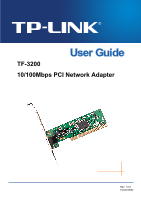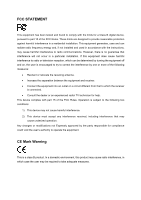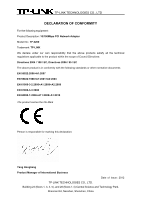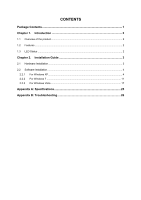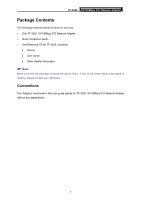TP-Link TF-3200 User Guide
TP-Link TF-3200 Manual
 |
UPC - 845973001056
View all TP-Link TF-3200 manuals
Add to My Manuals
Save this manual to your list of manuals |
TP-Link TF-3200 manual content summary:
- TP-Link TF-3200 | User Guide - Page 1
TF-3200 10/100Mbps PCI Network Adapter Rev: 1.0.0 1910010552 - TP-Link TF-3200 | User Guide - Page 2
. No part of the specifications may be reproduced in any form or by any means or used to make any derivative such as translation, transformation, or adaptation without permission from TP-LINK TECHNOLOGIES CO., LTD. Copyright © 2012 TP-LINK TECHNOLOGIES CO., LTD. All rights reserved. http://www - TP-Link TF-3200 | User Guide - Page 3
installation. This equipment generates, uses and can radiate radio frequency energy and, if not installed and used in accordance with the instructions, may cause harmful interference to radio communications. However, there is no guarantee that interference will not occur in a particular installation - TP-Link TF-3200 | User Guide - Page 4
following equipment: Product Description: 10/100Mbps PCI Network Adapter Model No.: TF-3200 Trademark: TP-LINK We declare under our own this declaration: Yang Hongliang Product Manager of International Business Date of Issue: 2012 TP-LINK TECHNOLOGIES CO., LTD. Building 24 (floors 1, 3, 4, 5), and 28 - TP-Link TF-3200 | User Guide - Page 5
of the product...2 1.2 Features ...2 1.3 LED Status ...2 Chapter 2. Installation Guide 3 2.1 Hardware Installation...3 2.2 Software Installation ...4 2.2.1 For Windows XP...4 2.2.2 For Windows 7 ...11 2.2.3 For Windows Vista ...17 Appendix A: Specifications 25 Appendix B: Troubleshooting 26 - TP-Link TF-3200 | User Guide - Page 6
Adapter Package Contents The following contents should be found in your box: ¾ One TF-3200 10/100Mbps PCI Network Adapter ¾ Quick Installation Guide ¾ One Resource CD for TF-3200, including: • Drivers • User Guide • Other Helpful Information ) Note: Make sure that the package contains the above - TP-Link TF-3200 | User Guide - Page 7
¾ Supports drivers for Linux, Windows 7 (32bit / 64 bit), Windows Vista (32bit / 64 bit), Windows 2000, Windows 2003 and Windows XP 1.3 LED Status The green LED indicates if the 10 or 100Mbps STP/UTP has been link or not. When the LED radiate, it indicates the adapter connect to the network at 10 - TP-Link TF-3200 | User Guide - Page 8
TF-3200 10/100Mbps PCI Network Adapter Chapter 2. Installation Guide 2.1 back plate (the small piece of metal that covers the opening for PCI card on the back panel of your computer), then remove the back plate. 5. install driver for your adapter. Figure 2-1 Found New Hardware Wizard in Windows XP 3 - TP-Link TF-3200 | User Guide - Page 9
TF-3200 10/100Mbps PCI Network Adapter Figure 2-2 Found New Hardware Wizard in Windows Vista 2.2 Software Installation This section will guide you through the installation procedures for Windows XP, Windows 7, and Windows Vista. Please carefully follow the steps. 2.2.1 For Windows XP 1. Insert the - TP-Link TF-3200 | User Guide - Page 10
TF-3200 10/100Mbps PCI Network Adapter 3. The Computer Management screen will appear as shown in Figure 2-4. Click Device Manager, and then you will see the various options on the right. Click Other devices, and then from the drop-down list please find Ethernet Controller. Right-click it, and then - TP-Link TF-3200 | User Guide - Page 11
TF-3200 10/100Mbps PCI Network Adapter 5. Select Don't search. I will choose the driver to install, and then click Next. Figure 2-6 6. Select Network adapters, and then click Next. Figure 2-7 6 - TP-Link TF-3200 | User Guide - Page 12
TF-3200 10/100Mbps PCI Network Adapter 7. Click Have Disk.... )Note: Please do not select any network adapter which h is listed in the window. 8. Click Browse.... Figure 2-8 Figure 2-9 7 - TP-Link TF-3200 | User Guide - Page 13
TF-3200 10/100Mbps PCI Network Adapter 9. Find the right product model (TF-3200)and operation system (Windows XP) in the resource CD directory and choose the .inf file, and then click Open. Figure 2-10 10. Back to the Install From Disk screen, click OK. Figure 2-11 8 - TP-Link TF-3200 | User Guide - Page 14
11. Click Next. TF-3200 10/100Mbps PCI Network Adapter Figure 2-12 12. The Hardware Installation screen will pop up as shown in Figure 2-13; select Continue Anyway. Figure 2-13 9 - TP-Link TF-3200 | User Guide - Page 15
TF-3200 10/100Mbps PCI Network Adapter 13. Wait a few seconds for the installation. Figure 2-14 14. Click Finish to complete the installation. Figure 2-15 10 - TP-Link TF-3200 | User Guide - Page 16
TF-3200 10/100Mbps PCI Network Adapter 2.2.2 For Windows 7 1. Insert the TP-LINK Resource CD into the CD-ROM drive Other devices, and then from the drop-down list please find Ethernet Controller. Right-click it, and then select Update Driver Software.... Figure 2-17 4. The next screen will appear as - TP-Link TF-3200 | User Guide - Page 17
TF-3200 10/100Mbps PCI Network Adapter Figure 2-18 5. Select Let me pick from a list of device drivers on my computer, and then click Next. Figure 2-19 6. Select Show All Devices, and then Click Next. 12 - TP-Link TF-3200 | User Guide - Page 18
TF-3200 10/100Mbps PCI Network Adapter Figure 2-20 7. Click Have Disk... in the screen as shown in Figure 2-21. Figure 2-21 8. Click Browse... in the Install From Disk window as shown in Figure 2-22. 13 - TP-Link TF-3200 | User Guide - Page 19
TF-3200 10/100Mbps PCI Network Adapter Figure 2-22 9. Find the right product model (TF-3200) and operation system (Windows 7) in the resource CD directory and choose the .inf file, and then click Open. Figure 2-23 14 - TP-Link TF-3200 | User Guide - Page 20
TF-3200 10/100Mbps PCI Network Adapter 10. Back to the Install From Disk window as shown in Figure 2-24, click OK. Figure 2-24 11. Click Yes in the Update Driver Warning window to continue the installation. Figure 2-25 12. Click Next in the next screen as shown in Figure 2-26. Figure 2-26 15 - TP-Link TF-3200 | User Guide - Page 21
TF-3200 10/100Mbps PCI Network Adapter 13. Select Install this driver software anyway in the Windows Security window as shown in Figure 2-27. Figure 2-27 14. Wait a few seconds for the installation. Figure 2-28 16 - TP-Link TF-3200 | User Guide - Page 22
TF-3200 10/100Mbps PCI Network Adapter 15. Click Close to complete the installation. Figure 2-29 16. Click Yes in the System Settings Change window (as shown in Figure 2-30) to restart the computer, so that the installation will take effect. Figure 2-30 2.2.3 For Windows Vista 1. Insert the TP-LINK - TP-Link TF-3200 | User Guide - Page 23
TF-3200 10/100Mbps PCI Network Adapter 3. The Computer Management screen will appear as shown in Figure 2-32. Click Device Manager, and then you will see the various options on the right. Click Other devices, and then from the drop-down list please find Ethernet Controller. Right-click it, and then - TP-Link TF-3200 | User Guide - Page 24
TF-3200 10/100Mbps PCI Network Adapter 5. Select Let me pick from a list of device drivers on my computer, and then click Next. Figure 2-34 6. Select Show All Devices, and then Click Next. Figure 2-35 19 - TP-Link TF-3200 | User Guide - Page 25
TF-3200 10/100Mbps PCI Network Adapter 7. Click Have Disk... in the screen as shown in Figure 2-36. Figure 2-36 8. Click Browse... in the Install From Disk window as shown in Figure 2-37. Figure 2-37 9. Find the right product model (TF-3200)and operation system (Windows Vista) in the resource CD - TP-Link TF-3200 | User Guide - Page 26
TF-3200 10/100Mbps PCI Network Adapter Figure 2-38 10. Back to the Install From Disk window as shown in Figure 2-39, click OK. Figure 2-39 21 - TP-Link TF-3200 | User Guide - Page 27
TF-3200 10/100Mbps PCI Network Adapter 11. Click Yes in the Update Driver Warning window to continue the installation. Figure 2-40 12. Click Next in the next screen as shown in Figure 2-41. Figure 2-41 22 - TP-Link TF-3200 | User Guide - Page 28
TF-3200 10/100Mbps PCI Network Adapter 13. Select Install this driver software anyway in the Windows Security window as shown in Figure 2-42. Figure 2-42 14. Wait a few seconds for the installation. Figure 2-43 23 - TP-Link TF-3200 | User Guide - Page 29
TF-3200 10/100Mbps PCI Network Adapter 15. Click Close to complete the installation. Figure 2-44 16. Click Yes in the System Settings Change window (as shown in Figure 2-45) to restart the computer, so that the installation will take effect. Figure 2-45 24 - TP-Link TF-3200 | User Guide - Page 30
TF-3200 10/100Mbps PCI Network Adapter Appendix A: Specifications Normal Interface Standards Software Transmission Rate Hardware Connector Supported IRQ Line I/O Address 32-bit PCI interface IEEE 802.3 10Base-T, IEEE 802.3u 100Base-TX Drivers for Linux, Windows 7 (32bit /64bit), Windows Vista ( - TP-Link TF-3200 | User Guide - Page 31
TF-3200 10/100Mbps PCI Network Adapter Appendix B: Troubleshooting 1. What should I do if PC cannot find the new hardware? Check to see if the network adapter is inserted in the PCI slot properly; otherwise, please reinsert the adapter. If the problem remains, please try to change another PCI slot.
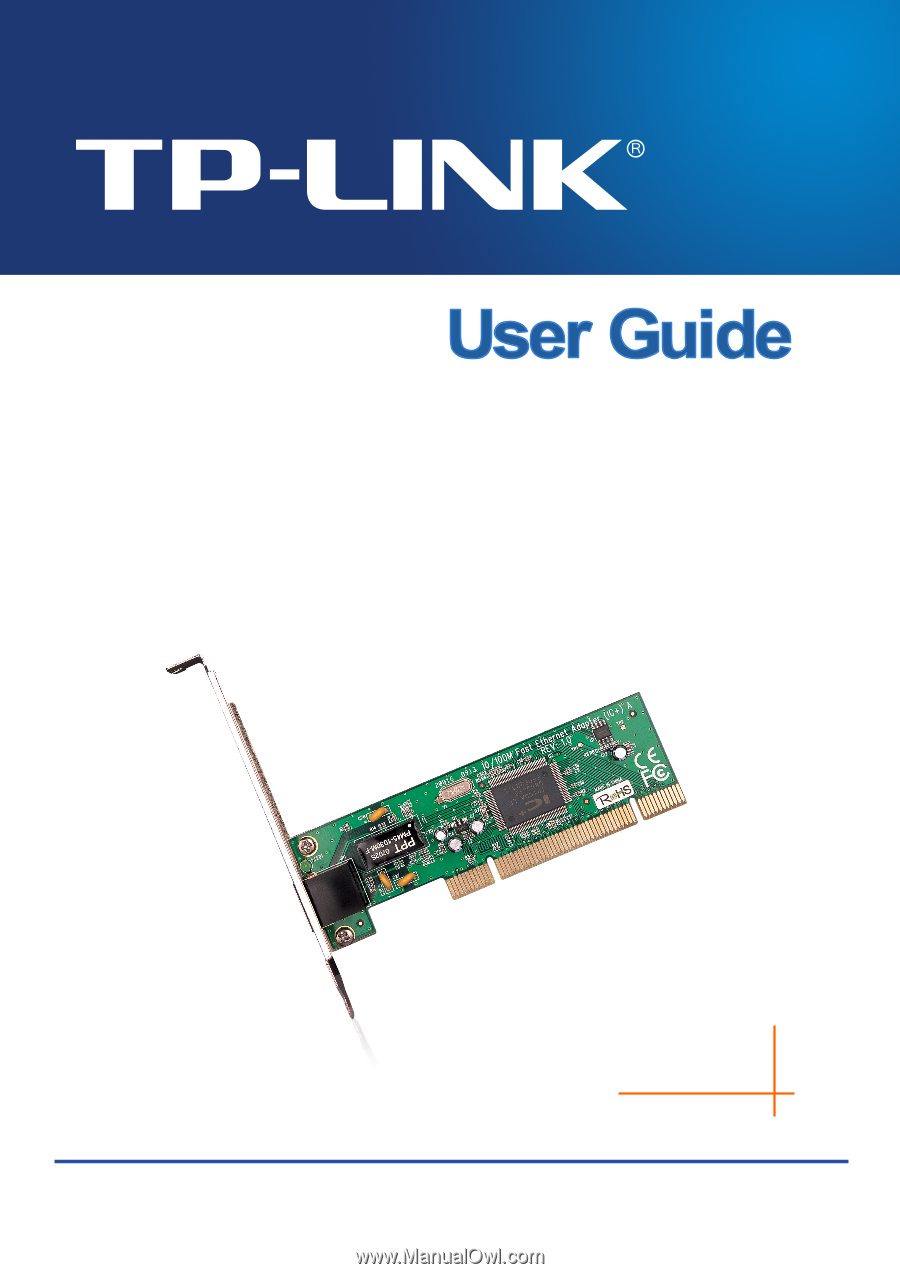
TF-3200
10/100Mbps PCI Network Adapter
Rev: 1.0.0
1910010552