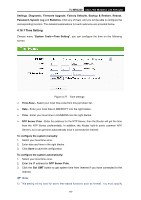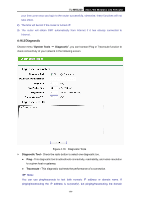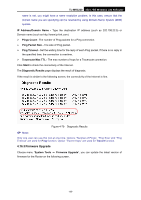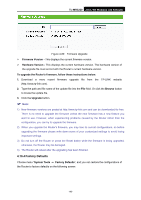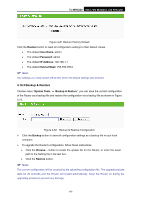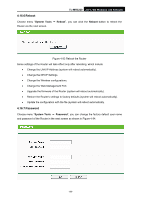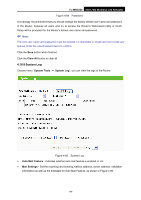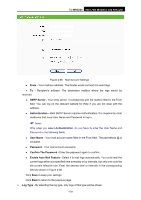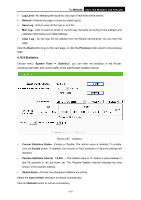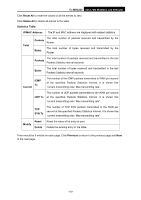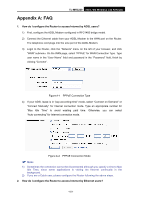TP-Link TL-MR3220 User Guide - Page 105
Reboot, 4.16.7 Password, TL-MR3220, System Tools, Reboot, Password - firmware upgrade
 |
UPC - 845973051501
View all TP-Link TL-MR3220 manuals
Add to My Manuals
Save this manual to your list of manuals |
Page 105 highlights
TL-MR3220 3G/3.75G Wireless Lite N Router 4.16.6 Reboot Choose menu "System Tools → Reboot", you can click the Reboot button to reboot the Router via the next screen. Figure 4-83 Reboot the Router Some settings of the Router will take effect only after rebooting, which include • Change the LAN IP Address (system will reboot automatically). • Change the DHCP Settings. • Change the Wireless configurations. • Change the Web Management Port. • Upgrade the firmware of the Router (system will reboot automatically). • Restore the Router's settings to factory defaults (system will reboot automatically). • Update the configuration with the file (system will reboot automatically. 4.16.7 Password Choose menu "System Tools → Password", you can change the factory default user name and password of the Router in the next screen as shown in Figure 4-84. -98-