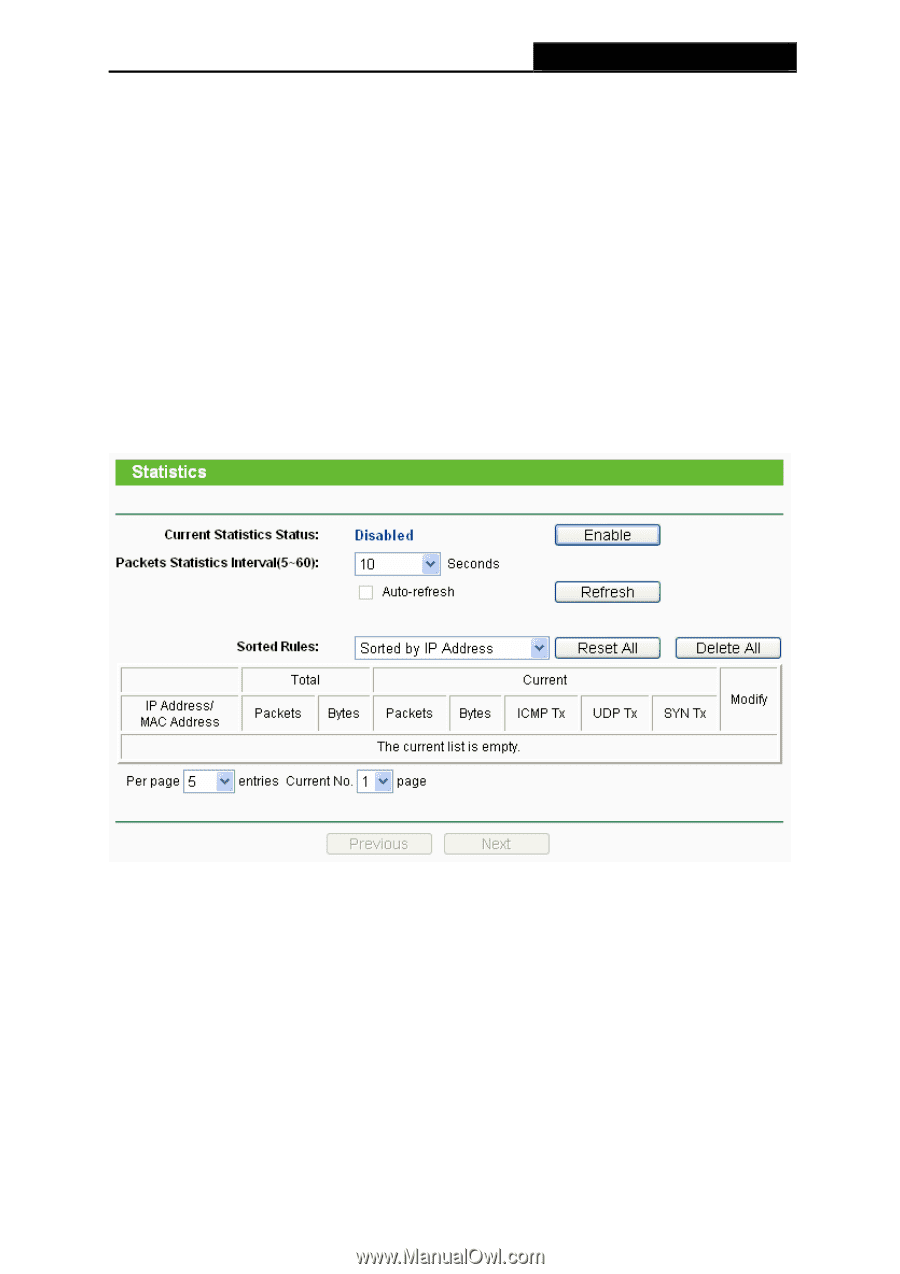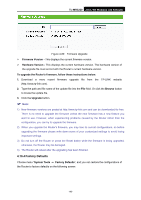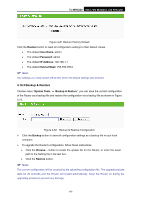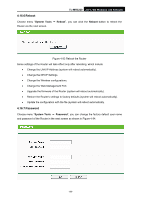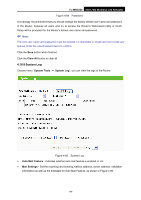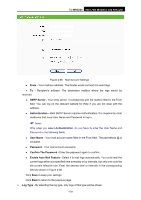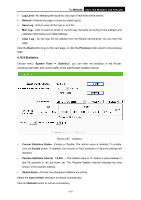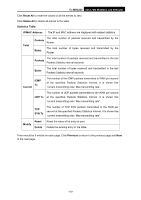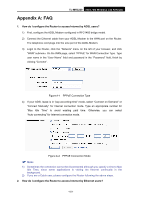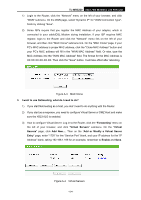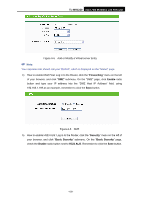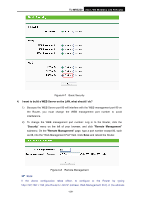TP-Link TL-MR3220 User Guide - Page 108
Statistics, Packets Statistics Interval
 |
UPC - 845973051501
View all TP-Link TL-MR3220 manuals
Add to My Manuals
Save this manual to your list of manuals |
Page 108 highlights
TL-MR3220 3G/3.75G Wireless Lite N Router ¾ Log Level - By selecting the log level, only logs of this level will be shown. ¾ Refresh - Refresh the page to show the latest log list. ¾ Save Log - Click to save all the logs in a txt file. ¾ Mail Log - Click to send an email of current logs manually according to the address and validation information set in Mail Settings. ¾ Clear Log - All the logs will be deleted from the Router permanently, not just from the page. Click the Next button to go to the next page, or click the Previous button return to the previous page. 4.16.9 Statistics Choose menu "System Tools → Statistics", you can view the statistics of the Router, including total traffic and current traffic of the last Packets Statistic Interval. Figure 4-87 Statistics ¾ Current Statistics Status - Enable or Disable. The default value is disabled. To enable, click the Enable button. If disabled, the function of DoS protection in Security settings will disabled. ¾ Packets Statistics Interval (5-60) - The default value is 10. Select a value between 5 and 60 seconds in the pull-down list. The Packets Statistic interval indicates the time section of the packets statistic. ¾ Sorted Rules - Choose how displayed statistics are sorted. Select the Auto-refresh checkbox to refresh automatically. Click the Refresh button to refresh immediately. -101-