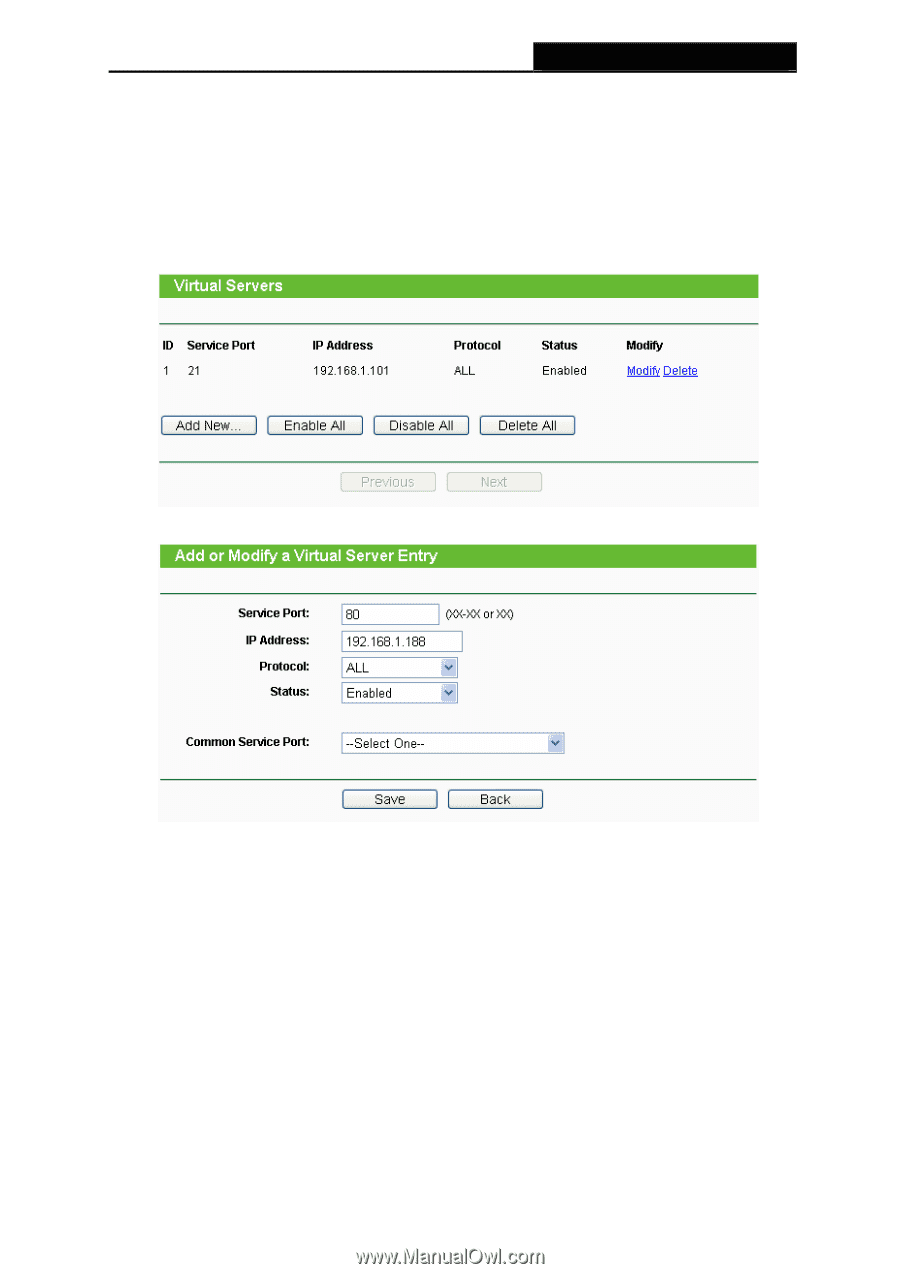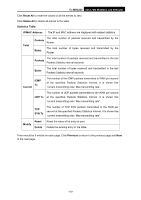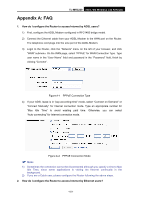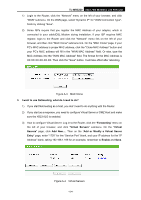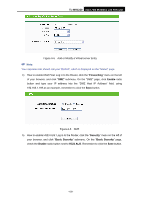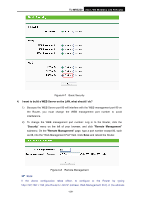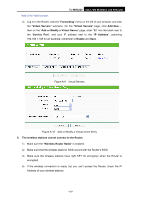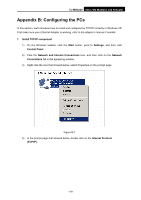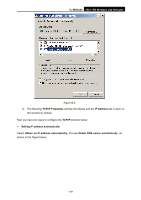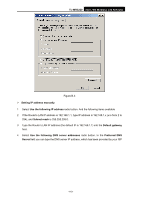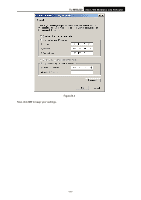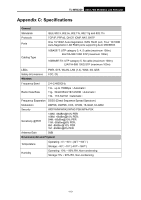TP-Link TL-MR3220 User Guide - Page 114
Add or Modify a Virtual Server, Wireless Router Radio
 |
UPC - 845973051501
View all TP-Link TL-MR3220 manuals
Add to My Manuals
Save this manual to your list of manuals |
Page 114 highlights
TL-MR3220 3G/3.75G Wireless Lite N Router field of the Web browser. 3) Log in to the Router, click the "Forwarding" menu on the left of your browser, and click the "Virtual Servers" submenu. On the "Virtual Servers" page, click Add New..., then on the "Add or Modify a Virtual Server" page, enter "80" into the blank next to the "Service Port", and your IP address next to the "IP Address", assuming 192.168.1.188 for an example, remember to Enable and Save. Figure A-9 Virtual Servers Figure A-10 Add or Modify a Virtual server Entry 5. The wireless stations cannot connect to the Router. 1) Make sure the "Wireless Router Radio" is enabled. 2) Make sure that the wireless stations' SSID accord with the Router's SSID. 3) Make sure the wireless stations have right KEY for encryption when the Router is encrypted. 4) If the wireless connection is ready, but you can't access the Router, check the IP Address of your wireless stations. -107-