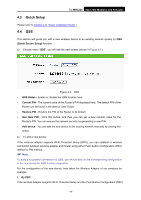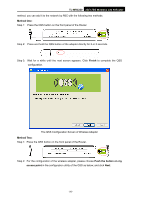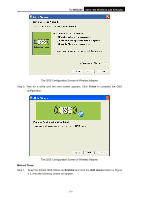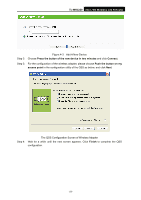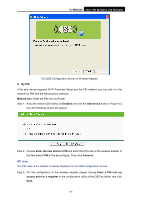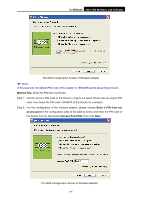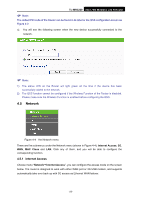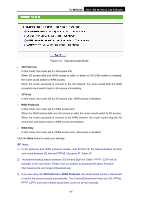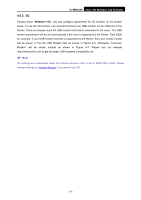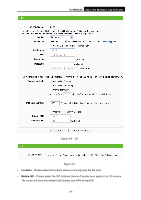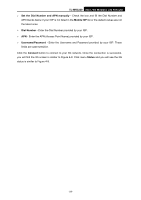TP-Link TL-MR3220 User Guide - Page 31
TL-MR3220, Method Two, Enter a PIN from my, access point, Access Point PIN, Next
 |
UPC - 845973051501
View all TP-Link TL-MR3220 manuals
Add to My Manuals
Save this manual to your list of manuals |
Page 31 highlights
TL-MR3220 3G/3.75G Wireless Lite N Router The QSS Configuration Screen of Wireless Adapter ) Note: In this example, the default PIN code of this adapter is 16952898 as the above figure shown. Method Two: Enter the PIN from my Router Step 1: Get the Current PIN code of the Router in Figure 4-2 (each Router has its unique PIN code. Here takes the PIN code 12345670 of this Router for example). Step 2: For the configuration of the wireless adapter, please choose Enter a PIN from my access point in the configuration utility of the QSS as below, and enter the PIN code of the Router into the field behind Access Point PIN. Then click Next. The QSS Configuration Screen of Wireless Adapter -24-
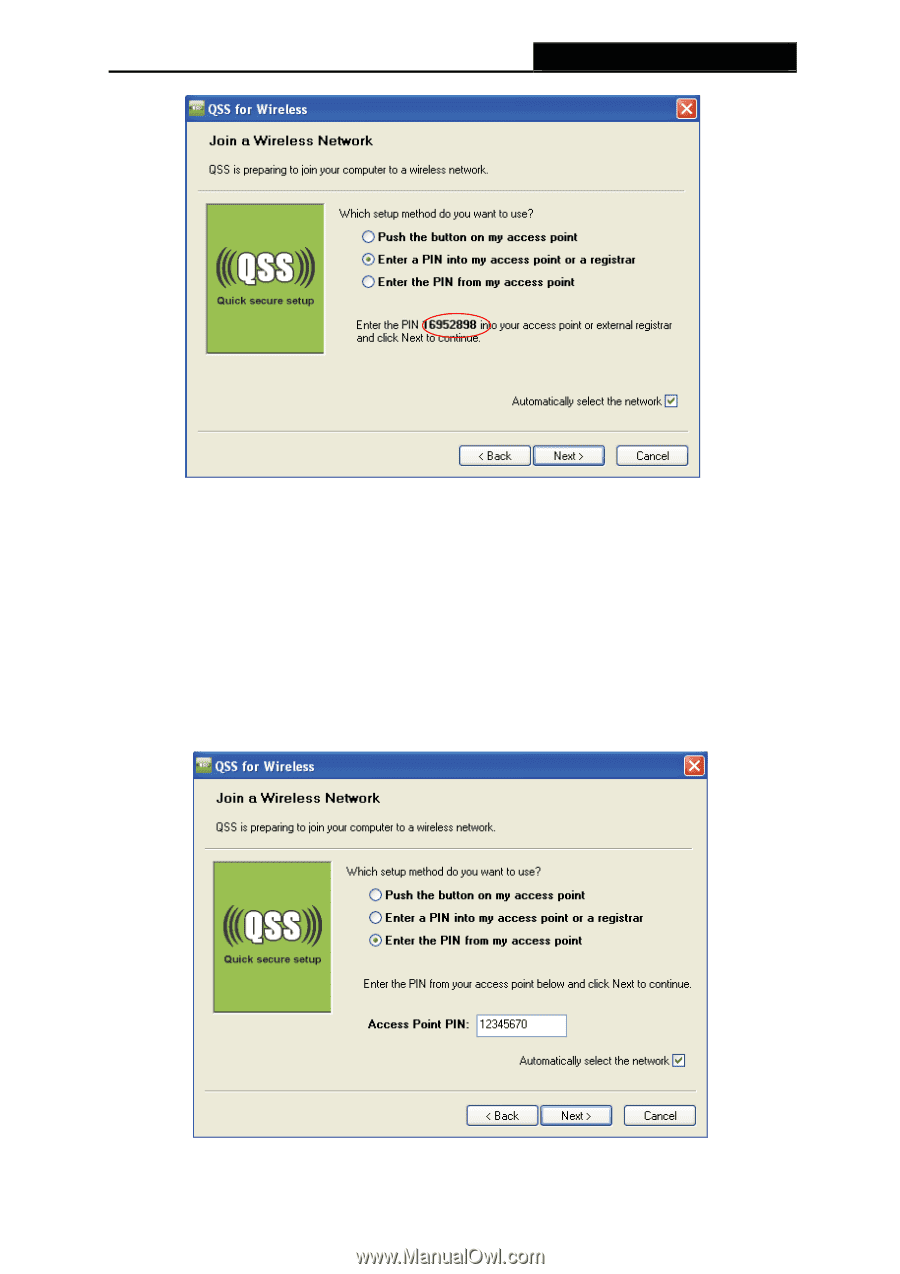
TL-MR3220
3G/3.75G Wireless Lite N Router
-24-
The QSS Configuration Screen of Wireless Adapter
)
Note:
In this example, the default PIN code of this adapter is 16952898 as the above figure shown.
Method Two:
Enter the PIN from my Router
Step 1: Get the Current PIN code of the Router in
Figure 4-2
(each Router has its unique PIN
code. Here takes the PIN code 12345670 of this Router for example).
Step 2: For the configuration of the wireless adapter, please choose
Enter a PIN from my
access point
in the
configuration utility of the QSS as below, and enter the PIN code of
the Router into the field behind
Access Point PIN
. Then click
Next.
The QSS Configuration Screen of Wireless Adapter