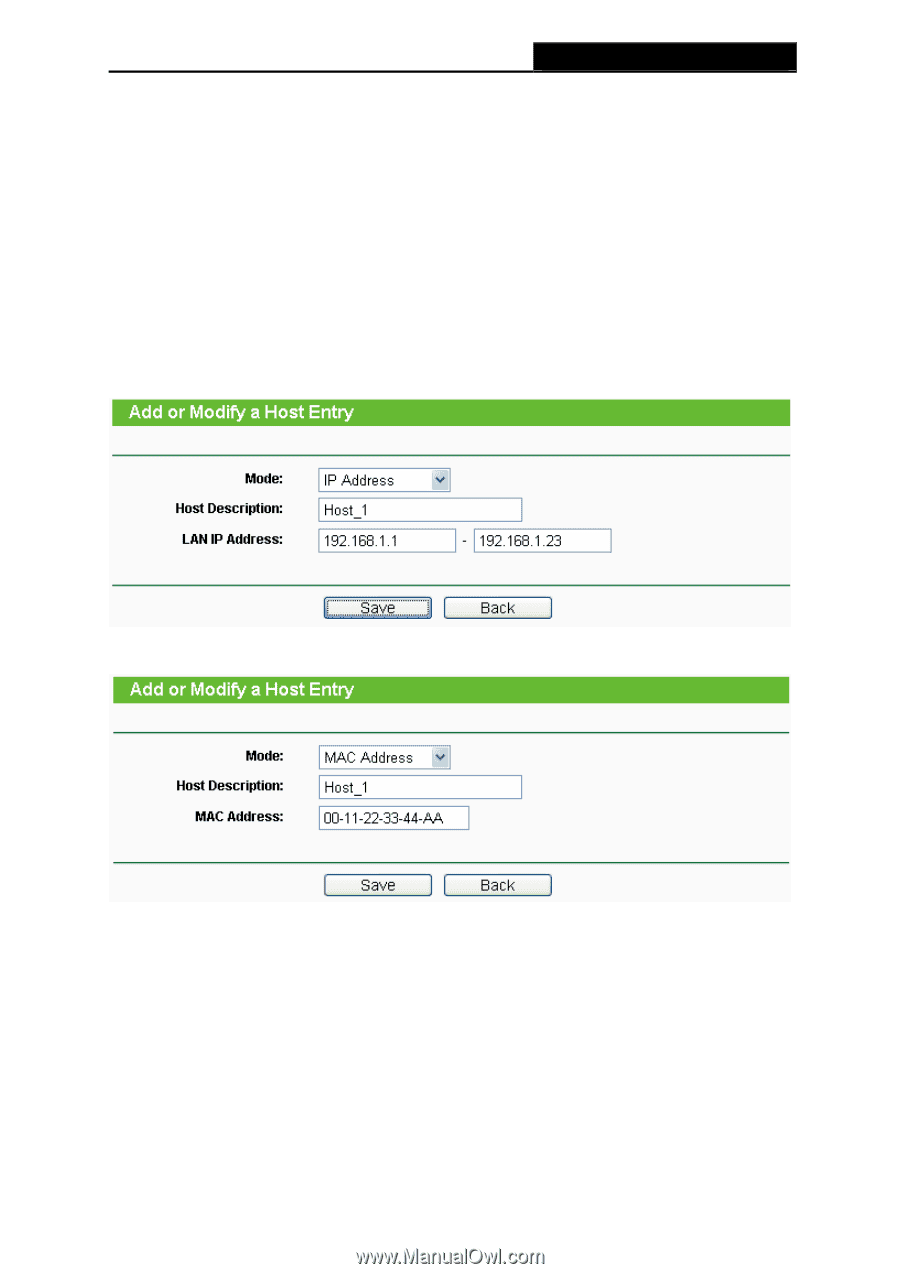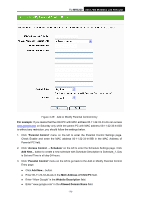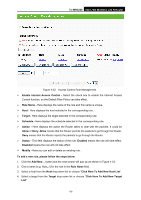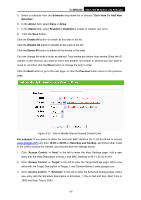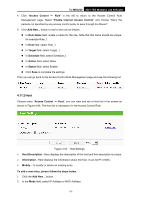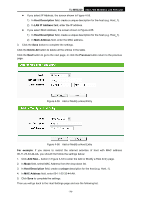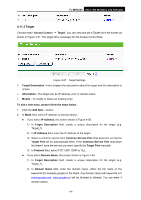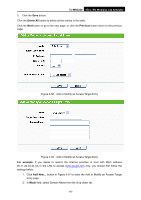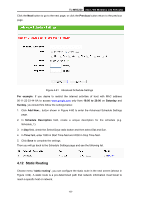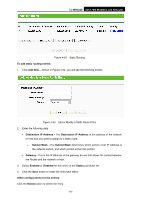TP-Link TL-MR3220 User Guide - Page 85
TL-MR3220, Host Description, LAN IP Address, MAC Address, Delete All, Previous, For example, unique
 |
UPC - 845973051501
View all TP-Link TL-MR3220 manuals
Add to My Manuals
Save this manual to your list of manuals |
Page 85 highlights
TL-MR3220 3G/3.75G Wireless Lite N Router z If you select IP Address, the screen shown is Figure 4-55. 1) In Host Description field, create a unique description for the host (e.g. Host_1). 2) In LAN IP Address field, enter the IP address. z If you select MAC Address, the screen shown is Figure 4-56. 1) In Host Description field, create a unique description for the host (e.g. Host_1). 2) In MAC Address field, enter the MAC address. 3. Click the Save button to complete the settings. Click the Delete All button to delete all the entries in the table. Click the Next button to go to the next page, or click the Previous button return to the previous page. Figure 4-55 Add or Modify a Host Entry Figure 4-56 Add or Modify a Host Entry For example: If you desire to restrict the internet activities of host with MAC address 00-11-22-33-44-AA, you should first follow the settings below: 1. Click Add New... button in Figure 4-54 to enter the Add or Modify a Host Entry page. 2. In Mode field, select MAC Address from the drop-down list. 3. In Host Description field, create a unique description for the host (e.g. Host_1). 4. In MAC Address field, enter 00-11-22-33-44-AA. 5. Click Save to complete the settings. Then you will go back to the Host Settings page and see the following list. -78-