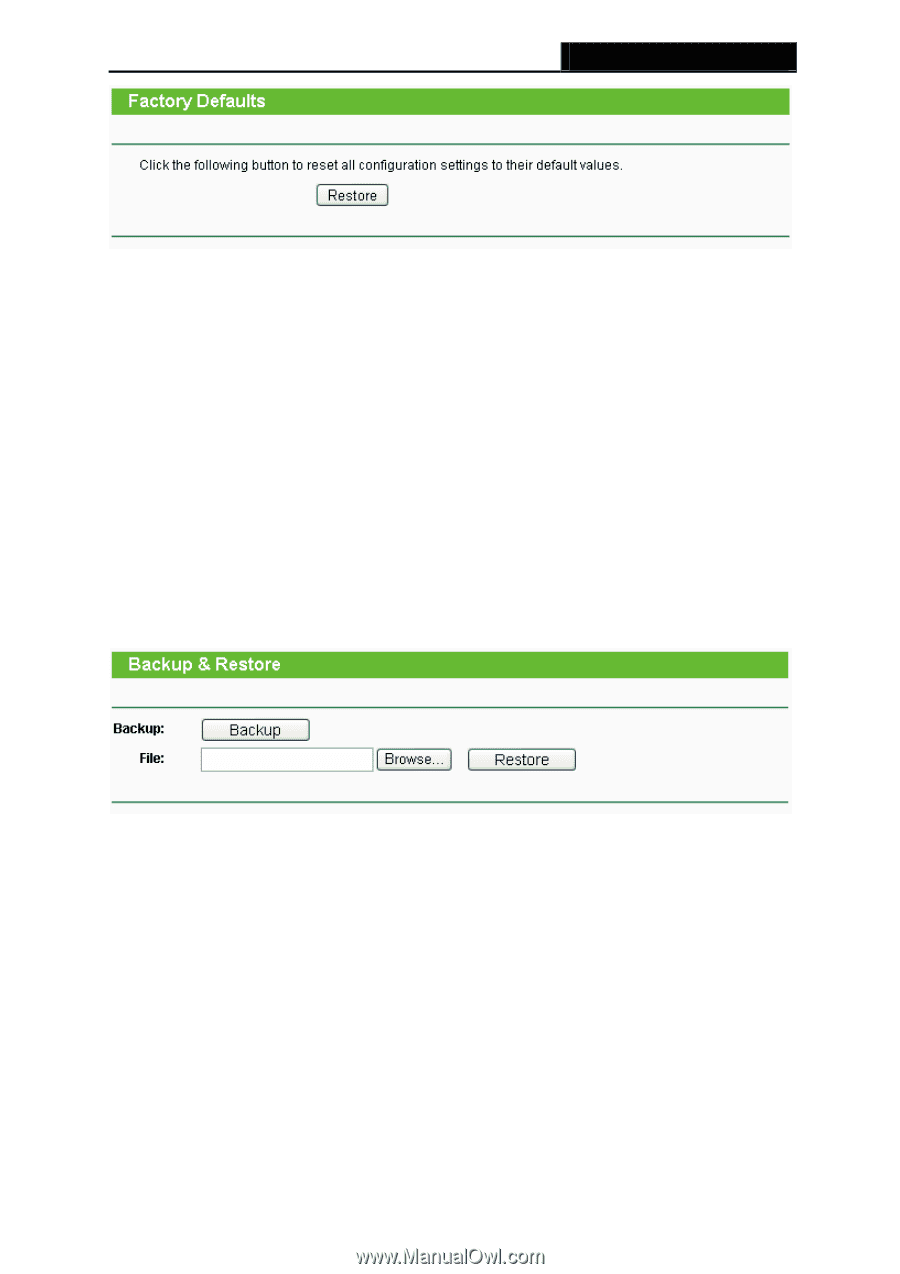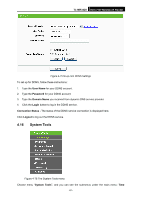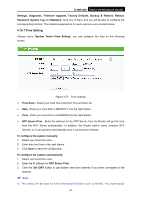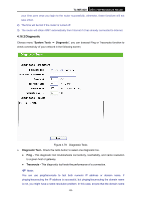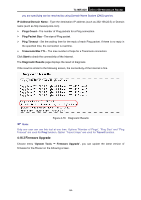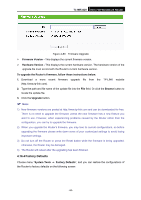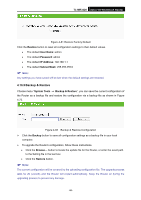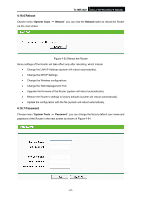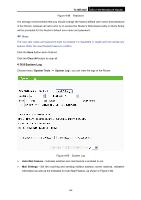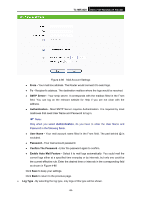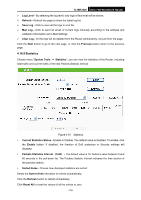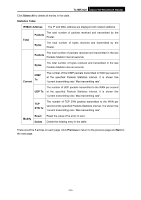TP-Link TL-MR3420 User Guide - Page 103
Backup & Restore, TL-MR3420, Restore, User Name, Password, IP Address, Subnet Mask - reset
 |
UPC - 845973051495
View all TP-Link TL-MR3420 manuals
Add to My Manuals
Save this manual to your list of manuals |
Page 103 highlights
TL-MR3420 3G/3.75G Wireless N Router Figure 4-81 Restore Factory Default Click the Restore button to reset all configuration settings to their default values. • The default User Name: admin • The default Password: admin • The default IP Address: 192.168.1.1 • The default Subnet Mask: 255.255.255.0 ) Note: Any settings you have saved will be lost when the default settings are restored. 4.16.5 Backup & Restore Choose menu "System Tools → Backup & Restore", you can save the current configuration of the Router as a backup file and restore the configuration via a backup file as shown in Figure 4-75. Figure 4-82 Backup & Restore Configuration ¾ Click the Backup button to save all configuration settings as a backup file in your local computer. ¾ To upgrade the Router's configuration, follow these instructions. • Click the Browse... button to locate the update file for the Router, or enter the exact path to the Setting file in the text box. • Click the Restore button. ) Note: The current configuration will be covered by the uploading configuration file. The upgrade process lasts for 20 seconds and the Router will restart automatically. Keep the Router on during the upgrading process to prevent any damage. -96-