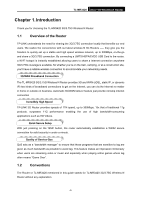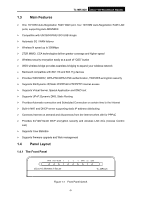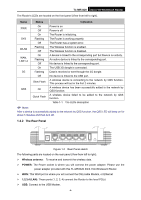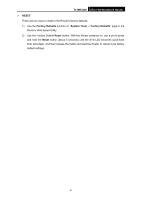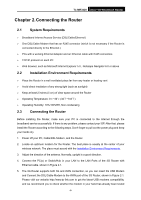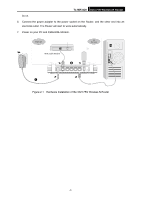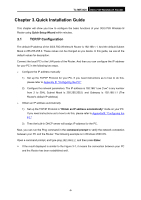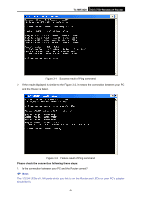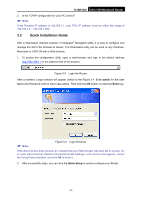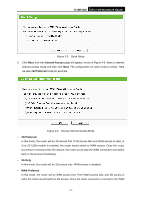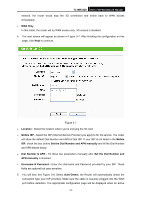TP-Link TL-MR3420 User Guide - Page 14
G/3.75G Wireless N Router, Hardware Installation of the 3G/3.75G Wireless N Router - connected
 |
UPC - 845973051495
View all TP-Link TL-MR3420 manuals
Add to My Manuals
Save this manual to your list of manuals |
Page 14 highlights
TL-MR3420 3G/3.75G Wireless N Router by us. 6. Connect the power adapter to the power socket on the Router, and the other end into an electrical outlet. The Router will start to work automatically. 7. Power on your PC and Cable/DSL Modem. Figure 2-1 Hardware Installation of the 3G/3.75G Wireless N Router -7-
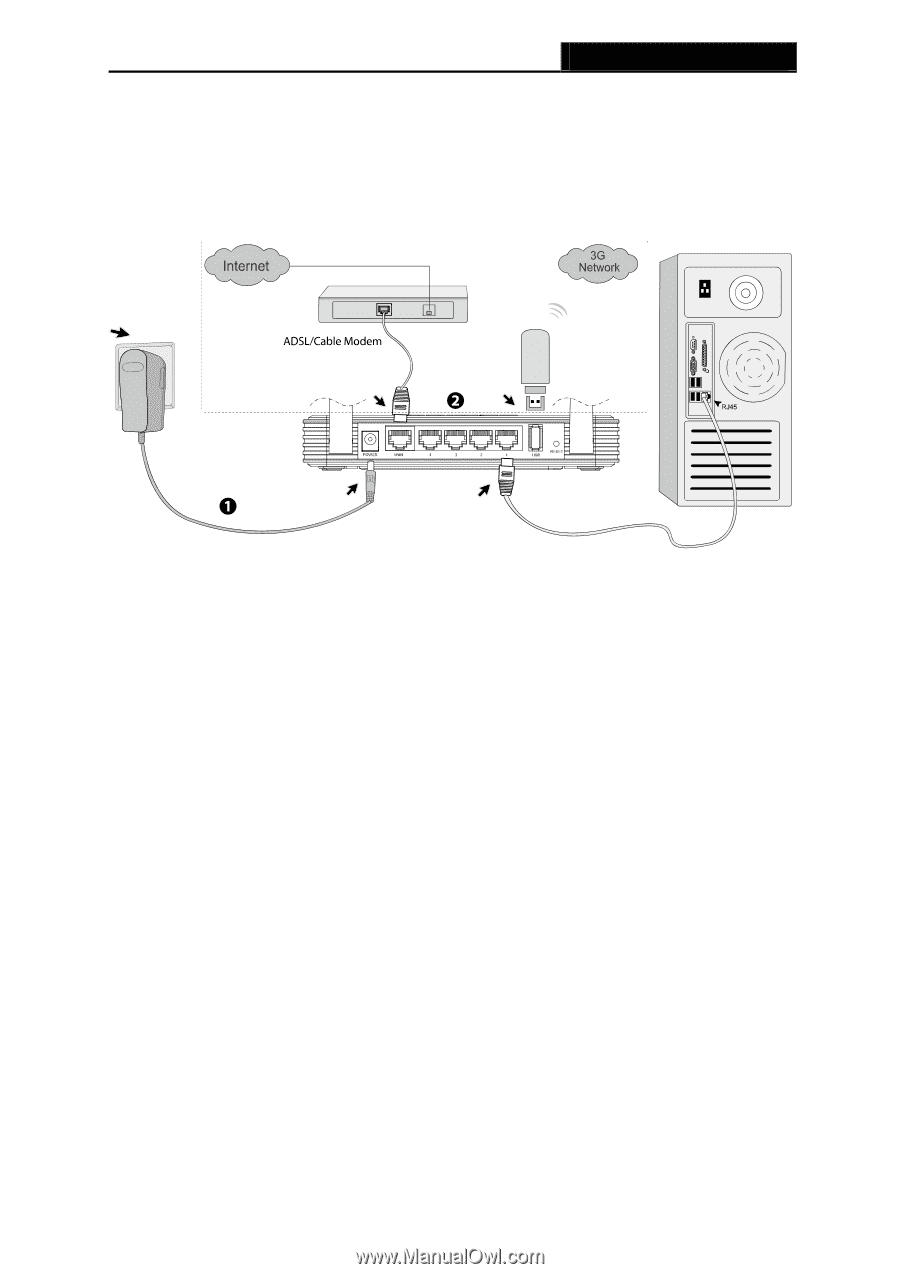
TL-MR3420
3G/3.75G Wireless N Router
-7-
by us.
6.
Connect the power adapter to the power socket on the Router, and the other end into an
electrical outlet. The Router will start to work automatically.
7.
Power on your PC and Cable/DSL Modem.
Figure 2-1
Hardware Installation of the 3G/3.75G Wireless N Router