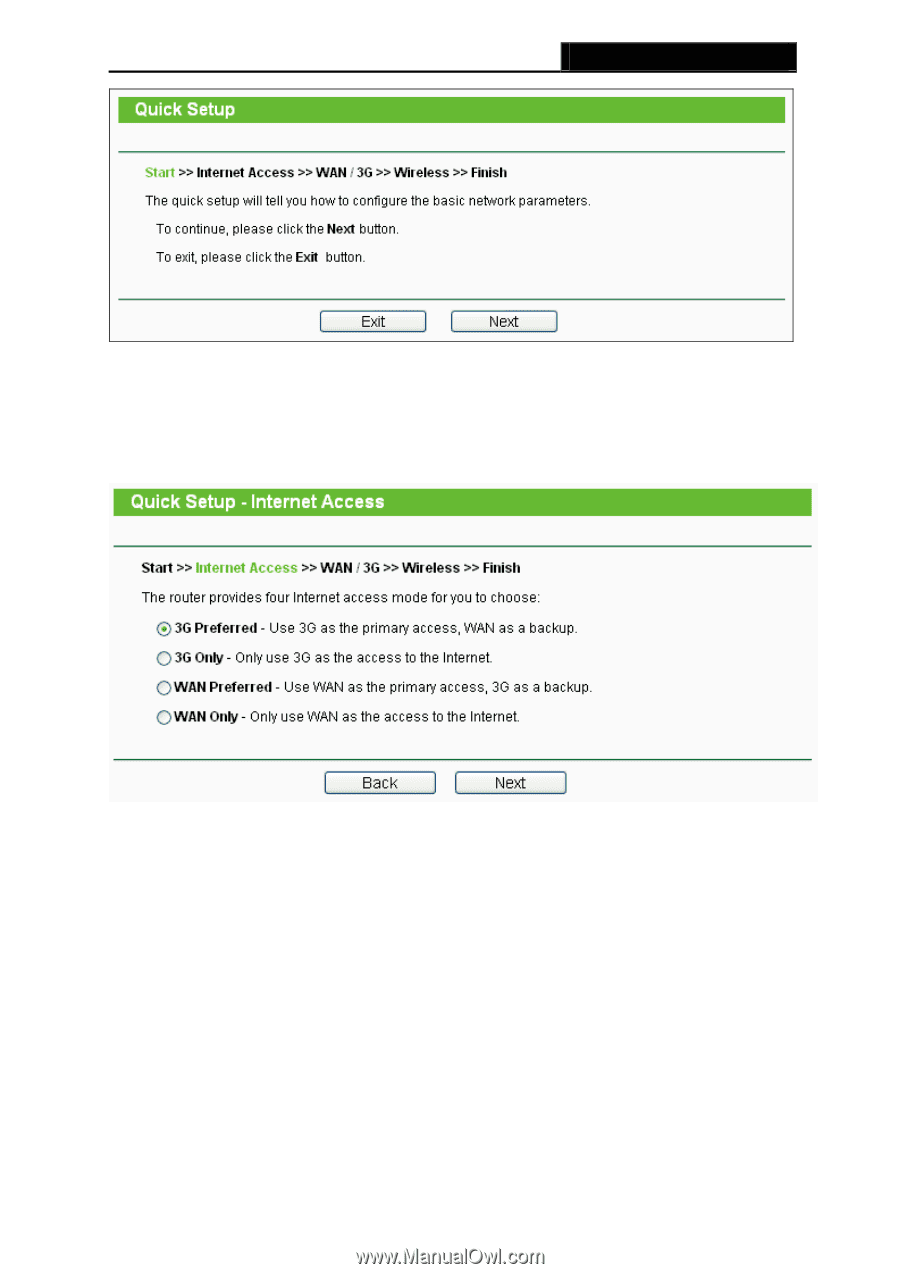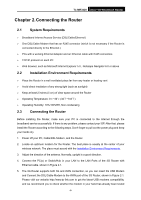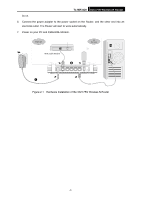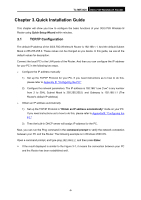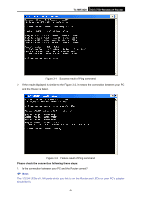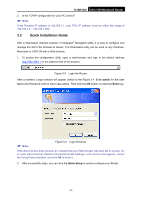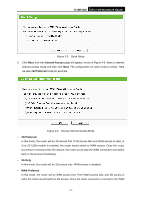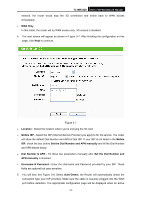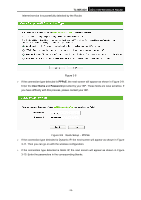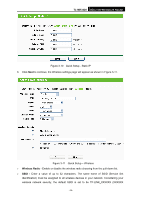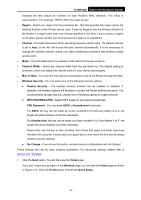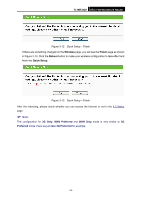TP-Link TL-MR3420 User Guide - Page 18
TL-MR3420, Internet Access, G Preferred, 3G Only, Choose Internet Access Mode - configuration
 |
UPC - 845973051495
View all TP-Link TL-MR3420 manuals
Add to My Manuals
Save this manual to your list of manuals |
Page 18 highlights
TL-MR3420 3G/3.75G Wireless N Router Figure 3-5 Quick Setup 3. Click Next, and then Internet Access page will appear, shown in Figure 3-6. Select a desired Internet access mode and then click Next. The configuration for each mode is similar. Here we take 3G Preferred mode for example. Figure 3-6 Choose Internet Access Mode ¾ 3G Preferred In this mode, the router will try 3G access first. If 3G access fails and WAN access is valid, or if no 3G USB modem is inserted, the router would switch to WAN access. Once the router succeeds to connect to the 3G network, the router would stop the WAN connection and switch back to 3G access immediately. ¾ 3G Only In this mode, the router will try 3G access only. WAN access is disabled. ¾ WAN Preferred In this mode, the router will try WAN access first. If the WAN access fails, and 3G access is valid, the router would switch to 3G access. Once the router succeeds to connect to the WAN -11-