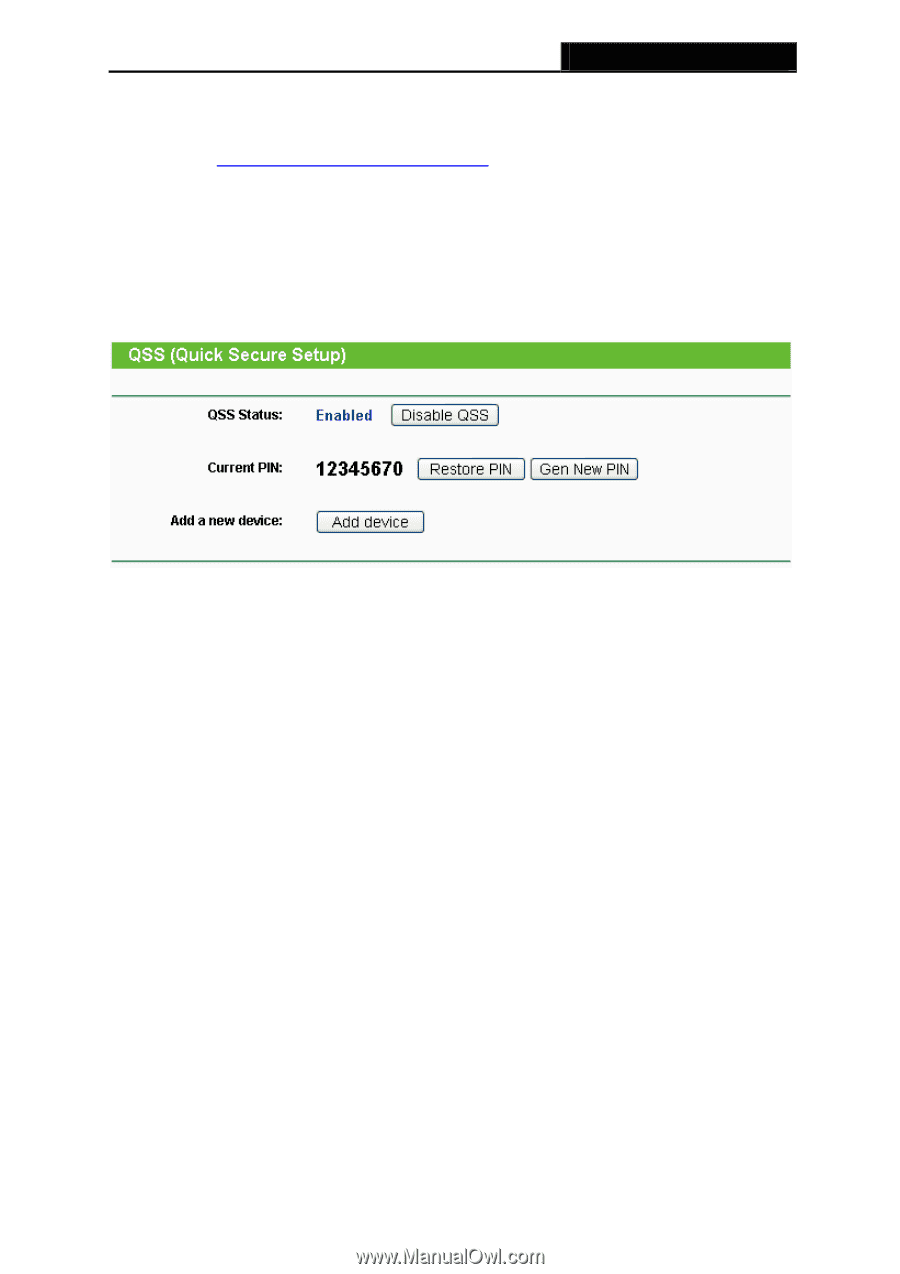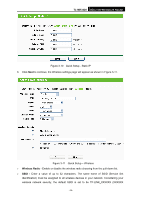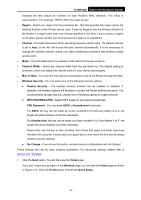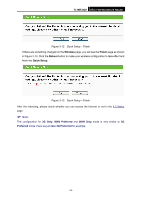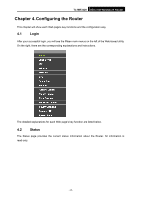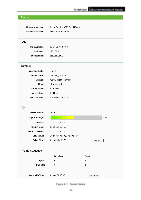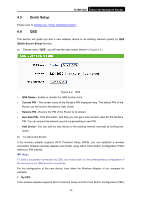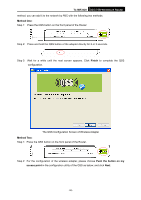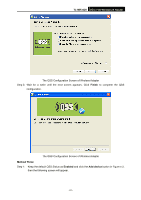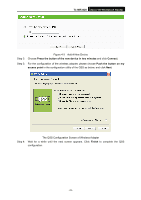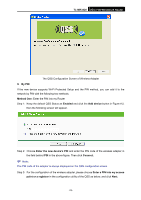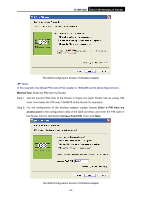TP-Link TL-MR3420 User Guide - Page 26
Quick Setup, 4.4 QSS, TL-MR3420, Quick Secure Setup, QSS Status, Current PIN, Restore PIN - user manual
 |
UPC - 845973051495
View all TP-Link TL-MR3420 manuals
Add to My Manuals
Save this manual to your list of manuals |
Page 26 highlights
TL-MR3420 3G/3.75G Wireless N Router 4.3 Quick Setup Please refer to Section 3.2: "Quick Installation Guide." 4.4 QSS This section will guide you add a new wireless device to an existing network quickly by QSS (Quick Secure Setup) function. a). Choose menu "QSS", you will see the next screen (shown in Figure 4-2 ). Figure 4-2 QSS ¾ QSS Status - Enable or disable the QSS function here. ¾ Current PIN - The current value of the Router's PIN displayed here. The default PIN of the Router can be found in the label or User Guide. ¾ Restore PIN - Restore the PIN of the Router to its default. ¾ Gen New PIN - Click this button, and then you can get a new random value for the Router's PIN. You can ensure the network security by generating a new PIN. ¾ Add device - You can add the new device to the existing network manually by clicking this button. b). To add a new device: If the wireless adapter supports Wi-Fi Protected Setup (WPS), you can establish a wireless connection between wireless adapter and Router using either Push Button Configuration (PBC) method or PIN method. ) Note: To build a successful connection by QSS, you should also do the corresponding configuration of the new device for QSS function meanwhile. For the configuration of the new device, here takes the Wireless Adapter of our company for example. I. By PBC If the wireless adapter supports Wi-Fi Protected Setup and the Push Button Configuration (PBC) -19-