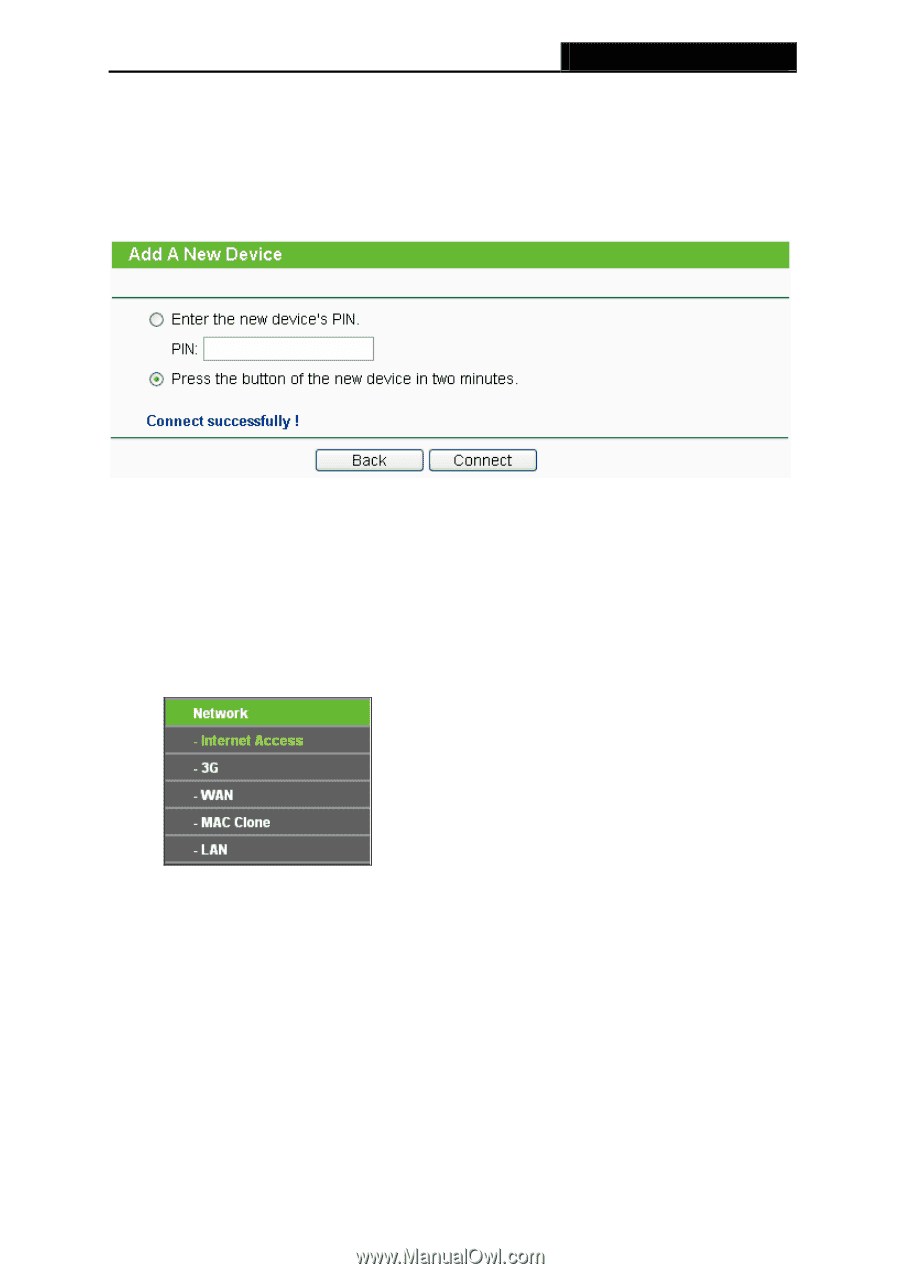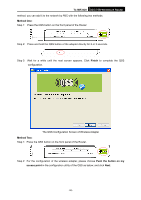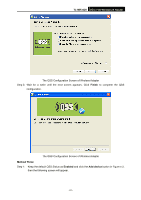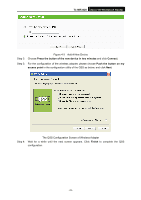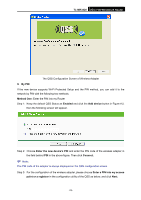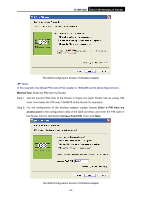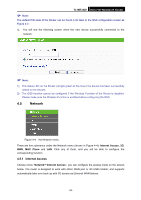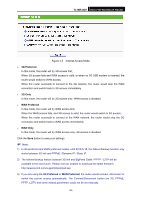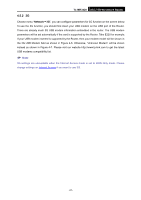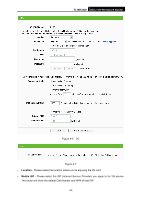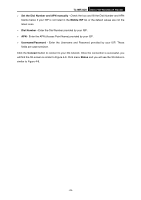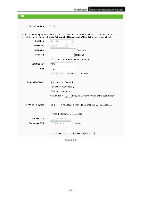TP-Link TL-MR3420 User Guide - Page 32
Network, 4.5.1 Internet Access - supported usb
 |
UPC - 845973051495
View all TP-Link TL-MR3420 manuals
Add to My Manuals
Save this manual to your list of manuals |
Page 32 highlights
TL-MR3420 3G/3.75G Wireless N Router ) Note: The default PIN code of the Router can be found in its label or the QSS configuration screen as Figure 4-2. c). You will see the following screen when the new device successfully connected to the network. ) Note: 1) The status LED on the Router will light green all the time if the device has been successfully added to the network. 2) The QSS function cannot be configured if the Wireless Function of the Router is disabled. Please make sure the Wireless Function is enabled before configuring the QSS. 4.5 Network Figure 4-4 the Network menu There are five submenus under the Network menu (shown in Figure 4-4): Internet Access, 3G, WAN, MAC Clone and LAN. Click any of them, and you will be able to configure the corresponding function. 4.5.1 Internet Access Choose menu "Network→Internet Access", you can configure the access mode on the screen below. The router is designed to work with either WAN port or 3G USB modem, and supports automatically take over back up with 3G access as Ethernet WAN failover. -25-