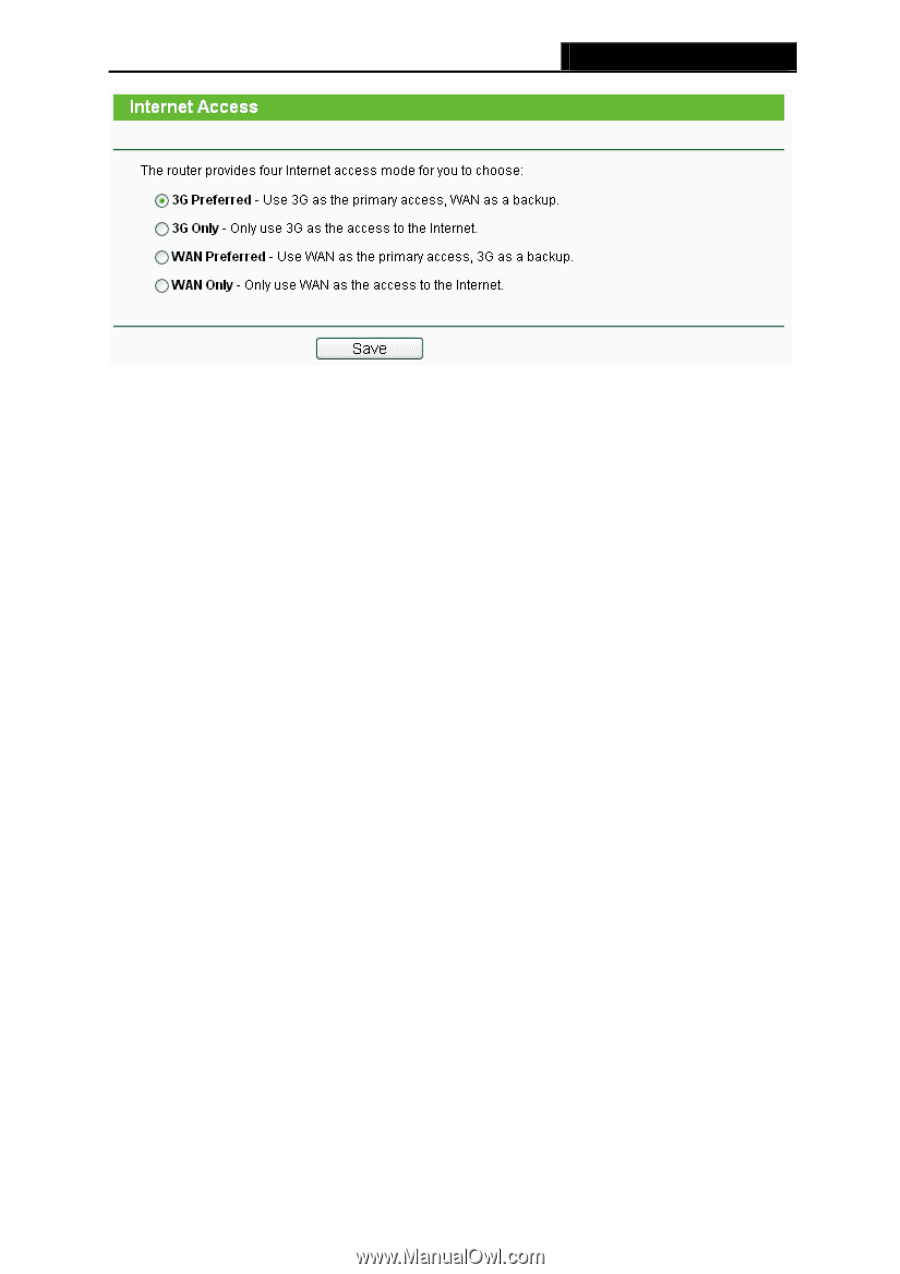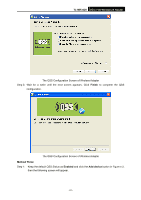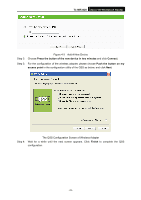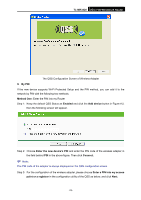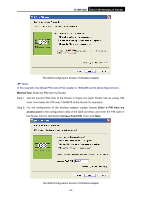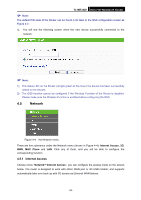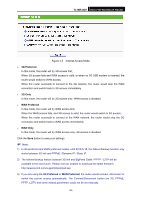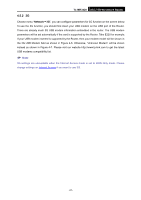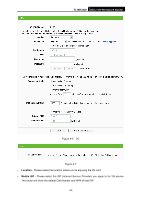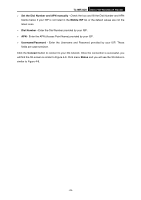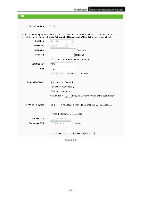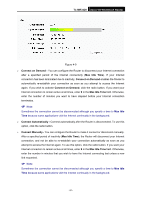TP-Link TL-MR3420 User Guide - Page 33
TL-MR3420, 3G Preferred, 3G Only, WAN Preferred, WAN Only - download
 |
UPC - 845973051495
View all TP-Link TL-MR3420 manuals
Add to My Manuals
Save this manual to your list of manuals |
Page 33 highlights
TL-MR3420 3G/3.75G Wireless N Router Figure 4-5 Internet Access Mode ¾ 3G Preferred In this mode, the router will try 3G access first; When 3G access fails and WAN access is valid, or when no 3G USB modem is inserted, the router would switch to WAN access; When the router succeeds to connect to the 3G network, the router would stop the WAN connection and switch back to 3G access immediately. ¾ 3G Only In this mode, the router will try 3G access only. WAN access is disabled. ¾ WAN Preferred In this mode, the router will try WAN access first; When the WAN access fails, and 3G access is valid, the router would switch to 3G access; When the router succeeds to connect to the WAN network, the router would stop the 3G connection and switch back to WAN access immediately. ¾ WAN Only In this mode, the router will try WAN access only. 3G access is disabled. Click the Save button to save your settings. ) Note: 1) In 3G preferred and WAN preferred modes, until 2010-5-18, the failover/backup function only works between 3G link and PPPoE / Dynamic IP / Static IP. 2) The failover/backup feature between 3G link and BigPond Cable / PPTP / L2TP will be available in the near future. Please visit our website to download the latest firmware: http://www.tp-link.com/support/download.asp 3) If you are using the 3G Preferred or WAN Preferred, the router would connect, disconnect or switch the current access automatically. The Connect/Disconnect button (on 3G, PPPoE, PPTP, L2TP) and some related parameters could not be set manually. -26-