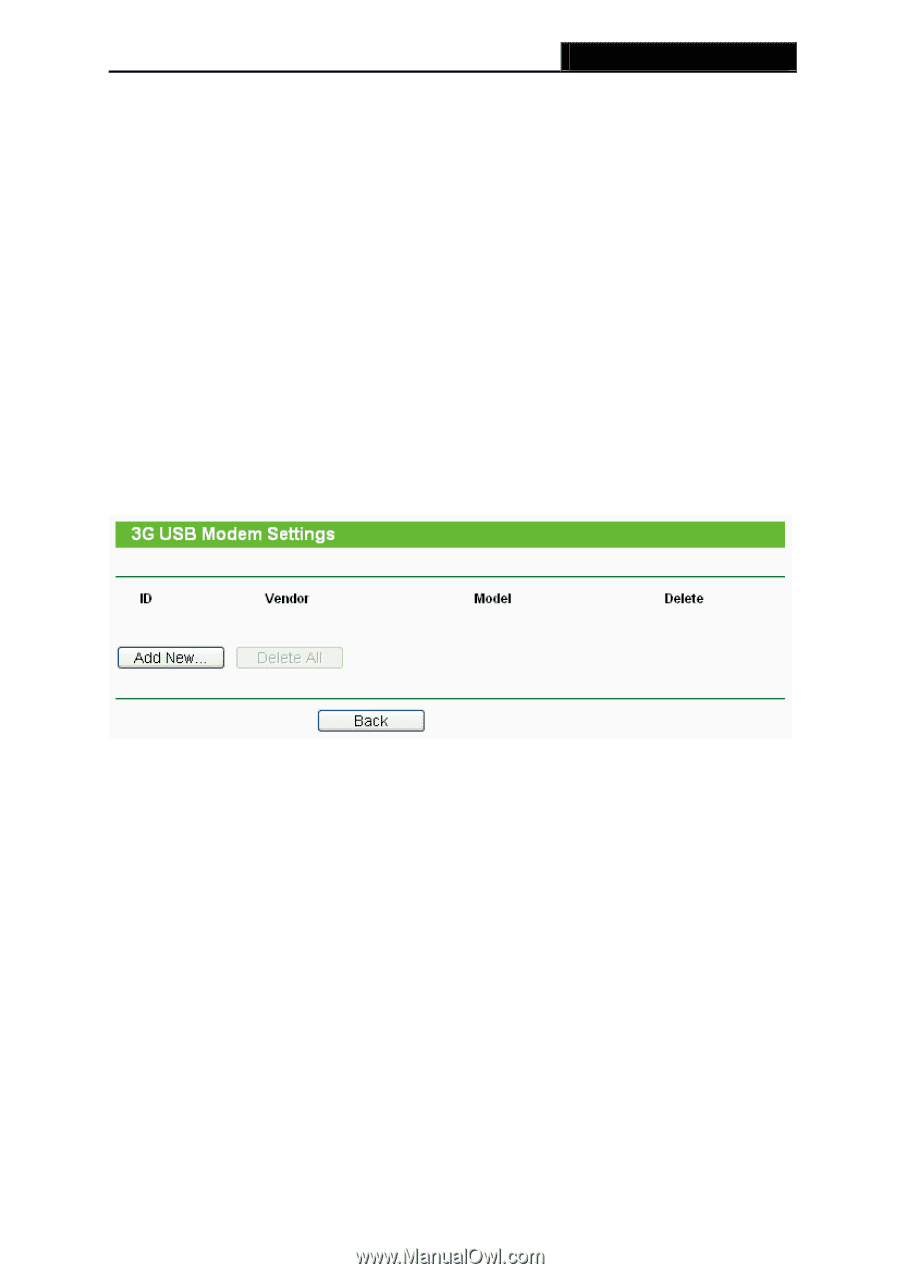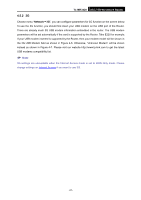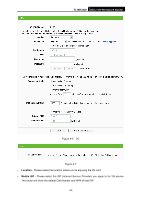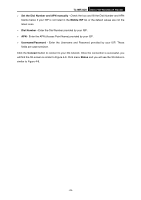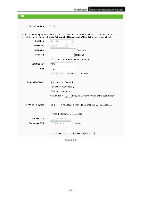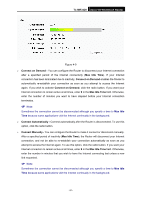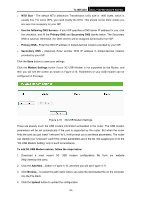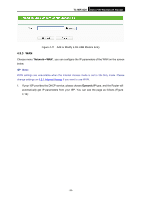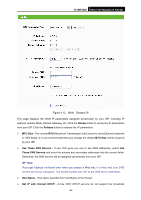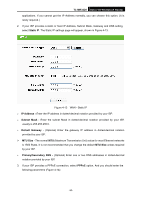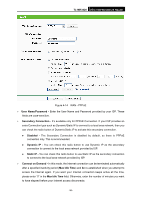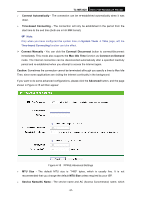TP-Link TL-MR3420 User Guide - Page 39
TL-MR3420, MTU Size, Use the following DNS Servers, Primary DNS, Secondary DNS, Modem Settings - 3g modem list
 |
UPC - 845973051495
View all TP-Link TL-MR3420 manuals
Add to My Manuals
Save this manual to your list of manuals |
Page 39 highlights
TL-MR3420 3G/3.75G Wireless N Router ¾ MTU Size - The default MTU (Maximum Transmission Unit) size is 1480 bytes, which is usually fine. For some ISPs, you need modify the MTU. This should not be done unless you are sure it is necessary for your ISP. ¾ Use the following DNS Servers - If your ISP specifies a DNS server IP address for you, click the checkbox, and fill the Primary DNS and Secondary DNS blanks below. The Secondary DNS is optional. Otherwise, the DNS servers will be assigned dynamically from ISP. ¾ Primary DNS - Enter the DNS IP address in dotted-decimal notation provided by your ISP. ¾ Secondary DNS - (Optional) Enter another DNS IP address in dotted-decimal notation provided by your ISP. Click the Save button to save your settings. Click the Modem Settings button if your 3G USB Modem is not supported by the Router, and then you will see the screen as shown in Figure 4-10. Parameters of your USB modem can be configured on this page. Figure 4-10 3G USB Modem Settings There are already much 3G USB modem information embedded in the router. The USB modem parameters will be set automatically if the card is supported by the router. But when the router finds the card you just insert "unknown" to it, it will prompt you to set these parameters. The router can identify your "unknown" card if the correct parameters are in the list. We suggest you to do the "3G USB Modem Setting" only in such circumstance. To add 3G USB Modem entries, follow the steps below. 1. Download a most recent 3G USB modem configuration file from our website (http://www.tp-link.com). 2. Click the Add New... button in Figure 4-10, and then you will see Figure 4-11. 3. Click Browse... to select the path name where you save the downloaded file on the computer into the File blank. 4. Click the Upload button to upload the configuration. -32-