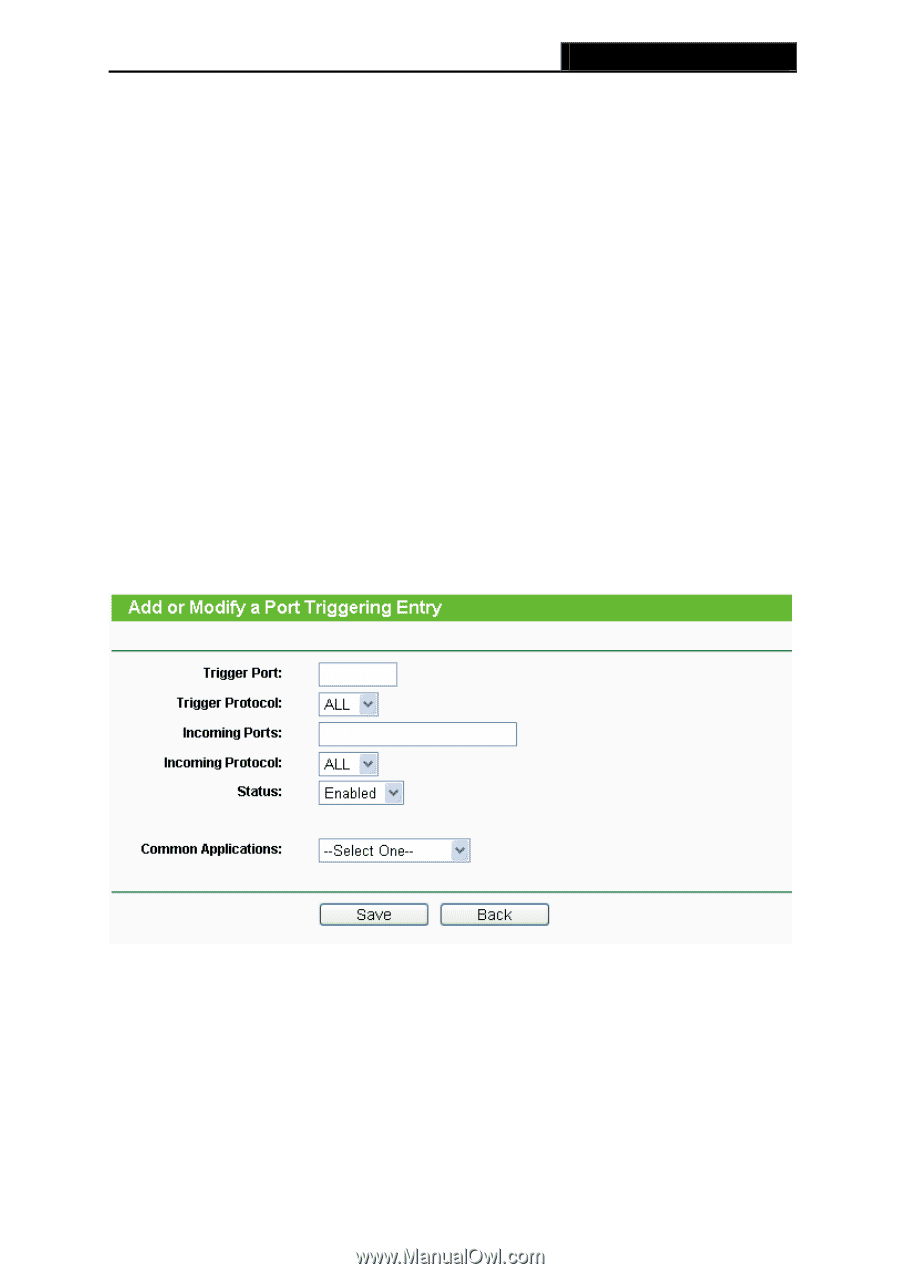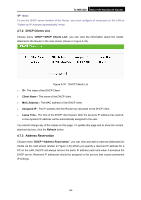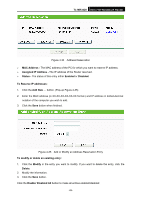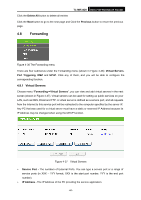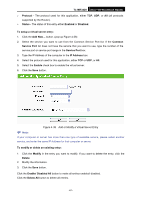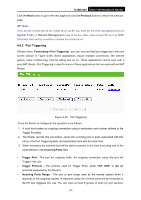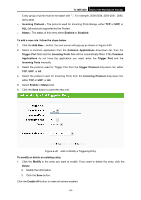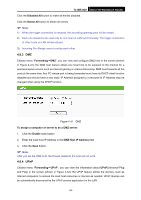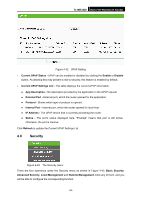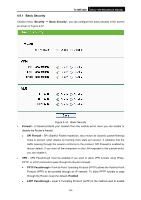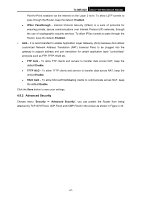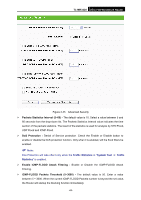TP-Link TL-MR3420 User Guide - Page 70
Trigger Port, Trigger Protocol
 |
UPC - 845973051495
View all TP-Link TL-MR3420 manuals
Add to My Manuals
Save this manual to your list of manuals |
Page 70 highlights
TL-MR3420 3G/3.75G Wireless N Router Every group of ports must be set apart with ",". For example, 2000-2038, 2050-2051, 2085, 3010-3030. ¾ Incoming Protocol - The protocol used for Incoming Ports Range, either TCP or UDP, or ALL (all protocols supported by the Router). ¾ Status - The status of this entry either Enabled or Disabled. To add a new rule, follow the steps below. 1. Click the Add New... button, the next screen will pop-up as shown in Figure 4-40. 2. Select a common application from the Common Applications drop-down list, then the Trigger Port field and the Incoming Ports field will be automatically filled. If the Common Applications do not have the application you need, enter the Trigger Port and the Incoming Ports manually. 3. Select the protocol used for Trigger Port from the Trigger Protocol drop-down list, either TCP, UDP, or All. 4. Select the protocol used for Incoming Ports from the Incoming Protocol drop-down list, either TCP or UDP, or All. 5. Select Enable in Status field. 6. Click the Save button to save the new rule. Figure 4-40 Add or Modify a Triggering Entry To modify or delete an existing entry: 1. Click the Modify in the entry you want to modify. If you want to delete the entry, click the Delete. 2. Modify the information. 3. Click the Save button. Click the Enable All button to make all entries enabled -63-