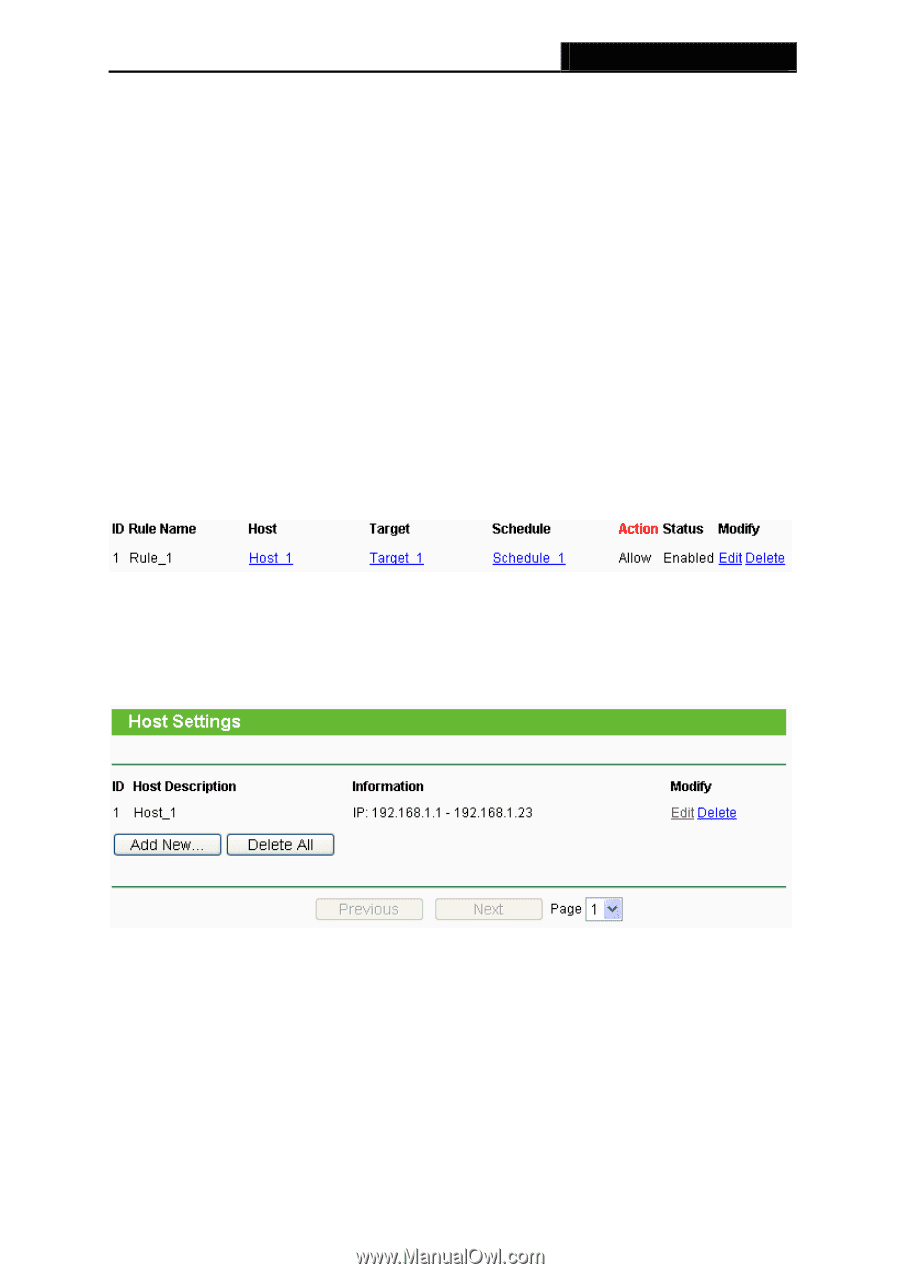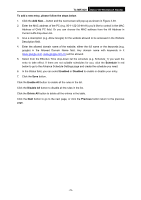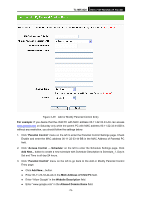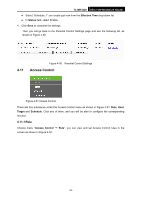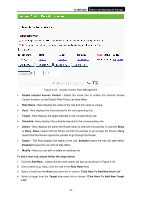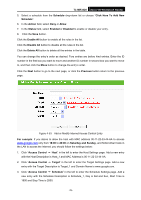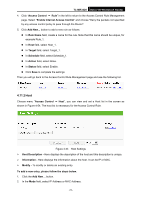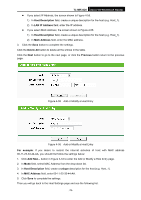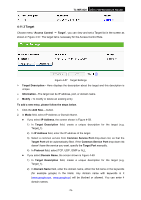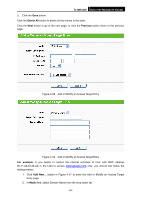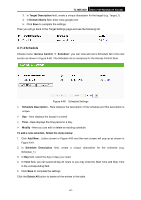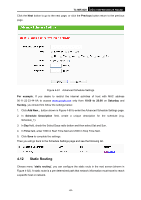TP-Link TL-MR3420 User Guide - Page 84
Host, Enable Internet Access Control
 |
UPC - 845973051495
View all TP-Link TL-MR3420 manuals
Add to My Manuals
Save this manual to your list of manuals |
Page 84 highlights
TL-MR3420 3G/3.75G Wireless N Router 4. Click "Access Control → Rule" in the left to return to the Access Control Rule Management page. Select "Enable Internet Access Control" and choose "Deny the packets not specified by any access control policy to pass through the Router". 5. Click Add New... button to add a new rule as follows: z In Rule Name field, create a name for the rule. Note that this name should be unique, for example Rule_1. z In Host field, select Host_1. z In Target field, select Target_1. z In Schedule field, select Schedule_1. z In Action field, select Allow. z In Status field, select Enable. z Click Save to complete the settings. Then you will go back to the Access Control Rule Management page and see the following list. 4.11.2 Host Choose menu "Access Control → Host", you can view and set a Host list in the screen as shown in Figure 4-54. The host list is necessary for the Access Control Rule. Figure 4-54 Host Settings ¾ Host Description - Here displays the description of the host and this description is unique. ¾ Information - Here displays the information about the host. It can be IP or MAC. ¾ Modify - To modify or delete an existing entry. To add a new entry, please follow the steps below. 1. Click the Add New... button. 2. In the Mode field, select IP Address or MAC Address. -77-