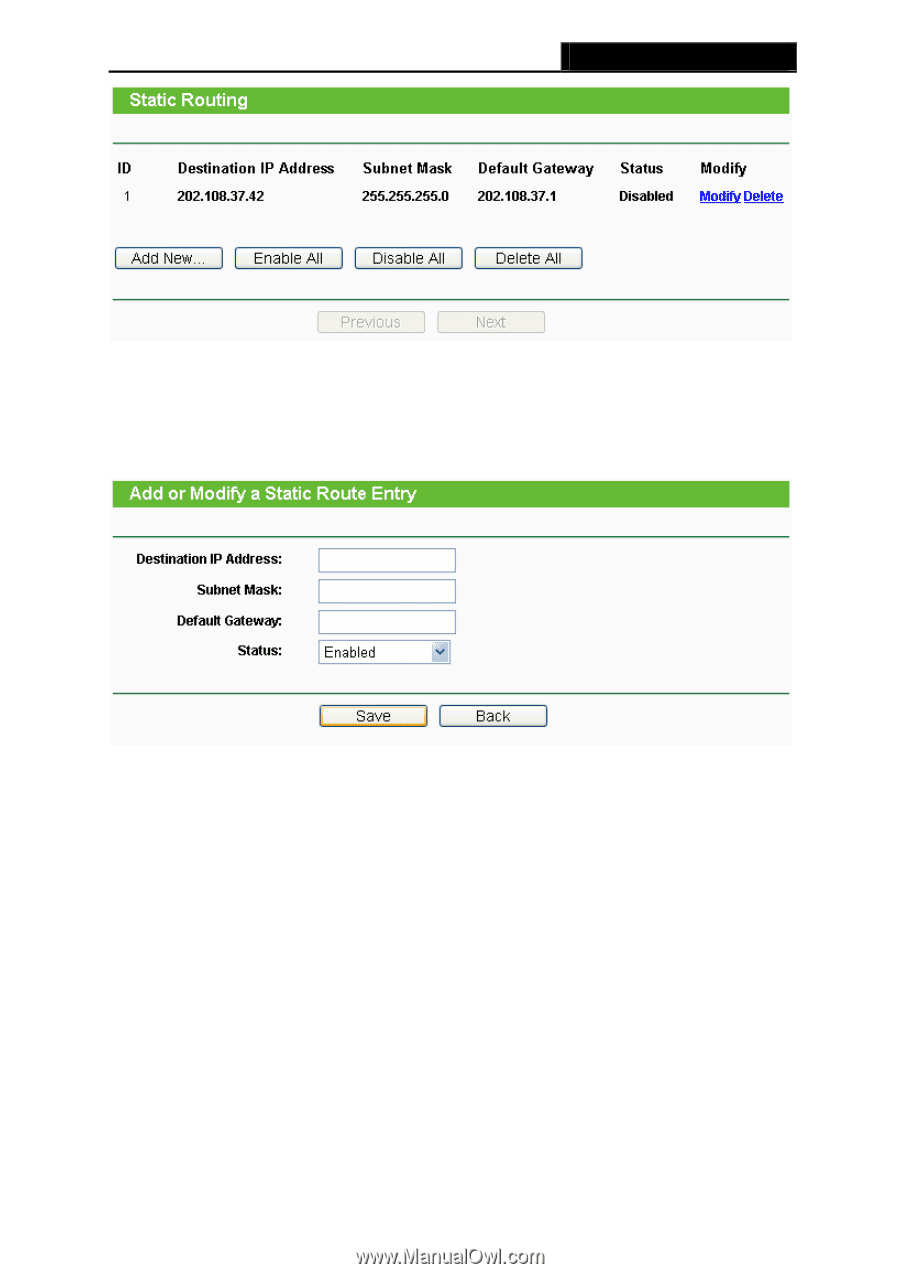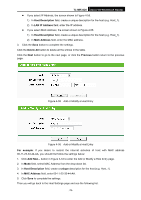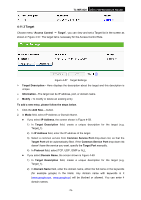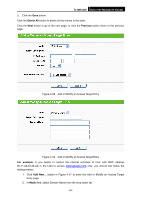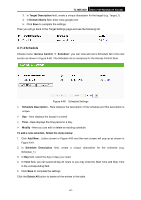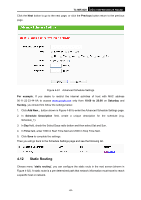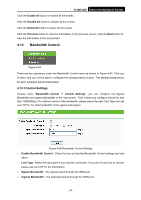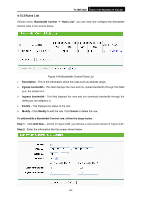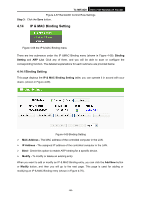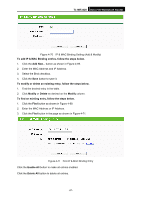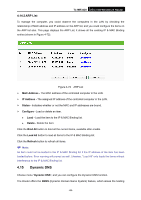TP-Link TL-MR3420 User Guide - Page 90
TL-MR3420, To add static routing entries, Destination IP Address, Subnet Mask, Gateway, Enabled
 |
UPC - 845973051495
View all TP-Link TL-MR3420 manuals
Add to My Manuals
Save this manual to your list of manuals |
Page 90 highlights
TL-MR3420 3G/3.75G Wireless N Router Figure 4-62 Static Routing To add static routing entries: 1. Click Add New... shown in Figure 4-62, you will see the following screen. Figure 4-63 Add or Modify a Static Route Entry 2. Enter the following data: ¾ Destination IP Address - The Destination IP Address is the address of the network or host that you want to assign to a static route. ¾ Subnet Mask - The Subnet Mask determines which portion of an IP Address is the network portion, and which portion is the host portion. ¾ Gateway - This is the IP Address of the gateway device that allows for contact between the Router and the network or host. 3. Select Enabled or Disabled for this entry on the Status pull-down list. 4. Click the Save button to make the entry take effect. Other configurations for the entries: Click the Delete button to delete the entry. -83-