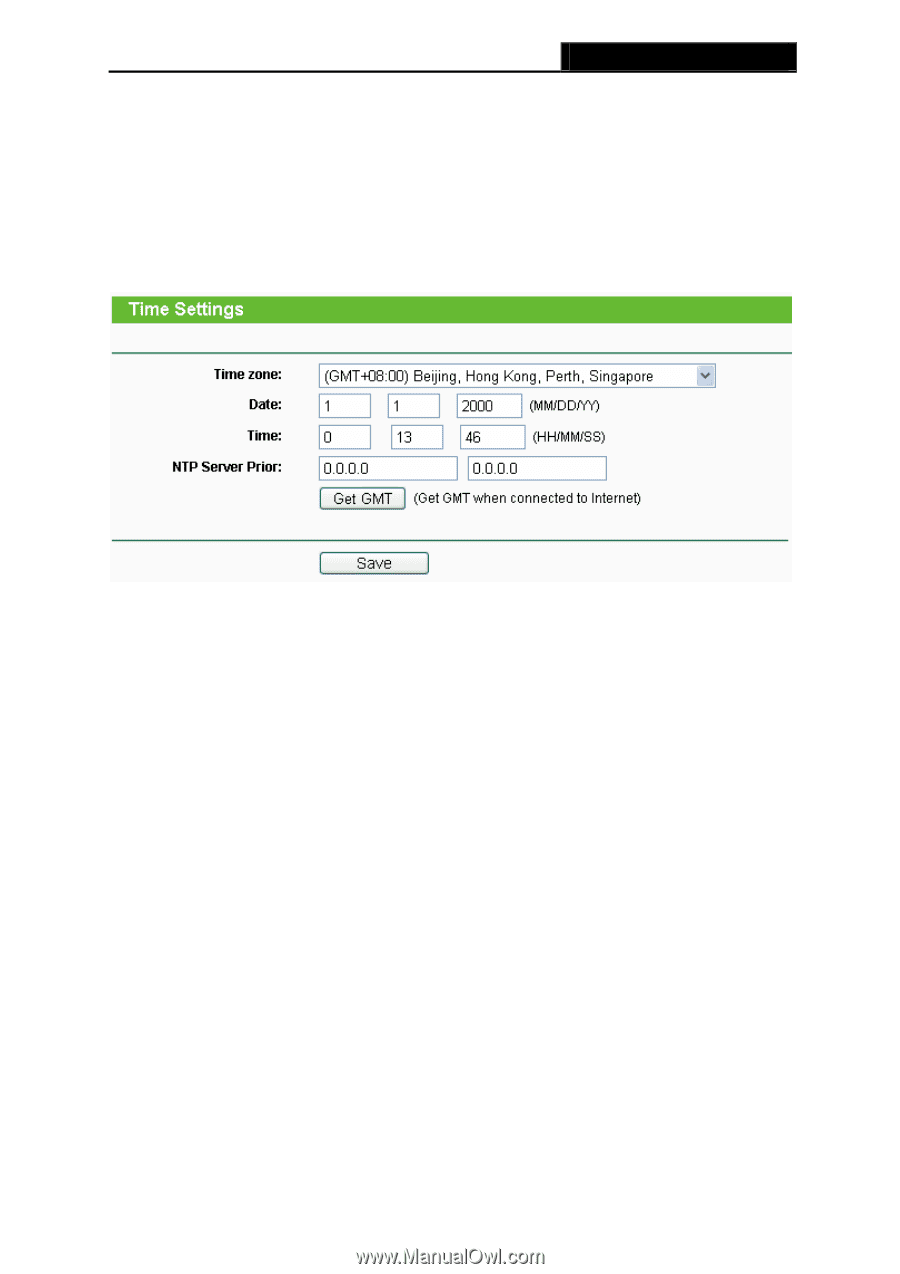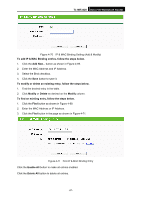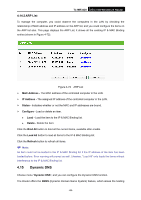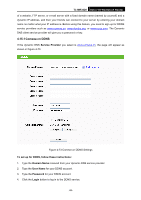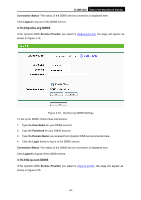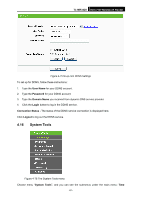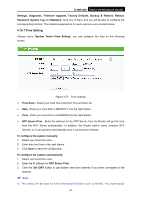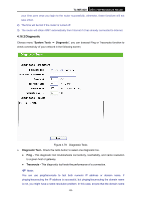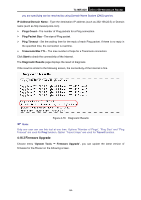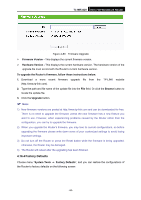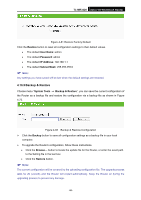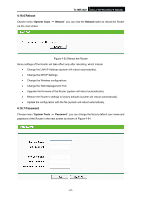TP-Link TL-MR3420 User Guide - Page 99
Time Setting, Factory Defaults, Backup & Restore, Reboot - firmware upgrade
 |
UPC - 845973051495
View all TP-Link TL-MR3420 manuals
Add to My Manuals
Save this manual to your list of manuals |
Page 99 highlights
TL-MR3420 3G/3.75G Wireless N Router Settings, Diagnostic, Firmware Upgrade, Factory Defaults, Backup & Restore, Reboot, Password, System Log and Statistics. Click any of them, and you will be able to configure the corresponding function. The detailed explanations for each submenu are provided below. 4.16.1 Time Setting Choose menu "System Tools→Time Setting", you can configure the time on the following screen. Figure 4-77 Time settings ¾ Time Zone - Select your local time zone from this pull down list. ¾ Date - Enter your local date in MM/DD/YY into the right blanks. ¾ Time - Enter your local time in HH/MM/SS into the right blanks. ¾ NTP Server Prior - Enter the address for the NTP Server, then the Router will get the time from the NTP Server preferentially. In addition, the Router built-in some common NTP Servers, so it can get time automatically once it connects the Internet. To configure the system manually: 1. Select your local time zone. 2. Enter date and time in the right blanks. 3. Click Save to save the configuration. To configure the system automatically: 1. Select your local time zone. 2. Enter the IP address for NTP Server Prior. 3. Click the Get GMT button to get system time from Internet if you have connected to the Internet. ) Note: 1) This setting will be used for some time-based functions such as firewall. You must specify -92-