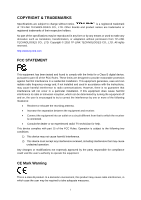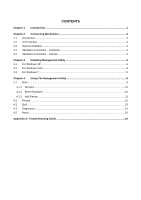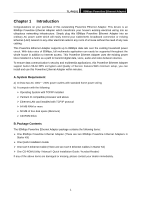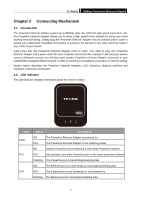TP-Link TL-PA101KIT User Guide
TP-Link TL-PA101KIT Manual
 |
View all TP-Link TL-PA101KIT manuals
Add to My Manuals
Save this manual to your list of manuals |
TP-Link TL-PA101KIT manual content summary:
- TP-Link TL-PA101KIT | User Guide - Page 1
TL-PA101 85Mbps Powerline Ethernet Adapter Rev: 1.0.2 1910010369 - TP-Link TL-PA101KIT | User Guide - Page 2
or used to make any derivative such as translation, transformation, or adaptation without permission from TP-LINK TECHNOLOGIES CO., LTD. Copyright © 2010 TP-LINK TECHNOLOGIES CO., LTD. All rights reserved. http://www.tp-link.com FCC STATEMENT This equipment has been tested and found to comply - TP-Link TL-PA101KIT | User Guide - Page 3
Important Safety Instructions 1. Do Not open this product or attempt to service this product, it may expose available, consult the qualified technician. 12. Unplug the Powerline Adapter from the mains and refer the product to qualified service personnel for the following conditions: ¾ If liquid has - TP-Link TL-PA101KIT | User Guide - Page 4
Hardware Connection - Internet 5 Chapter 3 Installing Management Utility 6 3.1 For Windows XP ...6 3.2 Utility 9 4.1 Main ...9 4.1.1 Rename ...10 4.1.2 Enter Password...10 4.1.3 Add Device...11 4.2 Privacy ...12 4.3 QoS...13 4.4 Diagnostics...14 4.5 About...16 Appendix A: Troubleshooting Guide - TP-Link TL-PA101KIT | User Guide - Page 5
items: ¾ One 85Mbps Powerline Ethernet Adapter (There are two 85Mbps Powerline Ethernet Adapters in Starter Kit) ¾ One Quick Installation Guide ¾ One CAT-5 Ethernet Cable (There are two CAT-5 Ethernet Cables in Starter Kit) ¾ One CD-ROM (Utility / Manual / Quick Installation Guide / Acrobat Reader - TP-Link TL-PA101KIT | User Guide - Page 6
TL-PA101 85Mbps Powerline Ethernet Adapter Chapter 2 Connecting Mechanism 2.1 Introduction The Powerline Ethernet Adapter support up to 85Mbps data rate. With this high speed connection rate, this Powerline Ethernet Adapter allows you to setup a high speed home network by using your home existing - TP-Link TL-PA101KIT | User Guide - Page 7
TL-PA101 85Mbps Powerline Ethernet Adapter 2.3 Physical Interface There are two physical interfaces on this Powerline Ethernet Adapter. Interface Description Ethernet One 10/100Mbps Ethernet port connected to PC LAN card or broadband device. Power Plug Power Plug connected to any 100V ~ 240V - TP-Link TL-PA101KIT | User Guide - Page 8
TL-PA101 85Mbps Powerline Ethernet Adapter 2.5 Hardware Connection - Internet This section describes how to connect the Powerline Ethernet Adapter into your existing ADSL broadband connection via ADSL Ethernet port. Follow the procedures describe below to connect the Powerline Ethernet Adapter to - TP-Link TL-PA101KIT | User Guide - Page 9
TL-PA101 85Mbps Powerline Ethernet Adapter Chapter 3 Installing Management Utility Please verify that no other Powerline Ethernet Adapter or any Encryption Management Utilities are installed before installing the provided software. If other Homeplug Utilities are installed, uninstall them and - TP-Link TL-PA101KIT | User Guide - Page 10
TL-PA101 85Mbps Powerline Ethernet Adapter 7 - TP-Link TL-PA101KIT | User Guide - Page 11
TL-PA101 85Mbps Powerline Ethernet Adapter Step 2: After the installation, a shortcut to the "TL-PA101 Powerline Utility" application icon is provided on the windows desktop. Step 3: Finally, there is an "Auto install Finish" icon on the windows desktop. 3.2 For Windows Vista Follow the following - TP-Link TL-PA101KIT | User Guide - Page 12
TL-PA101 85Mbps Powerline Ethernet Adapter 9 - TP-Link TL-PA101KIT | User Guide - Page 13
TL-PA101 85Mbps Powerline Ethernet Adapter Step 2: After the installation, a shortcut to the "TL-PA101 Powerline Utility" application icon is provided on the windows desktop. Step 3: Finally, there is an "Auto install Finish" icon on the windows desktop. 10 - TP-Link TL-PA101KIT | User Guide - Page 14
TL-PA101 85Mbps Powerline Ethernet Adapter 3.3 For Windows 7 Follow the following procedures to properly installing the provided Management Utility: Step 1: The program installation process will carry out and copy all the necessary files to your system. 11 - TP-Link TL-PA101KIT | User Guide - Page 15
TL-PA101 85Mbps Powerline Ethernet Adapter Step 2: After the installation, a shortcut to the "TL-PA101 Powerline Utility" application icon is provided on the windows desktop. Step 3: Finally, there is an "Auto install Finish" icon on the windows desktop. 12 - TP-Link TL-PA101KIT | User Guide - Page 16
TL-PA101 85Mbps Powerline Ethernet Adapter Chapter 4 Using The Management Utility After you'd successfully installed the Powerline Ethernet Adapter hardware and Management Utility software, you can setup or configure the devices according to your need. This Powerline Ethernet Adapter Configuration - TP-Link TL-PA101KIT | User Guide - Page 17
TL-PA101 85Mbps Powerline Ethernet Adapter y Device Name: Shows the default device name. One may redefine or change the name by clicking on the name and editing in place or by clicking the "Rename" button. y Password: Shows the current password of the Powerline Ethernet Adapter. y Quality: Shows the - TP-Link TL-PA101KIT | User Guide - Page 18
TL-PA101 85Mbps Powerline Ethernet Adapter Enter your Password (Take note to the password format) and click "OK" after setup. ) Note: The Powerline Ethernet Adapter device must be present on the power line (plugged in) in order for the password to be confirmed and added to the network. If the - TP-Link TL-PA101KIT | User Guide - Page 19
TL-PA101 85Mbps Powerline Ethernet Adapter 4.2 Privacy The Privacy configuration page provides a means available. Note that every Powerline Ethernet Adapter on your home network MUST have the same Network Password for connectivity to be established throughout your home ) Note: Changing the network - TP-Link TL-PA101KIT | User Guide - Page 20
TL-PA101 85Mbps Powerline Ethernet Adapter ¾ Set Local Device Only: Click this tab to change the network name of the local Powerline Ethernet Adapter device only. All Powerline Ethernet Adapter devices seen 4.3 QoS The third tabbed window, labeled 'QoS' for Quality of Service, is shown in Figure. 13 - TP-Link TL-PA101KIT | User Guide - Page 21
TL-PA101 85Mbps Powerline Ethernet Adapter QoS requirements are different for various data types Local Area Network (Vlan) 802.1p priority tags on Ethernet frames are used to specify 8 (0~7) levels of 'user priority'. Powerline AV powerline allows for 4 levels of Channel Access Priority (CAP(0-3)). - TP-Link TL-PA101KIT | User Guide - Page 22
TL-PA101 85Mbps Powerline Ethernet Adapter The Diagnostics information displayed can be saved to a text file. One can email the saved text file to the local supplier when there's technical support require or print the saved text file as reference during a technical support conference. The Upper - TP-Link TL-PA101KIT | User Guide - Page 23
TL-PA101 85Mbps Powerline Ethernet Adapter The diagnostics information displayed may be saved to a text file for later use, or can be printed for reference for a technical support call. Powerline Ethernet Adapter devices, which are not part of the network anymore, can be deleted using the delete - TP-Link TL-PA101KIT | User Guide - Page 24
TL-PA101 85Mbps Powerline Ethernet Adapter Appendix A: Troubleshooting Guide The Troubleshooting Guide provides answers to common problems regarding the Powerline Ethernet Adapter. 1. The Power LED does not light up. Ans. Check the following: 1. Make sure that the Powerline Ethernet Adapter is

TL-PA101
85Mbps Powerline Ethernet Adapter
Rev: 1.0.2
1910010369