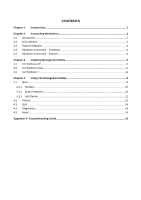TP-Link TL-PA111 User Guide
TP-Link TL-PA111 Manual
 |
View all TP-Link TL-PA111 manuals
Add to My Manuals
Save this manual to your list of manuals |
TP-Link TL-PA111 manual content summary:
- TP-Link TL-PA111 | User Guide - Page 1
TL-PA111 HS85 Mini Powerline Adapter Rev: 1.0.0 1910010396 - TP-Link TL-PA111 | User Guide - Page 2
or used to make any derivative such as translation, transformation, or adaptation without permission from TP-LINK TECHNOLOGIES CO., LTD. Copyright © 2010 TP-LINK TECHNOLOGIES CO., LTD. All rights reserved. http://www.tp-link.com FCC STATEMENT This equipment has been tested and found to comply - TP-Link TL-PA111 | User Guide - Page 3
Important Safety Instructions 1. Do Not open this product or attempt to service this product, it may expose available, consult the qualified technician. 12. Unplug the Powerline Adapter from the mains and refer the product to qualified service personnel for the following conditions: If liquid has - TP-Link TL-PA111 | User Guide - Page 4
Hardware Connection - Internet...5 Chapter 3 Installing Management Utility 6 3.1 For Windows XP ...6 Utility 9 4.1 Main ...9 4.1.1 Rename ...10 4.1.2 Enter Password ...11 4.1.3 Add Device...12 4.2 Privacy ...13 4.3 QoS ...14 4.4 Diagnostics...14 4.5 About ...16 Appendix A: Troubleshooting Guide - TP-Link TL-PA111 | User Guide - Page 5
following items: One HS85 Mini Powerline Adapter (There are two HS85 Mini Powerline Adapters in Starter Kit) One Quick Installation Guide One CAT-5 Ethernet Cable (There are two CAT-5 Ethernet Cables in Starter Kit) One CD-ROM (Utility / Manual / Quick Installation Guide / Acrobat Reader) If - TP-Link TL-PA111 | User Guide - Page 6
TL-PA111 HS85 Mini Powerline Adapter Chapter 2 Connecting Mechanism 2.1 Introduction The Powerline Adapter supports up to 85Mbps data rate. With this high speed connection rate, this Powerline Adapter allows you to setup a high speed home network by using your home existing electrical wiring. Simply - TP-Link TL-PA111 | User Guide - Page 7
TL-PA111 HS85 Mini Powerline Adapter ON The Ethernet port is on and ready to receiving/transmitting data OFF Ethernet LED The Ethernet port is not connected or not powered on - TP-Link TL-PA111 | User Guide - Page 8
TL-PA111 HS85 Mini Powerline Adapter 2.5 Hardware Connection - Internet This section describes how to connect the Powerline Adapter into your existing ADSL broadband connection via ADSL Ethernet port. Follow the procedures describe below to connect the Powerline Adapter to your ADSL broadband - TP-Link TL-PA111 | User Guide - Page 9
TL-PA111 HS85 Mini Powerline Adapter Chapter 3 Installing Management Utility Please verify that no other Powerline Adapter or any Encryption Management Utilities are installed before installing the provided software. If other Homeplug Utilities are installed, uninstall them and restart your personal - TP-Link TL-PA111 | User Guide - Page 10
TL-PA111 HS85 Mini Powerline Adapter 7 - TP-Link TL-PA111 | User Guide - Page 11
TL-PA111 HS85 Mini Powerline Adapter Step 2: After the installation, a shortcut to the "TL-PA111 Powerline Utility" application icon is provided on the windows desktop. 8 - TP-Link TL-PA111 | User Guide - Page 12
TL-PA111 HS85 Mini Powerline Adapter Step 3: Finally, there is an "Auto install Finish" icon on the windows desktop. 3.2 For Windows Vista Follow the following procedures to properly installing the provided Management Utility: Step 1: The program installation process will carry out and copy all the - TP-Link TL-PA111 | User Guide - Page 13
TL-PA111 HS85 Mini Powerline Adapter 10 - TP-Link TL-PA111 | User Guide - Page 14
TL-PA111 HS85 Mini Powerline Adapter Step 2: After the installation, a shortcut to the "TL-PA111 Powerline Utility" application icon is provided on the windows desktop. Step 3: Finally, there is an "Auto install Finish" icon on the windows desktop. 3.3 For Windows 7 Follow the following procedures - TP-Link TL-PA111 | User Guide - Page 15
TL-PA111 HS85 Mini Powerline Adapter 12 - TP-Link TL-PA111 | User Guide - Page 16
TL-PA111 HS85 Mini Powerline Adapter Step 2: After the installation, a shortcut to the "TL-PA111 Powerline Utility" application icon is provided on the windows desktop. 13 - TP-Link TL-PA111 | User Guide - Page 17
TL-PA111 HS85 Mini Powerline Adapter Step 3: Finally, there is an "Auto install Finish" icon on the windows desktop. 14 - TP-Link TL-PA111 | User Guide - Page 18
TL-PA111 HS85 Mini Powerline Adapter Chapter 4 Using The Management Utility After you‟d successfully installed the Powerline Adapter hardware and Management Utility software, you can setup or configure the devices according to your need. This Powerline Adapter Configuration Utility enables the users - TP-Link TL-PA111 | User Guide - Page 19
TL-PA111 HS85 Mini Powerline Adapter Network Type: Displayed the type of logical network: "Public" or " seconds by default. 4.1.1 Rename This Management Utility allows you to change the name of the listed Powerline Adapter. Click and select the Powerline Adapter you wish to change from the list, - TP-Link TL-PA111 | User Guide - Page 20
TL-PA111 HS85 Mini Powerline Adapter 4.1.2 Enter Password To set or change your Powerline Adapter‟s password, click and select the Powerline Adapter you wish to change from the list, then click on the "Enter Password" tab, the following screen display Enter your Password (Please note the format, - TP-Link TL-PA111 | User Guide - Page 21
TL-PA111 HS85 Mini Powerline Adapter 4.1.3 Add Device The following dialog box pop-up when clicking the "Add" button under Main configuration homepage. The dialog box allows you to enter both the selected device‟s name and password. Noted that the Powerline Adapter must be present on the power grid - TP-Link TL-PA111 | User Guide - Page 22
TL-PA111 HS85 Mini Powerline Adapter 4.2 Privacy The Privacy configuration page provides a means for allows you to change the Network Name of the Powerline Adapter that is currently connected to this computer into a private network. Reset the private network to universal public network by clicking - TP-Link TL-PA111 | User Guide - Page 23
TL-PA111 HS85 Mini Powerline Adapter 4.3 QoS The third tabbed window, labeled „QoS‟ for Quality of Service, is shown in the on Ethernet frames are used to specify 8 (0~7) levels of „user priority‟. Powerline AV powerline allows for 4 levels of Channel Access Priority (CAP (0-3)). Therefore, the 8 - TP-Link TL-PA111 | User Guide - Page 24
TL-PA111 HS85 Mini Powerline Adapter The Diagnostics information displayed can be saved to a text file. One can email the saved text file to the local supplier when there‟s technical support require or print the saved text file as reference during a technical support conference. The Upper Panel - TP-Link TL-PA111 | User Guide - Page 25
TL-PA111 HS85 Mini Powerline Adapter Device Password Device Last known rate Device Last Known Network name Date device last seen on the network The diagnostics information displayed may be saved to a text file for later use, or can be printed for reference for a technical support call. - TP-Link TL-PA111 | User Guide - Page 26
TL-PA111 HS85 Mini Powerline Adapter Appendix A: Troubleshooting Guide The Troubleshooting Guide provides answers to common problems regarding the Powerline Adapter. 1. The Power LED does not light up. Ans. Check the following: 1. Make sure that the Powerline Adapter is properly plugged into a

TL-PA111
HS85 Mini Powerline Adapter
Rev: 1.0.0
1910010396