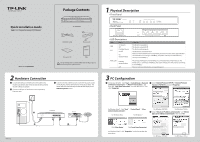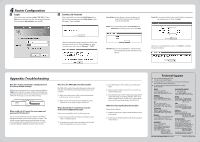TP-Link TL-R600VPN TL-R600VPN V1 QIG 7106503723
TP-Link TL-R600VPN Manual
 |
View all TP-Link TL-R600VPN manuals
Add to My Manuals
Save this manual to your list of manuals |
TP-Link TL-R600VPN manual content summary:
- TP-Link TL-R600VPN | TL-R600VPN V1 QIG 7106503723 - Page 1
CD Gigabit Broadband VPN Router MODEL NO. TL-R600VPN QIG The provided power cord may differ from the figure above due to local power specifications. 2 Hardware Connection 1 Connect the WAN port of the Router to the Cable or DSL Modem via Ethernet cable. Here we take the ADSL Modem from TP-LINK as - TP-Link TL-R600VPN | TL-R600VPN V1 QIG 7106503723 - Page 2
the security level of the browser. Technical Support For more troubleshooting help, go to www.tp-link.com/support/faq.asp To download the latest Firmware, Driver, Utility and User Guide, go to www.tp-link.com/support/download.asp For all other technical support, please contact us by using the
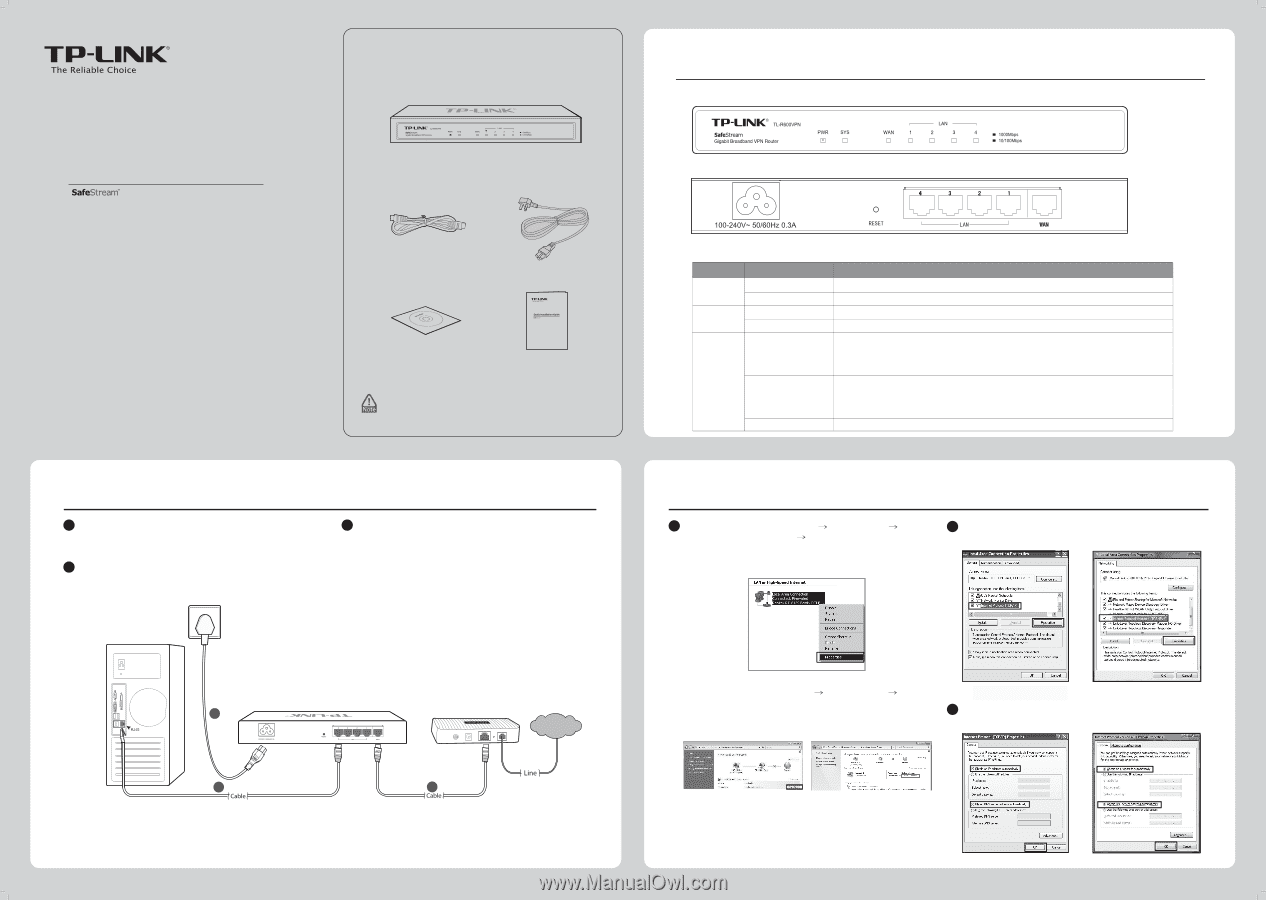
Physical Description
1
Quick Installation Guide
MODEL NO.
TL-R600VPN
7106503723
Package Contents
QIG
TL-R600VPN
Resource CD
Ethernet Cable
TL-R600VPN
Hardware Connection
2
Connect the WAN port of the Router to the Cable or DSL
Modem via Ethernet cable.
• Front Panel
• Back Panel
• LED Descriptions
SYS
PWR
Name
Status
WAN, LAN
Indication
On (Green)
The Router is powered off
On/Off
Flashing (Green)
The Router has a hardware error
The Router works properly
PC Configuration
3
Internet Protocol
Select “
Internet Protocol (TCP/IP)
”
”/“
Version 4 (TCP/IPv4)
” and click “
Properties
”.
2
2
3
3
Select “
Obtain an IP address automatically
” and “
Obtain
server address automatically
”. Then click “
OK
”.
For Windows 7/Vista
For Windows XP/2000
For Windows 7/Vista
Click “
Start
”
“
Control Panel
”
For Windows XP/2000
:
1
1
“
Network
and Internet Connections
”
“
Network Connections
”,
and
.
Click “
Start
”
For Windows Vista/7
:
“
Control Panel
”
Connect one end of the AC power cord to the AC power socket
on the Router, and the other end into an electrical outlet.
The
Router will work automatically and the LED will display as the
LED Descriptions
shown.
Connect a LAN port of the Router to the computer by
Ethernet cable.
The Router is powered on
Off
“
View
network status and tasks
”.
For Windows Vista
For Windows 7
Click “
View Status
”
Click “
Local Area Connection
”
then find
“
Local Area Connection
”
icon and right click it.
Then
Power Cord
Here we take the ADSL Modem
Internet
1
2
3
click “
Properties
”.
The provided power cord may differ from the figure above
due to local power specifications.
On
(Green/Yellow)
There is a device linked to the corresponding port but not active (Green light indicates
the linked device is running at 1000Mbps, and yellow indicates the linked device is
running at 10/100Mbps.)
Flashing
(Green/Yellow)
The corresponding port is transmitting or receiving data (Green light indicates the
linked device is running at 1000Mbps, and yellow indicates the linked device is running
at 10/100Mbps.)
There is no device linked to the corresponding port
Off
For Windows XP/2000
DNS
TL-R600VPN
TD-8816
TP-LINK as an example.
from
For Windows Vista/7,
click “
Properties
” on the Pop-up after the
steps above.
Gigabit Broadband VPN Router
Gigabit Broadband VPN Router