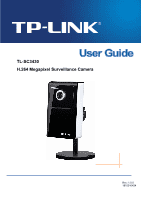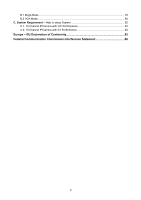TP-Link TL-SC3430 User Guide
TP-Link TL-SC3430 Manual
 |
UPC - 845973054052
View all TP-Link TL-SC3430 manuals
Add to My Manuals
Save this manual to your list of manuals |
TP-Link TL-SC3430 manual content summary:
- TP-Link TL-SC3430 | User Guide - Page 1
TL-SC3430 H.264 Megapixel Surveillance Camera Rev: 1.0.0 1910010424 - TP-Link TL-SC3430 | User Guide - Page 2
COPYRIGHT & TRADEMARKS Specifications are subject to change without notice. is a registered trademark of TP-LINK TECHNOLOGIES CO., LTD. Other brands and product names are trademarks or registered trademarks of their respective holders. No part of the specifications may be reproduced - TP-Link TL-SC3430 | User Guide - Page 3
This equipment has been tested and found to if not in-stalled and used in accordance with the instructions, may cause harmful interference to radio communications. However, can be determined by turning the equipment off and on, the user is encouraged to try to correct the interference by one or more - TP-Link TL-SC3430 | User Guide - Page 4
Instruction 2 Chapter 2 Minimum System Requirement & Product Feature 3 2.1 System Requirement ...3 2.2 Product Features ...3 2.3 Physical Overview ...4 2.3.1 Front View ...4 2.3.2 Bottom view ...5 Chapter 3 Using IP Camera via Web Browser 6 3.1 Obain the IP Address IP Camera via iPhone Default - TP-Link TL-SC3430 | User Guide - Page 5
Camera ...29 7.2.1 General...30 7.2.2 H.264...31 7.2.3 MPEG4 ...33 7.2.4 MJPEG ...35 7.2.5 3GPP ...36 7.2.6 Advanced ...37 7.2.7 Playback ...38 7.3 Network...39 7.3.1 Information ...40 7.3.2 PPPoE ...41 7.3.3 DDNS (Dynamic DNS 42 7.3.4 UPnP (Universal Plug and Play 46 7.3.5 Bonjour ...47 7.3.6 IP - TP-Link TL-SC3430 | User Guide - Page 6
B.1 Mega Mode ...78 B.2 VGA Mode ...80 C. System Requirement - Help to setup System 82 C.1. 16 Channel IPCamera with CIF Performance 82 C.2. 16 Channel IPCamera with D1 Performance 82 Europe - EU Declaration of Conformity 83 Federal Communication Commission Interference Statement 86 iii - TP-Link TL-SC3430 | User Guide - Page 7
in your package: ¾ TL-SC3430 H.264 Megapixel Surveillance Camera ¾ Power Adapter ¾ Mounting Bracket with three screws, a Lock Ring, a Brace and a Base Plate ¾ RJ45 Cable ¾ Quick Installation Guide ¾ Resource CD, including: z This User Guide z Apllication Guide z Other helpful information ) Note - TP-Link TL-SC3430 | User Guide - Page 8
Safety Instructions ¾ product for surveillance purposes. ¾ Don't open the housing of the product Don't try to open the housing or remove the covers which may where you purchased the product. ¾ Transportation When transporting the camera, repack it as originally packed at the factory or in materials - TP-Link TL-SC3430 | User Guide - Page 9
the network camera, it's software and service package. (Ex: Net Framework, Windows Media Player, Enhance ActiveX Security) 2.2 Product Features These easy-to-follow instructions 264 / MPEG-4 / Motion JPEG: 4 resolutions from 1280 x 1024 to 320 x 240 via API and configuration web page 3GPP - TP-Link TL-SC3430 | User Guide - Page 10
up to 5 sec. Supported protocols Bonjour, TCP/IP, DHCP, PPPoE, ARP, ICMP, FTP, SMTP, DNS, NTP, UPnP, RTSP, RTP, HTTP, TCP, UDP, 3GPP/ISMA RTSP Simultaneous Connection Up to 10 users Operating conditions 0°C ~ 50 ℃ (32℉ ~ 122 ℉) HARDWARE Lens F1.8, 4.2mm Megapixel board lens LEDs 5 φ LEDs - TP-Link TL-SC3430 | User Guide - Page 11
RESET: Please take the following steps to reset the camera to its defaults. Step 1. Make sure the camera is powered on for at least 30 seconds to more than 10 seconds. Afterwards release it, and the camera will be restored to factory defaults after rebooting. ¾ Audio Out: The Audio Out port is - TP-Link TL-SC3430 | User Guide - Page 12
Chapter 3 Using IP Camera via Web Browser 3.1 Obain the IP Address 1. Insert the provided CD into your CD-ROM driver. The Setup Wizard will automatically pop up on your computer's screen as shown in the figure below. Figure 3-1 2. Choose the Intelligent IP Installer, and then the next screen appears - TP-Link TL-SC3430 | User Guide - Page 13
installation is finished, click Start > All Programs > TP-LINK >Intelligent IP Installer to start using the program. Figure 3-3 4. The following screen will then display. Click the Search button to search Network Cameras in the network; it displays Network Cameras information including IP Address. 7 - TP-Link TL-SC3430 | User Guide - Page 14
name of the IP camera in the Location / Address field of your browser. ) Note: If you only want to view the video without accessing Setting screen, enter "http:///index2.htm" as your web URL. 2 Use the default account "admin" and default password "admin". ) Note: The default user name "admin - TP-Link TL-SC3430 | User Guide - Page 15
details, you can check Chapter 6.2、Chapter 6.3、Chapter 6.4 and Chapter 6.5. 3.3 Mac Web Browser 1 Click the Safari icon, and enter the IP address of the IP camera in the Location / Address field of your browser. ) Note: If you only want to view the video without accessing Setting screen, enter "http - TP-Link TL-SC3430 | User Guide - Page 16
2 Enter the default account "admin" and default password "admin". 10 - TP-Link TL-SC3430 | User Guide - Page 17
) Note: The default user name "admin" and the password are set at the factory for the administrator. You can change them in the Account Menu (Please check "Setting → Basic → - TP-Link TL-SC3430 | User Guide - Page 18
Mobile Phone Streaming Viewing For 3G mobile phone viewing, type "rtsp://:/video.3gp " into your 3G Streaming Link. is the Public IP address of your IP camera; is the RTSP port of your IP camera (Default value is 554.) Example: rtsp://100.10.10.1:554/video.3gp ) Note: You can - TP-Link TL-SC3430 | User Guide - Page 19
4.2 Using IP Camera via iPhone You can use TP-LINK Web User Interface via iPhone. Please follow the setting process below. Then you can use TP-LINK Web UI via iPhone. 1. Select Safari function 2. Enter IP address in your web link. 3. Enter name and password. Default values are both admin. Then - TP-Link TL-SC3430 | User Guide - Page 20
to login. Note: This account (eg. camera at [email protected]) is not your commonly used MSN account but a new one applied for IP Camera. 3. IP Notification: Choose "On" at the option of IP Notification. If this feature switches On, camera will send IP notification to the users who are allowed. 14 - TP-Link TL-SC3430 | User Guide - Page 21
appear and be able to build Allow List, so that only the users listed can access the camera via MSN. 5. Log in Working Account: Use your working account to login in the Messenger software. And add the camera's MSN account (camera at [email protected]) as a contact. 6. Check its status. Normally it should - TP-Link TL-SC3430 | User Guide - Page 22
7. The Camera at home will show up with its Public IP and Private IP after sending a message of "Ping" in the lower key (if the option of IP Notification is "On"). 8. Click the camera icon and select View a contact's webcam to view the video. 16 - TP-Link TL-SC3430 | User Guide - Page 23
9. The IP Camera will accept your invitation; the live video will show up in the right screen after few seconds. 10. Click Action button and choose Start Control Panel to use control panel. 17 - TP-Link TL-SC3430 | User Guide - Page 24
11. The dialog box will show up with "This application is not part if Window Live Message......." Tick the box of "Don't show me this again" and click OK. 12. The IP Camera will accept your invitation to start Control Panel. 18 - TP-Link TL-SC3430 | User Guide - Page 25
13. You can click Camera icon to snapshot then the picture will send to you immediately. Snapshot 14. You can click paint palette icon showing up with tool bar to - TP-Link TL-SC3430 | User Guide - Page 26
Image Setup 20 - TP-Link TL-SC3430 | User Guide - Page 27
and Video Play. Open digital zoom 6.1 Live View Video Play Audio Play 6.1.1 Snapshot You can capture a still image shot by clicking the camera icon and save it in the operating computer. Symbols Meaning a snapshot window appears after clicking the icon Save Close Save the picture captured by - TP-Link TL-SC3430 | User Guide - Page 28
Symbols Meaning Note Speakers turned on Speakers turned off mean the speakers of your computer are turned on to transmit the sounds from the connected IP camera(s) mean the speakers of your computer are turned off to transmit the sounds from the connected - TP-Link TL-SC3430 | User Guide - Page 29
microphone Mute on mean you can't broadcast to the connected IP camera(s) via the Ethernet using your microphone Volume control bar mean page of web user interface to get into the Basic and Advanced Settings menu. Click Basic folder, there are sub-folders including System, Camera, Network, and - TP-Link TL-SC3430 | User Guide - Page 30
Buffer. 6.3.1 Mode Click the pull-down box to choose video compression mode of LIVE VIEW among H.264, MPEG-4, and MJPEG. ) Note: As long as the operating system not able to afford loading under H.264 mode, please downgrade the mode to MPEG-4 or MJPEG. 6.3.2 View Size Select the desired view size - TP-Link TL-SC3430 | User Guide - Page 31
value range is 0~99. It applies image processing techniques to adjust the sharpness of live view. However, higher the value is, more the noise is. 6.4.5 Default After the adjustment of all setting, you can still click Default to make the setting back to the original setting. 25 - TP-Link TL-SC3430 | User Guide - Page 32
Chapter 7 Setting-Basic Click the Basic folder to display the sub folders including System, Camera, Network, and Security. 7.1 System Click the folder of System to display the sub-folders including Information, Date / Time, Initialize, and Language. 7.1.1 Information The Information screen - TP-Link TL-SC3430 | User Guide - Page 33
of those four adjusting modes for your IP Camera. z Keep current setting: Select this mode to keep the current date and time of this IP Camera. z Synchronize: Select this mode to keep the date and time of this IP Camera is the same as the monitoring PC. z Manual setting: Select this mode to adjust - TP-Link TL-SC3430 | User Guide - Page 34
the device software. Click "Browse" and select the file for updating. A confirmation dialogue will appear. Click "OK" to start. This IP Camera will reboot upon completion. ) Note: When updating the firmware version, please use the file specific for the model. Otherwise, some problems may occur - TP-Link TL-SC3430 | User Guide - Page 35
display of WEB User Interface could be changed. A confirmation dialogue will appear. Click "OK", then the update will be applied immediately. The default language is "English." 7.2 Camera Click the folder of Camera to display the sub folders including General, H.264, MPEG4, MJPEG, 3GPP, Advanced and - TP-Link TL-SC3430 | User Guide - Page 36
RTSP: The default value is 554. If the IP Cameras connected with router and installed outside are over 2 sets and all of them need support RTSP, please fill some value in the blank space in the range from 1024 to 65535. ¾ RTP Unicast Streaming: The default compression format H.264 or MPEG-4. - TP-Link TL-SC3430 | User Guide - Page 37
of the video image can be covered. 7.2.2 H.264 ¾ Viewer Authentication: z On: If the viewer authentication is On, the users will be requested to key-in rtsp://ip:port/video.h264" on the URL column directly. ¾ Multicasting Streaming (if it's on): z Multicast Address: The multicast server address - TP-Link TL-SC3430 | User Guide - Page 38
. In this situation, you have to choose another bigger IP interval value to solve the problem. ) Note: If Video Clip Format of General Menu (go "Setting → Basic → Camera → General" ), which is for recording compression, is chosen H.264, the IP interval option will appear "Auto" automatically and can - TP-Link TL-SC3430 | User Guide - Page 39
rtsp://ip:port/video.mp4" on the URL column directly. ¾ Multicasting Streaming (if it's on): z Multicast Address: Specify the multicast server address reach its destination. ¾ Image Size: Specify the image size when the network camera transmits. Choose one among 1280 x 1024, 1280 x 720, 640 x 480 - TP-Link TL-SC3430 | User Guide - Page 40
if you would like choose frame rate over 15 fps, the IMAGE SIZE of H.264/MPEG-4/MJPEG setting page has to been selected 320x240 or 640x480 at the same In this situation, you have to choose another bigger IP interval value to solve the problem. ) Note: If Video clip format of General Menu, which is - TP-Link TL-SC3430 | User Guide - Page 41
rtsp://ip:port/video.mjpg" on the URL column directly. ¾ Multicasting streaming (if it's on): z Multicast Address: Specify the multicast server address must reach its destination. ¾ Image Size: Specify the image size when the network camera transmits. Choose among 1280 x 1024, 1280 x 720, 640 x 480, - TP-Link TL-SC3430 | User Guide - Page 42
-rate & Bitrate Table. 7.2.5 3GPP ¾ Viewer Authentication: z On: If the viewer authentication is On, the users will be requested to key-in "rtsp://ip:port/video.3gp" on the URL column directly. ¾ Image Size: Image size for 3GPP is 320 x 240 or160 x 120. ¾ Frame Rate: Set the frame rate of the 3GPP - TP-Link TL-SC3430 | User Guide - Page 43
IP interval value to solve the problem. 7.2.6 Advanced ¾ White Balance: Choose the white balance among Auto, Florescent, Incandescent and Black & White. ¾ Lighting: The default sports or high-speed phenomena. z Manual: Choose Manual and you can select options, including Shutter Speed and Gain. 37 - TP-Link TL-SC3430 | User Guide - Page 44
value is 1/30 sec. and you can select the value among 1/4, 1/6, 1/12, 1/30, 1/60, and 1/120 sec. 9 Gain: The default value is 2 and the value is adjustable among 0~9. It will influence the brightness of the image. The more the value is, the brighter the image - TP-Link TL-SC3430 | User Guide - Page 45
Snapshot Mirror/ Flip Full Screen Pause Stop Increase Speed Volume Decrease Speed Mute on / Mute off Open Files Open Digital Zoom 7.3 Network Click the folder of Network to display the sub folders including Information, PPPoE, DDNS, UPnP, Bonjour, IP Notification and Messenger. 39 - TP-Link TL-SC3430 | User Guide - Page 46
automatically. ¾ Use the following IP address: Select this option when the fixed IP address is set. z IP address: Enter the IP address of the device. z Subnet mask: Enter the subnet mask. z Default gateway: Enter the default gateway. ¾ Use the following DNS server address: Select this when you set - TP-Link TL-SC3430 | User Guide - Page 47
, the default network domain of camera is 192.168.1.xx 7.3.2 PPPoE If your ISP provides Dynamic IP with authentication by username and password, type all PPPoE information in this part. When using the PPPoE function, you need to turn on the DDNS or IP Notification function at same time. ¾ IP Address - TP-Link TL-SC3430 | User Guide - Page 48
you can get the IP address of the camera by IP Notification function. For the details, please refer to Section 7.3.6 IP Notification. 4) If the IP Notification function is not configured to report the IP address of the camera, you can reset the camera to its factory default settings by pressing the - TP-Link TL-SC3430 | User Guide - Page 49
¾ Server Name: Choose the DDNS Server from the list. ¾ User ID: Enter the user ID for authentication necessary for DDNS connections. Type it up to 64 characters. ¾ Password: Enter the password for authentication necessary for DDNS connections. Type it - TP-Link TL-SC3430 | User Guide - Page 50
2. Input all information and follow step by step with DynDNS. 3. Login with new account and click Account → My Hosts → Add Host Services. 44 - TP-Link TL-SC3430 | User Guide - Page 51
4. Type domain in the Hostname field and select sub-domain. 5. After typing information, check your DDNS service 45 - TP-Link TL-SC3430 | User Guide - Page 52
6. Type your DDNS User ID, Password and Host name in Setting → Network → DDNS. After completing setting, reboot IP Camera. 7.3.4 UPnP (Universal Plug and Play) If you have a Router to access to internet and the Router supports UPnP IGD function, you need to turn on the UPnP Port Forwarding function. - TP-Link TL-SC3430 | User Guide - Page 53
Port: Enter the SSL port number and default SSL port is 443. ¾ RTSP Port: Enter the RTSP port, default value is 554 for computer view. ) services on IP networks. Bonjour uses industry standard IP protocols to allow devices to automatically discover each other without the need to enter IP addresses - TP-Link TL-SC3430 | User Guide - Page 54
check the link below: http://www.apple.com/support/downloads/bonjourforwindows.html 7.3.6 IP Notification Once IP Notification is set to "On", the camera will automatically send an e-mail notification to tell users its updated network parameters if the network settings about IP address, network - TP-Link TL-SC3430 | User Guide - Page 55
the updated network information of the camera. ¾ SMTP Server Name: Type the SMTP server name up to 64 characters, or the IP address of the SMTP server. ¾ SMTP Server Port: You can set port number from 1~65535 according to your mail server. The default value is - TP-Link TL-SC3430 | User Guide - Page 56
E-mail up to 384 characters. Default value provides network information including IP, Port, MAC, Model, Firmware Version and Web Version. 7.3.7 Messenger Messenger function provide an easy-connect feature. User can easy to know what camera's private and public IP address is. ) Note: For more details - TP-Link TL-SC3430 | User Guide - Page 57
¾ Protocol: support MSN only. ¾ Login Account: Camera will use this account to login MSN server. This MSN (MPEG-4) ¾ or Mobile view (3GPP). ¾ IP Notification: Switch the IP notification On / Off. If this feature switches On, camera will send IP notification to the users who are allowed. ¾ Privacy: - TP-Link TL-SC3430 | User Guide - Page 58
password setting is "admin / admin". That means everyone who knows IP address can access the device including all configuration. It is necessary to password if the device is intended to be accessed by others. ¾ User Name: Set a user name between 4-16 characters. ¾ Password: Set a password between 4- - TP-Link TL-SC3430 | User Guide - Page 59
a different default TCP port (443) and an additional encryption/authentication layer between the HTTP and TCP. You can use the IP camera through HTTPS easily ¾ HTTPS Connection Policy: Set HTTPS connection policy for different level of users. ¾ To use the HTTPS encryption, please set up "Create self - TP-Link TL-SC3430 | User Guide - Page 60
. When enable HTTPS with RTSP off mode, the IP Camera will protect all setting including video and audio. 7.4.3 IP Filter IP Filter provides the function of controlling the range of IP address, similar with firewall service. This feature can only be applied to the users with the right of Operator - TP-Link TL-SC3430 | User Guide - Page 61
list. ¾ Allow Range List: Except the default range 0.0.0.0~255.255.255.255, the list allows to add four more sets of allow range at most. ¾ Deny Range: You can define the deny range by entering "Start IP address" and "End IP address" ¾ Deny Range List: You can define not more than five sets of deny - TP-Link TL-SC3430 | User Guide - Page 62
and sending a image or video clip to an FTP server. By using FTP client function, you can send files which has been shot and recorded linked with the external sensor input or with the built-in motion detection function to FTP server. FTP client setting menu is composed of three tabs - TP-Link TL-SC3430 | User Guide - Page 63
images up to 64 characters, or the IP address of the FTP server. ¾ User Name: Type the user name for the FTP server. ¾ Password: test key to test if the connection between IP CAM and FTP server works. 8.1.2 Alarm Sending Set to forward a snapshot or video clip file to the specified FTP server linked - TP-Link TL-SC3430 | User Guide - Page 64
¾ Remote Path: Type the path to the destination in FTP server up to 64 characters. ¾ Image File Name: Type the file name you want to assign to the files when sending to the FTP server. You can use up to 10 alphanumeric characters, - (hyphen) and _ (underline) for naming. ¾ Suffix: Select a suffix to - TP-Link TL-SC3430 | User Guide - Page 65
receive a snapshot or a video clip while network link down. If Attached File Type (go "Setting → Advanced → FTP Client → General") was clicked as video clip, you can use Alarm Buffer function as a sensor. It's for recording audio file in the IP CAM before and after disconnected network. ) Note: You - TP-Link TL-SC3430 | User Guide - Page 66
By using Mail (SMTP) function, you can send a mail with attached file which has been shot linked with the external sensor input or with the built-in motion detection function. The file can also The Setting of general part will be the same as IP Notification. (Please check "Setting → Basic → Network - TP-Link TL-SC3430 | User Guide - Page 67
¾ SMTP Server Name: Type the SMTP server name up to 64 characters, or the IP address of the SMTP server. ¾ SMTP Server Port: You can set port number from 1~65535 according to your mail server. The default value is 25. z Security setting: Tick SSL box if the mail server you use has security - TP-Link TL-SC3430 | User Guide - Page 68
address while test key to test if the connection between IP CAM and the SMPT server works. 8.2.2 Alarm Sending Set to send the mail with connection to the alarm detection by the external sensor input or by the built-in motion detection function. Select On to send the image file to SMTP server linked - TP-Link TL-SC3430 | User Guide - Page 69
to receive a snapshot or a video clip while network link down. If Attached File Type was clicked as video clip (go "Setting → Advanced → FTP Client → General") , you can using Alarm buffer function as a sensor. It's for recording audio file in the IP CAM before and after disconnected network. ) Note - TP-Link TL-SC3430 | User Guide - Page 70
¾ Image File Name: Type the file name of the image sent by SMTP up to 10 alphanumeric characters, - (hyphen) and _ (under score). ¾ Suffix: Select a suffix to be added to the file name sent by SMTP. z Date & time: The date & time suffix is added to the Image file name. The date & time suffix - TP-Link TL-SC3430 | User Guide - Page 71
. Then choose one protocol between Windows network (SMB/CIFS) and Unix network (NFS). ¾ Protocol- Unix Network (NFS): z Network storage location: Type the IP or name of specified computer and folder. For example, //IP/folder name or // my_nas:/folder name. ¾ Protocol- Windows network (SMB/CIFS): 65 - TP-Link TL-SC3430 | User Guide - Page 72
speed USB storage disk), there might be some problems to complete the storage. How to set up any trouble in setting the network sharing, please ask the Technical Support of users to change my files. After completing the corresponding configurations of the camera, you can click the Test button to test - TP-Link TL-SC3430 | User Guide - Page 73
. ) Note: You can set audio detection at audio detection screen. (Please go "Setting → Advanced →Audio Detection → Setting") For more details, you can check Chapter 9.7. z Network Link Down: Click it on to receive a video clip while network - TP-Link TL-SC3430 | User Guide - Page 74
recording video file in the IP CAM before and after disconnected network. ) Note: You can set alarm buffer at alarm buffer screen. (Please go "Setting → Advanced → Alarm Buffer → Setting") For more - TP-Link TL-SC3430 | User Guide - Page 75
¾ Cyclic Size: The total amount of files transmitted to the network storage location has to be in the range from 100 to 1024000MB. ¾ Recording Time: Set the period when the periodical recording is effective. z Always: The periodical recording is always effective. z Schedule: You can specify the - TP-Link TL-SC3430 | User Guide - Page 76
Use alarm buffer function for recording audio and video file in the IP Camera before and after disconnected network. After re-connecting, these files will transmit to which you can adjust to specific zone sequentially. Motion Detection function can support to FTP Client, SMTP, and Network Storage. 70 - TP-Link TL-SC3430 | User Guide - Page 77
will scan the image different. The higher sensitivity it is and the more frequently it scans. The default value is 50 and the value range is 0~100. The larger the value, the higher the sequentially. Audio Detection function can support to FTP Client, SMTP, Network Storage, and HTTP Event. 71 - TP-Link TL-SC3430 | User Guide - Page 78
sensitivity it is and the more frequently it scans. The default value is 5 and the value range is 1~10. The larger the value, the higher the sensitivity. 8.8 System Log The System Log function allows users to review any changes and events happened. The system starts logging automatically after - TP-Link TL-SC3430 | User Guide - Page 79
¾ Enable Remote Log: Enables user to send the log data to a specified log server. 73 - TP-Link TL-SC3430 | User Guide - Page 80
640*480 180 100 80 50 40 320*240 50 30 20 15 10 A.1.2. H.264 @ 10fps / kbps Quality 1280*1024 Excellent 1000 Detailed 280 Good 170 Standard 70 640*480 120 70 55 30 20 320*240 30 20 15 10 8 A.1.3. H.264 / kbps, fps Image-Size Bitrate Setting 1280*1024 1280*1024 1280*1024 1280*1024 - TP-Link TL-SC3430 | User Guide - Page 81
320*240 2048 15 2200 15 320*240 2048 10 2200 10 320*240 512 15 550 15 320*240 512 10 550 10 A.1.4. MPEG 4@ 15fps / kbps Quality 1280*1024 Excellent 2700 Detailed 1100 Good 500 Standard 350 Medium 300 1280*720 2000 800 350 250 200 640*480 300 200 150 100 80 320*240 - TP-Link TL-SC3430 | User Guide - Page 82
10 15 10 15 10 15 10 15 10 15 10 15 10 15 10 15 10 15 10 15 10 15 10 A.2 VGA Mode A.2.1 H.264 @ 30fps / kbps Quality Excellent Detailed 640*480 600 120 320*240 60 40 76 - TP-Link TL-SC3430 | User Guide - Page 83
fps / kbps Quality Excellent Detailed Good Standard Medium 640*480 400 80 40 30 25 320*240 40 30 25 20 15 A.2.3 H.264 / kbps, fps Image-Size 640*480 640*480 640*480 640*480 640*480 640*480 320*240 320*240 320*240 320*240 320* - TP-Link TL-SC3430 | User Guide - Page 84
- Help to set Recording Storage System. Please refer to the following table to find out the capability for recording into your hard disk. B.1 Mega Mode B.1.1 H.264 Storage Requirement GB / channel / day @ 15fps Quality 1280*1024 1280*720 640*480 320*240 78 - TP-Link TL-SC3430 | User Guide - Page 85
Excellent 50 45 10 4.2 Detailed 16.6 13 8.3 2.5 Good 13 8.3 6.7 1.7 Standard 8.3 5 4.2 1.3 Medium 6.7 4.2 3.4 1 B.1.2 H.264 Storage Requirement GB / channel / day @ 10fps Quality 1280*1024 1280*720 Excellent 45 22.5 Detailed 12.5 8.3 Good 8.3 5.9 Standard 5.9 - TP-Link TL-SC3430 | User Guide - Page 86
.6 522.9 182.6 182.6 45.7 45.7 522.9 522.9 182.6 182.6 45.7 45.7 522.9 522.9 182.6 182.6 45.7 45.7 182.6 149.4 182.6 149.4 45.7 45.7 B.2 VGA Mode B.2.1. H.264 Storage Requirement GB / channel / day @ 30fps Quality 640*480 Excellent 21 Detailed 10 Good 5 Standard 4.2 Medium 3.4 320*240 - TP-Link TL-SC3430 | User Guide - Page 87
Standard 2.5 1.7 Medium 2.1 1.3 B.2.3. H.264 Storage Requirement GB / channel / day Image-Size Bitrate Setting Frame-Rate Setting 640*480 6144 30 640*480 6144 15 640*480 2048 30 640* - TP-Link TL-SC3430 | User Guide - Page 88
setup System C.1. 16 Channel IPCamera with CIF Performance Equipment Configuration Software: MainConsole Version 2.6.4 Professional CPU: Intel Core 2 Quad SP2 Results from Test with a Resolution of 352×240 320x240 Quality Frame Rate 16 IP camera Good 20 16 IP camera Excellent 20 CPU - TP-Link TL-SC3430 | User Guide - Page 89
/5/EC. The following test methods have been applied EN covering services. This device may not be used for setting up outdoor radio links in France and in some areas the RF output power may be limited to 10 mW EIRP in the frequency range of 2454 - 2483.5 MHz. For detailed information the end-user - TP-Link TL-SC3430 | User Guide - Page 90
[Spanish] cumple con los requisitos esenciales y cualesquiera otras disposiciones aplicables o exigibles de la Directiva 1999/5/CE. Greek] name of manufacturer type of equipment 1999/5/ΕΚ. Français [French] Par la présente [nom du fabricant] déclare que l'appareil [type d'appareil] est - TP-Link TL-SC3430 | User Guide - Page 91
direktiv 1999/5/EG. 85 - TP-Link TL-SC3430 | User Guide - Page 92
Statement This equipment has been tested and found to comply not installed and used in accordance with the instructions, may cause harmful interference to radio communications. user's authority to operate this equipment. IEEE 802.11b or 802.11g operation of this product in the U.S.A. is firmware

TL-SC3430
H.264 Megapixel Surveillance Camera
Rev: 1.0.0
1910010424