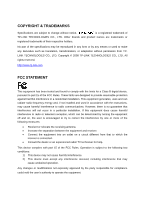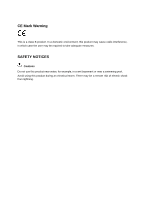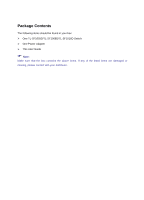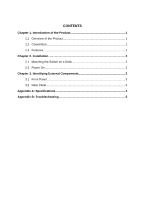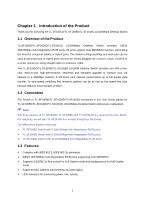TP-Link TL-SF1016D User Guide
TP-Link TL-SF1016D Manual
 |
UPC - 845973020293
View all TP-Link TL-SF1016D manuals
Add to My Manuals
Save this manual to your list of manuals |
TP-Link TL-SF1016D manual content summary:
- TP-Link TL-SF1016D | User Guide - Page 1
TL-SF1005D TL-SF1008D TL-SF1016D 10/100Mbps Desktop Switch REV: 1.0.0 1910010004 - TP-Link TL-SF1016D | User Guide - Page 2
TP-LINK TECHNOLOGIES CO., LTD. Other brands and product names are trademarks or registered trademarks of their respective holders. No part of the specifications TP-LINK TECHNOLOGIES CO., LTD. All rights reserved. http://www.tp-link.com FCC STATEMENT This equipment has been tested instructions, - TP-Link TL-SF1016D | User Guide - Page 3
CE Mark Warning This is a class B product. In a domestic environment, this product may cause radio interference, in which case the user may be required to take adequate measures. SAFETY NOTICES Cautions Do not use this product near water, for example, in a wet basement or near a swimming pool. Avoid - TP-Link TL-SF1016D | User Guide - Page 4
Package Contents The following items should be found in your box: ¾ One TL-SF1005D/TL-SF1008D/TL-SF1016D Switch ¾ One Power Adapter ¾ This User Guide ) Note: Make sure that the box contains the above items. If any of the listed items are damaged or missing, please contact with your distributor. - TP-Link TL-SF1016D | User Guide - Page 5
Product 1 1.1 Overview of the Product 1 1.2 Convention 1 1.3 Features...1 Chapter 2. Installation 2 2.1 Mounting the Switch on a Desk 2 2.2 Power On 2 Chapter 3. Identifying External Components 3 3.1 Front Panel 3 3.2 Rear Panel 3 Appendix A: Specifications 4 Appendix B: Troubleshooting 5 - TP-Link TL-SF1016D | User Guide - Page 6
the Product Thank you for choosing the TL-SF1005D/TL-SF1008D/TL-SF1016D 10/100Mbps Desktop Switch. 1.1 Overview of the Product TL-SF1005D/TL-SF1008D/TL-SF1016D 10/100Mbps Desktop Switch provides 5/8/16 10/100Mbps Auto-Negotiation RJ45 ports. All ports support Auto MDI/MDIX function, eliminating the - TP-Link TL-SF1016D | User Guide - Page 7
will respond as follows: 1) All of the Link/Act LED indicators will flash momentarily, which represents a resetting of the system. 2) The Power LED indicator will light all the time. ) Note: If the LED indicators don't respond as described above, please check the power supply and its connection. 2 - TP-Link TL-SF1016D | User Guide - Page 8
on the rear panel: ¾ Power: The Power socket is where you will connect the power adapter. Please use the power adapter provided with this TL-SF1016D Switch. ¾ Port (1-16): The TL-SF1016D Switch is equipped with 16 10/100Mbps Auto-Negociation RJ45 ports where you will connect your network devices - TP-Link TL-SF1016D | User Guide - Page 9
Duplex) 10Base-T: UTP category 3, 4, 5 cable (maximum 100m) EIA/TIA-568 100Ω STP (maximum 100m) 100Base-TX: UTP category 5, 5e cable (maximum 100m) EIA/TIA-568 100Ω STP (maximum 100m) 5/8/16 10/100Mbps Auto-Negotiation RJ45 ports Power, 10/100Mbps Link/Act Store-and-Forward Automatically learning - TP-Link TL-SF1016D | User Guide - Page 10
Appendix B: Troubleshooting 1. The Power LED is not lit Check to see if the power cord is connected to the Switch properly, and make sure the power source is ON. 2. The Link/Act LED is not lit when a device is connected to the corresponding port Check to see if the cable connectors are firmly

TL-SF1005D
TL-SF1008D
TL-SF1016D
10/100Mbps Desktop Switch
REV: 1.0.0
1910010004