TP-Link TL-SG1016PE Easy Smart Switch User Guide
TP-Link TL-SG1016PE Manual
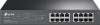 |
View all TP-Link TL-SG1016PE manuals
Add to My Manuals
Save this manual to your list of manuals |
TP-Link TL-SG1016PE manual content summary:
- TP-Link TL-SG1016PE | Easy Smart Switch User Guide - Page 1
User Guide Gigabit Easy Smart Switch TL-SG1016DE/TL-SG1024DE/TL-SG1016PE TL-SG105E/TL-SG108E/TL-SG108PE REV3.1.0 1910011971 - TP-Link TL-SG1016PE | Easy Smart Switch User Guide - Page 2
TP-Link Technologies Co., Ltd. Copyright © 2016 TP-Link Technologies Co., Ltd. All rights reserved. http://www.tp-link.com FCC STATEMENT (For TL-SG105E/TL-SG108E/TL , if not installed and used in accordance with the instructions, may cause harmful interference to radio communications. However, there - TP-Link TL-SG1016PE | Easy Smart Switch User Guide - Page 3
if not installed and used in accordance with the instruction manual, may cause harmful interference to radio communications. Operation user may be required to take adequate measures. CE Mark Warning (For TL-SG1016DE/TL-SG1024DE/TL-SG1016PE only) This is a class A product. In a domestic environment, - TP-Link TL-SG1016PE | Easy Smart Switch User Guide - Page 4
BSMI Notice For TL-SG1016DE/TL-SG1024DETL-SG1016PE only) Safety Information When product has power button, You run the risk of electric shock and voiding the limited warranty. If you need service, please contact us. Avoid water and wet locations. Explanation of the symbols on the - TP-Link TL-SG1016PE | Easy Smart Switch User Guide - Page 5
RECYCLING This product bears the selective sorting symbol for Waste electrical and electronic equipment (WEEE). This means that this product must be handled pursuant to European directive 2012/19/EU in order to be recycled or dismantled to minimize its impact on the environment. User has the choice - TP-Link TL-SG1016PE | Easy Smart Switch User Guide - Page 6
11 3.1 Login ...11 3.2 Configuration ...12 Chapter 4 System...13 4.1 System Info ...13 4.2 IP Setting...13 4.3 User Account ...14 4.4 System Tools ...15 4.4.1 Backup and Restore 15 4.4.2 System Reboot 17 4.4.3 System Reset 17 4.4.4 Firmware Upgrade 18 Chapter 5 Switching ...20 5.1 Port Setting - TP-Link TL-SG1016PE | Easy Smart Switch User Guide - Page 7
7.3 802.1Q VLAN ...31 7.4 802.1Q PVID Setting 32 Chapter 8 QoS...34 8.1 QoS Basic...36 8.2 Bandwidth Control ...38 8.3 Storm Control ...38 Chapter 9 PoE ...40 9.1 PoE Config ...41 Appendix A: Specifications...43 - TP-Link TL-SG1016PE | Easy Smart Switch User Guide - Page 8
: One Gigabit Easy Smart Switch One power cord Two mounting brackets and other fittings (for TL-SG1016DE/TL-SG1024DE/ TL-SG1016PE only) Installation Guide Resource CD for TL-SG105E/TL-SG108E/TL-SG108PE/TL-SG1016DE/TL-SG1024DE/ TL-SG1016PE switch, including: • This User Guide • Easy Smart - TP-Link TL-SG1016PE | Easy Smart Switch User Guide - Page 9
Internet service provider. All screenshots, images, parameters and descriptions documented in this guide are TL-SG105E/TL-SG108E/TL-SG108PE/TL-SG1016DE/TL-SG1024DE/ TL-SG1016PE mentioned in this Guide stands for TL-SG105E/TL-SG108E/TL-SG108PE/ TL-SG1016DE/TL-SG1024DE/TL-SG1016PE Gigabit Easy Smart - TP-Link TL-SG1016PE | Easy Smart Switch User Guide - Page 10
at http://www.tp-link.com/support. 1.3 Overview of This Guide Chapter Chapter 1 About This Guide Chapter 2 Introduction Chapter 3 Login to the Switch Chapter 4 System Chapter 5 Switching Chapter 6 Monitoring Chapter 7 VLAN Introduction Introduces the guide structure and conventions. Introduces - TP-Link TL-SG1016PE | Easy Smart Switch User Guide - Page 11
8 QoS This module is used to configure QoS function to provide different quality of service for various network applications and requirements. Here mainly introduces: QoS Basic: Configure and view the basic parameters of QoS. Bandwidth Control: Configure and view the bandwidth control function - TP-Link TL-SG1016PE | Easy Smart Switch User Guide - Page 12
The TL-SG105E/TL-SG108E/TL-SG108PE/TL-SG1016DE/TL-SG1024DE/TL-SG1016PE Gigabit Easy Smart Switch is an ideal upgrade from an unmanaged switch, designed for Small and Medium Business networks that require simple network management. Network administrators can effectively monitor traffic via Port - TP-Link TL-SG1016PE | Easy Smart Switch User Guide - Page 13
button for five seconds or above to reset the software setting back to factory default setting. 1000Mbps Ports: Designed to connect to the device with a bandwidth of 10Mbps, 100Mbps or 1000Mbps. Each has a corresponding Link/Act LED (Left LED). For Port 1- 4, each of them also has a PoE Status - TP-Link TL-SG1016PE | Easy Smart Switch User Guide - Page 14
this button for five seconds or above to reset the software setting back to factory default setting. 1000Mbps Ports: Designed to connect to the device with a bandwidth of 10Mbps, 100Mbps or 1000Mbps. Each has a corresponding 1000Mbps LED and Link/Act LED. LEDs Name Status On Power Flashing - TP-Link TL-SG1016PE | Easy Smart Switch User Guide - Page 15
2-6. Figure 2-6 Front Panel of TL-SG1016PE The following parts are located on the front panel of the switch: Reset: With the switch powered on, press this button for five seconds or above to reset the software setting back to factory default setting. 1000Mbps Ports: Designed to connect to the - TP-Link TL-SG1016PE | Easy Smart Switch User Guide - Page 16
ports is ≥110W. The power of all the connected PoE ports is - TP-Link TL-SG1016PE | Easy Smart Switch User Guide - Page 17
on the rear panel. Figure 2-10 Rear Panel of TL-SG1016DE Figure 2-11 Rear Panel of TL-SG1024DE Figure 2-12 Rear Panel of TL-SG1016PE Grounding Terminal: TL-SG105E/TL-SG108E/TL-SG108PE/TL-SG1016DE/TL-SG1024DE/ TL-SG1016PE already comes with Lightning Protection Mechanism. You can also ground - TP-Link TL-SG1016PE | Easy Smart Switch User Guide - Page 18
to the Switch 3.1 Login 1) To access the configuration utility, open a web-browser and type the default address http://192.168.0.1 in the address field of the browser, then press the Enter key. Figure 3-1 Web-browser Tips: To log in to the switch, the IP address of your PC should be set in the same - TP-Link TL-SG1016PE | Easy Smart Switch User Guide - Page 19
After a successful login, the main page will appear as Figure 3-3, and you can configure the function by clicking the setup menu on the left side of the screen. Figure 3-3 Main Setup-Menu Note: Clicking Apply can only make the new configurations effective before the switch is rebooted. If - TP-Link TL-SG1016PE | Easy Smart Switch User Guide - Page 20
. Figure 4-1 System Info The following entries are displayed on this screen: System Info Device Description: MAC Address: IP Address: Subnet Mask: Default Gateway: Firmware Version: Hardware Version: Device Description: Displays the device model number. Displays the MAC address of the switch - TP-Link TL-SG1016PE | Easy Smart Switch User Guide - Page 21
automatically; otherwise, these three items should be configured manually. By default, it is disabled. Specify the system IP address of the switch. The default system IP address is 192.168.0.1 and you can change it appropriate to your needs. The switch IP address must be compliant with the subnet - TP-Link TL-SG1016PE | Easy Smart Switch User Guide - Page 22
letters and underlines only. 2. The default username/password is admin/admin. 4.4 System Tools The System Tools function, allowing you to manage the configuration file of the switch, can be implemented on Backup and Restore, System Reboot, System Reset and Firmware Upgrade pages. 4.4.1 Backup and - TP-Link TL-SG1016PE | Easy Smart Switch User Guide - Page 23
the Backup Config button to save the current configuration as a file to your computer. You are the Restore Config button to restore the backup configuration file. It will take effect after the take several minutes to backup or restore the configuration file. Please wait without any operation. 2. - TP-Link TL-SG1016PE | Easy Smart Switch User Guide - Page 24
this page you can reset the switch to the default. All the settings will be cleared after the switch is reset. Choose the menu System→System Tools→System Reset to load the following page. Figure 4-6 System Reset Note: The System Reset option will restore the configuration to default and your current - TP-Link TL-SG1016PE | Easy Smart Switch User Guide - Page 25
system is to get more functions and better performance. Go to http://www.tp-link.com to download the updated firmware. Choose the menu System→System Tools→Firmware Upgrade to load the following page. Figure 4-7 Firmware Upgrade Click Ready and the following page will appear. Figure 4-8 Select the - TP-Link TL-SG1016PE | Easy Smart Switch User Guide - Page 26
2. You are suggested to backup the configuration before upgrading. 3. Please select the proper software version matching with your hardware to upgrade. 4. To avoid damage, please don't turn off the device while upgrading. 5. - TP-Link TL-SG1016PE | Easy Smart Switch User Guide - Page 27
parameters appropriate to your needs. Choose the menu Switching→Port Setting to load the following page. Figure 5-1 Port Setting The following entries are displayed on this screen: Port Setting Port: Status: Select the desired port for configuration. It is multi-optional. Allows you to enable - TP-Link TL-SG1016PE | Easy Smart Switch User Guide - Page 28
speed with its peer to avoid the packet loss caused by congestion. Note: The switch cannot be managed through the disabled port. Please enable the port which is used to manage the switch. 5.2 IGMP Snooping Internet Group Management Protocol (IGMP) snooping is a multicast control mechanism, which - TP-Link TL-SG1016PE | Easy Smart Switch User Guide - Page 29
group, their default setting of Port setting (Speed and Duplex, Flow Control), QoS will be configured the same as that of the first member port in the LAG group. The LAG member ports cannot be set as mirroring port. Before setting the LAG, its member ports should be divided to the same VLAN, and - TP-Link TL-SG1016PE | Easy Smart Switch User Guide - Page 30
→LAG to load the following page. Figure 5-3 LAG Setting Here you can configure and view the port parameters. LAG Setting Group ID: Port: Select an identified number for the trunk group from the drop-down list. Select the port as the trunk group member. It is multi-optional. Clearing all the - TP-Link TL-SG1016PE | Easy Smart Switch User Guide - Page 31
module monitors the traffic information of the switch, and provides the convenient method to locate and solve the network problem, includes four submenus: Port Statistics, Port Mirror, Cable Test and Loop Prevention. 6.1 Port Statistics On this page you can view the statistic information of each - TP-Link TL-SG1016PE | Easy Smart Switch User Guide - Page 32
the mirrored packets for monitoring and troubleshooting the network. Choose the menu Monitoring→Port Mirror to load the following page. Figure 6-2 Port Mirror The following entries are displayed on this screen: Port Mirror Port Mirror: Mirroring Port: Mirrored Port Allows you to enable or - TP-Link TL-SG1016PE | Easy Smart Switch User Guide - Page 33
. 3. The port mirror function can take effect span the multiple VLANs. 6.3 Cable Test This switch provides cable test to diagnose the connection status of the cable connected to the switch and the distance to the problem location, which facilitates you to locate and diagnose the trouble spot of the - TP-Link TL-SG1016PE | Easy Smart Switch User Guide - Page 34
feature enabled, the switch can detect loops using loop detection packets. When a loop is detected, the switch will block the corresponding port automatically. Choose the menu Monitoring→Loop Prevention to load the following page. Figure 6-4 Loop Function Setting The following entries are displayed - TP-Link TL-SG1016PE | Easy Smart Switch User Guide - Page 35
will occupy plenty of bandwidth resources, causing potential serious security problems. A Virtual Local Area Network (VLAN) is a network topology configured according to a logical scheme rather than the physical layout. The VLAN technology is developed for switches to control broadcast in LANs. By - TP-Link TL-SG1016PE | Easy Smart Switch User Guide - Page 36
as its VID. In this User Guide, the tagged packet refers to the packet with VLAN tag whereas the untagged packet refers to the packet without VLAN tag. The VLAN module is mainly for VLAN configuration, including four submenus: MTU VLAN, Port Based VLAN, 802.1Q VLAN and 802.1Q PVID Setting. 7.1 MTU - TP-Link TL-SG1016PE | Easy Smart Switch User Guide - Page 37
enabled, the switch will set port 1 as the uplink port by default. 7.2 Port Based VLAN On this page you can configure Port Based VLAN feature and view the related settings. Choose the menu VLAN→Port Based VLAN to load the following page. Figure 7-4 Port Based VLAN Configuration To ensure the normal - TP-Link TL-SG1016PE | Easy Smart Switch User Guide - Page 38
communication of the factory switch, the default VLAN of all ports is set to be VLAN1. VLAN 1 cannot be modified or deleted. The following entries are displayed on this screen: 802.1Q VLAN Configuration 802.1Q VLAN Configuration: VLAN ID: Enable or disable 802.1Q VLAN mode. Enter the ID number - TP-Link TL-SG1016PE | Easy Smart Switch User Guide - Page 39
to the PVID of its received port (2) PVID determines the default broadcast domain of the port, i.e. when the port receives UL packets or broadcast packets, the port will broadcast the packets in its default VLAN. On this page you can configure PVID of the specified port. By default, the PVID of all - TP-Link TL-SG1016PE | Easy Smart Switch User Guide - Page 40
the desired port for configuration. It is multi-optional. Displays the port number. Enter a PVID number for the port. When adding the tag header to the received untagged packet, the switch will automatically uses this PVID value as the VLAN ID of the added tag. Note: 802.1Q VLAN should be enabled - TP-Link TL-SG1016PE | Easy Smart Switch User Guide - Page 41
the priority modes. This switch implements three QoS modes based on port /802.1P /DSCP. WRR-Mode: Weight Round Robin can be assured of a certain service time. The weight value indicates the occupied proportion of made full use of. The default weight value ratio of TC1, TC2, TC3 and TC4 is - TP-Link TL-SG1016PE | Easy Smart Switch User Guide - Page 42
-base QoS mode is enabled, the user can manually map the ingress packets of the port to four different priority queues. After that, the switch will preferentially send packets in the are sent. As for the untagged packets, the switch will forward it according to the default port-based QoS mode. 35 - TP-Link TL-SG1016PE | Easy Smart Switch User Guide - Page 43
. This switch implements three priority modes based on port /802.1P /DSCP. The port-based QoS mode supports four priority queues. The port priority queues are labeled as 1, 2, 3, and 4. On this page you can configure and view QoS mode and the port-based priority setting. Choose the menu QoS→QoS - TP-Link TL-SG1016PE | Easy Smart Switch User Guide - Page 44
packets and maps the packets to different priority queues based on the DSCP priority field in the IP ToS field. Port-based Priority Setting Port: Priority Queue: Select the desired port to configure its priority queue. It is multi-optional. Specify the priority queue the packets from the - TP-Link TL-SG1016PE | Easy Smart Switch User Guide - Page 45
Setting The following entries are displayed on this screen: Bandwidth Control Setting Port: Select the desired port for bandwidth control configuration. It is multi-optional. Ingress Rate(Kbps): Here you can configure the port ingress rate limit. If the rate for receiving packets on the - TP-Link TL-SG1016PE | Easy Smart Switch User Guide - Page 46
the following page. Figure 8-7 Storm Control Setting The following entries are displayed on this screen: Storm Control Setting Port: Select the desired port for storm control configuration. It is multi-optional. Status: Total Rate(Kbit/sec): Allows you to enable or disable the storm control - TP-Link TL-SG1016PE | Easy Smart Switch User Guide - Page 47
: Only TL-SG1016PE supports configuring PoE function. PoE (Power over Ethernet) technology describes a system to transmit electrical power along with data to remote devices over standard twisted-pair cable in an Ethernet network. It is especially useful for supplying power to IP telephones, wireless - TP-Link TL-SG1016PE | Easy Smart Switch User Guide - Page 48
9.1 PoE Config On this page, you can configure the parameters to implement PoE function. Choose the menu PoE→PoE system power consumption. Displays the PoE switch's real time remaining system power. Port Config Port: Select the desired port for PoE configuration. It is multi-optional. 41 - TP-Link TL-SG1016PE | Easy Smart Switch User Guide - Page 49
Current (mA): Voltage (V): PD Class: Power Status: Select to disable/enable the PoE feature for the corresponding port. If set enable, the corresponding port can supply power to the linked PD (Powered Device). The priority levels include High, Middle and Low in descending order. When the supply - TP-Link TL-SG1016PE | Easy Smart Switch User Guide - Page 50
IEEE802.3u 100Base-TX Fast Ethernet IEEE802.3ab 1000Base-T Gigabit Ethernet Standards IEEE802.3x Flow Control IEEE802.3af (only TL -SG108PE/TL-SG1016PE support) IEEE802.3at (only TL-SG1016PE supports) IEEE802.1p QoS IEEE802.1q VLAN Ethernet: 10Mbps HD, 20Mbps FD Transmission Rate Fast - TP-Link TL-SG1016PE | Easy Smart Switch User Guide - Page 51
Temperature: 0℃ to 40℃ Storage Temperature: -40℃ to 70℃ Operating Humidity: 10% to 90% RH Non-condensing For TL-SG105E/ TL-SG108E/ TL-SG108PE: Storage Humidity: 5% to 95% RH Non-condensing For TL-SG1016DE/ TL-SG1024DE/TL-SG1016PE: Storage Humidity: 5% to 90% RH Non-condensing Return to CONTENTS 44

User Guide
Gigabit Easy Smart Switch
TL-SG1016DE/TL-SG1024DE/TL-SG1016PE
TL-SG105E/TL-SG108E/TL-SG108PE
REV3.1.0
1910011971









