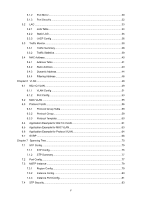TP-Link TL-SG3216 TL-SG3216 V1 User Guide
TP-Link TL-SG3216 Manual
 |
View all TP-Link TL-SG3216 manuals
Add to My Manuals
Save this manual to your list of manuals |
TP-Link TL-SG3216 manual content summary:
- TP-Link TL-SG3216 | TL-SG3216 V1 User Guide - Page 1
TL-SG3216/TL-SG3424 JetStream L2 Lite Managed Switch Rev: 1.0.2 1910010512 - TP-Link TL-SG3216 | TL-SG3216 V1 User Guide - Page 2
TP-LINK TECHNOLOGIES CO., LTD. Copyright © 2011 TP-LINK TECHNOLOGIES CO., LTD. All rights reserved. http://www.tp-link.com FCC STATEMENT This equipment has been tested if not installed and used in accordance with the instruction manual, may cause harmful interference to radio communications. - TP-Link TL-SG3216 | TL-SG3216 V1 User Guide - Page 3
Tools ...18 4.3.1 Config Restore 18 4.3.2 Config Backup 18 4.3.3 Firmware Upgrade 19 4.3.4 System Reboot 20 4.3.5 System Reset 20 4.4 Access Security ...20 4.4.1 Access Control 20 4.4.2 SSL Config...22 4.4.3 SSH Config ...23 Chapter 5 Switching...29 5.1 Port ...29 5.1.1 Port Config ...29 IV - TP-Link TL-SG3216 | TL-SG3216 V1 User Guide - Page 4
Address 43 5.4.3 Dynamic Address 44 5.4.4 Filtering Address 46 Chapter 6 VLAN...48 6.1 802.1Q VLAN...49 6.1.1 VLAN Config ...51 6.1.2 Port Config ...53 6.2 MAC VLAN ...55 6.3 Protocol VLAN ...56 6.3.1 Protocol Group Table 59 6.3.2 Protocol Group 59 6.3.3 Protocol Template 60 6.4 Application - TP-Link TL-SG3216 | TL-SG3216 V1 User Guide - Page 5
Snooping ...92 8.1.1 Snooping Config 93 8.1.2 Port Config ...94 8.1.3 VLAN Config ...95 8.1.4 Multicast VLAN 97 8.2 Multicast IP ...100 8.2.1 Multicast IP Table 101 8.2.2 Static Multicast IP 101 8.3 Multicast Filter...102 8.3.1 IP-Range...103 8.3.2 Port Filter ...104 8.4 Packet Statistics...105 - TP-Link TL-SG3216 | TL-SG3216 V1 User Guide - Page 6
.4 Policy Binding ...131 10.4.1 Binding Table 131 10.4.2 Port Binding 132 10.4.3 VLAN Binding 132 10.5 Application Example for ACL 133 Chapter 11 Network Security ...136 11.1 IP-MAC Binding ...136 11.1.1 Binding Table 136 11.1.2 Manual Binding 137 11.1.3 ARP Scanning 139 11.1.4 DHCP Snooping - TP-Link TL-SG3216 | TL-SG3216 V1 User Guide - Page 7
Log Table ...198 14.2.2 Local Log ...198 14.2.3 Remote Log 199 14.2.4 Backup Log ...200 14.3 Device Diagnose...201 14.3.1 Cable Test ...201 14.3.2 Loopback ...202 14.4 Network Diagnose ...202 14.4.1 Ping...202 14.4.2 Tracert...203 Appendix A: Specifications ...205 Appendix B: Configuring the PCs - TP-Link TL-SG3216 | TL-SG3216 V1 User Guide - Page 8
items should be found in your box: ¾ One JetStream L2 Lite Managed Switch ¾ One power cord ¾ One console cable ¾ Two mounting brackets and other fittings ¾ Installation Guide ¾ Resource CD for TL-SG3216/TL-SG3424 Switch, including: • This User Guide • Other Helpful Information Note: Make sure that - TP-Link TL-SG3216 | TL-SG3216 V1 User Guide - Page 9
/TL-SG3424 JetStream L2 Lite Managed Switch without any explanation. Tips: The two devices of TL-SG3216 and TL-SG3424 are sharing this User Guide. For simplicity, we will take TL-SG3216 for example throughout this Guide. TL-SG3216 and TL-SG3424 just differ in the number of LED indicators and ports - TP-Link TL-SG3216 | TL-SG3216 V1 User Guide - Page 10
security. This module is used to configure basic functions of the switch. Here mainly introduces: z Port: Configure the basic features for the port. z LAG: Configure Link Aggregation Group. LAG is to combine a number of ports together to make a single high-bandwidth data path. z Traffic Monitor - TP-Link TL-SG3216 | TL-SG3216 V1 User Guide - Page 11
service for various network applications and requirements. Here mainly introduces: z DiffServ: Configure priorities, port IP-MAC Binding: Bind the IP address, MAC address, VLAN ID and the connected Port ports to solve mainly authentication and security problems. the commander switch to collect NDP - TP-Link TL-SG3216 | TL-SG3216 V1 User Guide - Page 12
port of the switch and the connected device are available. z Network Diagnose: Test if the destination is reachable and the account of router hops from the switch to the destination. Lists the hardware specifications of the Switch. Introduces how to configure the PCs. Introduces how to load firmware - TP-Link TL-SG3216 | TL-SG3216 V1 User Guide - Page 13
the TL-SG3216/TL-SG3424 JetStream L2 Lite Managed Switch! 2.1 Overview of the Switch Designed for workgroups and departments, TL-SG3216/TL-SG3424 from TP-LINK provides wire-speed performance and full set of layer 2 management features. It provides a variety of service features and multiple powerful - TP-Link TL-SG3216 | TL-SG3216 V1 User Guide - Page 14
while select 1000MFD for gigabit module. By default, the Speed and Duplex mode of SFP port is 1000MFD. ¾ Console Port: Designed to connect with the serial port of a computer or terminal for monitoring and configuring the Switch. ¾ LEDs Name Power System 1000Mbps Link/Act Status On Flashing Off On - TP-Link TL-SG3216 | TL-SG3216 V1 User Guide - Page 15
Note: The TL-SG3424 Switch provides 4 SFP module ports (21F, 22F, 23F, 24F). The port 21F-24F share the same LED with the port 21T-24T respectively. 2.3.2 Rear Panel The rear panel of TL-SG3216/TL-SG3424 features a power socket and a Grounding Terminal (marked with ). Figure 2-2 Rear Panel ¾ - TP-Link TL-SG3216 | TL-SG3216 V1 User Guide - Page 16
default address http://192.168.0.1 in the address field of the browser, then press the Enter key. Figure 3-1 Web-browser Tips: To log in to the Switch, the IP the Switch. The IP address is 192.168.0.x ("x" is any number from 2 to 254), Subnet Mask is 255.255.255.0. For the detailed instructions as - TP-Link TL-SG3216 | TL-SG3216 V1 User Guide - Page 17
Figure 3-3 Main Setup-Menu Note: Clicking Apply can only make the new configurations effective before the switch is rebooted. If you want to keep the configurations effective even the switch is rebooted, please click Saving Config. You are suggested to click Saving Config before cutting off the - TP-Link TL-SG3216 | TL-SG3216 V1 User Guide - Page 18
Description, System Time and System IP pages. 4.1.1 System Summary On this page you can view the port connection status and the system information. The port status diagram shows the working status of 16 10/100/1000Mbps RJ45 ports and 2 SFP ports of the switch. The ports labeled as numbers are 10 - TP-Link TL-SG3216 | TL-SG3216 V1 User Guide - Page 19
the speed of 100Mbps. When the cursor moves on the port, the detailed information of the port will be displayed. ¾ Port Info Figure 4-2 Port Information Port: Type: Rate: Status: Displays the port number of the switch. Displays the type of the port. Displays the maximum transmission rate of the - TP-Link TL-SG3216 | TL-SG3216 V1 User Guide - Page 20
sending packets on this port. 4.1.2 Device Description On this page you can configure the description of the switch, including device name, switch is running. On this page you can configure the system time and the settings here will be used for other time-based functions like ACL. You can manually - TP-Link TL-SG3216 | TL-SG3216 V1 User Guide - Page 21
Synchronize with PC'S Clock: When this option is selected, you can set the date and time manually. When this option is selected, you can configure the time zone and the IP Address for the NTP Server. The switch will get GMT automatically if it has connected to a NTP Server. z Time Zone: Select your - TP-Link TL-SG3216 | TL-SG3216 V1 User Guide - Page 22
on this screen: ¾ IP Config MAC Address: Displays MAC Address of the switch. IP Address Mode: IP Address: Select the mode to obtain IP Address for the switch. z Static IP: When this option is selected, you should enter IP Address, Subnet Mask and Default Gateway manually. z DHCP: When this - TP-Link TL-SG3216 | TL-SG3216 V1 User Guide - Page 23
few minutes later, the switch will restore the setting to the default. 4. If DHCP or BOOTP option is selected, the switch will gets network parameters dynamically from the Internet, so IP address, subnet mask and default gateway can not be configured. 5. By default, the default IP address is 192.168 - TP-Link TL-SG3216 | TL-SG3216 V1 User Guide - Page 24
Figure 4-8 User Config The following entries are displayed on this screen: ¾ User Info User Name: Create a name for users' login. Access Level: User Status: Select the access level to login. z Admin: Admin can edit, modify and view all the settings of different functions. z Guest: Guest only can - TP-Link TL-SG3216 | TL-SG3216 V1 User Guide - Page 25
of the switch, can be implemented on Config Restore, Config Backup, Firmware Upgrade, System Reboot and System Reset pages. power down the switch while being restored. 3. After being restored, the current settings of the switch will be lost. Wrong uploaded configuration file may cause the switch - TP-Link TL-SG3216 | TL-SG3216 V1 User Guide - Page 26
. Please wait without any operation. 4.3.3 Firmware Upgrade The switch system can be upgraded via the Web management page. To upgrade the system is to get more functions and better performance. Go to http://www.tp-link.com to download the updated firmware. Choose the menu System→System Tools - TP-Link TL-SG3216 | TL-SG3216 V1 User Guide - Page 27
On this page you can reset the switch to the default. All the settings will be cleared after the switch is reset. Choose the menu System→System Tools→System Reset to load the following page. Figure 4-13 System Reset Note: After the system is reset, the switch will be reset to the default and all the - TP-Link TL-SG3216 | TL-SG3216 V1 User Guide - Page 28
the users for login. z MAC-based: Select this option to limit the MAC Address of the users for login. z Port-based: Select this option to limit the ports for login. These fields can be available for configuration only when IP-based mode is selected. Only the current host and the users within the - TP-Link TL-SG3216 | TL-SG3216 V1 User Guide - Page 29
through ecommerce and online banking. SSL mainly provides the following services: 1. Authenticate the users and the servers based on the the first time you use HTTPS connection to log into the switch with the default certificate, you will be prompted that "The security certificate presented - TP-Link TL-SG3216 | TL-SG3216 V1 User Guide - Page 30
not safe, because the password and data transmitted with plain-text can be easily intercepted. SSH can provide information security and powerful authentication when you log on to the switch remotely through an insecure network environment. It can encrypt all the transmission data and prevent the 23 - TP-Link TL-SG3216 | TL-SG3216 V1 User Guide - Page 31
This switch supports SSH server and you can log on to the switch supported protocol. Protocol V2: Select Enable/Disable SSH V2 to be the supported protocol. Idle Timeout: Specify the idle timeout time. The system will automatically release the connection when the time is up. The default - TP-Link TL-SG3216 | TL-SG3216 V1 User Guide - Page 32
switch supports three types: SSH-1 RSA, SSH-2 RSA and SSH-2 DSA. Select the desired key file to download. Click the Download button to download the desired key file to the switch PuTTY. Enter the IP address of the switch into Host Name field; keep the default value 22 in the Port field; select SSH - TP-Link TL-SG3216 | TL-SG3216 V1 User Guide - Page 33
Application Example 2 for SSH: ¾ Network Requirements 1. Log on to the switch via password authentication using SSH and the SSH function is enabled on the switch. 2. PuTTY client software is recommended. ¾ Configuration Procedure 1. Select the key type and key length, and generate SSH key. Note: 1. - TP-Link TL-SG3216 | TL-SG3216 V1 User Guide - Page 34
3. On the Web management page of the switch, download the public key file saved in the computer to the switch. Note: 1. The key type should accord with the type of the key file. 2. The SSH key downloading can not be interrupted. 4. Download the private key file to SSH client software. 27 - TP-Link TL-SG3216 | TL-SG3216 V1 User Guide - Page 35
and private key are downloaded, please log on to the interface of PuTTY and enter the IP address for login. After successful authentication, please enter the login user name. If you log on to the switch without entering password, it indicates that the key has been successfully downloaded. Return to - TP-Link TL-SG3216 | TL-SG3216 V1 User Guide - Page 36
for a long time can reduce the power consumption effectively. And you can enable the port when it is in need. The parameters will affect the working mode of the port, please set the parameters appropriate to your needs. Choose the menu Switching→Port→Port Config to load the following page. Figure - TP-Link TL-SG3216 | TL-SG3216 V1 User Guide - Page 37
for gigabit module. By default, the Speed and Duplex mode of SFP port is 1000MFD. 5.1.2 Port Mirror Port Mirror, the packets obtaining for monitoring and troubleshooting the network. Choose the menu Switching→Port→Port Mirror to load the following page. Figure 5-2 Mirroring Port The following - TP-Link TL-SG3216 | TL-SG3216 V1 User Guide - Page 38
mode, the value can be "Ingress", "Egress", "Both" or "None". Displays the mirrored ports. Click Edit to configure the mirror group. Click Edit to display the following figure. Figure 5-3 Mirroring Port The following entries are displayed on this screen. ¾ Mirror Group Number: Select the mirror - TP-Link TL-SG3216 | TL-SG3216 V1 User Guide - Page 39
to generate the cheating MAC address and quickly occupy the MAC Address Table. When the MAC Address Table is full, the switch will broadcast the packets to all the ports. At this moment, the attacker can obtain the network information via various sniffers and attacks. When the MAC Address Table is - TP-Link TL-SG3216 | TL-SG3216 V1 User Guide - Page 40
of the aging time and can only be deleted manually. The learned entries will be saved even the switch is rebooted. Select Enable/Disable the Port Security feature for the port. Note: 1. The Port Security function is disabled for the LAG port member. Only the port is removed from the LAG, will the - TP-Link TL-SG3216 | TL-SG3216 V1 User Guide - Page 41
port is 2000Mbps counting the up-linked speed of 1000Mbps and the down-linked speed of 1000Mbps. 2. The traffic load of the LAG will be balanced among the ports can view the information of the current LAG of the switch. Choose the menu Switching→LAG→LAG Table to load the following page. Figure 5-5 - TP-Link TL-SG3216 | TL-SG3216 V1 User Guide - Page 42
detailed information of your selected LAG. Figure 5-6 Detail Information 5.2.2 Static LAG On this page, you can manually configure the LAG. The LACP feature is disabled for the member ports of the manually added Static LAG. Choose the menu Switching→LAG→Static LAG to load the following page. Figure - TP-Link TL-SG3216 | TL-SG3216 V1 User Guide - Page 43
Control Protocol) is defined in IEEE802.3ad and enables the dynamic link aggregation and disaggregation by exchanging LACP packets with its partner. The switch can dynamically group similarly configured ports into a single logical link, which will highly extend the bandwidth and flexibly balance the - TP-Link TL-SG3216 | TL-SG3216 V1 User Guide - Page 44
button to quick-select the corresponding port based on the port number you entered. Select: Select the desired port for LACP configuration. It is multi-optional. Port: Displays the port number. Admin Key: Specify an Admin Key for the port. The member ports in a dynamic aggregation group must - TP-Link TL-SG3216 | TL-SG3216 V1 User Guide - Page 45
pages. 5.3.1 Traffic Summary Traffic Summary screen displays the traffic information of each port, which facilitates you to monitor the traffic and analyze the network abnormity. Choose the menu Switching→Traffic Monitor→Traffic Summary to load the following page. Figure 5-9 Traffic Summary - TP-Link TL-SG3216 | TL-SG3216 V1 User Guide - Page 46
5.3.2 Traffic Statistics Traffic Statistics screen displays the detailed traffic information of each port, which facilitates you to monitor the traffic and locate faults promptly. Choose the menu Switching→Traffic Monitor→Traffic Statistics to load the following page. Figure 5-10 Traffic Statistics - TP-Link TL-SG3216 | TL-SG3216 V1 User Guide - Page 47
on the destination MAC address of the packets. Address Table contains the port-based MAC address information, which is the base for the switch to forward packets quickly. The entries in the Address Table can be updated by auto-learning or configured manually. Most the entries are generated and 40 - TP-Link TL-SG3216 | TL-SG3216 V1 User Guide - Page 48
of packets forwarding remarkably. The address filtering feature allows the switch to filter the undesired packets and forbid its forwarding so as bound MAC address can be learned by the other ports in the same VLAN. Filtering Manually No Yes - Address Table configuring Table 5-1 Types - TP-Link TL-SG3216 | TL-SG3216 V1 User Guide - Page 49
: ¾ Search Option MAC Address: Enter the MAC address of your desired entry. VLAN ID: Enter the VLAN ID of your desired entry. Port: Select the corresponding port number of your desired entry. Type: Select the type of your desired entry. z All: This option allows the address table to display - TP-Link TL-SG3216 | TL-SG3216 V1 User Guide - Page 50
or removed manually, independent of the aging time. In the stable networks, the static MAC address entries can facilitate the switch to reduce by the port with Port Security enabled in the static learning mode will be displayed in the Static Address Table. Choose the menu Switching→MAC Address→ - TP-Link TL-SG3216 | TL-SG3216 V1 User Guide - Page 51
Aging Status of the MAC address. Note: 1. If the corresponding port number of the MAC address is not correct, or the connected port (or the device) has been changed, the switch can not be forward the packets correctly. Please reset the static address entry appropriately. 2. If the MAC address of - TP-Link TL-SG3216 | TL-SG3216 V1 User Guide - Page 52
in the Dynamic Address Table. • MAC: Enter the MAC address of your desired entry. • VLAN ID: Enter the VLAN ID number of your desired entry. • Port: Enter the Port number of your desired entry. ¾ Dynamic Address Table 45 - TP-Link TL-SG3216 | TL-SG3216 V1 User Guide - Page 53
of your selected entry to the corresponding port statically. Tips: Setting aging time properly switch. It is recommended to keep the default value. 5.4.4 Filtering Address The filtering address is to forbid the undesired packets to be forwarded. The filtering address can be added or removed manually - TP-Link TL-SG3216 | TL-SG3216 V1 User Guide - Page 54
address. It is multi-optional. MAC Address: Displays the filtering MAC Address. VLAN ID: Displays the corresponding VLAN ID. Port: Here the symbol "__" indicates no specified port. Type: Displays the Type of the MAC address. Aging Status: Displays the Aging Status of the MAC address. Note - TP-Link TL-SG3216 | TL-SG3216 V1 User Guide - Page 55
will occupy plenty of bandwidth resources, causing potential serious security problems. A Virtual Local Area Network (VLAN) is a network is, hosts in a VLAN can belong to different physical network segments. This switch supports three ways, namely, 802.1Q VLAN, MAC VLAN and Protocol VLAN, to classify - TP-Link TL-SG3216 | TL-SG3216 V1 User Guide - Page 56
a packet belongs. When the switch receives an un-VLAN-tagged packet, it will encapsulate a VLAN tag with the default VLAN ID of the inbound port for the packet, and the packet will be assigned to the default VLAN of the inbound port for transmission. In this User Guide, the tagged packet refers to - TP-Link TL-SG3216 | TL-SG3216 V1 User Guide - Page 57
rule is UNTAG. The PVID can be set as the VID number of any VLAN the port belongs to. ¾ PVID PVID (Port Vlan ID) is the default VID of the port. When the switch receives an un-VLAN-tagged packet, it will add a VLAN tag to the packet according to the PVID of its received - TP-Link TL-SG3216 | TL-SG3216 V1 User Guide - Page 58
the following page. Figure 6-3 VLAN Table To ensure the normal communication of the factory switch, the default VLAN of all ports is set to VLAN1. The Web Management Page of switch can only be accessed through the ports in VLAN1. VLAN1 can not be modified or deleted. The following entries are - TP-Link TL-SG3216 | TL-SG3216 V1 User Guide - Page 59
Select: Port: Link Type: Click the Select button to quick-select the corresponding entry based on the port number you entered. Select the desired port to be a member of VLAN or leave it blank. It's multi-optional. Displays the port number. Displays the Link Type of the port. It can be reset on Port - TP-Link TL-SG3216 | TL-SG3216 V1 User Guide - Page 60
the Egress Rule for the VLAN port member. The default egress rule is UNTAG. • TAG: All packets forwarded by the port are tagged. The packets contain VLAN information. • UNTAG: Packets forwarded by the port Displays the LAG to which the port belongs. 6.1.2 Port Config Before creating the 802.1Q - TP-Link TL-SG3216 | TL-SG3216 V1 User Guide - Page 61
Link Type from the pull-down list for the port. • ACCESS: The ACCESS port can be added in a single VLAN, and the egress rule of the port is UNTAG. The PVID is same as the current VLAN ID. If the current VLAN is deleted, the PVID will be set to 1 by default. • TRUNK: The TRUNK port - TP-Link TL-SG3216 | TL-SG3216 V1 User Guide - Page 62
forwarded normally. Otherwise, the packet will be discarded. 3. If the MAC address of a Host is classified into 802.1Q VLAN, please set its connected port of switch to be a member of this 802.1Q VLAN so as to ensure the packets forwarded normally. On this page, you can create MAC VLAN and - TP-Link TL-SG3216 | TL-SG3216 V1 User Guide - Page 63
Description 1 Set the link type for Required. On the VLAN→802.1Q VLAN→Port Config page, set port. the link type for the port based on its connected to realize the specific service. Through protocol VLAN, the switch can analyze the received un-VLAN-tagged packets on the port and match the - TP-Link TL-SG3216 | TL-SG3216 V1 User Guide - Page 64
802.2LLC (Logic Link Control) encapsulation The Length field, DSAP (Destination Service Access Point) field, SSAP (Source Service Access Point) encapsulation formats are supported in IP protocol, ARP protocol and RARP protocol, but not supported in all protocols. The switch identifies the protocol - TP-Link TL-SG3216 | TL-SG3216 V1 User Guide - Page 65
has been preset in the switch, you can create protocol VLAN according to the corresponding protocol template. Encapsulation Protocol IP(0x0800) Ethernet II Supported IPX(0x8137) AppleTalk(0x809B) Supported Supported 802.3 raw Not supported Supported Not supported 802.2 LLC 802.2 SNAP Not - TP-Link TL-SG3216 | TL-SG3216 V1 User Guide - Page 66
, the packet is assigned automatically to the corresponding VLAN for transmission. 2. When receiving tagged packet, the switch will process it based on the 802.1Q VLAN. If the received port is the member of the VLAN to which the tagged packet belongs, the packet will be forwarded normally. Otherwise - TP-Link TL-SG3216 | TL-SG3216 V1 User Guide - Page 67
802.1Q VLANs the ingress port belongs to. ¾ Protocol Group Member Select your desired port for Protocol VLAN Group. 6.3.3 Protocol Template The Protocol Template should be created before configuring the Protocol VLAN. By default, the switch has defined the IP Template, ARP Template, RARP Template - TP-Link TL-SG3216 | TL-SG3216 V1 User Guide - Page 68
View VLAN. 6 Delete VLAN. Description Required. On the VLAN→802.1Q VLAN→Port Config page, set the link type for the port based on its connected device. Required. On the VLAN→802.1Q VLAN→VLAN Config Example for 802.1Q VLAN ¾ Network Requirements z Switch A is connecting to PC A and Server B; 61 - TP-Link TL-SG3216 | TL-SG3216 V1 User Guide - Page 69
its VLANID as 20, owning Port 3 and Port 4. z Configure Switch B Step 1 2 3 Operation Description Configure the Required. On VLAN→802.1Q VLAN→Port Config page, configure Link Type of the the link type of Port 7, Port 6 and Port 8 as ACCESS, TRUNK and ports ACCESS respectively. Create VLAN10 - TP-Link TL-SG3216 | TL-SG3216 V1 User Guide - Page 70
Network Diagram ¾ Configuration Procedure z Configure Switch A Step Operation Description 1 Configure the Required. On VLAN→802.1Q VLAN→Port Config page, configure the Link Type of the link type of Port 11 and Port 12 as GENERAL and TRUNK respectively. ports 2 Create VLAN10 Required. On VLAN→802 - TP-Link TL-SG3216 | TL-SG3216 V1 User Guide - Page 71
19-56-82-3B-70. z Configure Switch C Step Operation Description 1 Configure the Required. On VLAN→802.1Q VLAN→Port Config page, configure the Link Type of the link type of Port 2 and Port 3 as GENERAL, and configure the link type ports of Port 4 and Port 5 as ACCESS. 2 Create VLAN10 Required - TP-Link TL-SG3216 | TL-SG3216 V1 User Guide - Page 72
the egress rule of Port 12 as Untag. z Configure Switch B Step Operation Description 1 Configure the Required. On VLAN→802.1Q VLAN→Port Config page, configure the Link Type of the link type of Port 4 and Port 5 as ACCESS, and configure the link type of ports Port 3 as GENERAL. 2 Create - TP-Link TL-SG3216 | TL-SG3216 V1 User Guide - Page 73
, create protocol VLAN 20 VLAN 20 with Protocol as AppleTalk and tick Port 3. 6.7 GVRP GVRP (GARP VLAN Registration Protocol) is an implementation of GARP (generic attribute registration protocol). GVRP allows the switch to automatically add or remove the VLANs via the dynamic VLAN registration - TP-Link TL-SG3216 | TL-SG3216 V1 User Guide - Page 74
information, which is received from other switches. In this switch, only the port with TRUNK link type can be set as the mode, a port cannot register/deregister VLANs. It only propagates VLAN 1 information. That is, the port in Forbidden mode only permits the packets of the default VLAN (namely VLAN - TP-Link TL-SG3216 | TL-SG3216 V1 User Guide - Page 75
to quick-select the corresponding entry based on the port number you entered. Select: Select the desired port for configuration. It is multi-optional. Port: Displays the port number. Status: Enable/Disable the GVRP feature for the port. The port type should be set to TRUNK before enabling the - TP-Link TL-SG3216 | TL-SG3216 V1 User Guide - Page 76
>= 10* Leave Timer, Leave Timer >= 2*Join Timer Configuration Procedure: Step Operation Description 1 Set the link type for port. Required. On the VLAN→802.1Q VLAN→Port Config page, set the link type of the port to be TRUNK. 2 Enable GVRP function. Required. On the VLAN→GVRP page, enable GVRP - TP-Link TL-SG3216 | TL-SG3216 V1 User Guide - Page 77
network segment or switch. Port Priority: The port priority can be set to a value in the range of 0~255. The lower value priority has the higher priority. The port with the higher priority has more chance to be chosen as the root port. Path Cost: Indicates the parameter for choosing the link path by - TP-Link TL-SG3216 | TL-SG3216 V1 User Guide - Page 78
is used to test the links. Max. Age: Max. Age ranges from 6 to 40 seconds. It specifies the maximum time the switch can wait without Generation z In the beginning In the beginning, each switch regards itself as the root, and generates a configuration BPDU for each port on it as a root, with the root - TP-Link TL-SG3216 | TL-SG3216 V1 User Guide - Page 79
2 If the priority of the BPDU is higher than that of the BPDU of the port itself, the switch replaces the BPDU of the port with the received one and compares it with those of other ports on the switch to obtain the one with the highest priority. z Selecting the root bridge Table 7-1 Comparing - TP-Link TL-SG3216 | TL-SG3216 V1 User Guide - Page 80
old root port of the switch stops forwarding data and the designated port of the upstream switch begins to forward data. z The condition for the designated port to transit its port state rapidly: The designated port is an edge port or connecting to a point-to-point link. If the designated port is an - TP-Link TL-SG3216 | TL-SG3216 V1 User Guide - Page 81
only difference is that the BPDU for MSTP carry the MSTP configuration information on the switches. ¾ Port States In an MSTP, ports can be in the following four states: z Forwarding: In this status the port can receive/forward data, receive/send BPDU packets as well as learn MAC address. z Learning - TP-Link TL-SG3216 | TL-SG3216 V1 User Guide - Page 82
Tree module is mainly for spanning tree configuration of the switch, including four submenus: STP Config, Port Config, MSTP Instance and STP Security. 7.1 STP Config The STP Config function, for global configuration of spanning trees on the switch, can be implemented on STP Config and STP Summary - TP-Link TL-SG3216 | TL-SG3216 V1 User Guide - Page 83
network congestions to be falsely regarded as link problems. A too large max age parameter result in the switches unable to find the link problems in time, which in turn handicaps spanning trees being regenerated in time and makes the network less adaptive. The default value is recommended. 76 - TP-Link TL-SG3216 | TL-SG3216 V1 User Guide - Page 84
hello time may be increased with occupying too much network resources. The default value is recommended. 7.1.2 STP Summary On this page you can view STP Summary 7.2 Port Config On this page you can configure the parameters of the ports for CIST Choose the menu Spanning Tree→Port Config to load the - TP-Link TL-SG3216 | TL-SG3216 V1 User Guide - Page 85
: IntPath: Edge Port: P2P Link: MCheck: STP Version: Port Role: Click the Select button to quick-select the corresponding port based on the port number you entered. Select the desired port for STP configuration. It is multi-optional. Displays the port number of the switch. Select Enable /Disable - TP-Link TL-SG3216 | TL-SG3216 V1 User Guide - Page 86
your network. 2. All the links of ports in a LAG can be configured as point-to-point links. 3. When the link of a port is configured as a point-to-point link, the spanning tree instances owning this port are configured as point-to-point links. If the physical link of a port is not a point-to-point - TP-Link TL-SG3216 | TL-SG3216 V1 User Guide - Page 87
Figure 7-7 Region Config The following entries are displayed on this screen: ¾ Region Config Region Name: Revision: Create a name for MST region identification using up to 32 characters. Enter the revision from 0 to 65535 for MST region identification. 7.3.2 Instance Config Instance - TP-Link TL-SG3216 | TL-SG3216 V1 User Guide - Page 88
switch. Select Enable/Disable the instance. Enter the priority of the switch in the instance. It is an important criterion on determining if the switch GVRP, please refer to GVRP function page. 7.3.3 Instance Port Config A port can play different roles in different spanning tree instance. On this - TP-Link TL-SG3216 | TL-SG3216 V1 User Guide - Page 89
its priority and path cost. It is multi-optional. Displays the port number of the switch. Enter the priority of the port in the instance. It is an important criterion on determining if the port connected to this port will be chosen as the root port. Path Cost is used to choose the path and calculate - TP-Link TL-SG3216 | TL-SG3216 V1 User Guide - Page 90
to enable corresponding protection feature for the qualified ports. ¾ Loop Protect In a stable network, a switch maintains the states of ports by receiving and processing BPDU packets from the upstream switch. However, when link congestions or link failures occurred to the network, a down stream - TP-Link TL-SG3216 | TL-SG3216 V1 User Guide - Page 91
and stops forwarding packets (as if it is disconnected from the link). The port resumes the normal state if it does not receive any configuration BPDU enabled on the switch, the switch shuts down the edge ports that receive BPDUs and reports these cases to the administrator. If a port is shut down, - TP-Link TL-SG3216 | TL-SG3216 V1 User Guide - Page 92
you entered. Select the desired port for port protect configuration. It is multi-optional. Displays the port number of the switch. Loop Protect is to prevent the loops in the network brought by recalculating STP because of link failures and network congestions. Root Protect is to prevent wrong - TP-Link TL-SG3216 | TL-SG3216 V1 User Guide - Page 93
Protect is enabled for the port on Port Protect page, the TC default value is 5. 7.5 Application Example for STP Function ¾ Network Requirements z Switch A, B, C, D and E all support MSTP function. z A is the central switch. z B and C are switches in the convergence layer. D, E and F are switches - TP-Link TL-SG3216 | TL-SG3216 V1 User Guide - Page 94
MSTP version. On Spanning Tree→STP Config→Port Config page, enable MSTP function for the port. 3 Configure the region name and On Spanning Tree→MSTP Instance→Region Config the revision of MST region page, configure the region as TP-LINK and keep the default revision setting. 4 Configure VLAN-to - TP-Link TL-SG3216 | TL-SG3216 V1 User Guide - Page 95
MSTP version. On Spanning Tree→STP Config→Port Config page, enable MSTP function for the port. 3 Configure the region name and On Spanning Tree→MSTP Instance→Region Config the revision of MST region page, configure the region as TP-LINK and keep the default revision setting. 4 Configure VLAN-to - TP-Link TL-SG3216 | TL-SG3216 V1 User Guide - Page 96
106), the blue paths in the following figure are connected links; the gray paths are the blocked links. ¾ Suggestion for Configuration z Enable TC Protect function for all the ports of switches. z Enable Root Protect function for all the ports of root bridges. z Enable Loop Protect function for the - TP-Link TL-SG3216 | TL-SG3216 V1 User Guide - Page 97
users requiring this information is not certain, unicast and broadcast deliver a low efficiency. Multicast solves this problem. It can deliver a high efficiency to send data in the point to multi-point service, which can save large bandwidth and reduce the network load. In multicast, the packets are - TP-Link TL-SG3216 | TL-SG3216 V1 User Guide - Page 98
Table 8-1 Range of the special multicast IP 2. Multicast MAC Address: When a unicast destination address. As stipulated by IANA, the high-order 24 bits of a multicast MAC address begins with 01-00-5E a group port list, so the switch will duplicate this multicast data and deliver each port one copy. - TP-Link TL-SG3216 | TL-SG3216 V1 User Guide - Page 99
yet, it will be added to the router port list with its router port time specified; if the receiving port is already a router port, its router port time will be directly reset. When receiving IGMP group-specific-query message, the switch will send the group-specific query message to the members of - TP-Link TL-SG3216 | TL-SG3216 V1 User Guide - Page 100
from the router port, it will consider this port is not a router port any more. The default value is 300 seconds. Member Port Time: Within the time, if the switch does not receive IGMP report message from the member port, it will consider this port is not a member port any more. The default value is - TP-Link TL-SG3216 | TL-SG3216 V1 User Guide - Page 101
IGMP Snooping Status Description: Member: Displays IGMP Snooping status. Displays the member of the corresponding status. 8.1.2 Port Config On this page you can configure the IGMP feature for ports of the switch. Choose the menu Multicast→IGMP Snooping→Port Config to load the following page. 94 - TP-Link TL-SG3216 | TL-SG3216 V1 User Guide - Page 102
. If Fast Leave is enabled for a port, the Switch will immediately remove this port from the multicast group upon receiving IGMP leave messages. Displays the LAG number which the port belongs to. Note: 1. Fast Leave on the port is effective only when the host supports IGMPv2 or IGMPv3. 2. When both - TP-Link TL-SG3216 | TL-SG3216 V1 User Guide - Page 103
from the router port, it will consider this port is not a router port any more. Member Port Time: Specify the aging time of the member port. Within this time, if the switch doesn't receive IGMP report message from the member port, it will consider this port is not a member port any more. Leave - TP-Link TL-SG3216 | TL-SG3216 V1 User Guide - Page 104
multicast information and deliver each VLAN owning a receiver one copy. This mode wastes a lot of bandwidth. The problem above can be solved by configuring a multicast VLAN. By adding switch ports to the multicast VLAN and enabling IGMP Snooping, you can make users in different VLANs share the same - TP-Link TL-SG3216 | TL-SG3216 V1 User Guide - Page 105
VLAN ID of the multicast VLAN. Router Port Time: Specify the aging time of the router port. Within this time, if the switch doesn't receive IGMP query message from the router port, it will consider this port is not a router port any more. Member Port Time: Specify the aging time of the member - TP-Link TL-SG3216 | TL-SG3216 V1 User Guide - Page 106
the link type of the router ports as TRUNK or configure the egress rule as tagged GENERAL. 3 Configure parameters for Optional. Enable and configure a multicast VLAN on the multicast VLAN Multicast→IGMP Snooping→Multicast VLAN page. It is recommended to keep the default time parameters - TP-Link TL-SG3216 | TL-SG3216 V1 User Guide - Page 107
VLAN on VLAN→802.1Q VLAN page. 2 Configure ports On VLAN→802.1Q VLAN function pages. For port 3, configure its link type as GENERAL and its egress rule as TAG, and Multicast IP In a network, receivers can join different multicast groups appropriate to their needs. The switch forwards multicast - TP-Link TL-SG3216 | TL-SG3216 V1 User Guide - Page 108
Displays the VLAN ID of the multicast group. Forward Port Displays the forward port of the multicast group. Type: Displays the type of the multicast IP. Note: If the configuration on VLAN Config page and multicast VLAN page is changed, the switch will clear up the dynamic multicast addresses in - TP-Link TL-SG3216 | TL-SG3216 V1 User Guide - Page 109
Table The following entries are displayed on this screen: ¾ Create Static Multicast Multicast IP: VLAN ID: Forward Port: Enter static multicast IP address. Enter the VLAN ID of the multicast IP. Enter the forward port of the multicast group. ¾ Search Option Search Option: Select the rules for - TP-Link TL-SG3216 | TL-SG3216 V1 User Guide - Page 110
the multicast address table; if the port can not be added to the multicast group, the switch will drop the IGMP report message. In that way, the multicast streams will not be transmitted to this port, which allows you to control hosts joining the multicast group. 8.3.1 IP-Range On this page you can - TP-Link TL-SG3216 | TL-SG3216 V1 User Guide - Page 111
you can configure the multicast filter rules for port. Take the configuration on this page and the configuration on IP-Range page together to function to implement multicast filter function on the switch. Choose the menu Multicast→Multicast Filter→Port Filter to load the following page. Figure 8-11 - TP-Link TL-SG3216 | TL-SG3216 V1 User Guide - Page 112
→Multicast Filter→IP-Range page. 2 Configure multicast filter Optional. Configure multicast filter rules for ports on rules for ports Multicast→Multicast Filter→Port Filter page. 8.4 Packet Statistics On this page you can view the multicast data traffic on each port of the switch, which - TP-Link TL-SG3216 | TL-SG3216 V1 User Guide - Page 113
Select: Click the Select button to quick-select the corresponding port based on the port number you entered. Port: Displays the port number of the switch. Query Packet: Displays the number of query packets the port received. Report Packet (V1): Displays the number of IGMPv1 report packets - TP-Link TL-SG3216 | TL-SG3216 V1 User Guide - Page 114
congested, the problem that many packets complete for resources must be solved, usually in the way of queue scheduling. The switch supports four schedule modes: SP, WRR, SP+WRR and Equ. ¾ Priority Mode This switch implements three priority modes based on port, on 802.1P and on DSCP. By default, the - TP-Link TL-SG3216 | TL-SG3216 V1 User Guide - Page 115
switch processes untagged packets based on the default priority mode. 3. DSCP Priority Figure 9-3 IP datagram As shown in the figure above, the ToS (Type of Service) in an IP non-IP datagram are mapped based on port priority mode. ¾ Schedule Mode When the network is congested, the problem that - TP-Link TL-SG3216 | TL-SG3216 V1 User Guide - Page 116
each queue and every queue can be assured of a certain service time. The weight value indicates the occupied proportion of the default weight value ratio of TC0, TC1, TC2 and TC3 is 1:2:4:8. Figure 9-5 WRR-Mode 3. SP+WRR-Mode: Strict-Priority + Weight Round Robin Mode. In this mode, this switch - TP-Link TL-SG3216 | TL-SG3216 V1 User Guide - Page 117
the packets according to specified scheduling algorithms to implement QoS function. This switch implements three priority modes based on port, on 802.1P and on DSCP, and supports four queue scheduling algorithms. The port priorities are labeled as CoS0, CoS1... CoS7. The DiffServ function can be - TP-Link TL-SG3216 | TL-SG3216 V1 User Guide - Page 118
Description 1 Select the port priority Required. On QoS→DiffServ→Port Priority page, configure the port priority. 2 Configure the this page you can select a schedule mode for the switch. When the network is congested, the problem that many packets complete for resources must be solved, usually - TP-Link TL-SG3216 | TL-SG3216 V1 User Guide - Page 119
priority mode. The untagged packets are mapped based on port priority mode. Choose the menu QoS→DiffServ→802.1P IP datagram with 802.1Q tag are mapped to different priority levels based on 802.1P priority mode if 8021.1P Priority mode is enabled; the untagged non-IP datagram are mapped based on port - TP-Link TL-SG3216 | TL-SG3216 V1 User Guide - Page 120
DSCP Priority Config DSCP Priority: Select Enable or Disable DSCP Priority. ¾ Priority Level DSCP: Indicates the priority determined by the DS region of IP datagram. It ranges from 0 to 63. Priority: Indicates the 802.1P priority the packets with tag are mapped to. The priorities are labeled - TP-Link TL-SG3216 | TL-SG3216 V1 User Guide - Page 121
: Click the Select button to quick-select the corresponding port based on the port number you entered. Select: Select the desired port for Rate configuration. It is multi-optional. Port: Displays the port number of the Switch. Ingress Rate (bps): Select the bandwidth for receiving packets - TP-Link TL-SG3216 | TL-SG3216 V1 User Guide - Page 122
egress rate limit feature is enabled for one or more ports, you are suggested to disable the flow control on each port to ensure the switch works normally. 9.2.2 Storm Control Storm Control function allows the switch to filter broadcast, multicast and UL frame in the network. If the transmission - TP-Link TL-SG3216 | TL-SG3216 V1 User Guide - Page 123
the port. Select the bandwidth for receiving UL-Frame on the port. The ) to a device vendor. It comprises the first 24 bits of a MAC address. You can recognize which several manufacturers. The following OUI addresses are preset of the switch by default. Number OUI Address 1 00-01-E3-00-00-00 - TP-Link TL-SG3216 | TL-SG3216 V1 User Guide - Page 124
modes: automatic mode and manual mode. Automatic Mode: In this mode, the switch automatically add a port which receives voice packets to voice VLAN and determine the priority of the packets through learning the source MAC of the UNTAG packets sent from IP phone when it is powered on. The aging time - TP-Link TL-SG3216 | TL-SG3216 V1 User Guide - Page 125
deal with the Packet with other VLAN packet is determined by whether the port permits TAG the VLAN or not, independent of voice VLAN security mode. with the Packet with other VLAN packet is determined by whether the port permits TAG the VLAN or not, independent of voice VLAN security mode - TP-Link TL-SG3216 | TL-SG3216 V1 User Guide - Page 126
are displayed on this screen: ¾ Port Config Port Select: Click the Select button to quick-select the corresponding port based on the port number you entered. Select: Select the desired port for voice VLAN configuration. It is multi-optional. Port: Displays the port number of the Switch. 119 - TP-Link TL-SG3216 | TL-SG3216 V1 User Guide - Page 127
: All packets are forwarded. z Enable: Only voice data are forwarded. Displays the state of the port in the current voice VLAN. Displays the LAG number which the port belongs to. 9.3.3 OUI Config The switch supports OUI create and add the MAC address of the special voice device to the OUI table of - TP-Link TL-SG3216 | TL-SG3216 V1 User Guide - Page 128
the link type of the link type of ports of the voice device. port 2 Create VLAN Required. On VLAN→802.1Q VLAN→Port Config page,, click the Create button to create a VLAN. 3 Add OUI Optional. On QoS→Voice VLAN→OUI Config page, you can check address whether the switch is supporting the - TP-Link TL-SG3216 | TL-SG3216 V1 User Guide - Page 129
time-ranges. The ACL module is mainly for ACL configuration of the switch, including four submenus: Time-Range, ACL Config, Policy Config and data packets can be filtered by differentiating the time-ranges. On this switch absolute time, week time and holiday can be configured. Configure an absolute - TP-Link TL-SG3216 | TL-SG3216 V1 User Guide - Page 130
10.1.2 Time-Range Create On this page you can create time-ranges. Choose the menu ACL→Time-Range→Time-Range Create to load the following page. Figure 10-2 Time-Range Create Note: To successfully configure time-ranges, please firstly specify time-slices and then time-ranges. The following entries - TP-Link TL-SG3216 | TL-SG3216 V1 User Guide - Page 131
contain a number of rules, and each rule specifies a different package range. Packets are matched in match order. Once a rule is matched, the switch processes the matched packets taking the operation specified in the rule without considering the other rules, which can enhance the performance of the - TP-Link TL-SG3216 | TL-SG3216 V1 User Guide - Page 132
, The ACL Config function can be implemented on ACL Summary, ACL Create, MAC ACL, Standard-IP ACL and Extend-IP ACL pages. 10.2.1 ACL Summary On this page, you can view the current ACLs configured in the switch. Choose the menu ACL→ACL Config→ACL Summary to load the following page. Figure 10 - TP-Link TL-SG3216 | TL-SG3216 V1 User Guide - Page 133
ACL ACL ID: Select the desired MAC ACL for configuration. Rule ID: Enter the rule ID. Operation: S-MAC: Select the operation for the switch to process packets which match the 1 rules. z Permit: Forward packets. z Deny: Discard Packets. Enter the source MAC address contained in the rule. D-MAC - TP-Link TL-SG3216 | TL-SG3216 V1 User Guide - Page 134
Rule The following entries are displayed on this screen: ¾ Create Standard-IP ACL ACL ID: Select the desired Standard-IP ACL for configuration. Rule ID: Enter the rule ID. Operation: S-IP: Select the operation for the switch to process packets which match the rules. z Permit: Forward packets - TP-Link TL-SG3216 | TL-SG3216 V1 User Guide - Page 135
TCP flag when TCP is selected from the pull-down list of IP Protocol. S-Port: Configure TCP/IP source port contained in the rule when TCP/UDP is selected from the pull-down list of IP Protocol. D-Port: Configure TCP/IP destination port contained in the rule when TCP/UDP is selected from the pull - TP-Link TL-SG3216 | TL-SG3216 V1 User Guide - Page 136
contained in the rule. Enter the IP Precedence contained in the rule. Select the time-range ID: Displays the ID of the ACL contained in the policy. S-Mirror: Displays the source mirror port of the policy. S-Condition: Displays the source condition added to the policy. Redirect: Displays the - TP-Link TL-SG3216 | TL-SG3216 V1 User Guide - Page 137
10.3.2 Policy Create On this page you can create the policy. Choose the menu ACL→Policy Config→Policy Create to load the following page. Figure 10-10 Create Policy The following entries are displayed on this screen: ¾ Create Policy Policy Name: Enter the name of the policy. 10.3.3 Action Create - TP-Link TL-SG3216 | TL-SG3216 V1 User Guide - Page 138
name of the policy. Select the ACL for configuration in the policy. Select S-Mirror to mirror the data packets in the policy to the specific port. Select S-Condition to limit the transmission rate of the data packets in the policy. z Rate: Specify the forwarding rate of the data packets those match - TP-Link TL-SG3216 | TL-SG3216 V1 User Guide - Page 139
-Bind Table Index: Displays the index of the binding policy. Policy Name: Displays the name of the binding policy. Port: Displays the number of the port bound to the corresponding policy. Direction: Displays the binding direction. 10.4.3 VLAN Binding On this page you can bind a policy to - TP-Link TL-SG3216 | TL-SG3216 V1 User Guide - Page 140
ACL rules. 4 Bind the policy to the Required. On ACL→Policy Binding configuration pages, port/VLAN bind the policy to the port/VLAN to make the policy effective on the corresponding port/VLAN. 10.5 Application Example for ACL ¾ Network Requirements 1. The manager of the R&D department can - TP-Link TL-SG3216 | TL-SG3216 V1 User Guide - Page 141
Config→Policy Create page, create a policy named manager. On ACL→Policy Config→Action Create page, add ACL 11 to Policy manager. On ACL→Policy Binding→Port Binding page, select Policy manager to bind to - TP-Link TL-SG3216 | TL-SG3216 V1 User Guide - Page 142
Binding page, select Policy limit1 to bind to port 3. 4 Configure for On ACL→ACL Config→ACL Create page, create ACL 101. requirement 3 On ACL→ACL Config→Standard-IP ACL page, select ACL 101, and 4 create Rule 1, configure operation as Deny, configure S-IP as 172.31.70.1 and mask as 255.255 - TP-Link TL-SG3216 | TL-SG3216 V1 User Guide - Page 143
the Hosts matching the bound entries to access the network. The following three IP-MAC Binding methods are supported by the switch. (1) Manually: You can manually bind the IP address, MAC address, VLAN ID and the Port number together in the condition that you have got the related information of the - TP-Link TL-SG3216 | TL-SG3216 V1 User Guide - Page 144
the conflicting entries with the same Source priority, only the last added or edited one will take effect. 11.1.2 Manual Binding You can manually bind the IP address, MAC address, VLAN ID and the Port number together in the condition that you have got the related information of the Hosts in the LAN - TP-Link TL-SG3216 | TL-SG3216 V1 User Guide - Page 145
entries are displayed on this screen: ¾ Manual Binding Option Host Name: Enter the Host Name. IP Address: Enter the IP Address of the Host. MAC Address: Enter the MAC Address of the Host. VLAN ID: Enter the VLAN ID. Port: Select the number of port connected to the Host. Protect Type - TP-Link TL-SG3216 | TL-SG3216 V1 User Guide - Page 146
Host on Data link layer, is necessary for the packet to reach the very device. So the destination IP address carried in switch can get the IP address, MAC address, VLAN and the connected port number of the Host by analyzing the packet and bind them conveniently. Choose the menu Network Security→IP - TP-Link TL-SG3216 | TL-SG3216 V1 User Guide - Page 147
Address. Enter the VLAN ID. If blank, the switch will send the untagged packets for scanning. Click the Scan button to scan the Hosts in the LAN. ¾ Scanning Result Select: Host Name: IP Address: MAC Address: VLAN ID: Port: Protect Type: Collision: Select the desired entry to be bound or deleted - TP-Link TL-SG3216 | TL-SG3216 V1 User Guide - Page 148
developed based on the BOOTP, functions to solve the above mentioned problems. ¾ DHCP Working Principle DHCP works via the "Client/Server" Server provides three IP address assigning methods: (1) Manually assign the IP address: Allows the administrator to bind the static IP address to the specific - TP-Link TL-SG3216 | TL-SG3216 V1 User Guide - Page 149
location of the DHCP Client. Upon receiving the DHCP-REQUEST packet, the switch adds the Option 82 to the packet and then transmits the packet to account management of Client. The Server supported Option 82 also can set the distribution policy of IP addresses and the other parameters according to - TP-Link TL-SG3216 | TL-SG3216 V1 User Guide - Page 150
should be defined. This Switch supports two sub-options: confusion and security problem will happen. The manually configured by the user by mistake. (2) Hacker exhausted the IP port connected to the DHCP Server as the trusted port to forward DHCP packets and thereby ensures that users get proper IP - TP-Link TL-SG3216 | TL-SG3216 V1 User Guide - Page 151
Choose the menu Network Security→IP-MAC Binding→Binding Table to load the following page. Figure 11-8 DHCP Snooping Note: If you want to enable the DHCP Snooping feature for the member port of LAG, please ensure the parameters of all the member ports are the same. The following entries are displayed - TP-Link TL-SG3216 | TL-SG3216 V1 User Guide - Page 152
the maximum amount of DHCP messages that can be forwarded by the switch per second. The excessive massages will be discarded. Decline Threshold: port will be limited to be this value if the transmission rate of the Decline packets exceeds the Decline Threshold. ¾ Option 82 Config Option 82 Support - TP-Link TL-SG3216 | TL-SG3216 V1 User Guide - Page 153
this false destination MAC address for packets, which results in a breakdown of the normal communication. ¾ Cheating Gateway The attacker sends the wrong IP address-to-MAC address mapping entries of Hosts to the Gateway, which causes that the Gateway can not communicate with the legal terminal Hosts - TP-Link TL-SG3216 | TL-SG3216 V1 User Guide - Page 154
this false destination MAC address for packets, which results in a breakdown of the normal communication. ¾ Cheating Terminal Hosts The attacker sends the false IP address-to-MAC address mapping entries of terminal Host/Server to another terminal Host, which causes that the two terminal Hosts in the - TP-Link TL-SG3216 | TL-SG3216 V1 User Guide - Page 155
Figure 11-11 ARP Attack - Cheating Terminal Hosts As the above figure shown, the attacker sends the fake ARP packets of Host A to Host B, and then Host B will automatically update its ARP table after receiving the ARP packets. When Host B tries to communicate with Host A, it will encapsulate this - TP-Link TL-SG3216 | TL-SG3216 V1 User Guide - Page 156
Figure 11-12 Man-In-The-Middle Attack Suppose there are three Hosts in LAN connected with one another through a switch. Host A: IP address is 192.168.0.101; MAC address is 00-00-00-11-11-11. Host B: IP address is 192.168.0.102; MAC address is 00-00-00-22-22-22. Attacker - TP-Link TL-SG3216 | TL-SG3216 V1 User Guide - Page 157
enables the switch to detect the ARP packets based on the bound entries in the IP-MAC Binding Table Port. The specific ports, such as up-linked port, routing port and LAG port, should be set as Trusted Port. To ensure the normal communication of the switch, please configure the ARP Trusted Port - TP-Link TL-SG3216 | TL-SG3216 V1 User Guide - Page 158
, such as up-linked port, routing port and LAG port, should be set as Trusted Port. 4 Enable ARP Detect feature. Required. On the Network Security→ARP Inspection→ARP Detect page, enable the ARP Detect feature. 11.2.2 ARP Defend With the ARP Defend enabled, the switch can terminate receiving the - TP-Link TL-SG3216 | TL-SG3216 V1 User Guide - Page 159
be enabled at the same time. 11.2.3 ARP Statistics ARP Statistics feature displays the number of the illegal ARP packets received on each port, which facilitates you to locate the network malfunction and take the related protection measures. Choose the menu Network Security→ARP Inspection→ARP - TP-Link TL-SG3216 | TL-SG3216 V1 User Guide - Page 160
ARP Packet Port: Displays the port number. Trusted Port: Indicates the port is an ARP Trusted Port or not. service requests to the Host, which incurs an abnormal service or even breakdown of the network. With DoS Defend function enabled, the switch can analyze the specific fields of the IP - TP-Link TL-SG3216 | TL-SG3216 V1 User Guide - Page 161
the packet of this type is illegal. The switch can defend this type of illegal packet. Xmascan source port less than 1024. Blat Attack The attacker sends the illegal packet with its source port and destination port on ACK Flooding The attacker uses a fake IP address to send TCP request packets to - TP-Link TL-SG3216 | TL-SG3216 V1 User Guide - Page 162
the physic environment of the network and block the unnecessary network services. 3. Enhance the network security via the protection devices, such access control mechanism for LAN ports to solve mainly authentication and security problems. 802.1X is a port-based network access control protocol. - TP-Link TL-SG3216 | TL-SG3216 V1 User Guide - Page 163
-supported network device, such as this TP-LINK switch. It provides the physical or logical port for the supplicant system to access the LAN and authenticates the supplicant system. (3) Authentication Server System: The authentication server system is an entity that provides authentication service - TP-Link TL-SG3216 | TL-SG3216 V1 User Guide - Page 164
authentication through the sending of an EAPOL-Start packet to the switch, This TP-LINK switch can authenticate supplicant systems in EAP relay mode or EAP terminating server to support the two fields of EAP: the EAP-message field and the Message-authenticator field. This switch supports EAP-MD5 - TP-Link TL-SG3216 | TL-SG3216 V1 User Guide - Page 165
switch changes the state of the corresponding port to accepted state to allow the supplicant system access the network. And then the switch will monitor the status of supplicant by sending hand-shake packets periodically. By default, the switch switch and the RADIUS server. This switch supports the - TP-Link TL-SG3216 | TL-SG3216 V1 User Guide - Page 166
not pass the authentication to access the specific network resource. By default, all the ports connected to the supplicants belong to a VLAN, i.e. Guest VLAN are still ports that have not sent any response back, the switch will then add these ports into the Guest VLAN according to their link types. - TP-Link TL-SG3216 | TL-SG3216 V1 User Guide - Page 167
from the pull-down list. • EAP-MD5: IEEE 802.1X authentication system uses extensible authentication protocol (EAP) to exchange information between the switch and the client. The EAP protocol packets with authentication data can be encapsulated in the advanced protocol (such as RADIUS) packets to - TP-Link TL-SG3216 | TL-SG3216 V1 User Guide - Page 168
response from supplicant before resending a request to the supplicant. Specify the maximum time for the switch to wait for the response from authentication server before resending a request to the authentication server. 11.4.2 Port Config On this page, you can configure the 802.1X features for the - TP-Link TL-SG3216 | TL-SG3216 V1 User Guide - Page 169
.1X Authentication. Displays the authentication status of the port. Displays the LAG to which the port belongs to. 11.4.3 Radius Server RADIUS (Remote Authentication Dial-In User Service) server provides the authentication service for the switch via the stored client information, such as the user - TP-Link TL-SG3216 | TL-SG3216 V1 User Guide - Page 170
. Enable/Disable the accounting feature. Enter the IP address of the accounting server. Enter the IP address of the alternate accounting server. Set the UDP port of accounting server(s). The default port is 1813. Set the shared password for the switch and the accounting servers to exchange messages - TP-Link TL-SG3216 | TL-SG3216 V1 User Guide - Page 171
Management Protocol) has gained the most extensive application on the UDP/IP networks. SNMP provides a management frame to monitor and maintain the . Figure 12-1 Relationship among SNMP Network Elements ¾ SNMP Versions This switch supports SNMP v3, and is compatible with SNMP 1 and SNMP v2c. The - TP-Link TL-SG3216 | TL-SG3216 V1 User Guide - Page 172
different management rights via the Read View, Write View and Notify View. 3. Create SNMP User The User is configured in a SNMP Group can manage the switch via the client program on 165 - TP-Link TL-SG3216 | TL-SG3216 V1 User Guide - Page 173
for SNMP Management Station to access the SNMP Agent, functioning as the password. SNMP module is used to configure the SNMP function of the switch, including three submenus: SNMP Config, Notification and RMON. 12.1 SNMP Config The SNMP Config can be implemented on the Global Config, SNMP View, SNMP - TP-Link TL-SG3216 | TL-SG3216 V1 User Guide - Page 174
ID characters must be even. 12.1.2 SNMP View The OID (Object Identifier) of the SNMP packets is used to describe the managed objects of the switch, and the MIB (Management Information Base) is the set of the OIDs. The SNMP View is created for the SNMP management station to manage MIB - TP-Link TL-SG3216 | TL-SG3216 V1 User Guide - Page 175
12.1.3 SNMP Group On this page, you can configure SNMP Group to control the network access by providing the users in various groups with different management rights via the Read View, Write View and Notify View. Choose the menu SNMP→SNMP Config→SNMP Group to load the following page. Figure 12-5 - TP-Link TL-SG3216 | TL-SG3216 V1 User Guide - Page 176
in the entry and click the Modify button to apply. Note: Every Group should contain a Read View. The default Read View is viewDefault. 12.1.4 SNMP User The User in a SNMP Group can manage the switch via the management station software. The User and its Group have the same security level and access - TP-Link TL-SG3216 | TL-SG3216 V1 User Guide - Page 177
Select the Authentication Mode for the SNMP v3 User. • None: No authentication method is used. • MD5: The port authentication is performed via HMAC-MD5 algorithm. • SHA: The port authentication is performed via SHA (Secure Hash Algorithm). This authentication mode has a higher security than MD5 mode - TP-Link TL-SG3216 | TL-SG3216 V1 User Guide - Page 178
¾ User Table Select: User Name: User Type: Group Name: Security Model: Security Level: Auth Mode: Privacy Mode: Operation: Select the desired entry to delete the corresponding User. It is multi-optional. Displays the name of the User. Displays the User Type. Displays the Group Name of the User. - TP-Link TL-SG3216 | TL-SG3216 V1 User Guide - Page 179
button to modify the MIB View and the Access right of the Community, and then click the Modify button to apply. Note: The default MIB View of SNMP Community is viewDefault. Configuration Procedure: z If SNMPv3 is employed, please take the following steps: Step Operation 1 Enable SNMP function - TP-Link TL-SG3216 | TL-SG3216 V1 User Guide - Page 180
page, create SNMP View of the management agent. The default View Name is viewDefault and the default OID is 1. 3 Create SNMP Required alternatively. Community sent to inform the management station and ask for the reply. The switch will resend the inform request if it doesn't get the response - TP-Link TL-SG3216 | TL-SG3216 V1 User Guide - Page 181
IP Address: Enter the IP Address of the management Host. UDP Port: Enter the number of the UDP port used to send notifications. The UDP port functions with the IP address for the notification sending. The default amount of times the switch resends an inform request. The switch will resend the - TP-Link TL-SG3216 | TL-SG3216 V1 User Guide - Page 182
delete the corresponding management station. Displays the IP Address of the management host. Displays the UDP port used to send notifications. Displays the between management station and managed agent. ¾ RMON Group This switch supports the following four RMON Groups defined on the RMON standard ( - TP-Link TL-SG3216 | TL-SG3216 V1 User Guide - Page 183
for configuration. Index: Displays the index number of the entry. Port: Specify the port from which the history samples were taken. Interval: Specify the interval to take samplings from the port. Owner: Enter the name of the device or user that defined - TP-Link TL-SG3216 | TL-SG3216 V1 User Guide - Page 184
Figure 12-10 Event Config The following entries are displayed on this screen: ¾ Event Table Select: Select the desired entry for configuration. Index: Displays the index number of the entry. User: Enter the name of the User or the community to which the event belongs. Description: Give a - TP-Link TL-SG3216 | TL-SG3216 V1 User Guide - Page 185
entry for configuration. Index: Displays the index number of the entry. Variable: Select the alarm variables form the pull-sown list. Port: Select the port on which the Alarm entry acts. Sample Type: Rising Threshold: Specify the sampling method for the selected variable and comparing the - TP-Link TL-SG3216 | TL-SG3216 V1 User Guide - Page 186
Interval: Owner: Status: Enter the alarm interval time in seconds. Enter the name of the device or user that defined the entry. Select Enable/Disable the corresponding alarm entry. Note: When alarm variables exceed the Threshold on the same direction continuously for several times, an alarm event - TP-Link TL-SG3216 | TL-SG3216 V1 User Guide - Page 187
. The Cluster Management function can solve the above problem. It is mainly used to central manage the scattered devices in the network. A network administrator can manage and maintain the switches in the cluster via a management switch. The management switch is the commander of the cluster and the - TP-Link TL-SG3216 | TL-SG3216 V1 User Guide - Page 188
switch becomes to be the candidate switch. z The commander switch becomes to be the candidate switch only when the cluster is deleted. Note: TL-SG3216/TL-SG3424 Switch cannot be configured as commander switch the directly connected neighbor devices to support cluster establishing. An NDP-enabled - TP-Link TL-SG3216 | TL-SG3216 V1 User Guide - Page 189
Native Port: Displays the port number of the switch. Remote Port: Displays the port number of the neighbor switch which is connected to the corresponding port. Device Name: Displays the name of the neighbor switch. Device MAC: Displays MAC address of the neighbor switch. Firmware Version - TP-Link TL-SG3216 | TL-SG3216 V1 User Guide - Page 190
(enabled or disabled) for the switch. Aging Time: Displays the period for the neighbor switch to keep the NDP packets from this switch. Hello Time: Displays the interval to send NDP packets. ¾ Port Status Port: Displays the port number of the switch. NDP: Displays the NDP status (enabled - TP-Link TL-SG3216 | TL-SG3216 V1 User Guide - Page 191
: Enter the period for the neighbor switch to keep the NDP packets from this switch. Hello Time: Enter the interval to send NDP packets. ¾ Port Config Select: Select the desired port to configure its NDP status. Port: Displays the port number of the switch. NDP: Displays NDP status of the - TP-Link TL-SG3216 | TL-SG3216 V1 User Guide - Page 192
problem, two time parameters are designed to control the spread speed of NTDP request packets. z NTDP hop delay: Indicates the time between the switch receiving NTDP request packets and the switch forwarding NTDP request packets for the first time. z NTDP port you can manually collect NTDP - TP-Link TL-SG3216 | TL-SG3216 V1 User Guide - Page 193
to view the complete information of this device and its neighbors. Collect Topology: Click the Collect Topology button to collect NTDP information of the switch so as to collect the latest network topology. Click the Detail button to view the complete information of this device and its neighbors - TP-Link TL-SG3216 | TL-SG3216 V1 User Guide - Page 194
NTDP request packets for the first time. NTDP Port Delay: Displays the time between the port forwarding NTDP request packets and its adjacent port forwarding NTDP request packets over. ¾ Port Status Port: Displays the port number of the switch. NTDP: Displays NTDP status (enabled or disabled - TP-Link TL-SG3216 | TL-SG3216 V1 User Guide - Page 195
NTDP request packets and its adjacent port forwarding NTDP request packets over. The default is 20 milliseconds. ¾ Port Config Select: Select the desired port for NTDP status configuration. Port: Displays the port number of the switch. NTDP: Displays NTDP status (enabled or disabled - TP-Link TL-SG3216 | TL-SG3216 V1 User Guide - Page 196
NTDP function is enabled globally and for the port. 13.3 Cluster A commander switch can recognize and add the candidate switch to a cluster automatically based on NDP and NTDP. You can manually add the candidate switch to a cluster. If the candidate switch is successfully added to the cluster, it - TP-Link TL-SG3216 | TL-SG3216 V1 User Guide - Page 197
The following entries are displayed on this screen: ¾ Global Config Cluster: Displays the cluster status (enabled or disabled) of the switch. Cluster Role: Displays the role the switch plays in the cluster. 13.3.2 Cluster Config On this page you can configure the status of the cluster the - TP-Link TL-SG3216 | TL-SG3216 V1 User Guide - Page 198
¾ Role Change Individual: Select this option to change the role of the switch to be individual switch. z For a member switch, the following page is displayed. Figure 13-13 Cluster Configuration for Member Switch The following entries are displayed on this screen: ¾ Current Role Role: Displays - TP-Link TL-SG3216 | TL-SG3216 V1 User Guide - Page 199
switches (Here take TP-LINK TL-SG3216 as an example). The administrator manages all the switches in the cluster via the commander switch. z Port 1 of the commander switch is connecting to the external network, port 2 is connecting to member switch 1 and port 3 is connecting to member switch 2. z IP - TP-Link TL-SG3216 | TL-SG3216 V1 User Guide - Page 200
Cluster→NTDP→NTDP Config page, enable switch and for port 1, port 2 and NTDP function. port 3 3 Create a cluster and configure On Cluster→Cluster→Cluster Config page, configure the related parameters the role as Commander and enter the related information. IP pool: 175.128.0.1 Mask: 255.255 - TP-Link TL-SG3216 | TL-SG3216 V1 User Guide - Page 201
Cluster→Cluster→Member Config page, select the member switch and click the Manage button to log on to its Web management page. Or On Cluster→Cluster→Cluster Topology page, double-click the switch icon to view its detailed information; click the switch icon and click the Manage button to log on - TP-Link TL-SG3216 | TL-SG3216 V1 User Guide - Page 202
Log: View the configuration parameters of the switch and find out the errors via the Logs. (3) Cable Test: Test the connection status of the cable to locate and diagnose the trouble spot of the network. (4) Loopback: Test whether the ports of the switch and its peer device are available. (5) Network - TP-Link TL-SG3216 | TL-SG3216 V1 User Guide - Page 203
Figure 14-1 CPU Monitor Click the Monitor button to enable the switch to monitor and display its CPU utilization rate every four seconds. 14.1.2 Memory Monitor Choose the menu Maintenance→System Monitor→Memory Monitor to load the following page. 196 - TP-Link TL-SG3216 | TL-SG3216 V1 User Guide - Page 204
to monitor and display its Memory utilization rate every four seconds. 14.2 Log The Log system of switch can record, classify and manage the system information effectively, providing powerful support for network administrator to monitor network operation and diagnose malfunction. The Logs of - TP-Link TL-SG3216 | TL-SG3216 V1 User Guide - Page 205
switch supports logs output to two directions, namely, log buffer and log file. The information in log buffer will be lost after the switch is rebooted or powered . 14.2.2 Local Log Local Log is the log information saved in switch. By default, all system logs are saved in log buffer and the logs with - TP-Link TL-SG3216 | TL-SG3216 V1 User Guide - Page 206
with the same or smaller severity level value will be output. Status: Enable/Disable the channel. 14.2.3 Remote Log Remote log feature enables the switch to send system logs to the Log Server. Log Server is to centralize the system logs from various devices for the administrator to monitor and - TP-Link TL-SG3216 | TL-SG3216 V1 User Guide - Page 207
Index: Displays the index of the log host. The switch supports 4 log hosts. Host IP: Configure the IP for the log host. UDP Port: Displays the UDP port used for receiving/sending log information. Here we use the standard port 514. Severity: Specify the severity level of the log information - TP-Link TL-SG3216 | TL-SG3216 V1 User Guide - Page 208
to the switch, which facilitates you to locate and diagnose the trouble spot of the network. Choose the menu Maintenance→Device Diagnose→Cable Test to load the following page. Figure 14-7 Cable Test The following entries are displayed on this screen: ¾ Cable Test Port: Select the port for cable - TP-Link TL-SG3216 | TL-SG3216 V1 User Guide - Page 209
connected to the port of the switch is available ¾ Loopback Port Loopback Port: Select the desired port for loopback test. Test: Click the Test button to start the loopback test for the port. 14.4 Network Diagnose This switch provides Ping test and Tracert test functions for network diagnose - TP-Link TL-SG3216 | TL-SG3216 V1 User Guide - Page 210
The following entries are displayed on this screen: ¾ Ping Config Destination IP: Enter the IP address of the destination node for Ping test. Ping Times: Enter the amount of times to send test data during Ping testing. The default value is recommended. Data Size: Enter the size of the sending - TP-Link TL-SG3216 | TL-SG3216 V1 User Guide - Page 211
Figure 14-10 Tracert The following entries are displayed on this screen: ¾ Tracert Config Destination IP: Enter the IP address of the destination device. Max Hop: Specify the maximum number of the route hops the test data can pass through. Return to CONTENTS 204 - TP-Link TL-SG3216 | TL-SG3216 V1 User Guide - Page 212
IEEE802.1p Priority IEEE802.1q VLAN Bridge IEEE802.1X Port-based Access Authentication Ethernet: 10Mbps HD,20Mbps FD Fast Power, System,1000Mbps, Link/Act Transmission Method Store and Forward Packets Forwarding Rate 10BASE-T:14881pps/port 100BASE-TX:148810pps/port 1000Base-T:1488095pps/port - TP-Link TL-SG3216 | TL-SG3216 V1 User Guide - Page 213
B: Configuring the PCs In this section, we'll introduce how to install and configure the TCP/IP correctly in Windows 2000. First make sure your Ethernet Adapter is working, refer to the adapter's manual if necessary. 1) On the Windows taskbar, click the Start button, and then click Control Panel - TP-Link TL-SG3216 | TL-SG3216 V1 User Guide - Page 214
Figure B-2 5) The following TCP/IP Properties window will display and the IP Address tab is open on this window by default. 207 - TP-Link TL-SG3216 | TL-SG3216 V1 User Guide - Page 215
6) Select Use the following IP address. And the following items will be available. If the switch's IP address is 192.168.0.1, specify IP address as 192.168.0.x (x is from 2 to 254), and the Subnet mask as 255.255.255.0. Now: Click OK to save your settings. Return to CONTENTS 208 - TP-Link TL-SG3216 | TL-SG3216 V1 User Guide - Page 216
local PCs. It is a common protocol used in the IP network for files transfer. 1. Hardware Installation Figure C-1 1) Connect FTP server to port 1 of the switch. 2) Connect the Console port of the PC to the switch. 3) Save the firmware of the switch in the shared file of FTP server. Please write down - TP-Link TL-SG3216 | TL-SG3216 V1 User Guide - Page 217
Figure C-2 Open Hyper Terminal 2) The Connection Description Window will prompt shown as Figure C-3. Enter a name into the Name field and click OK. Figure C-3 Connection Description 3) Select the port to connect in the following figure and then click OK. 210 - TP-Link TL-SG3216 | TL-SG3216 V1 User Guide - Page 218
menu To download firmware to the switch via FTP function, you need to enter into the bootUtil menu of the switch and take the following steps. 1) Connect the console port of the PC to the console port of the switch and open hyper terminal. Connect FTP server to port 1 of the switch. 2) Power off and - TP-Link TL-SG3216 | TL-SG3216 V1 User Guide - Page 219
it is upgrading. After upgrading, the [TP-LINK] command will display. Are you want to upgrade the firmware[Y/N] : y [TP-LINK] : 7) Please enter start command to start the switch shown as the following figure. Enter the user name and password (the default user name and password are both admin - TP-Link TL-SG3216 | TL-SG3216 V1 User Guide - Page 220
[TP-LINK] : start Start User Access Login User : Return to CONTENTS 213 - TP-Link TL-SG3216 | TL-SG3216 V1 User Guide - Page 221
.1X protocol standard for 802.1X authentication. When the switch TL-SG3216 works as the authenticator system, please take the following instructions to install the TpSupplicant provided on the attached CD for the supplicant Client. 1. Installation Guide 1) Insert the provided CD into your CD-ROM - TP-Link TL-SG3216 | TL-SG3216 V1 User Guide - Page 222
To continue, choose the destination location for the installation files and click Next on the following screen. Figure D-4 Choose Destination Location By default, the installation files are saved on the Program Files folder of system disk. Click the Change button to modify the destination location - TP-Link TL-SG3216 | TL-SG3216 V1 User Guide - Page 223
Figure D-5 Install the Program 6) The InstallShield Wizard is installing TpSupplicant-V2.0 shown as the following screen. Please wait. Figure D-6 Setup Status 7) On the following screen, click Finish to complete the installation. 216 - TP-Link TL-SG3216 | TL-SG3216 V1 User Guide - Page 224
the TpSupplicant, please take the following steps: 1) On the Windows taskbar, click the Start button, point to All ProgramsÆTP-LINK ÆTpSupplicant-V2.0, and then click Uninstall TP-LINK 802.1X, shown as the following figure. Figure D-8 2) Then the following screen will appear. If you want to stop - TP-Link TL-SG3216 | TL-SG3216 V1 User Guide - Page 225
4) Click Finish to complete. Figure D-11 Uninstall Complete 3. Configuration 1) After completing installation, double click the icon Software. The following screen will appear. to run the TP-LINK 802.1X Client 218 - TP-Link TL-SG3216 | TL-SG3216 V1 User Guide - Page 226
Figure D-12 TP-LINK 802.1X Client Enter the Name and the Password specified in Start packets to the switch via multicast and send the 802.1X authentication packets via unicast. Obtain an IP address automatically: Select this option if the Client automatically obtains the IP address from DHCP server - TP-Link TL-SG3216 | TL-SG3216 V1 User Guide - Page 227
following connection status screen will pop up. Figure D-16 Connection Status 4. FAQ: Q1: Why does this error dialog box pop up when starting up the TP-LINK 802.1X Client Software? 220 - TP-Link TL-SG3216 | TL-SG3216 V1 User Guide - Page 228
: It's because the supported DLL file is missing. You are suggested to go to http://www.winpcap.org to download WinPcap 4.0.2 or the higher version for installation, and run the client software again. Q2: Is this TP-LINK 802.1X Client Software compliable with the switches of the other manufacturers - TP-Link TL-SG3216 | TL-SG3216 V1 User Guide - Page 229
IP address information, the address of the TFTP server that contains the devices system files, and the name of the boot file. Class of Service (CoS) CoS is supported the port default, the packet's priority bit (in the VLAN tag), TCP/UDP port number, or DSCP priority bit. Differentiated Services Code - TP-Link TL-SG3216 | TL-SG3216 V1 User Guide - Page 230
the subnetwork. IP Multicast Filtering It is a feature to allow or deny the Client to add the specified multicast group. Multicast Switching A process whereby the switch filters incoming multicast frames for services forwhich no attached host has registered, or forwards them to all ports contained - TP-Link TL-SG3216 | TL-SG3216 V1 User Guide - Page 231
See IEEE 802.1X. Port Mirroring A method whereby data on a target port is mirrored to a monitor port for troubleshooting with a logic analyzer or RMON probe. This allows data on the target port to be studied unobstructively. Port Trunk Defines a network link aggregation and trunking method which - TP-Link TL-SG3216 | TL-SG3216 V1 User Guide - Page 232
for any loops. A loop can often occur in complicated or backup linked network systems. Spanning Tree detects and directs data along the shortest switched communications. It uses IP as the underlying transport mechanism to provide access to IP-like services. UDP packets are delivered just like IP

TL-SG3216/TL-SG3424
JetStream L2 Lite Managed Switch
Rev: 1.0.2
1910010512