TP-Link TL-SG3452XP TL-SG3452XPUN V1 Installation Guide
TP-Link TL-SG3452XP Manual
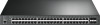 |
View all TP-Link TL-SG3452XP manuals
Add to My Manuals
Save this manual to your list of manuals |
TP-Link TL-SG3452XP manual content summary:
- TP-Link TL-SG3452XP | TL-SG3452XPUN V1 Installation Guide - Page 1
Business Networking Solution Installation Guide JetStream L2/L2+ Managed Switch - TP-Link TL-SG3452XP | TL-SG3452XPUN V1 Installation Guide - Page 2
- TP-Link TL-SG3452XP | TL-SG3452XPUN V1 Installation Guide - Page 3
Appendix A Troubleshooting Appendix B Hardware Specifications Audience This Installation Guide is for: Network Engineer Network Administrator Conventions • Some models featured in this guide may be unavailable in your country or region. For local sales information, visit https://www.tp-link.com - TP-Link TL-SG3452XP | TL-SG3452XPUN V1 Installation Guide - Page 4
16 3.3 Console Port 16 3.4 Verify Installation 17 3.5 Power On 18 3.6 Initialization 18 Chapter 4 Configuration----------- 19 4.1 Configuration Overview 19 4.2 Standalone Mode 19 4.3 Controller Mode 20 Appendix A Troubleshooting--------- 23 Appendix B Specifications---------- 24 - TP-Link TL-SG3452XP | TL-SG3452XPUN V1 Installation Guide - Page 5
TP-Link JetStream L2/L2+ Managed Switch provides wire-speed performance and abundant L2 management features. It provides a variety of service Sourcing Equipment (PSE*). All the RJ45 ports on the switch support Power over Ethernet (PoE*) function, which can automatically detect of TL-SX3206HPP is - TP-Link TL-SG3452XP | TL-SG3452XPUN V1 Installation Guide - Page 6
LED Console Port (USB/RJ45) 1G RJ45 Port The front panel of TL-SG3428MP is shown as the following figure. SFP Slot LED Console Port (RJ45/USB) 1G RJ45 Port SFP Slot The front panel of TL-SG3428X is shown as the following figure. 24-Port Gigabit L2+ Managed Switch - TP-Link TL-SG3452XP | TL-SG3452XPUN V1 Installation Guide - Page 7
L2+ Managed Switch Console(USB) Console Console Port (RJ45/USB) LED 1000Mbps 10/100Mbps 1G RJ45 Port The front panel of TL-SG3452XP is shown as the following figure. TL-SG3452XP PWR PoE Max SYS FAN Speed PoE L2+ Managed PoE+ Switch Console(RJ45) Console(USB) Console Port (RJ45/USB) LED - TP-Link TL-SG3452XP | TL-SG3452XPUN V1 Installation Guide - Page 8
JetStream L2/L2+ Managed Switch LEDs For TL-SX3206HPP LED PWR SYS Indication On: The switch is Flashing: Running at 100M/1G/2.5G/5Gbps and transmitting or receiving data. Off: No device is linked to the corresponding port. Green On: The port is supplying power normally. Green Flashing: The - TP-Link TL-SG3452XP | TL-SG3452XPUN V1 Installation Guide - Page 9
. Yellow On: Running at 1 Gbps, but no activity. Yellow Flashing: Running at 1 Gbps and transmitting or receiving data. Off: No device is linked to the corresponding port. For TL-SX3016F PWR1* Green On Green On Off Off PWR2 Off Yellow On** Green On Off Indication The switch is powered by PWR1 - TP-Link TL-SG3452XP | TL-SG3452XPUN V1 Installation Guide - Page 10
: Running at 1 Gbps, but no activity. Yellow Flashing: Running at 1 Gbps and transmitting or receiving data. Off: No device is linked to the corresponding port. For TL-SG3210, TL-SG3452 and TL-SG3452X LED PWR SYS 10/100/1000M Indication On: The switch is powered on. Off: The switch is powered off - TP-Link TL-SG3452XP | TL-SG3452XPUN V1 Installation Guide - Page 11
to the port. On: Running at 1 Gbps, but no activity. Flashing: Running at 1 Gbps and transmitting or receiving data. Off: No device is linked to the corresponding port. For TL-SG3428X LED PWR SYS Indication On: The switch is powered on. Off: The switch is powered off or power supply is abnormal - TP-Link TL-SG3452XP | TL-SG3452XPUN V1 Installation Guide - Page 12
. Yellow On: Running at 1 Gbps, but no activity. Yellow Flashing: Running at 1 Gbps and transmitting or receiving data. Off: No device is linked to the corresponding port. For TL-SG3428XF PWR1* Green On Green On Off Off PWR2 Off Yellow On** Green On Off Indication The switch is powered by PWR1 - TP-Link TL-SG3452XP | TL-SG3452XPUN V1 Installation Guide - Page 13
Running at 1 Gbps and transmitting or receiving data. Off: No device is linked to the corresponding port. *PWR1 is the primary power supply and it takes (yellow) to go out after PWR2 is unplugged. For TL-SG3428MP, TL-SG3428XMP, TL-SG3452P and TL-SG3452XP LED PWR SYS PoE Max FAN Speed or PoE (When - TP-Link TL-SG3452XP | TL-SG3452XPUN V1 Installation Guide - Page 14
1 Gbps, but no activity. Yellow Flashing: Running at 1 Gbps and transmitting or receiving data. Off: No device is linked to the corresponding port. Note: For TL-SG3428XMP/TL-SG3452XP Console Port Designed to connect with a computer for monitoring and configuring the switch. When the switch has an - TP-Link TL-SG3452XP | TL-SG3452XPUN V1 Installation Guide - Page 15
JetStream L2/L2+ Managed Switch Model TL-SG3428XF TL-SG3428XMP TL-SG3452 TL-SG3452P TL-SG3452X TL-SG3452XP 100M/1G/2.5G/ 5G/10Gbps RJ45 Port Support web page, refer to the Lightning Protection Guide from the Related Documents: https://www.tp-link.com/us/configuration-guides/ - TP-Link TL-SG3452XP | TL-SG3452XPUN V1 Installation Guide - Page 16
may differ in appearance and quantity from the depicted. One Switch One Power Cord and One Console Cable Installation Guide Business Networking Solution Installation Guide Mounting Brackets, Screws and Rubber Feet 2.2 Safety Precautions To avoid any device damage and bodily injury caused by - TP-Link TL-SG3452XP | TL-SG3452XPUN V1 Installation Guide - Page 17
of electricity, mechanical property changes, and corrosion. High temperatures may accelerate aging of the insulation materials, significantly shortening the service life of the device. To find out the best temperature and humidity conditions for the device, check the Appendix B Specifications - TP-Link TL-SG3452XP | TL-SG3452XPUN V1 Installation Guide - Page 18
, search the model number of your switch and go to the product Support web page, refer to the Lightning Protection Guide from the Related Documents: https://www.tp-link.com/us/configuration-guides/lightning_protection_guide/. Installation Site When installing the device on a rack or a flat workbench - TP-Link TL-SG3452XP | TL-SG3452XPUN V1 Installation Guide - Page 19
Switch Feet Bottom of the Device Notch ■ Rack Installation To install the device in an EIA standard-sized, 19-inch rack, follow the instructions described below: 1. Check the efficiency of the grounding system and the stability of the rack. 2. Secure the supplied rack-mounting brackets to each - TP-Link TL-SG3452XP | TL-SG3452XPUN V1 Installation Guide - Page 20
JetStream L2/L2+ Managed Switch Chapter 3 Connection 3.1 Ethernet Port Connect an Ethernet port of the switch to the computer by RJ45 cable as the following figure shows. Figure 3-1 Connecting the RJ45 Port RJ45 Port RJ45 Cable 3.2 SFP/SFP+ Slot The following figure demonstrates the - TP-Link TL-SG3452XP | TL-SG3452XPUN V1 Installation Guide - Page 21
JetStream L2/L2+ Managed Switch Connect the console (RJ45) port of the device with your computer by the console cable as the following figure shows. Figure 3-3 Connecting the Console (RJ45) Port Connect the console (USB) port of the device with your computer by the USB cable (not provided) as - TP-Link TL-SG3452XP | TL-SG3452XPUN V1 Installation Guide - Page 22
JetStream L2/L2+ Managed Switch 3.5 Power On Plug the female connector of the provided power cord into the power socket of the device and plug the positive connector into a power outlet as the following figure shows. Make sure that the voltage of the power supply meets the requirement of the input - TP-Link TL-SG3452XP | TL-SG3452XPUN V1 Installation Guide - Page 23
side to configure the corresponding functions. For the detailed configurations, refer to the User Guide and CLI Guide. The guides can be found on the download center of our official website: https://www.tp-link.com/support/download/. ■ Using the CLI ■ Set up a Telnet or SSH connection to access the - TP-Link TL-SG3452XP | TL-SG3452XPUN V1 Installation Guide - Page 24
Parity None Stop Bits 1 Flow Control None For the detailed configurations, refer to the User Guide and CLI Guide. The guides can be found on the download center of our official website: https://www.tp-link.com/download-center.html Note: For certain devices, you may need to change the password the - TP-Link TL-SG3452XP | TL-SG3452XPUN V1 Installation Guide - Page 25
the controller. For more details, refer to the Installation Guide of OC200/OC300. ■ Via Omada Software Controller On a PC with Windows OS or Linux OS, download the Omada Software Controller from https://www. tp-link.com/support/download/omada-software-controller/. Then run the file and follow - TP-Link TL-SG3452XP | TL-SG3452XPUN V1 Installation Guide - Page 26
you can also manage your controller at a local site or a remote site via your mobile device. For the detailed configurations, refer to the User Guide of the controller. The guide can be found on the download center of our official website: https://www.tp-link.com/support/download/. 22 Configuration - TP-Link TL-SG3452XP | TL-SG3452XPUN V1 Installation Guide - Page 27
JetStream L2/L2+ Managed Switch Appendix A Troubleshooting Q1. What could I do if I forgot the username and password of the switch? 1. Connect the console port of the PC Bits per second as 38400, Data bits as 8, Parity as None, Stop bits as 1, and Flow control as None. Appendix A Troubleshooting 23 - TP-Link TL-SG3452XP | TL-SG3452XPUN V1 Installation Guide - Page 28
Standards IEEE 802.3af/at (For TL-SX3206HPP, TL-SG3210XHP-M2, TL-SG3428MP, TL-SG3428XMP, TL-SG3452P, TL-SG3452XP) IEEE 802.3i (Except TL-SG3210XHP-M2, TL-SX3206HPP) IEEE 802.3ae (For TL-SX3206HPP, TL-SG3210XHP-M2, TL-SG3428X, TL-SG3428XF, TLSG3428XMP, TL-SG3452X, TL-SG3452XP) IEEE 802.3aq, IEEE 802 - TP-Link TL-SG3452XP | TL-SG3452XPUN V1 Installation Guide - Page 29
Speed, PoE Max, FAN, PoE, SFP+ Operating Temperature TL-SG3428XF, TL-SG3452, TL-SG3452P, TL-SG3452X, TL-SG3452XP: 0 °C to 40 °C (32 °F to 104 °F) TL-SG3210, TL-SG3428, TL-SG3428MP, TL-SG3428X, TL-SG3428XMP: 0 °C to 45 °C (32 °F to 113 °F) TL-SX3206HPP, TL-SG3210XHP-M2: 0 °C to 50 °C (32 °F to 122 - TP-Link TL-SG3452XP | TL-SG3452XPUN V1 Installation Guide - Page 30
EC, 2011/65/EU and (EU)2015/863. The original EU Declaration of Conformity may be found at https://www.tp-link.com/en/support/ce/ UK Declaration of Conformity TP-Link hereby declares that the device is in compliance with the essential requirements and other relevant provisions of the Electromagnetic - TP-Link TL-SG3452XP | TL-SG3452XPUN V1 Installation Guide - Page 31
• Keep the device away from water, fire, humidity or hot environments. • Do not attempt to disassemble, repair, or modify the device.If you need service, please contact us. • Place the device with its bottom surface downward. • The plug on the power supply cord is used as the disconnect device, the - TP-Link TL-SG3452XP | TL-SG3452XPUN V1 Installation Guide - Page 32
To ask questions, find answers, and communicate with TP-Link users or engineers, please visit https://community.tp-link.com to join TP-Link Community. For technical support, the user guide and other information, please visit https://www.tp-link.com/support, or simply scan the QR code. If you have

Business Networking Solution
Installation Guide
JetStream L2/L2+ Managed Switch









