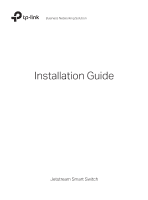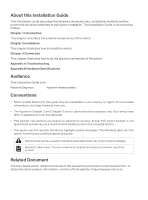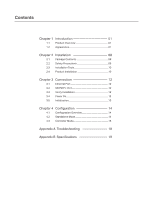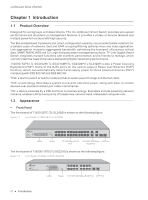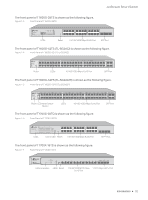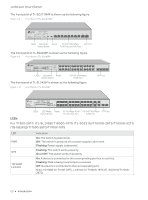TP-Link TL-SL2428P Jetstream Smart Switch Installation Guide
TP-Link TL-SL2428P Manual
 |
View all TP-Link TL-SL2428P manuals
Add to My Manuals
Save this manual to your list of manuals |
TP-Link TL-SL2428P manual content summary:
- TP-Link TL-SL2428P | Jetstream Smart Switch Installation Guide - Page 1
Business Networking Solution Installation Guide Jetstream Smart Switch - TP-Link TL-SL2428P | Jetstream Smart Switch Installation Guide - Page 2
Appendix A Troubleshooting Appendix B Hardware Specifications Audience This Installation Guide is for: Network Engineer Network Administrator Conventions • Some models featured in this guide may be unavailable in your country or region. For local sales information, visit https://www.tp-link.com - TP-Link TL-SL2428P | Jetstream Smart Switch Installation Guide - Page 3
12 3.1 Ethernet Port 12 3.2 SFP/SFP+ Port 12 3.3 Verify Installation 12 3.4 Power On 12 3.5 Initialization 13 Chapter 4 Configuration----------- 14 4.1 Configuration Overview 14 4.2 Standalone Mode 14 4.3 Controller Mode 15 Appendix A Troubleshooting--------- 18 Appendix B Specifications - TP-Link TL-SL2428P | Jetstream Smart Switch Installation Guide - Page 4
TP-Link JetStream Smart Switch provides wire-speed performance and abundant L2 management features. It provides a variety of service performance. T1600G-52PS (TL-SG2452P)/TL-SG2210MP/TL-SG2428P/TL-SL2428P is also a Power Sourcing Equipment (PSE*). Some of the RJ45 ports on the switch support Power - TP-Link TL-SL2428P | Jetstream Smart Switch Installation Guide - Page 5
Panel of T1600G-52TS (TL-SG2452) T1600G-52TS Smart Switch PWR SYS Reset Reset LEDs 10/100/1000 Mbps RJ45 Port F SFP Port The front panel of T1600G-52PS (TL-SG2452P) is shown as the following figure. Figure 1-5 Front Panel of T1600G-52PS (TL-SG2452P) T1600G-52PS Smart PoE Switch 12 PWR - TP-Link TL-SL2428P | Jetstream Smart Switch Installation Guide - Page 6
10/100/1000 Mbps SFP Port Switch Button Port and PoE Port RJ45 Port LEDs For T1500-28TC ( TL-SL2428)/ T1600G-18TS ( TL-SG2216)/ T1600G-28TS/ T1600G-52TS (TG-SG2452)/T1700G-28TQ/T1700X-16TS LED PWR SYS 10/100M Link/Act Indication On: The switch is powered on. Off: The switch is powered off or - TP-Link TL-SL2428P | Jetstream Smart Switch Installation Guide - Page 7
JetStream Smart Switch LED Indication 1000Mbps On: Running at 1000 Mbps. Off: Running at 10/100 Mbps or no device is linked to the corresponding port. Note: For T1600G-18TS (TL-SG2216)/1700G-28TQ. 1000M 10/100/1000Mbps 100Base-FX 1000Base-X 25-28 Link/Act Link/Act Green On: Running at 1000 - TP-Link TL-SL2428P | Jetstream Smart Switch Installation Guide - Page 8
JetStream Smart Switch T1600G-52PS (TL-SG2452P)/TL-SG2210MP/TL-SG2428P/TL-SL2428P has an LED mode switch button which is used to switch the LED status indication. When the Speed LED is on, the port LED is indicating the data transmission rate. When the PoE LED is on, the port LED is indicating the - TP-Link TL-SL2428P | Jetstream Smart Switch Installation Guide - Page 9
. Off: No device is linked to the corresponding port. Note: 1000Base-X for port 25-28 of TL-SG2428P. 100Base-FX/1000Base-X for port 49-52 of T1600G-52PS (TL-SG2452P). SFP1/SFP2 for TL-SG2210MP. 100Base-FX and 1000Base-X ports don't support 10 Mbps device. LED Mode Switch Button Press this button to - TP-Link TL-SL2428P | Jetstream Smart Switch Installation Guide - Page 10
measures, go to https://www.tp-link.com/support, search the model number of your switch and go to the product Support web page, refer to the Lightning Protection Guide from the Related Documents: https://www.tp-link.com/us/configuration-guides/lightning_protection_guide/. Power Socket Connect the - TP-Link TL-SL2428P | Jetstream Smart Switch Installation Guide - Page 11
JetStream Smart Switch Chapter 2 Installation 2.1 Package Contents Make sure that the package contains the following items. If any of the listed items is damaged or missing, please contact your distributor. One Switch One Power Cord Installation Guide Business Networking Solution Installation - TP-Link TL-SL2428P | Jetstream Smart Switch Installation Guide - Page 12
JetStream Smart Switch Keep aging of the insulation materials, significantly shortening the service life of the device. To find out the best Operating Storage Temperature 0 °C to 50 °C (for TL-SG2210MP/TL-SG2428P/TL-SL2428P) 0 °C to 40 °C (for other switches) -40 °C to 70 °C Humidity 10% - TP-Link TL-SL2428P | Jetstream Smart Switch Installation Guide - Page 13
JetStream Smart Switch Extremely high voltage currents can be produced instantly when tp-link.com/support, search the model number of your switch and go to the product Support web page, refer to the Lightning Protection Guide from the Related Documents: https://www.tp-link.com/us/configuration-guides - TP-Link TL-SL2428P | Jetstream Smart Switch Installation Guide - Page 14
JetStream Smart Switch Figure 2-1 Desktop Installation Feet Bottom of the Device Notch ■■ Rack Installation To install the device in an EIA standard-sized, 19-inch rack, follow the instructions described below: 1. Check the efficiency of the grounding system and the stability of the rack. 2. - TP-Link TL-SL2428P | Jetstream Smart Switch Installation Guide - Page 15
JetStream Smart Switch Chapter 3 Connection 3.1 Ethernet Port Connect an Ethernet port of the switch to the computer by RJ45 cable as the following figure shows. Figure 3-1 Connecting the RJ45 Port RJ45 Port RJ45 Cable 3.2 SFP/SFP+ Port The following figure demonstrates the connection of - TP-Link TL-SL2428P | Jetstream Smart Switch Installation Guide - Page 16
JetStream Smart Switch TL-SG2210MP/TL-SG2428P/TL-SL2428P) After about one minute, all LED indicators will turn green, and then the FAN indicator and LED indicators of all the ports will turn yellow momentarily. Subsequently, all LED indicators except the PWR LED will turn off. (For other switches - TP-Link TL-SL2428P | Jetstream Smart Switch Installation Guide - Page 17
configurations, refer to the User Guide and CLI Guide. The guides can be found on the download center of our official website: https://www.tp-link.com/support/download/. ■■ Using the CLI ■■ Set up a Telnet or SSH connection to access the switch via CLI (command-line interface). Configuration - TP-Link TL-SL2428P | Jetstream Smart Switch Installation Guide - Page 18
JetStream Smart Switch For the detailed configurations, refer to the User Guide and CLI Guide. The guides can be found on the download center of our official website: https://www.tp-link Controller installation file from https://www.tp-link.com/support/download/omada-software-controller/. 2. Run - TP-Link TL-SL2428P | Jetstream Smart Switch Installation Guide - Page 19
Guide of Omada Hardware Controller. * Omada Cloud Service After installing Omada Software/Hardware Controller, you can remotely access and configure the controller through Omada Cloud Service. Follow the steps below. 1. Enable Cloud Access on the setting page on the controller and bind a TP-Link - TP-Link TL-SL2428P | Jetstream Smart Switch Installation Guide - Page 20
JetStream Smart Switch 2. Click Add Controller and subscribe to Omada Cloud-Based Controller. Follow the instructions to choose a plan and complete the payment. Then wait until your controller is deployed. 3. The controller will appear in the list once bound with your TP-Link ID. Click Launch and - TP-Link TL-SL2428P | Jetstream Smart Switch Installation Guide - Page 21
JetStream Smart Switch Appendix A Troubleshooting Q1. What could I do if I forgot the username and password of the switch? Press the Reset button for at least 5 seconds to reset the system. The system will be reset to the factory default settings, and the default login user name and password are - TP-Link TL-SL2428P | Jetstream Smart Switch Installation Guide - Page 22
JetStream Smart Switch Appendix B Specifications Item Standards Content IEEE 802 PoE TL-SG2210MP: PWR, SYS, PoE MAX, FAN, Speed or PoE, SFP1, SFP2, PoE, Speed T1600G-18TS: PWR, SYS, 1000Mbps, Link/Act T1600G-25TS/ T1600G-52TS: PWR, SYS, 10/100/1000Mbps,100BaseTX/1000Base-X TL-SG2428P/T1600G-52PS: - TP-Link TL-SL2428P | Jetstream Smart Switch Installation Guide - Page 23
required to take adequate measures. EU declaration of conformity TP-Link hereby declares that the device is in compliance with the )2015/863. The original EU declaration of conformity may be found at https://www.tp-link.com/en/ce. Safety Information • Keep the device away from water, fire, - TP-Link TL-SL2428P | Jetstream Smart Switch Installation Guide - Page 24
To ask questions, find answers, and communicate with TP-Link users or engineers, please visit https://community.tp-link.com to join TP-Link Community. For technical support, the user guide and other information, please visit https://www.tp-link.com/support, or simply scan the QR code. If you have
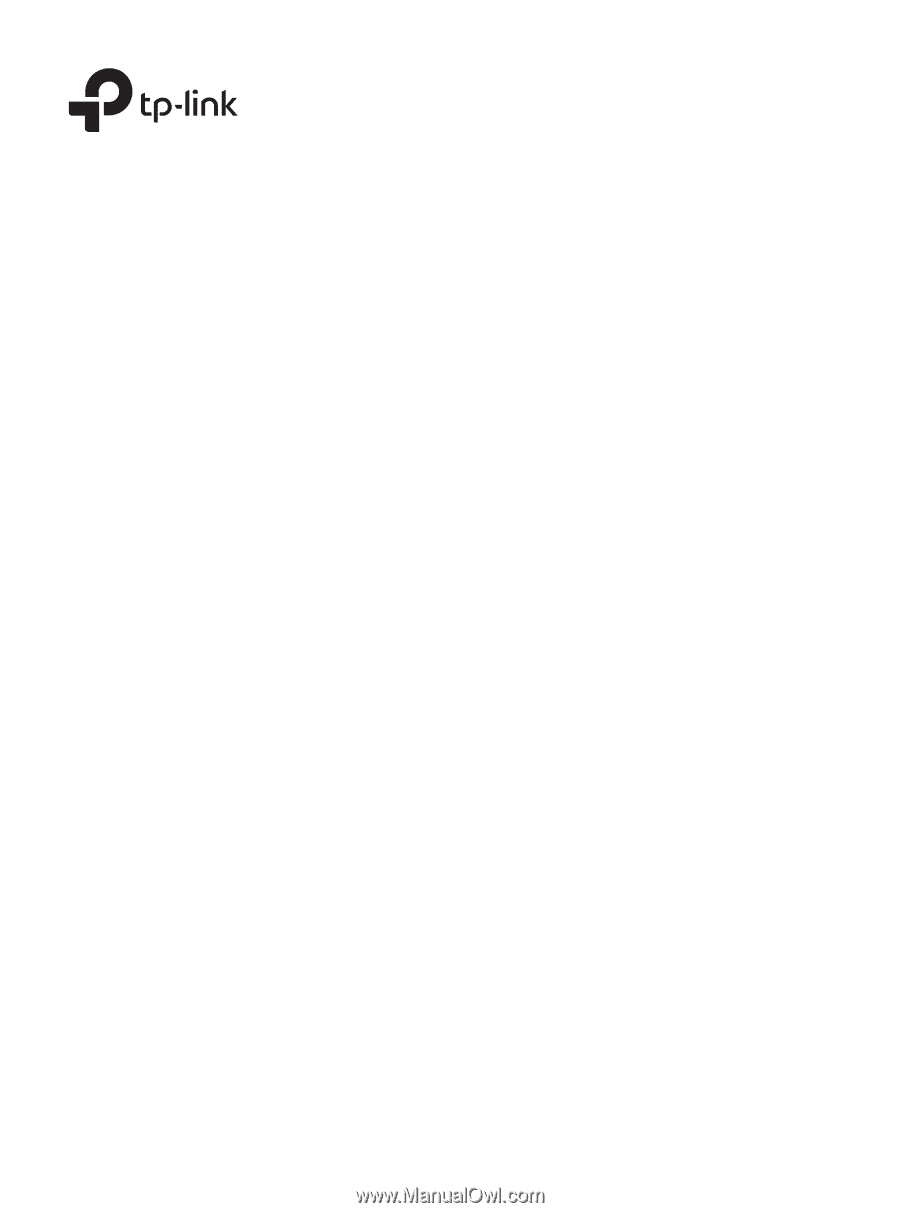
Business Networking Solution
Installation Guide
Jetstream Smart Switch