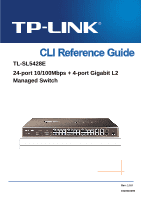TP-Link TL-SL5428E User Guide
TP-Link TL-SL5428E Manual
 |
UPC - 845973020873
View all TP-Link TL-SL5428E manuals
Add to My Manuals
Save this manual to your list of manuals |
TP-Link TL-SL5428E manual content summary:
- TP-Link TL-SL5428E | User Guide - Page 1
TL-SL5428E 24-port 10/100Mbps + 4-port Gigabit L2 Managed Switch Rev: 1.0.0 1910010299 - TP-Link TL-SL5428E | User Guide - Page 2
COPYRIGHT & TRADEMARKS Specifications are subject to change without notice. is a registered trademark of TP-LINK TECHNOLOGIES CO., LTD. Other brands and product names are trademarks or registered trademarks of their respective holders. No part of the specifications may be reproduced - TP-Link TL-SL5428E | User Guide - Page 3
Accessing the CLI ...4 1.1.1 Logon by a console port 4 1.1.2 Logon by Telnet ...6 1.2 CLI Command Modes ...8 1.3 Security Levels ...11 1.4 Conventions ...11 1.4.1 Format Conventions 11 1.4.2 Special Characters 11 1.4.3 Parameter Format 12 Chapter 2 User Interface 13 enable...13 enable password - TP-Link TL-SL5428E | User Guide - Page 4
29 vlan-vpn vlan-mapping modify 29 vlan-vpn vlan-mapping remove 30 vlan-vpn vlan-mapping interface 30 vlan-vpn uplink ...31 show vlan-vpn global ...31 show vlan-vpn uplink ...32 show vlan-vpn vlan-mapping 32 show vlan-vpn vlan-mapping interface 33 Chapter 7 Voice VLAN Commands 34 voice - TP-Link TL-SL5428E | User Guide - Page 5
lacp interface...50 Chapter 11 User Manage Commands 51 user add ...51 user remove ...52 user modify status ...52 user modify type ...53 user modify password...53 user access-control disable 54 user access-control ip-based 54 user access-control mac-based 55 user access-control port-based 55 - TP-Link TL-SL5428E | User Guide - Page 6
enable 62 dhcp-snooping information strategy 62 dhcp-snooping information user-defined 63 dhcp-snooping information remote-id 63 dhcp- detection statistic 73 arp detection reset-statistic...73 Chapter 14 IP Source Guard Commands 74 ip source guard...74 show ip source guard ...75 Chapter 15 - TP-Link TL-SL5428E | User Guide - Page 7
87 radius authentication port ...87 radius authentication key...88 radius accounting enable...88 radius accounting primary-ip 89 radius accounting secondary-ip 89 radius accounting port ...90 radius accounting key...90 radius response-timeout ...91 show dot1x global...92 show dot1x interface ...92 - TP-Link TL-SL5428E | User Guide - Page 8
-time ...111 Chapter 21 System Commands 112 system-descript ...112 ip address...112 ip dhcp-alloc ...113 ip bootp-alloc ...113 reset ...114 reboot ...114 user-config backup ...115 user-config load...115 user-config save ...116 firmware upgrade ...116 ping ...117 tracert ...117 loopback ...118 show - TP-Link TL-SL5428E | User Guide - Page 9
interface Ethernet ...120 interface range Ethernet ...120 description ...121 shutdown ...121 flow-control ...122 negotiation ...122 storm-control ...123 storm-control disable bc-rate 124 storm-control disable mc-rate 124 storm-control disable ul-rate 125 port rate-limit ...125 port rate-limit - TP-Link TL-SL5428E | User Guide - Page 10
acl create...140 acl rule mac-acl ...141 acl rule std-acl ...142 acl policy policy-add ...143 acl policy action-add ...144 acl bind to-port...145 acl bind to-vlan ...146 show acl time-segment...146 show acl holiday ...147 show acl config...147 show acl bind...147 Chapter 26 MSTP Commands 149 - TP-Link TL-SL5428E | User Guide - Page 11
ip-addr ...169 show igmp port-filter ...169 show igmp packet-stat...170 show igmp packet-stat-clear 170 Chapter 28 SNMP Commands 171 snmp global ...171 snmp view-add ...172 snmp group-add ...172 snmp user -rmon history enable 178 snmp-rmon event user...179 snmp-rmon event description 180 snmp- - TP-Link TL-SL5428E | User Guide - Page 12
Commands 189 cluster ndp...189 cluster ntdp ...190 cluster explore ...191 cluster ...191 cluster create...192 cluster manage config ...192 cluster manage member-add 193 cluster manage role-change 193 show cluster ndp global ...194 show cluster ndp port-status 194 show cluster neighbour...195 - TP-Link TL-SL5428E | User Guide - Page 13
for TL-SL5428E 24-port 10/100Mbps + 4-port Gigabit L2 Managed Switch. Overview of this Guide Chapter 1: Using the CLI Provide information about how to use the CLI, CLI Command Modes, Security Levels and some Conventions. Chapter 2: User Interface Provide information about the commands used to switch - TP-Link TL-SL5428E | User Guide - Page 14
TL-SL5428E 24-port 10/100Mbps + 4-port Gigabit L2 Managed Switch CLI Guide Chapter 12: Binding Table Commands Provide information about the commands used for binding the IP the System information and System IP, reboot and reset the switch, upgrade the switch system and other operations. Chapter - TP-Link TL-SL5428E | User Guide - Page 15
TL-SL5428E 24-port 10/100Mbps + 4-port Gigabit L2 Managed Switch CLI Guide Provide information about the commands used for about the commands used for configuring the IGMP Snooping (Internet Group Management Protocol Snooping). Chapter 28: SNMP Commands Provide information about the commands - TP-Link TL-SL5428E | User Guide - Page 16
TL-SL5428E 24-port 10/100Mbps + 4-port Gigabit L2 Managed Switch CLI Guide Chapter 1 Using the CLI 1.1 Accessing the CLI You can log on to the switch and access the CLI by the following two methods: 1. Log on to the switch by a RS-232 serial console port on the switch. 2. Log on to the switch - TP-Link TL-SL5428E | User Guide - Page 17
TL-SL5428E 24-port 10/100Mbps + 4-port Gigabit L2 Managed Switch CLI Guide Figure 1-2 Connection Description 4. Select the port to connect in figure 1-3, and click OK. Figure 1-3 Select the port to connect 5. Configure the port selected in the - TP-Link TL-SL5428E | User Guide - Page 18
TL-SL5428E 24-port 10/100Mbps + 4-port Gigabit L2 Managed Switch CLI Guide Figure 1-4 Port Settings 6. Type the User name and Password in the Hyper Terminal window, the factory default value for both of them is admin. The DOS prompt" TP-LINK>" will appear after pressing the Enter button as figure1-5 - TP-Link TL-SL5428E | User Guide - Page 19
TL-SL5428E 24-port 10/100Mbps + 4-port Gigabit L2 Managed Switch CLI Guide Figure 1-6 Open the Run window 3. Type cmd in the prompt Run window as figure 1-7 and click OK. Figure 1-7 Run Window 4. Type telnet 192.168.0.1 in the command prompt shown as figure1-8, and press the Enter button. 7 - TP-Link TL-SL5428E | User Guide - Page 20
TL-SL5428E 24-port 10/100Mbps + 4-port Gigabit L2 Managed Switch CLI Guide Figure 1-8 Connecting to the Switch 5. Type the User name and Password (the factory default value for both of them is admin) and press the Enter button, then you can use the CLI now, which is shown as figure1-9. Figure 1-9 - TP-Link TL-SL5428E | User Guide - Page 21
TL-SL5428E 24-port 10/100Mbps + 4-port Gigabit L2 Managed Switch CLI Guide The following table gives detailed information is connected with the User EXEC Mode switch. TP-LINK> Use the exit command to disconnect the switch (except that the switch is connected through the Console port). Use the - TP-Link TL-SL5428E | User Guide - Page 22
TL-SL5428E 24-port 10/100Mbps + 4-port Gigabit L2 Managed Switch CLI Guide Use the interface type Use the end command or press Ctrl+Z Interface Configuration Mode number command to enter this mode from Global Configuration mode. TP-LINK(config-if )# to return to Privileged EXEC mode. Enter - TP-Link TL-SL5428E | User Guide - Page 23
TL-SL5428E 24-port 10/100Mbps + 4-port Gigabit L2 Managed Switch CLI Guide z history: Display the commands history. 1.3 Security Levels This switch's security is divided into two levels: User level and Admin level. User level only allows users to do some simple operations in User EXEC Mode; Admin - TP-Link TL-SL5428E | User Guide - Page 24
TL-SL5428E 24-port 10/100Mbps + 4-port Gigabit L2 Managed Switch CLI Guide ¾ If a blank is contained in a character string, single or double quotation marks should be used, for example 'hello world', "hello world", and the words in - TP-Link TL-SL5428E | User Guide - Page 25
TL-SL5428E 24-port 10/100Mbps + 4-port Gigabit L2 Managed Switch CLI Guide Chapter 2 User Interface enable Description The enable command is used to access Privileged EXEC Mode from User EXEC Mode. Syntax enable Command Mode User EXEC Mode Example If you have set the password to access Privileged - TP-Link TL-SL5428E | User Guide - Page 26
TL-SL5428E 24-port 10/100Mbps + 4-port Gigabit L2 Managed Switch CLI Guide disable Description The disable command is used to return to User EXEC Mode from Privileged EXEC Mode. Syntax disable Command Mode Privileged EXEC Mode Example Return to User EXEC Mode from Privileged EXEC Mode: TP-LINK# - TP-Link TL-SL5428E | User Guide - Page 27
TL-SL5428E 24-port 10/100Mbps + 4-port Gigabit L2 Managed Switch CLI Guide exit Command Mode Any Configuration Mode Example Return to Global Configuration Mode from Interface Configuration Mode,and then return to Privileged EXEC Mode: TP-LINK(config-if)# exit TP-LINK(config)#exit TP-LINK# end - TP-Link TL-SL5428E | User Guide - Page 28
TL-SL5428E 24-port 10/100Mbps + 4-port Gigabit L2 Managed Switch CLI Guide Chapter 3 IEEE 802.1Q VLAN Commands VLAN (Virtual Local Area Network) technology is developed for the switch Example Access VLAN Configuration Mode: TP-LINK(config)# vlan database TP-LINK(config-vlan)# vlan Description The - TP-Link TL-SL5428E | User Guide - Page 29
TL-SL5428E 24-port 10/100Mbps + 4-port Gigabit L2 Managed Switch CLI Guide Example Create a VLAN, the vid of which is 12: TP-LINK(config)# vlan database TP-LINK(config-vlan)#vlan 12 interface vlan Description The interface vlan command is used to access VLAN Interface Mode to configure the specified - TP-Link TL-SL5428E | User Guide - Page 30
TL-SL5428E 24-port 10/100Mbps + 4-port Gigabit L2 Managed Switch CLI Guide TP-LINK(config)# interface vlan 2 TP-LINK(config-if)#description vlan2 switchport type Description The switchport type command is used to configure the Link Types for the ports. Syntax switchport type { access | trunk | - TP-Link TL-SL5428E | User Guide - Page 31
TL-SL5428E 24-port 10/100Mbps + 4-port Gigabit L2 Managed Switch CLI Guide TP-LINK(config)# interface Ethernet 2 TP-LINK(config-if)# switchport allowed vlan add 2 switchport pvid Description The switchport pvid command is used to configure the PVID for the switch ports. Syntax switchport pvid vlan- - TP-Link TL-SL5428E | User Guide - Page 32
TL-SL5428E 24-port 10/100Mbps + 4-port Gigabit L2 Managed Switch CLI Guide TP-LINK(config-if)# switchport general egress- to 4094. By default , display all the information of IEEE 802.1Q VLAN. Command Mode Any Configuration Mode Example Display the information of vlan 5: TP-LINK(config)# show vlan - TP-Link TL-SL5428E | User Guide - Page 33
TL-SL5428E 24-port 10/100Mbps + 4-port Gigabit L2 Managed Switch CLI Guide Chapter 4 MAC VLAN Commands MAC address for identification.By default , it is empty. Command Mode Global Configuration Mode Example Create VLAN 2 named "RD",and the MAC address is 00:00:00:00:00:01: TP-LINK(config)# mac-vlan - TP-Link TL-SL5428E | User Guide - Page 34
TL-SL5428E 24-port 10/100Mbps + 4-port Gigabit L2 Managed Switch CLI Guide Example Delete the existing MAC-Based VLAN entry with the MAC address of 00:00:00:00:00:02: TP-LINK mac-vlan interface command. All the ports are disabled by default Syntax mac-vlan interface port-list no mac-vlan interface [ - TP-Link TL-SL5428E | User Guide - Page 35
TL-SL5428E 24-port 10/100Mbps + 4-port Gigabit L2 Managed Switch CLI Guide Command Mode Global Configuration Mode Example Enable the ports 1-3,11-15 for the MAC VLAN feature: TP-LINK(config)# mac-vlan interface 1-3,11-15 show mac-vlan Description The show mac-vlan command is used to display the - TP-Link TL-SL5428E | User Guide - Page 36
TL-SL5428E 24-port 10/100Mbps + 4-port Gigabit L2 Managed Switch CLI Guide Chapter 5 Protocol VLAN Commands Protocol VLAN (Virtual and delete the Protocol template whose number is 2: TP-LINK(config)# protocol-vlan template add arp 0806 TP-LINK(config)# protocol-vlan template remove 2 protocol-vlan - TP-Link TL-SL5428E | User Guide - Page 37
TL-SL5428E 24-port 10/100Mbps + 4-port Gigabit L2 Managed Switch CLI Guide protocol-vlan vlan vid template index no protocol-vlan entry-id Parameter vid --VLAN ID,ranging from 1-4094. index --The number of the Protocol template. - TP-Link TL-SL5428E | User Guide - Page 38
TL-SL5428E 24-port 10/100Mbps + 4-port Gigabit L2 Managed Switch CLI Guide show protocol-vlan template Description The show Mode Any Configuration Mode Example Display information of the protocol-vlan entry: TP-LINK(config)# show protocol-vlan vlan show protocol-vlan interface Description The show - TP-Link TL-SL5428E | User Guide - Page 39
TL-SL5428E 24-port 10/100Mbps + 4-port Gigabit L2 Managed Switch CLI Guide Any Configuration Mode Example Display the configuration of the protocol-vlan interface: TP-LINK(config)# show protocol-vlan interface 27 - TP-Link TL-SL5428E | User Guide - Page 40
TL-SL5428E 24-port 10/100Mbps + 4-port Gigabit L2 Managed Switch CLI Guide terminal of the Internet Service Provider. And these packets TP-LINK(config)# vlan-vpn enable vlan-vpn tpid Description The vlan-vpn tpid command is used to configure Global TPID of the VLAN-VPN. To restore to the default - TP-Link TL-SL5428E | User Guide - Page 41
TL-SL5428E 24-port 10/100Mbps + 4-port Gigabit L2 Managed Switch CLI Guide Command Mode Global Configuration Mode Example Configure Global TPID of the VLAN-VPN as 8200: TP-LINK(config)# vlan-vpn tpid 8200 vlan-vpn vlan-mapping add Description The vlan-vpn vlan-mapping add command is used to add the - TP-Link TL-SL5428E | User Guide - Page 42
TL-SL5428E 24-port 10/100Mbps + 4-port Gigabit L2 Managed Switch CLI Guide c-vlan --Customer VLAN ID, ranging from 1 to 4094. sp-vlan --Service VLAN Mapping entry with the C-VLAN ID 2: TP-LINK(config)# vlan-vpn vlan-mapping remove 2 vlan- default, the VLAN Mapping feature of all ports is disabled. 30 - TP-Link TL-SL5428E | User Guide - Page 43
TL-SL5428E 24-port 10/100Mbps + 4-port Gigabit L2 Managed Switch CLI Guide Syntax vlan-vpn vlan-mapping interface port-list no vlan-vpn vlan-mapping [port-list] Parameter port-list --The port numbers needed to be edited - TP-Link TL-SL5428E | User Guide - Page 44
TL-SL5428E 24-port 10/100Mbps + 4-port Gigabit L2 Managed Switch CLI Guide The show vlan-vpn global command is used Mode Example Display the configuration information of the VLAN VPN Up-link ports: TP-LINK(config)# show vlan-vpn uplink show vlan-vpn vlan-mapping Description The show vlan-vpn vlan- - TP-Link TL-SL5428E | User Guide - Page 45
TL-SL5428E 24-port 10/100Mbps + 4-port Gigabit L2 Managed Switch CLI Guide Any Configuration Mode Example Display the information of VLAN Mapping entry: TP-LINK(config)# show vlan-vpn vlan-mapping show vlan-vpn vlan-mapping interface Description The show vlan-vpn vlan-mapping interface command is - TP-Link TL-SL5428E | User Guide - Page 46
TL-SL5428E 24-port 10/100Mbps + 4-port Gigabit L2 Managed Switch CLI Guide Chapter 7 Voice VLAN Commands Voice TP-LINK(config)# voice-vlan enable 2 voice-vlan aging-time Description The voice-vlan aging-time command is used to set the aging time for a voice VLAN. To restore to the default aging - TP-Link TL-SL5428E | User Guide - Page 47
TL-SL5428E 24-port 10/100Mbps + 4-port Gigabit L2 Managed Switch CLI Guide Parameter aging-time --Aging time (in minutes) to be set for the Voice VLAN. It ranges from 1 to 43200 and the default value is 1440. Command Mode Global Configuration Mode Example Set the aging time for the Voice VLAN as - TP-Link TL-SL5428E | User Guide - Page 48
TL-SL5428E 24-port 10/100Mbps + 4-port Gigabit L2 Managed Switch CLI Guide voice-vlan oui add mac-addr mask which contains 16 characters at most. By default, it is empty. Command Mode Global Configuration Mode Example Create a Voice VLAN OUI descripted as TP-LINK Phone with the MAC address 00:01:E3 - TP-Link TL-SL5428E | User Guide - Page 49
TL-SL5428E 24-port 10/100Mbps + 4-port Gigabit L2 Managed Switch CLI Guide TP-LINK(config-if)# switchport voice-vlan mode manual switchport voice-vlan security Description The switchport voice-vlan security command is used to configure the Voice VLAN security mode. Syntax switchport voice-vlan - TP-Link TL-SL5428E | User Guide - Page 50
TL-SL5428E 24-port 10/100Mbps + 4-port Gigabit L2 Managed Switch CLI Guide show default, it will display the configuration information of all the ports in the Voice VLAN. Command Mode Any Configuration Mode Example Display the configuration information of all the ports in the Voice VLAN: TP-LINK - TP-Link TL-SL5428E | User Guide - Page 51
TL-SL5428E 24-port 10/100Mbps + 4-port Gigabit L2 Managed Switch CLI Guide Chapter 8 GVRP Commands GVRP (GARP VLAN registration protocol) is an implementation of GARP (generic attribute registration protocol). GVRP allows the switch the GVRP function globally: TP-LINK(config)# gvrp gvrp (interface - TP-Link TL-SL5428E | User Guide - Page 52
TL-SL5428E 24-port 10/100Mbps + 4-port Gigabit L2 Managed Switch CLI Guide Example Enable the GVRP function for ports 2-6: TP-LINK(config)# interface range Ethernet 2-6 TP-LINK(config-if)# gvrp gvrp registration Description The gvrp registration command is used to configure the GVRP registration - TP-Link TL-SL5428E | User Guide - Page 53
TL-SL5428E 24-port 10/100Mbps + 4-port Gigabit L2 Managed Switch CLI Guide no gvrp timer [leaveall | join | leave] Parameter to the join timer of it to the default value: TP-LINK(config)# interface Ethernet 6 TP-LINK(config-if)# gvrp timer leaveall 2000 TP-LINK(config-if)# no gvrp timer join show - TP-Link TL-SL5428E | User Guide - Page 54
TL-SL5428E 24-port 10/100Mbps + 4-port Gigabit L2 Managed Switch CLI Guide Example Display the global GVRP status: TP-LINK(config)# show gvrp global show gvrp interface Description The show gvrp interface command is used to display the GVRP configuration information of the specified Ethernet - TP-Link TL-SL5428E | User Guide - Page 55
TL-SL5428E 24-port 10/100Mbps + 4-port Gigabit L2 Managed Switch CLI Guide Chapter 9 LAG Commands LAG (Link Aggregation Group) is to combine a number of ports together to make a single high-bandwidth data path, which can highly extend the bandwidth. The bandwidth of - TP-Link TL-SL5428E | User Guide - Page 56
TL-SL5428E 24-port 10/100Mbps + 4-port Gigabit L2 Managed Switch CLI Guide Syntax interface range link-aggregation group-list no interface range link-aggregation group-list Command Mode Global Configuration Mode Parameter group-list --The aggregation group list. You can configure some aggregation - TP-Link TL-SL5428E | User Guide - Page 57
TL-SL5428E 24-port 10/100Mbps + 4-port Gigabit L2 Managed Switch CLI Guide link-aggregation hash-algorithm Description The link-aggregation hash-algorithm command is used to configure the Aggregate Arithmetic for LAG. Syntax link-aggregation hash-algorithm {src_dst_mac | src_dst_ip } Parameter - TP-Link TL-SL5428E | User Guide - Page 58
TL-SL5428E 24-port 10/100Mbps + 4-port Gigabit L2 Managed Switch CLI Guide TP-LINK(config)# interface link-aggregation 1 TP-LINK(config-if)# description "movie server" show interfaces link-aggregation Description The show interfaces link-aggregation command is used to display the configuration - TP-Link TL-SL5428E | User Guide - Page 59
TL-SL5428E 24-port 10/100Mbps + 4-port Gigabit L2 Managed Switch CLI Guide Chapter 10 LACP Commands LACP (Link Aggregation Control Protocol) is defined in IEEE802.3ad and enables the dynamic link aggregation and disaggregation by exchanging LACP packets with its partner. The switch : TP-LINK(config - TP-Link TL-SL5428E | User Guide - Page 60
TL-SL5428E 24-port 10/100Mbps + 4-port Gigabit L2 Managed Switch CLI Guide Example Enable LACP protocol on the port 1: TP-LINK(config)# interface Ethernet 1 TP-LINK(config-if)# lacp lacp admin-key Description The lacp admin-key command is used to configure the admin key. To restore to the default - TP-Link TL-SL5428E | User Guide - Page 61
TL-SL5428E 24-port 10/100Mbps + 4-port Gigabit L2 Managed Switch CLI Guide Parameter value -- System priority, ranging from 0 to 65535. By default, the value is 32768. Command Mode Interface Configuration Mode(interface ethernet / interface range ethernet) Example Set the system priority of port 1 - TP-Link TL-SL5428E | User Guide - Page 62
TL-SL5428E 24-port 10/100Mbps + 4-port Gigabit L2 Managed Switch CLI Guide Syntax show lacp Command Mode Any Configuration Mode Example Display the global status of LACP: TP-LINK(config)# show lacp show lacp interface Description The show lacp interface command is used to display the port - TP-Link TL-SL5428E | User Guide - Page 63
TL-SL5428E 24-port 10/100Mbps + 4-port Gigabit L2 Managed Switch CLI Guide Chapter 11 User Manage Commands User Manage Commands are used to configure the user name and password for users to log on to the Web management page with a certain access level so as to protect the settings of the switch - TP-Link TL-SL5428E | User Guide - Page 64
TL-SL5428E 24-port 10/100Mbps + 4-port Gigabit L2 Managed Switch CLI Guide user remove Description The user remove command is used to delete an existing user. The current user can't be deleted by itself. Syntax user remove user-name Parameter user-name -- An existing user name. Command Mode Global - TP-Link TL-SL5428E | User Guide - Page 65
TL-SL5428E 24-port 10/100Mbps + 4-port Gigabit L2 Managed Switch CLI Guide user modify type Description The user modify type command is used to modify the access level for the existing user. The current user can't be modified by itself. Syntax user modify type user-name {guest | admin} Parameter - TP-Link TL-SL5428E | User Guide - Page 66
TL-SL5428E 24-port 10/100Mbps + 4-port Gigabit L2 Managed Switch CLI Guide Global Configuration Mode Example Modify the password of tplink as newpwd: TP-LINK(config)# user modify password tplink password newpwd newpwd user access-control disable Description The user access-control disable command is - TP-Link TL-SL5428E | User Guide - Page 67
TL-SL5428E 24-port 10/100Mbps + 4-port Gigabit L2 Managed Switch CLI Guide Example Enable the access-control of the user whose Ip address is 192.168.0.148: TP-LINK(config)# user access-control ip-based 192.168.0.148 255.255.255.0 user access-control mac-based Description The user access-control mac- - TP-Link TL-SL5428E | User Guide - Page 68
TL-SL5428E 24-port 10/100Mbps + 4-port Gigabit L2 Managed Switch CLI Guide Command Mode Global Configuration Mode Example Enable the access-control of the ports 2, port4, port5, port6,and port10: TP-LINK(config)# user access-control port-based 2,4-6,10 user max-number Description The user max-number - TP-Link TL-SL5428E | User Guide - Page 69
TL-SL5428E 24-port 10/100Mbps + 4-port Gigabit L2 Managed Switch CLI Guide switch. To restore to the default timeout time, please use no user idle-timeout command. Syntax user idle-timeout minutes no user idle-timeout Parameter minute --The timeout time, ranging from 5 to 30 in minites. By default, - TP-Link TL-SL5428E | User Guide - Page 70
TL-SL5428E 24-port 10/100Mbps + 4-port Gigabit L2 Managed Switch CLI Guide information of the users, including access-control, max-number and the idle-timeout, etc. Syntax show user configuration Command Mode Any Configuration Mode Example Display the security configuration information of the users: - TP-Link TL-SL5428E | User Guide - Page 71
TL-SL5428E 24-port 10/100Mbps + 4-port Gigabit L2 Managed Switch CLI Guide Chapter 12 Binging Table Commands You can bind the IP address, MAC address, VLAN and the connected Port number of the Host together, which can be the condition for the ARP Inspection and IP Source Guard to filter the packets. - TP-Link TL-SL5428E | User Guide - Page 72
TL-SL5428E 24-port 10/100Mbps + 4-port Gigabit L2 Managed Switch CLI Guide TP-LINK(config)# binding-table user-bind 00:00:00:00:00:01 vlan 2 port 5 both host1 192.168.0.1 binding-table remove Description The binding-table remove command is used to delete the IP-MAC -VID-PORT entry from the - TP-Link TL-SL5428E | User Guide - Page 73
TL-SL5428E 24-port 10/100Mbps + 4-port Gigabit L2 Managed Switch CLI Guide Command Mode Global Configuration Mode Example Enable the DHCP-snooping function globally: TP-LINK port.The options are 0/5/10/15/20/25/30 (packet/second).By default, it is 0 standing for disable. Dec-rate --The value to - TP-Link TL-SL5428E | User Guide - Page 74
TL-SL5428E 24-port 10/100Mbps + 4-port Gigabit L2 Managed Switch CLI Guide TP-LINK(config)# dhcp-snooping global global 82 filed of the DHCP request packets from the Host. To restore to the default option, please use no dhcp-snooping information strategy command. Syntax dhcp-snooping information - TP-Link TL-SL5428E | User Guide - Page 75
TL-SL5428E 24-port 10/100Mbps + 4-port Gigabit L2 Managed Switch CLI Guide switch defined one. drop --Indicates to discard the packets including the Option 82 field Command Mode Global Configuration Mode Example Replace the Option 82 field of the packets with the switch defined one and then send out - TP-Link TL-SL5428E | User Guide - Page 76
TL-SL5428E 24-port 10/100Mbps + 4-port Gigabit L2 Managed Switch CLI Guide Parameter string --Enter the sub-option Remote ID, which contains 32 characters at most. Command Mode Global Configuration Mode Example Configure the sub-option Remote ID for the customized Option 82 as tplink: TP-LINK(config - TP-Link TL-SL5428E | User Guide - Page 77
TL-SL5428E 24-port 10/100Mbps + 4-port Gigabit L2 Managed Switch CLI Guide dhcp-snooping trusted no dhcp-snooping trusted Command Mode Interface Configuration Mode(interface ethernet / interface range ethernet) Example Configure the port 2 to be a Trusted Port: TP-LINK(config)# interface Ethernet 2 - TP-Link TL-SL5428E | User Guide - Page 78
TL-SL5428E 24-port 10/100Mbps + 4-port Gigabit L2 Managed Switch CLI Guide To restore to the default configuration, please use no dhcp-snooping rate-limit command. Syntax dhcp-snooping rate-limit value no dhcp-snooping rate-limit Parameter value --The value of - TP-Link TL-SL5428E | User Guide - Page 79
TL-SL5428E 24-port 10/100Mbps + 4-port Gigabit L2 Managed Switch CLI Guide show binding-table Description The show binding-table command is used to display the IP-MAC-VID-PORT binding table. Syntax show binding-table Command Mode Any Configuration Mode Example Display the IP globally: TP-LINK(config - TP-Link TL-SL5428E | User Guide - Page 80
TL-SL5428E 24-port 10/100Mbps + 4-port Gigabit L2 Managed Switch CLI Guide Syntax show dhcp snooping information Command Mode Any Configuration Mode Example Display the Option 82 configuration of DHCP Snooping: TP-LINK(config)# show dhcp-snooping information show dhcp-snooping interface Description - TP-Link TL-SL5428E | User Guide - Page 81
TL-SL5428E 24-port 10/100Mbps + 4-port Gigabit L2 Managed Switch CLI Guide Chapter 13 ARP Inspection Commands ARP (Address Resolution Protocol) Detect function is to protect the switch Example Enable the ARP Detection function globally: TP-LINK(config)# arp detection arp detection trust-port - TP-Link TL-SL5428E | User Guide - Page 82
TL-SL5428E 24-port 10/100Mbps + 4-port Gigabit L2 Managed Switch CLI Guide Parameter port-list --The specified Trusted Port list. Command Mode Global Configuration Mode Example Configure the ports 2-5,11-15 as the Trusted Port: TP-LINK(config)# arp detection trust-port 2-5,11-15 arp detection ( - TP-Link TL-SL5428E | User Guide - Page 83
TL-SL5428E 24-port 10/100Mbps + 4-port Gigabit L2 Managed Switch CLI Guide switch can terminate receiving the ARP packets for 300 seconds when the transmission speed of the legal ARP packet on the port exceeds the defined value. To restore to the default speed, please use no arp detection limit-rate - TP-Link TL-SL5428E | User Guide - Page 84
TL-SL5428E 24-port 10/100Mbps + 4-port Gigabit L2 Managed Switch CLI Guide TP-LINK(config-if)# arp detection recover show of switch port. By default, display the configuration of all the ports. Command Mode Any Configuration Mode Example Display the configuration of all the ports: TP-LINK(config)# - TP-Link TL-SL5428E | User Guide - Page 85
TL-SL5428E 24-port 10/100Mbps + 4-port Gigabit L2 Managed Switch CLI Guide show arp detection statistic Description The show the illegal ARP packets received: TP-LINK(config)# show arp detection statistic arp detection reset-statistic Description The arp detection reset-statistic command is used to - TP-Link TL-SL5428E | User Guide - Page 86
TL-SL5428E 24-port 10/100Mbps + 4-port Gigabit L2 Managed Switch CLI Guide Chapter 14 IP Source Guard Commands IP Source Guard is to filter the IP packets based on the IP-MAC Binding entries. Only the packets matched to the IP-MAC Binding rules can be processed, which can enhance the bandwidth - TP-Link TL-SL5428E | User Guide - Page 87
TL-SL5428E 24-port 10/100Mbps + 4-port Gigabit L2 Managed Switch CLI Guide show ip source guard Description The show ip source guard command is used to display the IP Source Guard configuration. Syntax show ip source guard Command Mode Any Configuration Mode Example Display the IP Source Guard - TP-Link TL-SL5428E | User Guide - Page 88
TL-SL5428E 24-port 10/100Mbps + 4-port Gigabit L2 Managed Switch CLI Guide Chapter 15 DoS Defend Command DoS (Denial of Service) Attack is to occupy the network bandwidth maliciously by the network attackers or the evil programs sending a lot of service defend function globally: TP-LINK(config)# dos- - TP-Link TL-SL5428E | User Guide - Page 89
TL-SL5428E 24-port 10/100Mbps + 4-port Gigabit L2 Managed Switch CLI Guide ping-rate --Specify the transmission rate of the Ping packets when the Defend Type Ping Flooding is enabled. The options are 128K、256k、512k、1m、 2m、4m in bps. By default, the value is 128k. syn-rate --Specify the transmission - TP-Link TL-SL5428E | User Guide - Page 90
TL-SL5428E 24-port 10/100Mbps + 4-port Gigabit L2 Managed Switch CLI Guide syn-flood -- SYN/SYN-ACK flooding attack. the flooding attack type as 5 seconds: TP-LINK(config)# dos-prevent detect 5 dos-prevent reset-statistic Description The dos-prevent reset-statistic command is used to clear the - TP-Link TL-SL5428E | User Guide - Page 91
TL-SL5428E 24-port 10/100Mbps + 4-port Gigabit L2 Managed Switch CLI Guide Syntax dos-prevent reset-statistic Command Mode Global Configuration Mode Example Clear the information statistic of the detected DoS attack: TP-LINK(config)# dos-prevent reset-statistic show dos-prevent Description The show - TP-Link TL-SL5428E | User Guide - Page 92
TL-SL5428E 24-port 10/100Mbps + 4-port Gigabit L2 Managed Switch CLI Guide Chapter 16 IEEE 802.1X Commands TP-LINK(config)# dot1x dot1x authentication-method Description The dot1x authentication-method command is used to configure the Authentication Method of IEEE 802.1X. To restore to the default - TP-Link TL-SL5428E | User Guide - Page 93
TL-SL5428E 24-port 10/100Mbps + 4-port Gigabit L2 Managed Switch CLI Guide protocol (EAP) to exchange information between the switch and the client. The transmission of EAP packets is terminated at the switch Method of IEEE 802.1X as pap: TP-LINK(config)# dot1x authentication-method pap dot1x guest- - TP-Link TL-SL5428E | User Guide - Page 94
TL-SL5428E 24-port 10/100Mbps + 4-port Gigabit L2 Managed Switch CLI Guide dot1x quiet-period Description The dot1x quiet- TP-LINK(config)# dot1x quiet-period dot1x timer Description The dot1x timer command is used to configure the Quiet Period and the SupplicantTimeout. To restore to the default, - TP-Link TL-SL5428E | User Guide - Page 95
TL-SL5428E 24-port 10/100Mbps + 4-port Gigabit L2 Managed Switch CLI Guide Global Configuration Mode Example Configure the Quiet Period and the SupplicantTimeout as 12 seconds and 6 seconds: TP-LINK(config)# dot1x timer quiet-period 12 supp-timeout 6 dot1x retry Description The dot1x retry command - TP-Link TL-SL5428E | User Guide - Page 96
TL-SL5428E 24-port 10/100Mbps + 4-port Gigabit L2 Managed Switch CLI Guide dot1x no dot1x Command Mode Interface Configuration Mode(interface ethernet / interface range ethernet) Example Enable the IEEE 802.1X function for the port 1: TP-LINK(config)# interface Ethernet 1 TP-LINK(config-if)# dot1x - TP-Link TL-SL5428E | User Guide - Page 97
TL-SL5428E 24-port 10/100Mbps + 4-port Gigabit L2 Managed Switch CLI Guide please use no dot1x port-control command. Syntax dot1x port-control { auto | authorized-force | unauthorized-force } no dot1x port-control Parameter auto | authorized-force | unauthorized- - TP-Link TL-SL5428E | User Guide - Page 98
TL-SL5428E 24-port 10/100Mbps + 4-port Gigabit L2 Managed Switch CLI Guide Authentication for access. Port-based: All the clients connected to the port can access the network on the condition that any one of the clients has passed the 802.1X Authentication. By default, the Control Type is mas-based. - TP-Link TL-SL5428E | User Guide - Page 99
TL-SL5428E 24-port 10/100Mbps + 4-port Gigabit L2 Managed Switch CLI Guide radius authentication secondary-ip Description The radius authentication secondary-ip command is used to configure the IP address of the alternate authentication server. To restore to the default configuration, please use no - TP-Link TL-SL5428E | User Guide - Page 100
TL-SL5428E 24-port 10/100Mbps + 4-port Gigabit L2 Managed Switch CLI Guide Global Configuration Mode Example Configure the authentication port of the alternate authentication server as 1815: TP-LINK(config)# radius authentication port 1815 radius authentication key Description The radius - TP-Link TL-SL5428E | User Guide - Page 101
TL-SL5428E 24-port 10/100Mbps + 4-port Gigabit L2 Managed Switch CLI Guide radius accounting enable no radius accounting enable Command Mode Global Configuration Mode Example Enable the accounting feature: TP-LINK(config)# radius accounting enable radius accounting primary-ip Description The radius - TP-Link TL-SL5428E | User Guide - Page 102
TL-SL5428E 24-port 10/100Mbps + 4-port Gigabit L2 Managed Switch CLI Guide no radius accounting secondary-ip Parameter ip-addr --The IP address of the alternate accounting server. By default, it is 0.0.0.0. Command Mode Global Configuration Mode Example Configure the IP address of the alternate - TP-Link TL-SL5428E | User Guide - Page 103
TL-SL5428E 24-port 10/100Mbps + 4-port Gigabit L2 Managed Switch CLI Guide The radius accounting key command is used to configure the shared password for the switch and the accounting servers to exchange messages.To clear the shared password for the switch and the accounting servers, please use no - TP-Link TL-SL5428E | User Guide - Page 104
TL-SL5428E 24-port 10/100Mbps + 4-port Gigabit L2 Managed Switch CLI Guide Global Configuration Mode Example Configure the maximum time for the switch to wait for the response from the RADIUS authentication and the accounting server as 5 seconds: TP-LINK(config)# radius response-timeout 5 show dot1x - TP-Link TL-SL5428E | User Guide - Page 105
TL-SL5428E 24-port 10/100Mbps + 4-port Gigabit L2 Managed Switch CLI Guide Example Display the port configuration of 801.X: TP-LINK(config)# show Example Display the configuration of the RADIUS authentication server: TP-LINK(config)# show radius authentication show radius accounting Description The - TP-Link TL-SL5428E | User Guide - Page 106
TL-SL5428E 24-port 10/100Mbps + 4-port Gigabit L2 Managed Switch CLI Guide Chapter 17 Log Commands The log information will record the settings and operation of the switch respectively for you to monitor operation status and diagnose malfunction. logging local buffer Description The logging local - TP-Link TL-SL5428E | User Guide - Page 107
TL-SL5428E 24-port 10/100Mbps + 4-port Gigabit L2 Managed Switch CLI Guide logging local flash Description The logging local flash command is used to configure the level and the status of the log file input.To restore to the default configuration, please use no logging local flash command. The log - TP-Link TL-SL5428E | User Guide - Page 108
TL-SL5428E 24-port 10/100Mbps + 4-port Gigabit L2 Managed Switch CLI Guide buffer | flash -The output channels: buffer and flash. Clear the information of the two channels, by default. Command Mode Global Configuration Mode Example Clear the information in the log file: TP-LINK(config)# logging - TP-Link TL-SL5428E | User Guide - Page 109
TL-SL5428E 24-port 10/100Mbps + 4-port Gigabit L2 Managed Switch CLI Guide TP-LINK(config)# logging loghost index 2 192.168 of all the log hosts by default. Command Mode Any Configuration Mode Example Display the configuration of the log host 2: TP-LINK(config)# show logging loghost 2 97 - TP-Link TL-SL5428E | User Guide - Page 110
TL-SL5428E 24-port 10/100Mbps + 4-port Gigabit L2 Managed Switch CLI Guide show logging buffer Description The show information in the log buffer by default. Command Mode Any Configuration Mode Example Display all the log information in the log buffer: TP-LINK(config)# show logging buffer show - TP-Link TL-SL5428E | User Guide - Page 111
TL-SL5428E 24-port 10/100Mbps + 4-port Gigabit L2 Managed Switch CLI Guide Display the log information with the level marked 0~3 in the log file: TP-LINK(config)# show logging flash 99 - TP-Link TL-SL5428E | User Guide - Page 112
TL-SL5428E 24-port 10/100Mbps + 4-port Gigabit L2 Managed Switch CLI Guide Chapter 18 SSH Commands SSH (Security Shell) can provide the unsecured remote management with security and powerful authentication to ensure the security of the management Enable the SSH function: TP-LINK(config)# ssh server - TP-Link TL-SL5428E | User Guide - Page 113
TL-SL5428E 24-port 10/100Mbps + 4-port Gigabit L2 Managed Switch CLI Guide Enable SSH v2: TP-LINK(config)# ssh version v2 ssh idle-timeout Description The ssh idle-timeout command is used to specify the idle-timeout time of SSH. To restore to the factory defaults, please use no ssh idle-timeout - TP-Link TL-SL5428E | User Guide - Page 114
TL-SL5428E 24-port 10/100Mbps + 4-port Gigabit L2 Managed Switch CLI Guide Global Configuration Mode Example Specify the maximum number of the connections to the SSH server as 3: TP-LINK TFTP server with the IP Address 192.168.0.148: TP-LINK(config)# ssh download v1 ssh-key ip-address 192.168.0.148 - TP-Link TL-SL5428E | User Guide - Page 115
TL-SL5428E 24-port 10/100Mbps + 4-port Gigabit L2 Managed Switch CLI Guide Example Display the global configuration of SSH: TP-LINK(config)# show ssh 103 - TP-Link TL-SL5428E | User Guide - Page 116
TL-SL5428E 24-port 10/100Mbps + 4-port Gigabit L2 Managed Switch CLI Guide Chapter 19 SSL Commands SSL(Secure Sockets Layer), a security protocol, is to provide a secure connection for the application layer protocol(e.g. HTTP) based on TCP. Adopting - TP-Link TL-SL5428E | User Guide - Page 117
TL-SL5428E 24-port 10/100Mbps + 4-port Gigabit L2 Managed Switch CLI Guide Certificate must be BASE64 encoded. ip-addr -- The IP address of the TFTP server. Command Mode Global Configuration Mode Example Download a SSL Certificate named ssl-cert from TFTP server with the IP Address of 192.168.0.148: - TP-Link TL-SL5428E | User Guide - Page 118
TL-SL5428E 24-port 10/100Mbps + 4-port Gigabit L2 Managed Switch CLI Guide Command Mode Any Configuration Mode Example Display the global configuration of SSL: TP-LINK(config)# show ssl 106 - TP-Link TL-SL5428E | User Guide - Page 119
TL-SL5428E 24-port 10/100Mbps + 4-port Gigabit L2 Managed Switch CLI Guide Chapter 20 Address Commands Address configuration can improve the network security by configuring the Port Security and maintaining the address information by managing from 0 to 64. By default this value is 64. mode -- - TP-Link TL-SL5428E | User Guide - Page 120
TL-SL5428E 24-port 10/100Mbps + 4-port Gigabit L2 Managed Switch CLI Guide on this port as 30: TP-LINK(config)# interface Ethernet 1 TP-LINK(config-if)# bridge address port- manually, independent of the aging time. In the stable networks, the static MAC address entries can facilitate the switch - TP-Link TL-SL5428E | User Guide - Page 121
TL-SL5428E 24-port 10/100Mbps + 4-port Gigabit L2 Managed Switch CLI Guide bridge aging-time Description The bridge aging-time command is used to configure aging time for the dynamic address. To return to the default configuration, please use no bridge aging-time command. Syntax bridge aging-time - TP-Link TL-SL5428E | User Guide - Page 122
TL-SL5428E 24-port 10/100Mbps + 4-port Gigabit L2 Managed Switch CLI Guide Command Mode Global Configuration Mode Example Add a filtering address entry whose VLAN ID is 1 and MAC address is 00:1e:4b:04:01:5d: TP-LINK(config)# bridge address filtering 00:1e:4b:04:01:5d 1 show bridge dynamic-bind - TP-Link TL-SL5428E | User Guide - Page 123
TL-SL5428E 24-port 10/100Mbps + 4-port Gigabit L2 Managed Switch CLI Guide Any Configuration Mode Example Display the information of all Address entries: TP-LINK(config)# show bridge address all show bridge aging-time Description The show bridge aging-time command is used to display the Aging Time - TP-Link TL-SL5428E | User Guide - Page 124
TL-SL5428E 24-port 10/100Mbps + 4-port Gigabit L2 Managed Switch CLI Guide Chapter 21 System Commands System Commands can be used to configure the System information and System IP, reboot and reset the switch, upgrade the switch system and other operations. system-descript Description The system- - TP-Link TL-SL5428E | User Guide - Page 125
TL-SL5428E 24-port 10/100Mbps + 4-port Gigabit L2 Managed Switch CLI Guide Syntax ip address {ip-addr} {ip-mask} [gateway] no ip address Parameter ip-addr - - The system IP of the Switch. The default system IP is 192.168.0.1. ip-mask -- The Subnet Mask of the Switch. The default Subnet Mask is 255. - TP-Link TL-SL5428E | User Guide - Page 126
TL-SL5428E 24-port 10/100Mbps + 4-port Gigabit L2 Managed Switch CLI Guide The ip bootp-alloc command is used to obtain IP address from BOOTP Server. To disable the BOOTP Protocol, please use no ip bootp-alloc command. Syntax ip bootp-alloc no ip bootp-alloc Command Mode Global Configuration Mode - TP-Link TL-SL5428E | User Guide - Page 127
TL-SL5428E 24-port 10/100Mbps + 4-port Gigabit L2 Managed Switch CLI Guide Privileged EXEC Mode Example Reboot the Switch: TP-LINK# reboot user-config backup Description The user-config backup command is used to backup the configuration file by TFTP server. Syntax user-config backup filename name ip - TP-Link TL-SL5428E | User Guide - Page 128
TL-SL5428E 24-port 10/100Mbps + 4-port Gigabit L2 Managed Switch CLI Guide ip-addr -- IP Address of the TFTP server. Command Mode Privileged EXEC Mode Example Download the configuration file to the switch by TFTP server with the IP 192.168.0.148 and name this file config.cfg: TP-LINK# user-config - TP-Link TL-SL5428E | User Guide - Page 129
TL-SL5428E 24-port 10/100Mbps + 4-port Gigabit L2 Managed Switch CLI Guide Example Upgrade the switch system via the TFTP server with the IP 192.168.0.148: TP-LINK# firmware upgrade filename firmware.bin ip-address 192.168.0.148 ping Description The ping command is used to test the connectivity - TP-Link TL-SL5428E | User Guide - Page 130
TL-SL5428E 24-port 10/100Mbps + 4-port Gigabit L2 Managed Switch CLI Guide tracert {url} [maxHops] Parameter url -- The IP address of the destination device. maxHops -- The maximum number of the route hops the test data can pass though. It ranges from 1 to 30. By default, this value is 4. Command - TP-Link TL-SL5428E | User Guide - Page 131
TL-SL5428E 24-port 10/100Mbps + 4-port Gigabit L2 Managed Switch CLI Guide show system-info Description The show system-info command is used to display System Description, Device Name, Device Location, System Contact, Hardware Version, Firmware Version, System Time, Run Time and so on. Syntax show - TP-Link TL-SL5428E | User Guide - Page 132
TL-SL5428E 24-port 10/100Mbps + 4-port Gigabit L2 Managed Switch CLI Guide Chapter 22 Ethernet Configuration Commands Ethernet Example Enter the Interface Configuration Mode and configure Ethernet port2: TP-LINK(config)# interface Ethernet 2 interface range Ethernet Description The interface - TP-Link TL-SL5428E | User Guide - Page 133
TL-SL5428E 24-port 10/100Mbps + 4-port Gigabit L2 Managed Switch CLI Guide User Guidelines Command in the Configuration Mode, add ports 1-3, 6-9 to the port-list and configure them: TP-LINK(config)# interface range Ethernet 1-3,6-9 description Description The description command is used to add - TP-Link TL-SL5428E | User Guide - Page 134
TL-SL5428E 24-port 10/100Mbps + 4-port Gigabit L2 Managed Switch CLI Guide no shutdown Command Mode Interface Configuration Mode(interface ethernet / interface range ethernet) Example Disable Ethernet port3: TP-LINK(config)# interface Ethernet 3 TP-LINK(config-if)# shutdown flow-control Description - TP-Link TL-SL5428E | User Guide - Page 135
TL-SL5428E 24-port 10/100Mbps + 4-port Gigabit L2 Managed Switch CLI Guide no negotiation Parameter auto -- Auto negotiation (default). 10h -- 10M half-duplex. 10f -- 10M full-duplex. 100h -- 100M half-duplex. 100f -- 100M full-duplex. 1000f -- 1000M full-duplex. Command Mode Interface Configuration - TP-Link TL-SL5428E | User Guide - Page 136
TL-SL5428E 24-port 10/100Mbps + 4-port Gigabit L2 Managed Switch CLI Guide exceeding the bandwidth will be discarded. The value of it can be 100 | as 100kbps, mc-rate as 500kbps and ul-rate as 2Mbps: TP-LINK(config)# interface Ethernet 5 TP-LINK(config-if)# storm-control bc-rate 100k mc-rate 500k ul - TP-Link TL-SL5428E | User Guide - Page 137
TL-SL5428E 24-port 10/100Mbps + 4-port Gigabit L2 Managed Switch CLI Guide Disable the Multicast packets control for port5: TP-LINK(config)# interface Ethernet 5 TP-LINK(config-if)# storm-control disable mc-rate storm-control disable ul-rate Description The storm-control disable ul-rate command is - TP-Link TL-SL5428E | User Guide - Page 138
TL-SL5428E 24-port 10/100Mbps + 4-port Gigabit L2 Managed Switch CLI Guide Configure the ingress-rate as 10Mbps and egress-rate as 1Mbps for port5: TP-LINK(config)# interface Ethernet 5 TP-LINK(config-if)# port rate-limit ingress 10m egress 1m port rate-limit disable ingress Description The port - TP-Link TL-SL5428E | User Guide - Page 139
TL-SL5428E 24-port 10/100Mbps + 4-port Gigabit L2 Managed Switch CLI Guide show interface configuration Description The show interface By default, the configuration information of all ports is displayed. Command Mode Any Configuration Mode Example Display the configurations of port5: TP-LINK# - TP-Link TL-SL5428E | User Guide - Page 140
TL-SL5428E 24-port 10/100Mbps + 4-port Gigabit L2 Managed Switch CLI Guide show interface counters Description The show interface default, the statistic information of all ports is displayed. Command Mode Any Configuration Mode Example Display the statistic information of Ethernet port3: TP-LINK( - TP-Link TL-SL5428E | User Guide - Page 141
TL-SL5428E 24-port 10/100Mbps + 4-port Gigabit L2 Managed Switch CLI Guide show port rate-limit Description 28. By default, the rate-limit information of all ports is displayed. Command Mode Any Configuration Mode Example Display the rate-limit information of all Ethernet ports: TP-LINK(config)# - TP-Link TL-SL5428E | User Guide - Page 142
TL-SL5428E 24-port 10/100Mbps + 4-port Gigabit L2 Managed Switch CLI Guide Chapter 23 QoS Commands QoS (Quality of Service) function is used to optimize the network performance. It provides you with network service of port 5 as 3: TP-LINK(config)# interface Ethernet 5 TP-LINK(config-if)# qos 3 qos - TP-Link TL-SL5428E | User Guide - Page 143
TL-SL5428E 24-port 10/100Mbps + 4-port Gigabit L2 Managed Switch CLI Guide Syntax qos dot1p enable no qos dot1p enable Command Mode Global Configuration Mode Example Enable the mapping relation between IEEE 802.1P Priority and Egress Queue: TP-LINK Mode User Guidelines 1. By default, the - TP-Link TL-SL5428E | User Guide - Page 144
TL-SL5428E 24-port 10/100Mbps + 4-port Gigabit L2 Managed Switch CLI Guide Example Map tag value 0 to TC3: TP-LINK(config)# qos default configuration, please use no qos dscp config command. DSCP (DiffServ Code Point) is a new definition to IP ToS field given by IEEE. This field is used to divide IP - TP-Link TL-SL5428E | User Guide - Page 145
TL-SL5428E 24-port 10/100Mbps + 4-port Gigabit L2 Managed Switch CLI Guide Configuration Mode User Guidelines 1. By default, DSCP values TP-LINK(config)# qos dscp config 10,11,15 0 qos scheduler Description The qos scheduler command is used to configure the Schedule Mode. To return to the default - TP-Link TL-SL5428E | User Guide - Page 146
TL-SL5428E 24-port 10/100Mbps + 4-port Gigabit L2 Managed Switch CLI Guide wrr -- Weight Round Robin Mode. In this 1 to 28. By default, information of all the ports is displayed. Command Mode Any Configuration Mode Example Display the configuration of QoS for port 5: TP-LINK# show qos port-based - TP-Link TL-SL5428E | User Guide - Page 147
TL-SL5428E 24-port 10/100Mbps + 4-port Gigabit L2 Managed Switch CLI Guide show qos dot1p Description The show qos dscp Command Mode Any Configuration Mode Example Display the configuration of DSCP Priority: TP-LINK# show qos dscp show qos scheduler Description The show qos scheduler command is used - TP-Link TL-SL5428E | User Guide - Page 148
TL-SL5428E 24-port 10/100Mbps + 4-port Gigabit L2 Managed Switch CLI Guide Any Configuration Mode Example Display the schedule rule of the egress queues: TP-LINK# show qos scheduler 136 - TP-Link TL-SL5428E | User Guide - Page 149
TL-SL5428E 24-port 10/100Mbps + 4-port Gigabit L2 Managed Switch CLI Guide Chapter 24 Port Mirror Commands Port Mirror interface Ethernet) Example Configure port 1 as mirroring port: TP-LINK(config)# interface Ethernet 1 TP-LINK(config-if)# port mirror port mirrored Description The port mirrored - TP-Link TL-SL5428E | User Guide - Page 150
TL-SL5428E 24-port 10/100Mbps + 4-port Gigabit L2 Managed Switch CLI Guide Mode(interface ethernet / interface range ethernet) User Guidelines 1. The mirroring port is corresponding enable ingress monitoring: TP-LINK(config)# interface Ethernet 1 TP-LINK(config-if)# port mirror TP-LINK(config-if)# - TP-Link TL-SL5428E | User Guide - Page 151
TL-SL5428E 24-port 10/100Mbps + 4-port Gigabit L2 Managed Switch CLI Guide Chapter 25 ACL Commands ACL (Access ; daily represents every day; off-day represents weekend and working-day represents working day. By default, the period mode is disabled. start-date - - The start date in Absoluteness Mode, - TP-Link TL-SL5428E | User Guide - Page 152
TL-SL5428E 24-port 10/100Mbps + 4-port Gigabit L2 Managed Switch CLI Guide holiday -- Enable/ Disable Holiday Mode. By default, it is disabled. Command Mode Global Configuration Mode Example Add a time-range named tSeg1, with time from 8:30 to 12:00 at working day: TP-LINK(config)# acl time-segment - TP-Link TL-SL5428E | User Guide - Page 153
TL-SL5428E 24-port 10/100Mbps + 4-port Gigabit L2 Managed Switch CLI Guide ACL, please use no acl create command. Syntax acl create id no acl create id Parameter id -- ACL ID, ranging from 0 to 299. 0-99 must be MAC ACL, 100-199 must be Standard-IP ACL, and 200-299 must be Extend-IP ACL. Command - TP-Link TL-SL5428E | User Guide - Page 154
TL-SL5428E 24-port 10/100Mbps + 4-port Gigabit L2 Managed Switch CLI Guide source-mac-mask -- The source MAC the user priority is 5, the time-range for the rule to take effect is tSeg1, and the packets match this rule will be forwarded by the switch: TP-LINK(config)# acl create 20 TP-LINK(config)# - TP-Link TL-SL5428E | User Guide - Page 155
TL-SL5428E 24-port 10/100Mbps + 4-port Gigabit L2 Managed Switch CLI Guide time-segment] [frag { disable | enable }] no acl rule std-acl {acl-id} {rule-id} Parameter acl-id -- The desired Standard-IP ACL for configuration. rule-id -- The rule ID. op -- The operation for the switch to process packets - TP-Link TL-SL5428E | User Guide - Page 156
TL-SL5428E 24-port 10/100Mbps + 4-port Gigabit L2 Managed Switch CLI Guide Configuration Mode Example Add a Policy named policy1: TP-LINK(config)# acl policy policy-add policy1 acl policy . There are two options, none and discard. By default, the option is none. egress-port -- The Destination - TP-Link TL-SL5428E | User Guide - Page 157
TL-SL5428E 24-port 10/100Mbps + 4-port Gigabit L2 Managed Switch CLI Guide vlan-id -- The VLAN ID of Redirect. The data packets those match the corresponding ACL will be forwarded in the specific VLAN. The VLAN ID - TP-Link TL-SL5428E | User Guide - Page 158
TL-SL5428E 24-port 10/100Mbps + 4-port Gigabit L2 Managed Switch CLI Guide TP-LINK(config)# acl bind to-port policy1 from 1 to 4094. Command Mode Global Configuration Mode Example Bind policy1 to VLAN 2: TP-LINK(config)# acl bind to-vlan policy1 2 show acl time-segment Description The show acl - TP-Link TL-SL5428E | User Guide - Page 159
TL-SL5428E 24-port 10/100Mbps + 4-port Gigabit L2 Managed Switch CLI Guide show acl holiday Description The show acl holiday command is used to display the defined holiday. Syntax show acl holiday Command Mode Any Configuration Mode Example Display the defined holiday: TP-LINK> show acl holiday show - TP-Link TL-SL5428E | User Guide - Page 160
TL-SL5428E 24-port 10/100Mbps + 4-port Gigabit L2 Managed Switch CLI Guide Example Display the configuration of Policy bind: TP-LINK> show acl bind 148 - TP-Link TL-SL5428E | User Guide - Page 161
TL-SL5428E 24-port 10/100Mbps + 4-port Gigabit L2 Managed Switch CLI Guide Chapter 26 MSTP Commands MSTP (Multiple Spanning Tree Protocol), compatible with both STP and RSTP and subject to IEEE 802.1s, can disbranch a ring network. STP is to block redundant links and backup links . By default, it is - TP-Link TL-SL5428E | User Guide - Page 162
TL-SL5428E 24-port 10/100Mbps + 4-port Gigabit L2 Managed Switch CLI Guide Age. hold-count - - TxHold Count, which is the maximum number of BPDU packets transmitted per Hello Time interval. TxHold Count ranges from 1 to 20 in pps. By default Max Hops as 15 hops: TP-LINK(config)# spanning-tree global - TP-Link TL-SL5428E | User Guide - Page 163
TL-SL5428E 24-port 10/100Mbps + 4-port Gigabit L2 Managed Switch CLI Guide port. The lower value has the higher priority. By default, it is automatic. inpaht-consum -- IntPath Cost, which , and then enable Edge Port: TP-LINK(config)# interface Ethernet 1 TP-LINK(config-if)# spanning-tree common-config - TP-Link TL-SL5428E | User Guide - Page 164
TL-SL5428E 24-port 10/100Mbps + 4-port Gigabit L2 Managed Switch CLI Guide Syntax spanning-tree region {name} {revision} Parameter TP-LINK(config)# spanning-tree region r1 100 spanning-tree msti Description The spannint-tree msti command is used to configure MSTP Instance. To return to the default - TP-Link TL-SL5428E | User Guide - Page 165
TL-SL5428E 24-port 10/100Mbps + 4-port Gigabit L2 Managed Switch CLI Guide the corresponding instance ID, in the format of 1,2-4. Command Mode Global Configuration Mode Example Enable Instance 1, add VLAN 2, 3, 4, 5, 8 for it, and configure MSTI Priority as 4096: TP-LINK to 240. By default, it is 128 - TP-Link TL-SL5428E | User Guide - Page 166
TL-SL5428E 24-port 10/100Mbps + 4-port Gigabit L2 Managed Switch CLI Guide spanning-tree tc-defend Description The spanning-tree tc-defend command is used to configure the TC Protect of Spanning Tree globally. To return to the default configuration, please use no spanning-tree tc-defend command. A - TP-Link TL-SL5428E | User Guide - Page 167
TL-SL5428E 24-port 10/100Mbps + 4-port Gigabit L2 Managed Switch CLI Guide Parameter loop -- Enable/ Disable Loop Protect. By default, it is disabled. Loop Protect is to prevent the loops in the network brought by recalculating STP because of link TP-LINK(config)# interface Ethernet 2 TP-LINK(config - TP-Link TL-SL5428E | User Guide - Page 168
TL-SL5428E 24-port 10/100Mbps + 4-port Gigabit L2 Managed Switch CLI Guide show spanning-tree global-info Description Mode Any Configuration Mode Example Display the global configuration of Spanning Tree: TP-LINK# show spanning-tree global-config show spanning-tree port-config Description The show - TP-Link TL-SL5428E | User Guide - Page 169
TL-SL5428E 24-port 10/100Mbps + 4-port Gigabit L2 Managed Switch CLI Guide port -- The port selected to display the configuration, ranging from 1 to 28. By default, the configuration of all ports is displayed. Command Mode Any Configuration Mode Example Display the configuration of port 5: TP-LINK( - TP-Link TL-SL5428E | User Guide - Page 170
TL-SL5428E 24-port 10/100Mbps + 4-port Gigabit L2 Managed Switch CLI Guide Display the configuration of instance 1: TP-LINK(config)# By default, the configuration of all ports is displayed. Command Mode Any Configuration Mode Example Display the configuration of port 5 in Instance 1: TP-LINK(config - TP-Link TL-SL5428E | User Guide - Page 171
TL-SL5428E 24-port 10/100Mbps + 4-port Gigabit L2 Managed Switch CLI Guide show spanning-tree security port- 28. By default, the Port Protect configuration of all ports is displayed. Command Mode Any Configuration Mode Example Display the Port Protect configuration of port 2: TP-LINK(config)# show - TP-Link TL-SL5428E | User Guide - Page 172
TL-SL5428E 24-port 10/100Mbps + 4-port Gigabit L2 Managed Switch CLI Guide Chapter 27 IGMP Commands IGMP Snooping (Internet Group Management Protocol Snooping) is a multicast control mechanism running on Layer 2 switch. It can effectively prevent multicast groups being broadcasted in the network. - TP-Link TL-SL5428E | User Guide - Page 173
TL-SL5428E 24-port 10/100Mbps + 4-port Gigabit L2 Managed Switch CLI Guide no igmp config Parameter state -- Enable/ Disable IGMP Snooping for the desired port. fast-leave -- Enable/ Disable Fast Leave feature for the desired port. If Fast Leave is enabled for a port, the switch will immediately - TP-Link TL-SL5428E | User Guide - Page 174
TL-SL5428E 24-port 10/100Mbps + 4-port Gigabit L2 Managed Switch CLI Guide seconds. By default, it is 260. leave-time -- Leave Time, which is the interval between the switch reveiving a leave message from a host and the switch and Static Router Port as port 1: TP-LINK(config)# igmp vlan-config-add 1 - TP-Link TL-SL5428E | User Guide - Page 175
TL-SL5428E 24-port 10/100Mbps + 4-port Gigabit L2 Managed Switch CLI Guide seconds. By default, it is 260. leave-time -- Leave Time, which is the interval between the switch reveiving a leave message from a host and the switch time as 15 seconds for VLAN 1: TP-LINK(config)# igmp vlan-config 1 rtime - TP-Link TL-SL5428E | User Guide - Page 176
TL-SL5428E 24-port 10/100Mbps + 4-port Gigabit L2 Managed Switch CLI Guide leave-time -- Leave Time, which is the interval between the switch reveiving a leave message from a host and the switch removing the host from the multicast groups. Leave Time ranges from 1 to 30 in seconds. By default TP-LINK - TP-Link TL-SL5428E | User Guide - Page 177
TL-SL5428E 24-port 10/100Mbps + 4-port Gigabit L2 Managed Switch CLI Guide TP-LINK(config)# igmp static-entry-add 225.0.0.1 2 3 igmp filter-add Description The igmp filter-add command is used to configure the multicast IP-range desired to filter. To delete the corresponding IP-range, please use no - TP-Link TL-SL5428E | User Guide - Page 178
TL-SL5428E 24-port 10/100Mbps + 4-port Gigabit L2 Managed Switch CLI Guide id -- IP-range ID, ranging from 1 to 30. start-ip -- The start multicast IP of the IP-range. end-ip -- The end multicast IP of the IP-range. Command Mode Global Configuration Mode Example Modify the multicast IP-range whose - TP-Link TL-SL5428E | User Guide - Page 179
TL-SL5428E 24-port 10/100Mbps + 4-port Gigabit L2 Managed Switch CLI Guide Interface Configuration Mode(interface ethernet / interface range ethernet) Example Enable multicast filtering function for port 5, specify Action Mode as accept, bound IP configuration of IGMP: TP-LINK> show igmp global- - TP-Link TL-SL5428E | User Guide - Page 180
TL-SL5428E 24-port 10/100Mbps + 4-port Gigabit L2 Managed Switch CLI Guide Example Display the IGMP configuration of port 2: TP-LINK> show igmp global- the Multicast VLAN configuration: TP-LINK> show igmp multi-vlan show igmp multi-ip-list Description The show igmp multi-ip-list command is used - TP-Link TL-SL5428E | User Guide - Page 181
TL-SL5428E 24-port 10/100Mbps + 4-port Gigabit L2 Managed Switch CLI Guide Syntax show igmp multi-ip-list Command Mode Any Configuration Mode Example Display the Multicast IP table: TP-LINK> show igmp multi-ip-list show igmp filter-ip-addr Description The show igmp filter-ip-addr command is used to - TP-Link TL-SL5428E | User Guide - Page 182
TL-SL5428E 24-port 10/100Mbps + 4-port Gigabit L2 Managed Switch CLI Guide Display the Multicast Filter configuration of port 5: TP-LINK> show igmp Mode Any Configuration Mode Example Display the Packet Statistics information: TP-LINK> show igmp packet-stat show igmp packet-stat-clear Description - TP-Link TL-SL5428E | User Guide - Page 183
TL-SL5428E 24-port 10/100Mbps + 4-port Gigabit L2 Managed Switch CLI Guide Chapter 28 SNMP Commands SNMP (Simple Network Management Protocol) functions are used to manage the network devices for a smooth communication, which can facilitate the network administrators to monitor the network nodes and - TP-Link TL-SL5428E | User Guide - Page 184
TL-SL5428E 24-port 10/100Mbps + 4-port Gigabit L2 Managed Switch CLI Guide snmp view-add Description The snmp view-add command is used to add View. To delete the corresponding View, please use no snmp view-add command. The OID (Object Identifier) of the SNMP packets is used to describe the managed - TP-Link TL-SL5428E | User Guide - Page 185
TL-SL5428E 24-port 10/100Mbps + 4-port Gigabit L2 Managed Switch CLI Guide Read View, Write View and Notify View. And the authentication mode and the privacy mode guarantee the high security for the communication between the management station and the managed device. Syntax snmp group-add {name} [ - TP-Link TL-SL5428E | User Guide - Page 186
TL-SL5428E 24-port 10/100Mbps + 4-port Gigabit L2 Managed Switch CLI Guide snmp user-add Description The snmp user-add command is used to add User. To delete the corresponding User, please use no snmp user-add command. The User in a SNMP Group can manage the switch via the management station - TP-Link TL-SL5428E | User Guide - Page 187
TL-SL5428E 24-port 10/100Mbps + 4-port Gigabit L2 Managed Switch CLI Guide options. None indicates no privacy method is used, and DES indicates DES encryption method is used. By default Privacy Password as 22222: TP-LINK(config)# snmp user-add admin local group2 smode v3 slev authPriv cmode MD5 cpwd - TP-Link TL-SL5428E | User Guide - Page 188
TL-SL5428E 24-port 10/100Mbps + 4-port Gigabit L2 Managed Switch CLI Guide TP-LINK( IP address for the notification sending. By default, it is 162. user-name -- The User name of the management station. smode -- The Security Model of the management station, with v1, v2c and v3 options. By default - TP-Link TL-SL5428E | User Guide - Page 189
TL-SL5428E 24-port 10/100Mbps + 4-port Gigabit L2 Managed Switch CLI Guide timeout -- The maximum time for the switch to wait for the response from the management station before resending a request, ranging from 1 to 3600 in seconds. Command Mode Global Configuration Mode Example Add a Notification - TP-Link TL-SL5428E | User Guide - Page 190
TL-SL5428E 24-port 10/100Mbps + 4-port Gigabit L2 Managed Switch CLI Guide Global Configuration Mode Example Configure the sample port as 1, and the sample interval as 100 seconds for the entries 1-3: TP-LINK(config)# snmp-rmon history sample-cfg 1-3 1 100 snmp-rmon history owner Description The - TP-Link TL-SL5428E | User Guide - Page 191
TL-SL5428E 24-port 10/100Mbps + 4-port Gigabit L2 Managed Switch CLI Guide no snmp-rmon history enable { TP-LINK(config)# snmp-rmon history enable 1-4,8 snmp-rmon event user Description The snmp-rmon event user command is used to configure the user name of SNMP-RMON Event. To return to the default - TP-Link TL-SL5428E | User Guide - Page 192
TL-SL5428E 24-port 10/100Mbps + 4-port Gigabit L2 Managed Switch CLI Guide snmp-rmon event description Description The snmp-rmon event description command is used to configure the description of SNMP-RMON Event. To return to the default configuration, please use no snmp-rmon event description - TP-Link TL-SL5428E | User Guide - Page 193
TL-SL5428E 24-port 10/100Mbps + 4-port Gigabit L2 Managed Switch CLI Guide logging the event and sending trap messages to the management station. Command Mode Global Configuration Mode Example Configure the event type of entries 1,2,3,4 and 8 as log: TP-LINK(config)# snmp-rmon event type 1-4,8 log - TP-Link TL-SL5428E | User Guide - Page 194
TL-SL5428E 24-port 10/100Mbps + 4-port Gigabit L2 Managed Switch CLI Guide snmp-rmon event enable {index} no TP-LINK(config)# snmp-rmon event enable 1-4,8 snmp-rmon alarm config Description The snmp-rmon alarm config command is used to configure SNMP-RMON Alarm Management. To return to the default - TP-Link TL-SL5428E | User Guide - Page 195
TL-SL5428E 24-port 10/100Mbps + 4-port Gigabit L2 Managed Switch CLI Guide the thresholds at the end of the sampling interval. Increment indicates subtracting the last sampled value from the current value, and then comparing the difference in the values with the threshold. By default, the Sample - TP-Link TL-SL5428E | User Guide - Page 196
TL-SL5428E 24-port 10/100Mbps + 4-port Gigabit L2 Managed Switch CLI Guide snmp-rmon alarm owner {index} [owner] no snmp-rmon alarm owner {index} Parameter index -- The index number of the entry, ranging from 1 to 12. You - TP-Link TL-SL5428E | User Guide - Page 197
TL-SL5428E 24-port 10/100Mbps + 4-port Gigabit L2 Managed Switch CLI Guide The show snmp global-config command is used to display SNMP configuration globally. Syntax show snmp global-config Command Mode Any Configuration Mode Example Display SNMP configuration globally: TP-LINK> show snmp global- - TP-Link TL-SL5428E | User Guide - Page 198
TL-SL5428E 24-port 10/100Mbps + 4-port Gigabit L2 Managed Switch CLI Guide show snmp user Description The show snmp user command is used to display the User table. Syntax show snmp user Command Mode Any Configuration Mode Example Display the User table: TP-LINK> show snmp user show snmp community - TP-Link TL-SL5428E | User Guide - Page 199
TL-SL5428E 24-port 10/100Mbps + 4-port Gigabit L2 Managed Switch CLI Guide Display the Notification table: TP-LINK> show snmp . By default, the configuration of all entries is displayed. Command Mode Any Configuration Mode Example Display the configuration of all history sample entries: TP-LINK> show - TP-Link TL-SL5428E | User Guide - Page 200
TL-SL5428E 24-port 10/100Mbps + 4-port Gigabit L2 Managed Switch CLI Guide Display the Event configuration of entry 2: TP-LINK> show snmp-rmon event 2 show snmp-rmon alarm Description The show snmp-rmon alarm command is used to display the configuration of the Alarm Management entry. Syntax show - TP-Link TL-SL5428E | User Guide - Page 201
TL-SL5428E 24-port 10/100Mbps + 4-port Gigabit L2 Managed Switch CLI Guide Chapter 29 Cluster Commands Cluster Management function enables a network administrator to manage the scattered devices in the network via a management device. After a commander switch is configured, management and - TP-Link TL-SL5428E | User Guide - Page 202
TL-SL5428E 24-port 10/100Mbps + 4-port Gigabit L2 Managed Switch CLI Guide cluster ntdp Description The cluster ntdp command is used to configure NTDP globally. To return to the default configuration, please use no cluster ntdp command. NTDP (Neighbor Topology Discovery Protocol) is used to collect - TP-Link TL-SL5428E | User Guide - Page 203
TL-SL5428E 24-port 10/100Mbps + 4-port Gigabit L2 Managed Switch CLI Guide TP-LINK(config)# cluster ntdp interval 20 hop 5 hop-delay 300 port-delay 50 cluster explore Description The cluster explore command is used to enable the topology information collecting function manually. Syntax cluster - TP-Link TL-SL5428E | User Guide - Page 204
TL-SL5428E 24-port 10/100Mbps + 4-port Gigabit L2 Managed Switch CLI Guide cluster create Description The cluster create command is used to specify the current switch as commander switch and create cluster. To implement the management and maintenance operations intended for the member switches in a - TP-Link TL-SL5428E | User Guide - Page 205
TL-SL5428E 24-port 10/100Mbps + 4-port Gigabit L2 Managed Switch CLI Guide Command Mode Global Configuration Mode Example Specify the Hold Time and Interval Time of cluster c1 as 50 seconds: TP-LINK(config)# cluster manage config c1 50 50 cluster manage member-add Description The cluster manage - TP-Link TL-SL5428E | User Guide - Page 206
TL-SL5428E 24-port 10/100Mbps + 4-port Gigabit L2 Managed Switch CLI Guide Syntax cluster manage role-change { candidate | individual } Parameter candidate | individual -- The role you want the switch to play, with candidate and individual options. The role of the switch you can change to is related - TP-Link TL-SL5428E | User Guide - Page 207
TL-SL5428E 24-port 10/100Mbps + 4-port Gigabit L2 Managed Switch CLI Guide show cluster ndp port-status [port] Parameter port -- The port selected to display the configuration of NDP, ranging from 1 to 28. By default the cluster neighbor information: TP-LINK> show cluster neighbour show cluster - TP-Link TL-SL5428E | User Guide - Page 208
TL-SL5428E 24-port 10/100Mbps + 4-port Gigabit L2 Managed Switch CLI Guide TP-LINK> show cluster ntdp global show cluster to 28. By default, the configuration of all ports is displayed. Command Mode Any Configuration Mode Example Display the NTDP configuration of port 2: TP-LINK> show cluster ntdp - TP-Link TL-SL5428E | User Guide - Page 209
TL-SL5428E 24-port 10/100Mbps + 4-port Gigabit L2 Managed Switch CLI Guide The show cluster manage config command is used to display the global configuration of Cluster. Syntax show cluster manage config Command Mode Any Configuration Mode Example Display the global configuration of Cluster: TP-LINK

TL-SL5428E
24-port 10/100Mbps + 4-port Gigabit L2
Managed Switch
Rev: 1.0.0
1910010299