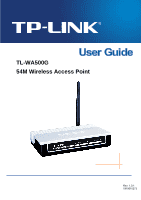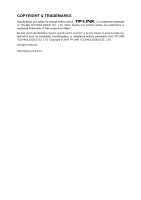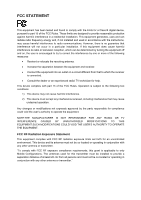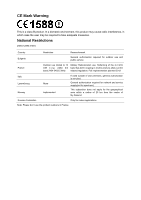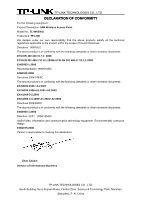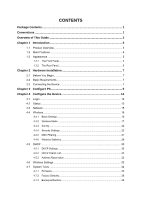TP-Link TL-WA500G User Guide
TP-Link TL-WA500G Manual
 |
UPC - 845973051105
View all TP-Link TL-WA500G manuals
Add to My Manuals
Save this manual to your list of manuals |
TP-Link TL-WA500G manual content summary:
- TP-Link TL-WA500G | User Guide - Page 1
TL-WA500G 54M Wireless Access Point Rev: 1.0.1 1910010273 - TP-Link TL-WA500G | User Guide - Page 2
are subject to change without notice. is a registered trademark of TP-LINK TECHNOLOGIES CO., LTD. Other brands and product names are trademarks or registered trademarks of their respective holders. No part of the specifications may be reproduced in any form or by any means or used to - TP-Link TL-WA500G | User Guide - Page 3
in accordance with the instructions, may cause harmful the equipment off and on, the user is encouraged to try to correct the dealer or an experienced radio/ TV technician for help. This device complies with part 15 of the grant is applicable to only Mobile Configurations. The antennas used for this - TP-Link TL-WA500G | User Guide - Page 4
this product may cause radio interference, in which case the user may be required to take adequate measures. National Restrictions 2400.0- premises, general authorization is required General authorization required for network and service supply(not for spectrum) This subsection does not apply for - TP-Link TL-WA500G | User Guide - Page 5
TECHNOLOGIES CO., LTD DECLARATION OF CONFORMITY For the following equipment: Product Description: 54M Wireless Access Point Model No.: TL-WA500G Trademark: TP-LINK We declare under our own responsibility that the above products satisfy all the technical regulations applicable to the product within - TP-Link TL-WA500G | User Guide - Page 6
Mode 17 4.4.3 Survey...22 4.4.4 Security Settings 23 4.4.5 MAC Filtering 27 4.4.6 Wireless Statistics 29 4.5 DHCP...30 4.5.1 DHCP Settings 30 4.5.2 DHCP Clients List 32 4.5.3 Address Reservation 32 4.6 Wireless Settings 33 4.7 System Tools 34 4.7.1 Firmware...35 4.7.2 Factory Defaults - TP-Link TL-WA500G | User Guide - Page 7
4.7.4 Reboot ...37 4.7.5 Password ...37 4.7.6 SysLog...38 Appendix A: Application Example 39 Appendix B: Factory Defaults 42 Appendix C: Troubleshooting 43 Appendix D: Specifications 44 Appendix E: Glossary 45 - TP-Link TL-WA500G | User Guide - Page 8
Package Contents The following items should be found in your package: TL-WA500G 54M Wireless Access Point Resource CD, including: z This User Guide z Other Helpful Information Power Adapter for TL-WA500G 54M Wireless Access Point Two Ethernet Cables ) Note: Make sure that the package contains the - TP-Link TL-WA500G | User Guide - Page 9
to configure the IP parameters of AP. 4.4 Wireless: Guides to establish the wireless network in different wireless modes and deploy the security features appropriate to your needs. 4.5 DHCP: Introduces how to set your AP to be a DHCP server so that the AP will automatically assign an IP address - TP-Link TL-WA500G | User Guide - Page 10
, web-based setup for installation and management. Even though you may not be familiar with the Access Point, you can easily configure it with the help of this Guide. Before installing the AP, please look through this Guide to get the full information of the TL-WA500G 54M Wireless Access Point. 3 - TP-Link TL-WA500G | User Guide - Page 11
TL-WA500G 54M Wireless Access Point User Guide 1.2 Main Features Features Benefits Complies with IEEE802.11g, IEEE802.11b, PCs with different wireless standards can IEEE802.3, IEEE802.3u standards communicate with each other Adopts 2x to 3x eXtended Range™ Extends the transmission range for - TP-Link TL-WA500G | User Guide - Page 12
The Front Panel TL-WA500G 54M Wireless Access Point User Guide Figure 1-1 TL-WA500G front panel Viewed from left to right, the TL-WA500G has four status LEDs wirelessly Off There is no device linked to the corresponding port Flashing The Wireless Radio function is enabled WLAN Off The Wireless - TP-Link TL-WA500G | User Guide - Page 13
The Rear Panel TL-WA500G 54M Wireless Access Point User Guide Figure 1-2 TL-WA500G rear panel Viewed from left to right, the following parts are located on the rear panel of TL-WA500G. Wireless antenna:The external antenna is used to transmit and receive wireless data. RESET: The Reset button is - TP-Link TL-WA500G | User Guide - Page 14
TL-WA500G 54M Wireless Access Point User Guide Chapter 2 Hardware Installation 2.1 Before You Begin Please read this User Guide carefully before installing and using the equipment. The operating distance range of your wireless connection can vary significantly depending on the physical position of - TP-Link TL-WA500G | User Guide - Page 15
TL-WA500G 54M Wireless Access Point User Guide To establish a typical connection of the AP, please take the following steps: 1. Connect the Cable or DSL modem to a Router. 2. Locate an optimum location for - TP-Link TL-WA500G | User Guide - Page 16
TL-WA500G 54M Wireless Access Point User Guide Chapter 3 Configure PC This chapter will guide you to configure your PC to communicate with the AP. The wireless adapter-equipped computers in your network must be in the same IP Address range without overlap with each other. Manually configure the IP - TP-Link TL-WA500G | User Guide - Page 17
TL-WA500G 54M Wireless Access Point User Guide Figure 3-2 3. In the General tab of Internet Protocol (TCP/IP) Properties window, highlight Internet Protocol (TCP/IP) and click Properties. Figure 3-3 4. Configure the IP address manually. 10 - TP-Link TL-WA500G | User Guide - Page 18
TL-WA500G 54M Wireless Access Point User Guide a) Select Use the following IP address. b) Enter 192.168.1.* (* is any integer between 1 to 253) into the IP address filed, 255.255.255.0 into the Subnet mask filed and 192.168.1.254 into the Default gateway filed. c) Click Ok to keep your settings. - TP-Link TL-WA500G | User Guide - Page 19
TL-WA500G 54M Wireless Access Point User Guide If the result displayed is similar link to on the device and the LED on your PC's adapter should be lit up. 2). Make sure the TCP/IP for your PC is right configured. If the AP's IP address is 192.168.1.254, your PC's IP address must be within the range - TP-Link TL-WA500G | User Guide - Page 20
TL-WA500G 54M Wireless Access Point User Guide Chapter 4 Configure the Device This Chapter describes how to configure your Access Point via the web-based management page. The TL-WA500G 54M Wireless Access Point is easy to configure and manage with the Web-based ( Internet Explorer, Netscape® - TP-Link TL-WA500G | User Guide - Page 21
TL-WA500G 54M Wireless Access Point User Guide Figure 4-3 AP Status ¾ Firmware Version - This field displays the current firmware version of the AP. ¾ Hardware Version - This field displays the current hardware version of the AP ¾ LAN - This field displays the current settings or information - TP-Link TL-WA500G | User Guide - Page 22
TL-WA500G 54M Wireless Access Point User Guide 4.3 Network The Network option allows you to customize your local network manually by changing the default settings of the AP. Selecting Network will enable you to configure the IP parameters of Network on this page. Figure 4-4 Network ¾ Type - Select - TP-Link TL-WA500G | User Guide - Page 23
TL-WA500G 54M Wireless Access Point User Guide 4.4 Wireless The Wireless option, improving functionality and performance for wireless network, can help you make the AP an ideal solution for your wireless network. Here you can create a wireless local area work just through a few settings. With three - TP-Link TL-WA500G | User Guide - Page 24
TL-WA500G 54M Wireless Access Point User Guide ¾ Mode - Select the desired wireless mode. The options are: • 54Mbps (802.11g) - Both 802.11g and 802.11b wireless stations can connect to the AP. • 11Mbps (802.11b) - Only 802.11b wireless stations can connect to the AP. ¾ Region - Specifies the region - TP-Link TL-WA500G | User Guide - Page 25
TL-WA500G 54M Wireless Access Point User Guide Figure 4-7 Wireless Mode Settings ¾ Disable Wireless - Selecting the radio button before Disable Wireless will deny wireless stations access. The wireless of this AP can be enabled or disabled to allow wireless stations access. If disabled, wireless - TP-Link TL-WA500G | User Guide - Page 26
TL-WA500G 54M Wireless Access Point User Guide ) Note: AP provides five operational modes: Access Point, Client, Repeater, Bridge (point to point), Bridge (point to Multi-point). ¾ Access Point - The Access Point mode allows wireless stations including AP clients to access. • Enable SSID Broadcast - - TP-Link TL-WA500G | User Guide - Page 27
TL-WA500G 54M Wireless Access Point User Guide Figure 4-8 Wireless repeating 2. Verify the wireless security parameters for all access points, if any. 3. Verify connectivity across the LANs. A computer on any LAN segment should be able to connect to the Internet or share files and printers with any - TP-Link TL-WA500G | User Guide - Page 28
TL-WA500G 54M Wireless Access Point User Guide • Both use the same Channel and security settings if security is in use. • Verify connectivity across the LAN 1 and LAN 2. A computer on either LAN segment should be able to connect to the Internet or share files and printers of any other PCs or servers - TP-Link TL-WA500G | User Guide - Page 29
add TL-WA500G Access Points configured in Wireless Access Point mode to any LAN segment. ) Note: You can extend this multi-point bridging by adding additional TL-WA500Gs configured in Point-to-Point mode for each additional LAN segment. Furthermore, you can extend the range of the wireless network - TP-Link TL-WA500G | User Guide - Page 30
TL-WA500G 54M Wireless Access Point User Guide ) Note: If wireless is disabled, surveying can't work. And if Access Point mode is selected, there is no reason and no choice to connect to another AP, as it showed below. 4.4.4 Security Settings Selecting Wireless > Security Settings will enable you to - TP-Link TL-WA500G | User Guide - Page 31
TL-WA500G 54M Wireless Access Point User Guide Figure 4-12 Wireless Securities ¾ Disable Security - Selecting the radio button before Disable Security will allow the wireless stations to connect the AP without encryption. It is strongly recommended that you uncheck the box and choose one of - TP-Link TL-WA500G | User Guide - Page 32
TL-WA500G 54M Wireless Access Point User Guide Figure 4-13 WEP ¾ Type - Select one of following types from the drop-down list: z Automatic - Select Shared Key or Open System authentication type automatically based on the wireless station's capability and request. z Shared Key - Select 802.11 Shared - TP-Link TL-WA500G | User Guide - Page 33
TL-WA500G 54M Wireless Access Point User Guide Figure 4-14 WPA/WPA2 ¾ Version - Select one of following versions from the drop-down list: z Automatic - Select WPA or WPA2 automatically based on the wireless station's capability and request. z WPA - Wi-Fi Protected Access. z WPA2 - WPA version 2. ¾ - TP-Link TL-WA500G | User Guide - Page 34
TL-WA500G 54M Wireless Access Point User Guide z WPA2-PSK - Pre-shared key of WPA2. ¾ PSK Passphrase - Enter a passphrase with 8-63 characters. ¾ Group Key Update Period - Specify the group key update interval in seconds. The value can be either 0 or at least 30. Enter 0 to disable the update. Be - TP-Link TL-WA500G | User Guide - Page 35
TL-WA500G 54M Wireless Access Point User Guide ¾ MAC Address - Enter MAC address of wireless station that you want to filter. The format of the MAC Address is XX-XX-XX-XX-XX-XX (X is any hexadecimal digit). For example: 00-0A-EB-B0-00-0B. ¾ Description - Give a simple description of the wireless - TP-Link TL-WA500G | User Guide - Page 36
TL-WA500G 54M Wireless Access Point User Guide ) Note: Figure 4-18 Add or Modify Wireless MAC Address Filtering entry If you select the radio button Allow the stations not specified by any enabled entries in the list to access for Filtering Rules, the wireless station B will still not be able to - TP-Link TL-WA500G | User Guide - Page 37
TL-WA500G 54M Wireless Access Point User Guide ¾ Sent Packets - Packets sent by the station. You cannot change any of the values on this page. To update this page and to show the current connected wireless stations, click Refresh. If the numbers of connected wireless stations go beyond one page, - TP-Link TL-WA500G | User Guide - Page 38
TL-WA500G 54M Wireless Access Point User Guide Figure 4-21 DHCP Settings ¾ DHCP Server - Selecting the radio button before Disable/Enable will disable/enable the DHCP server on your AP. The default setting is Disable. If you disable the Server, you must have another DHCP server within your network - TP-Link TL-WA500G | User Guide - Page 39
TL-WA500G 54M Wireless Access Point User Guide 4.5.2 DHCP Clients List Selecting DHCP > DHCP Clients List will enable you to view the Client Name, MAC Address, Assigned IP and Lease Time for each DHCP Client attached to the AP (Figure 4-22): Figure 4-22 DHCP Clients List ¾ ID - Here displays the - TP-Link TL-WA500G | User Guide - Page 40
TL-WA500G 54M Wireless Access Point User Guide ¾ Reserved IP Address - Here displays the IP address of the AP reserved. To Reserve IP addresses: 1. Click Add New... to add a new Address Reservation entry. 2. Enter the MAC address in XX-XX-XX-XX-XX-XX format and IP address in dotted-decimal notation - TP-Link TL-WA500G | User Guide - Page 41
TL-WA500G 54M Wireless Access Point User Guide traffic. A long transmit preamble may provide a more reliable connection or slightly longer range. A short preamble gives better performance. High network traffic areas should use the shorter preamble type. Checking Disable short preamble box will - TP-Link TL-WA500G | User Guide - Page 42
TL-WA500G 54M Wireless Access Point User Guide Figure 4-25 The System Tools menu 4.7.1 Firmware Selecting System Tools > Firmware allows you to upgrade the AP to the most recent version of firmware on the screen below (Figure 4-26). Figure 4-26 Firmware Upgrade ¾ File - Locate the position path of - TP-Link TL-WA500G | User Guide - Page 43
TL-WA500G 54M Wireless Access Point User Guide ) Note: Do not turn off the AP or press the Reset button while the firmware is being upgraded. The AP will reboot after the Upgrading has been finished. 4.7.2 Factory Defaults Selecting System Tools > Factory Defaults allows you to restore the factory - TP-Link TL-WA500G | User Guide - Page 44
TL-WA500G 54M Wireless Access Point User Guide ) Note: 1. The current configuration will be covered with the uploading configuration file. 2. Change LAN IP Address. (System will reboot automatically) • DHCP service function. • Static address assignment of DHCP server. • Upgrade the firmware of the - TP-Link TL-WA500G | User Guide - Page 45
TL-WA500G 54M Wireless Access Point User Guide It is strongly recommended that you change the factory default user name and password of the AP. All users who try to access the AP's web-based management page or Quick Setup will be prompted for the AP's user name and password. ) Note: The new user - TP-Link TL-WA500G | User Guide - Page 46
54M Wireless Access Point User Guide Appendix A: Application Example The TL-WA500G allows you to connect a wireless device to the wired network. Providing that you want to connect your computer equipped with wireless adapter to a wired network wirelessly, you can take the following instructions - TP-Link TL-WA500G | User Guide - Page 47
TL-WA500G 54M Wireless Access Point User Guide 2). On the My Network Connections window, right-click Wireless Network and choose Enable to enable wireless network function. 3). Right-click the wireless connection icon " " on the screen of the PC and then select View Available Wireless Networks. 4). - TP-Link TL-WA500G | User Guide - Page 48
TL-WA500G 54M Wireless Access Point User Guide 5). Then the following page will display, which indicates you have been successfully added to the network wirelessly. 41 - TP-Link TL-WA500G | User Guide - Page 49
TL-WA500G 54M Wireless Access Point User Guide Appendix B: Factory Defaults Item Default Value Common Default Settings Username admin Password admin IP Address 192.168.1.254 Subnet Mask 255.255.255.0 Wireless SSID TP-LINK_XXXXXX Wireless Security Disable Wireless MAC Address - TP-Link TL-WA500G | User Guide - Page 50
TL-WA500G 54M Wireless Access Point User Guide Appendix C: Troubleshooting 1. No LEDs are lit on the access point. It takes a few seconds for the Power LED to light up. Wait a minute and check the status of Power LED. If there the LED is - TP-Link TL-WA500G | User Guide - Page 51
TL-WA500G 54M Wireless Access Point User Guide Appendix D: Specifications General Standards and Protocols IEEE 802.3, 802.3u, 802.11b and 802.11g, TCP/IP, DHCP Safety & Emission Ports FCC、CE One 10/100M Auto-Negotiation LAN RJ45 port supporting Auto MDI/MDIX Cabling Type 10BASE-T: UTP - TP-Link TL-WA500G | User Guide - Page 52
TL-WA500G 54M Wireless Access Point User Guide Appendix E: Glossary 2x to 3x eXtended RangeTM WLAN Transmission Technology - The WLAN device with 2x to 3x eXtended RangeTM WLAN transmission technology make its sensitivity up to 105 dBm, which gives users the ability to have robust, longer-range - TP-Link TL-WA500G | User Guide - Page 53
TL-WA500G 54M Wireless Access Point User Guide WPA (Wi-Fi Protected Access) - WPA is a security technology for wireless networks that comparable security to VPN tunneling with WEP, with the benefit of easier administration and use. This is similar to 802.1x support and requires a RADIUS server in
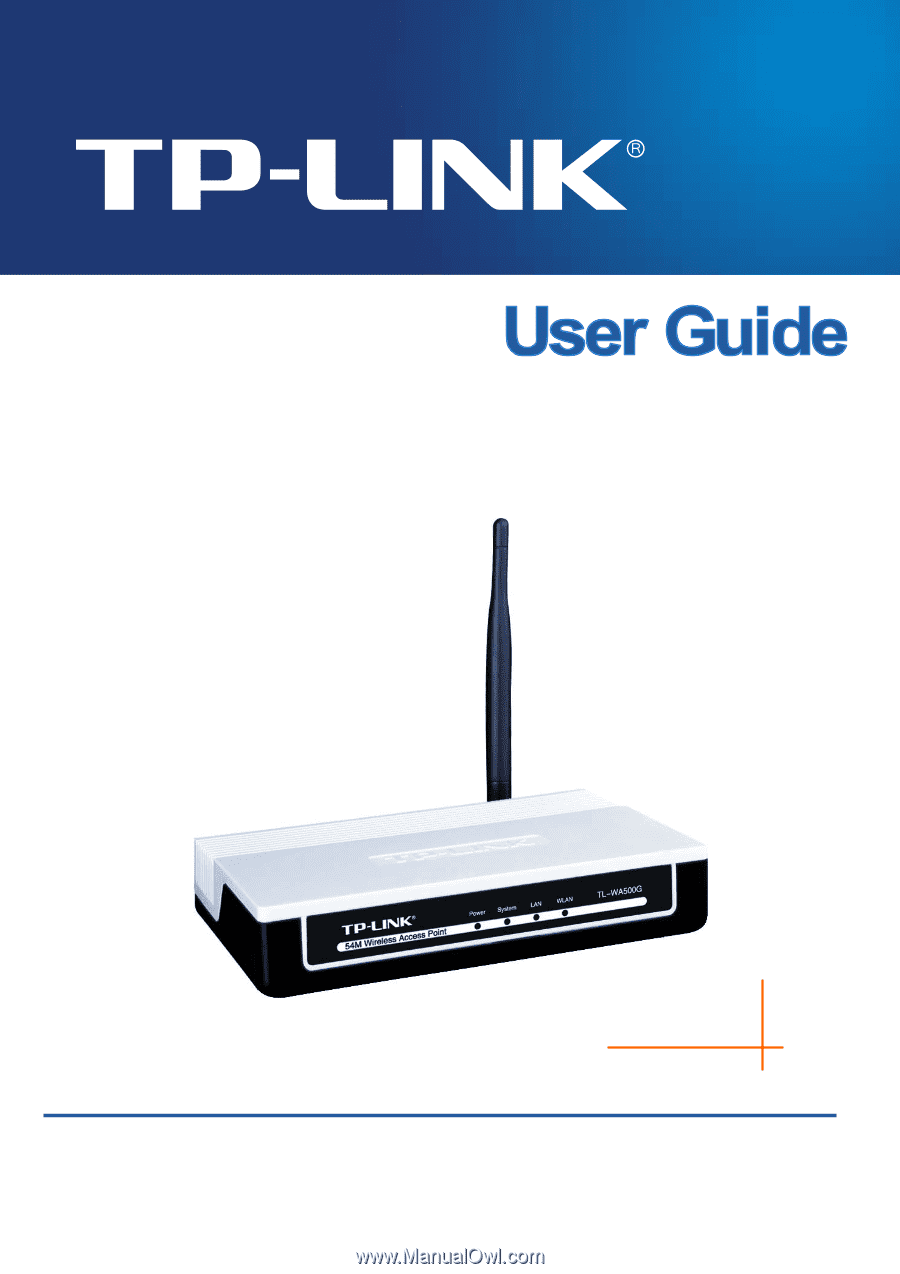
TL-WA500G
54M Wireless Access Point
Rev: 1.0.1
1910010273