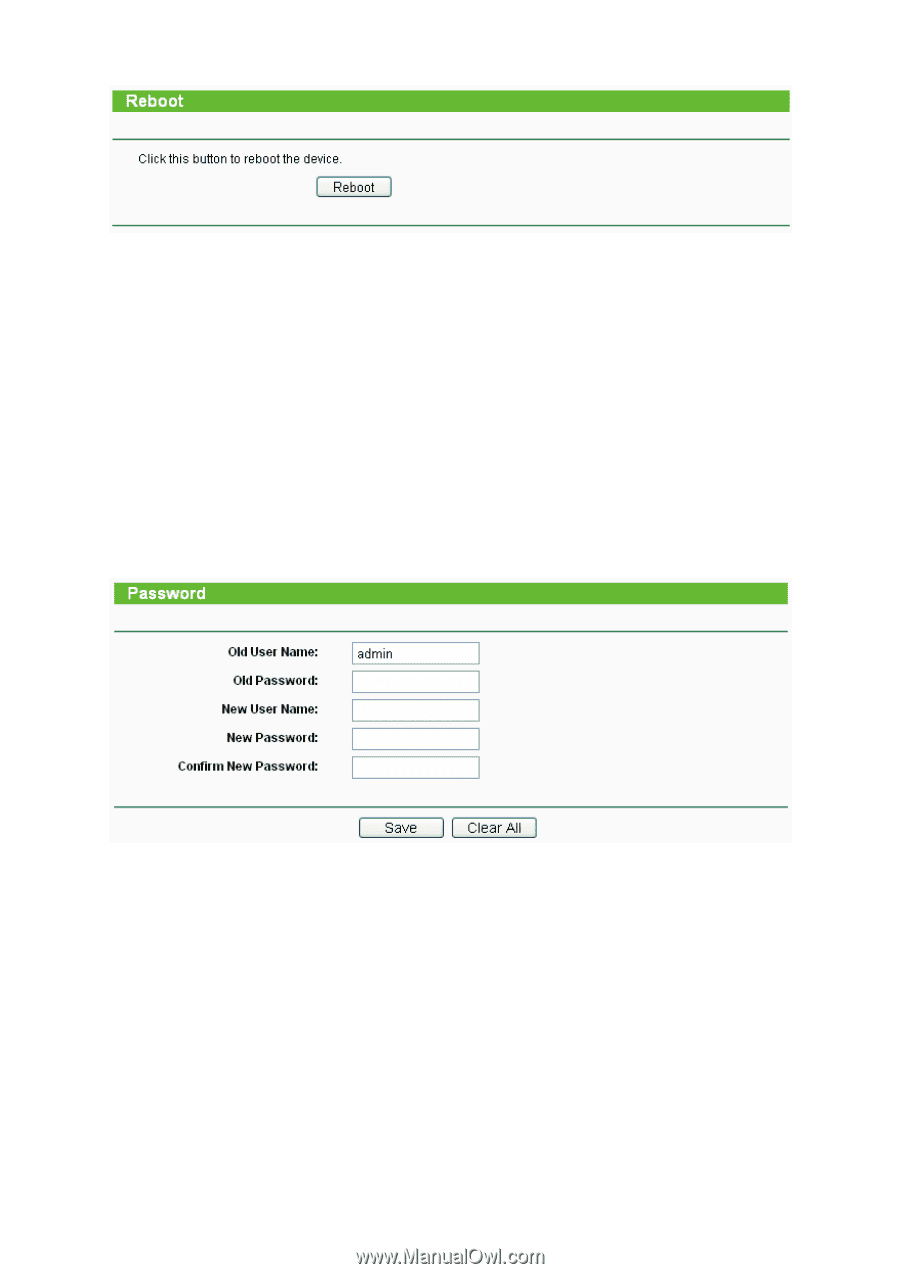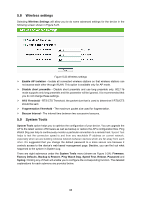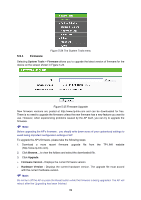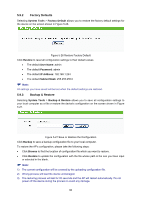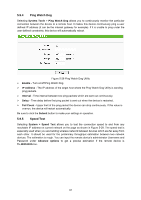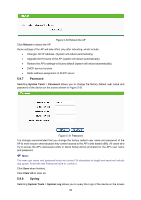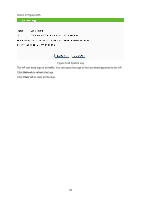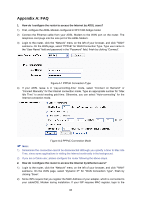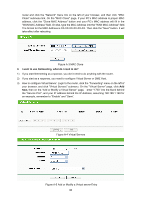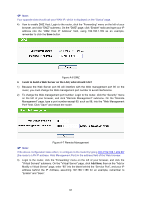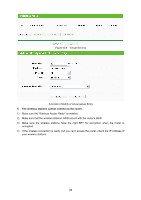TP-Link TL-WA5110G User Guide - Page 101
Reboot, System Tools, Password, Clear All, System Log
 |
UPC - 845973051327
View all TP-Link TL-WA5110G manuals
Add to My Manuals
Save this manual to your list of manuals |
Page 101 highlights
Figure 5-30 Reboot the AP Click Reboot to reboot the AP. Some settings of the AP will take effect only after rebooting, which include: • Change LAN IP Address. (System will reboot automatically) • Upgrade the firmware of the AP (system will reboot automatically). • Restore the AP's settings to factory default (system will reboot automatically). • DHCP service function. • Static address assignment of DHCP server. 5.9.7 Password Selecting System Tools > Password allows you to change the factory default user name and password of the device on the screen shown in Figure 5-31. Figure 5-31 Password It is strongly recommended that you change the factory default user name and password of the AP to more secure ones because they control access to the AP's web-based utility. All users who try to access the AP's web-based utility or Quick Setup will be prompted for the AP's user name and password. ) Note: The new user name and password must not exceed 14 characters in length and must not include any space. Enter the new Password twice to confirm it. Click Save when finished. Click Clear All to clear all. 5.9.8 Syslog Selecting System Tools > System Log allows you to query the Logs of the device on the screen 93