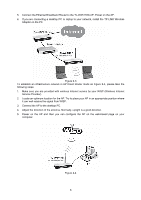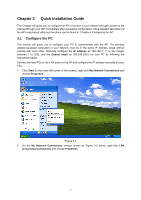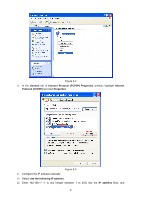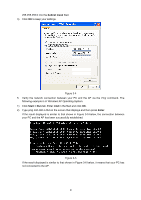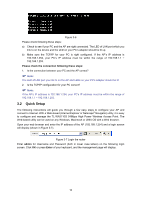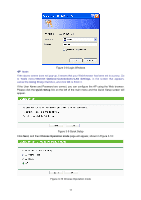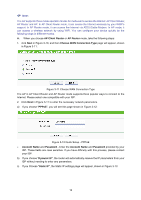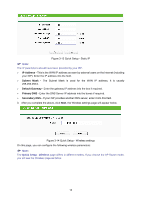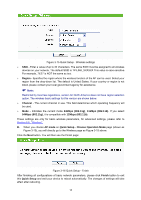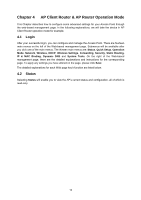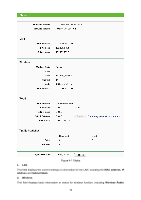TP-Link TL-WA5110G User Guide - Page 19
Tools, Internet Options, Connections, LAN Settings, Using Proxy
 |
UPC - 845973051327
View all TP-Link TL-WA5110G manuals
Add to My Manuals
Save this manual to your list of manuals |
Page 19 highlights
) Note: Figure 3-8 Login Windows If the above screen does not pop-up, it means that your Web-browser has been set to a proxy. Go to Tools menu>Internet Options>Connections>LAN Settings, in the screen that appears, cancel the Using Proxy checkbox, and click OK to finish it. If the User Name and Password are correct, you can configure the AP using the Web browser. Please click the Quick Setup link on the left of the main menu and the Quick Setup screen will appear. Figure 3-9 Quick Setup Click Next, and then Choose Operation mode page will appear, shown in Figure 3-10: Figure 3-10 Choose Operation mode 11
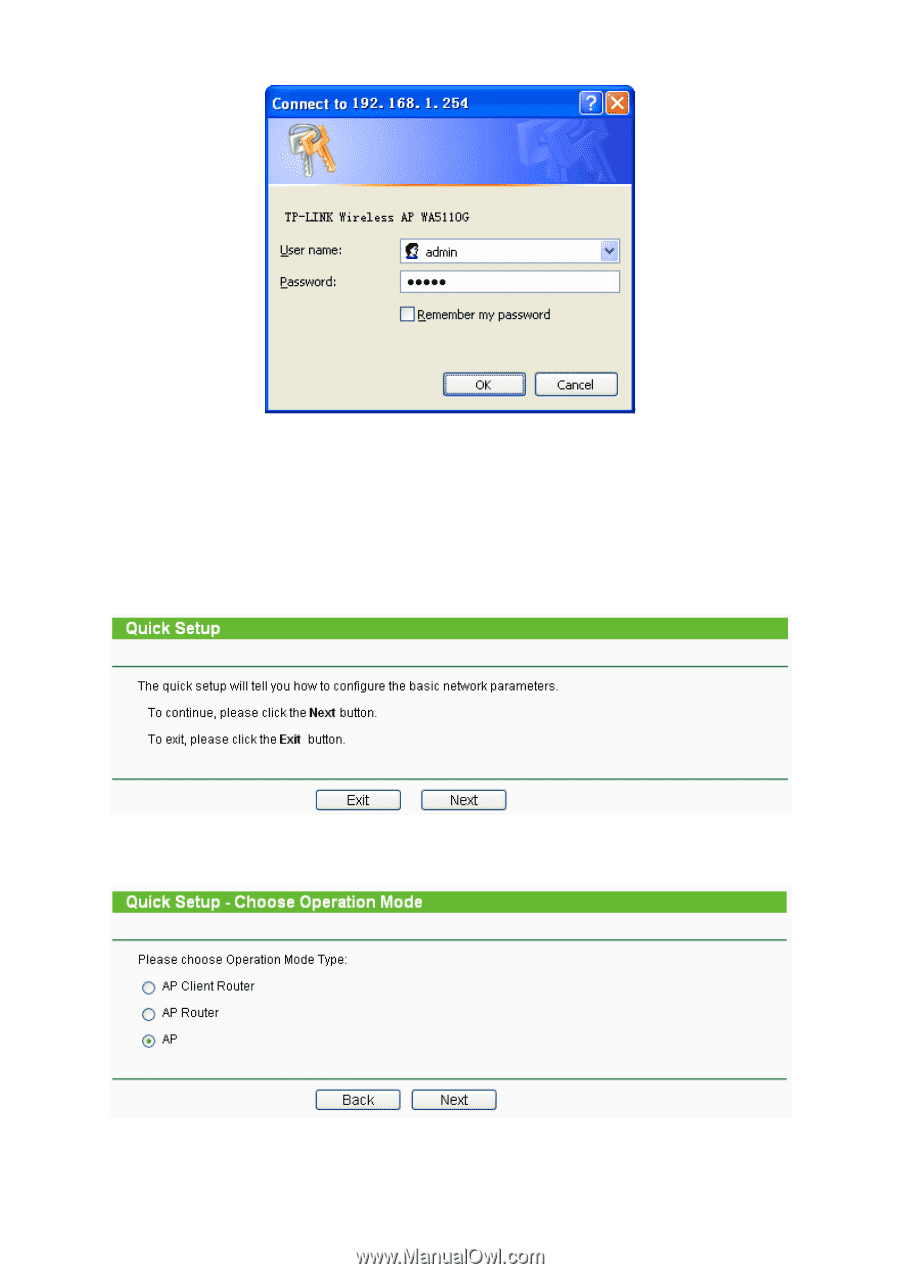
11
Figure 3-8 Login Windows
)
Note:
If the above screen does not pop-up, it means that your Web-browser has been set to a proxy. Go
to
Tools
menu>
Internet Options
>
Connections
>
LAN Settings
, in the screen that appears,
cancel the
Using Proxy
checkbox, and click
OK
to finish it.
If the User Name and Password are correct, you can configure the AP using the Web browser.
Please click the
Quick Setup
link on the left of the main menu and the Quick Setup screen will
appear.
Figure 3-9 Quick Setup
Click
Next
, and then
Choose Operation mode
page will appear, shown in Figure 3-10:
Figure 3-10 Choose Operation mode