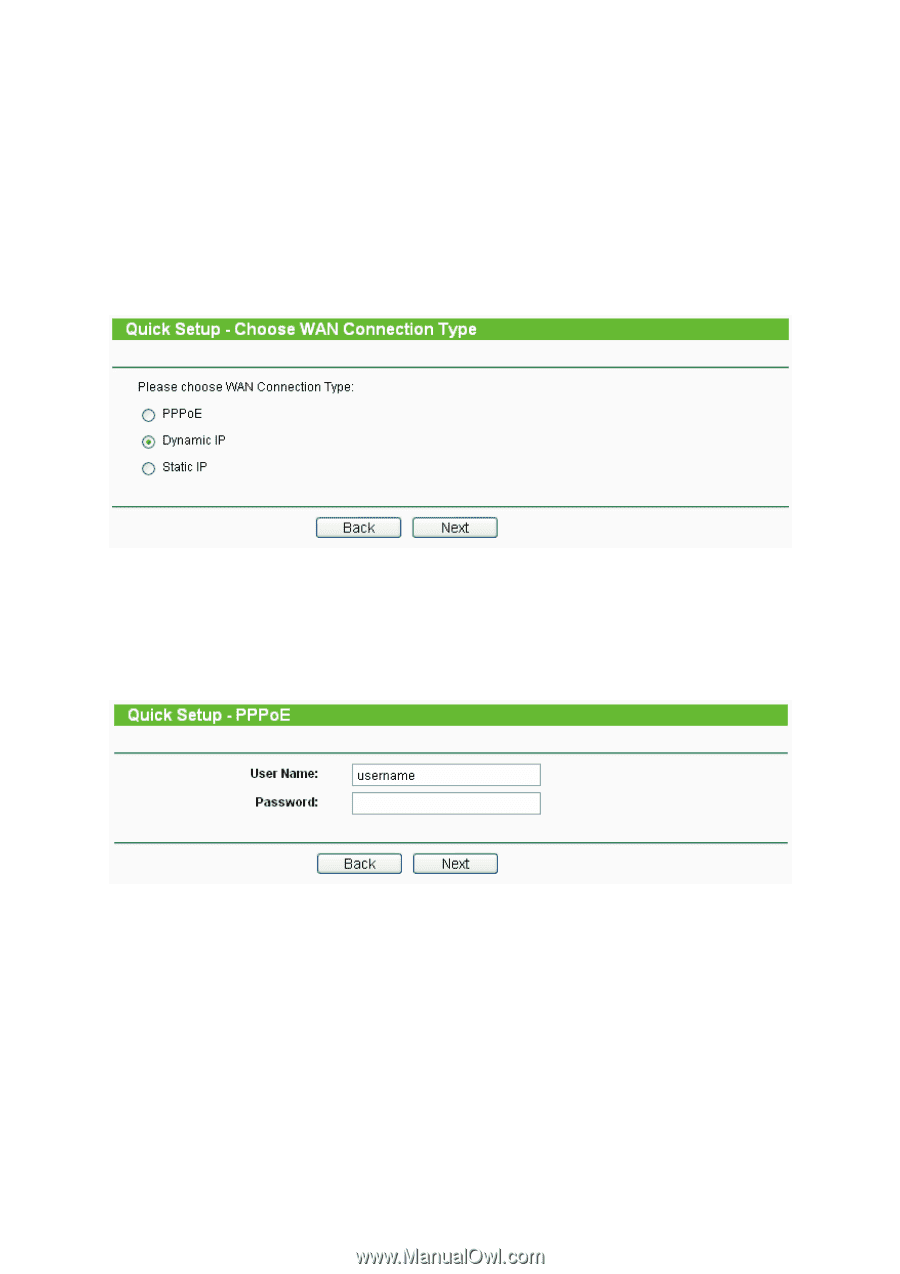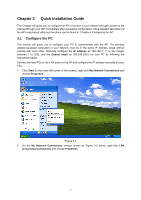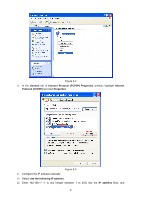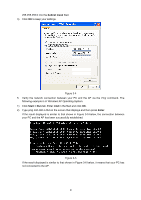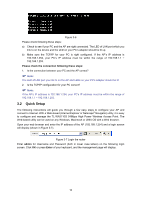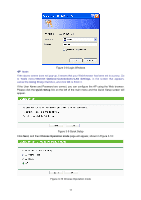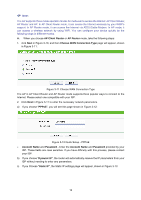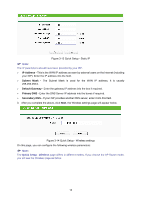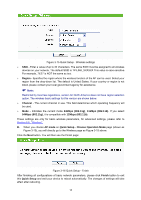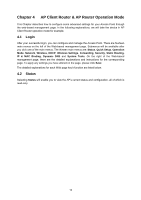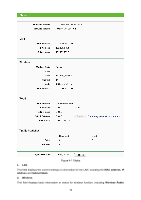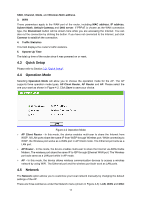TP-Link TL-WA5110G User Guide - Page 20
AP Client Router, AP Router, Choose WAN Connection Type, PPPoE, Account Name, Password, Password, - configuring ap router mode
 |
UPC - 845973051327
View all TP-Link TL-WA5110G manuals
Add to My Manuals
Save this manual to your list of manuals |
Page 20 highlights
) Note: The AP supports three mode operation modes for multi-user to access the Internet: AP Client Router, AP Router and AP. In AP Client Router mode, it can access the Internet wirelessly by your WISP's support. In AP Router mode, it can access the Internet via ADSL/Cable Modem. In AP mode, it can access a wireless network by using WIFI. You can configure your device quickly by the following steps in different modes. A. When you choose AP Client Router or AP Router mode, take the following steps: 1. click Next in Figure 3-10, and then Choose WAN Connection Type page will appear, shown in Figure 3-11: Figure 3-11 Choose WAN Connection Type The AP in AP Client Router and AP Router mode supports three popular ways to connect to the Internet. Please select one compatible with your ISP. 2. Click Next in Figure 3-11 to enter the necessary network parameters. a) If you choose "PPPoE", you will see this page shown in Figure 3-12: Figure 3-12 Quick Setup - PPPoE ¾ Account Name and Password - Enter the Account Name and Password provided by your ISP. These fields are case sensitive. If you have difficulty with this process, please contact your ISP. b) If you choose "Dynamic IP", the router will automatically receive the IP parameters from your ISP without needing to enter any parameters. c) If you Choose "Static IP", the Static IP settings page will appear, shown in Figure 3-13: 12