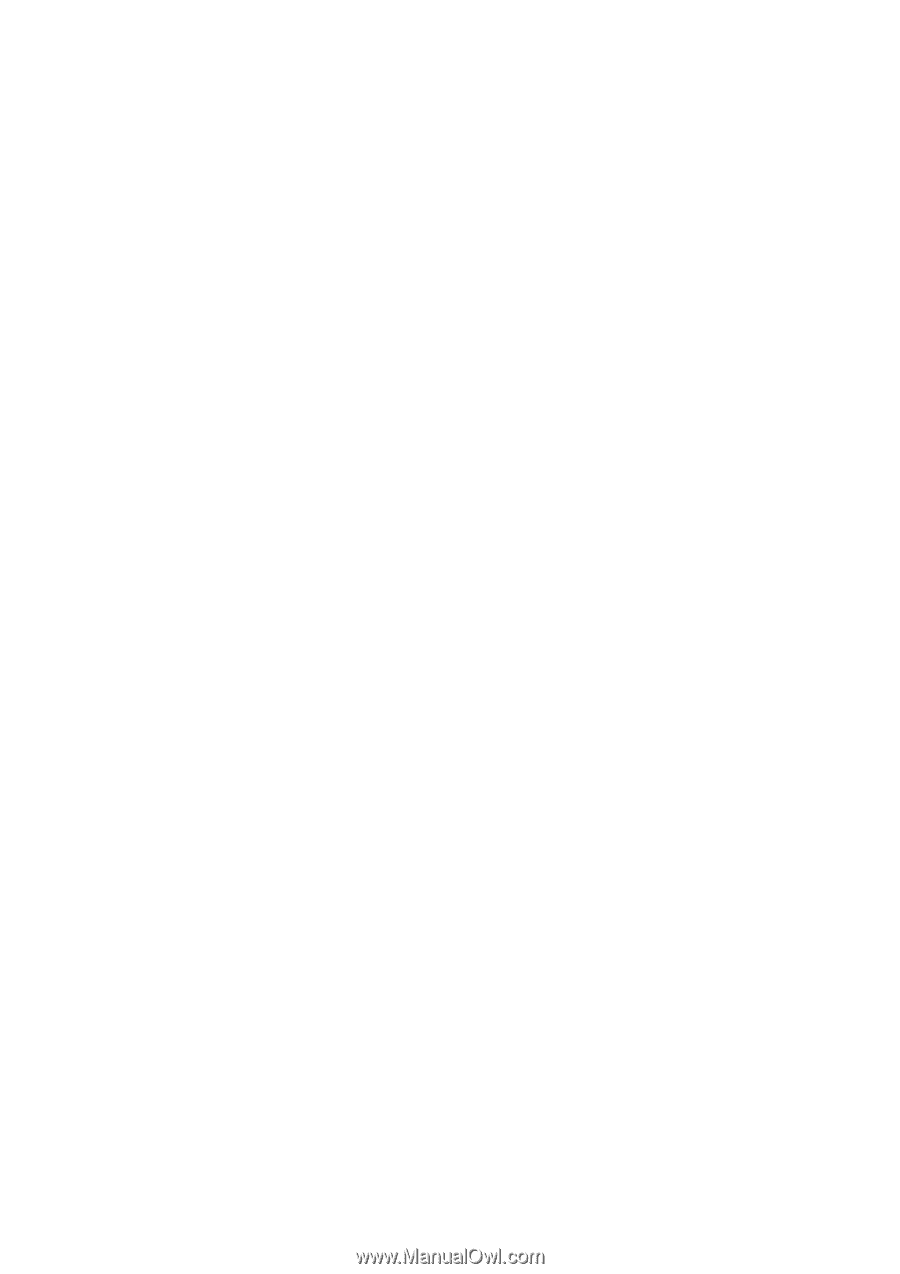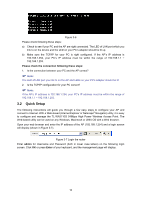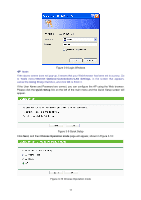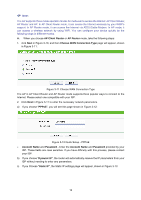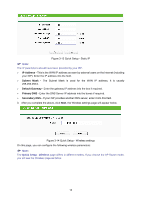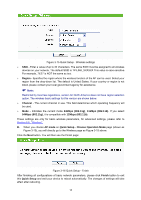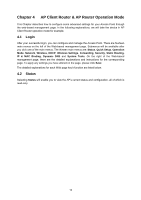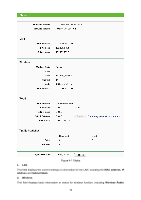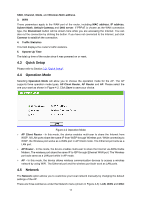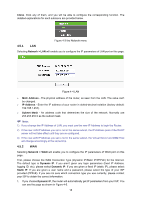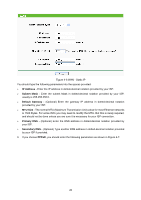TP-Link TL-WA5110G User Guide - Page 23
AP Client Router & AP Router Operation Mode - as ap client
 |
UPC - 845973051327
View all TP-Link TL-WA5110G manuals
Add to My Manuals
Save this manual to your list of manuals |
Page 23 highlights
Chapter 4 AP Client Router & AP Router Operation Mode This Chapter describes how to configure some advanced settings for your Access Point through the web-based management page. In the following explanations, we will take the device in AP Client Router operation mode for example. 4.1 Login After your successful login, you can configure and manage the Access Point. There are fourteen main menus on the left of the Web-based management page. Submenus will be available after you click one of the main menus. The thirteen main menus are: Status, Quick Setup, Operation Mode, Network, Wireless, DHCP, Wireless Settings, Forwarding, Security, Static Routing, IP & MAC Binding, Dynamic DNS and System Tools. On the right of the Web-based management page, there are the detailed explanations and instructions for the corresponding page. To apply any settings you have altered on the page, please click Save. The detailed explanations for each Web page key's function are listed below. 4.2 Status Selecting Status will enable you to view the AP's current status and configuration, all of which is read-only. 15