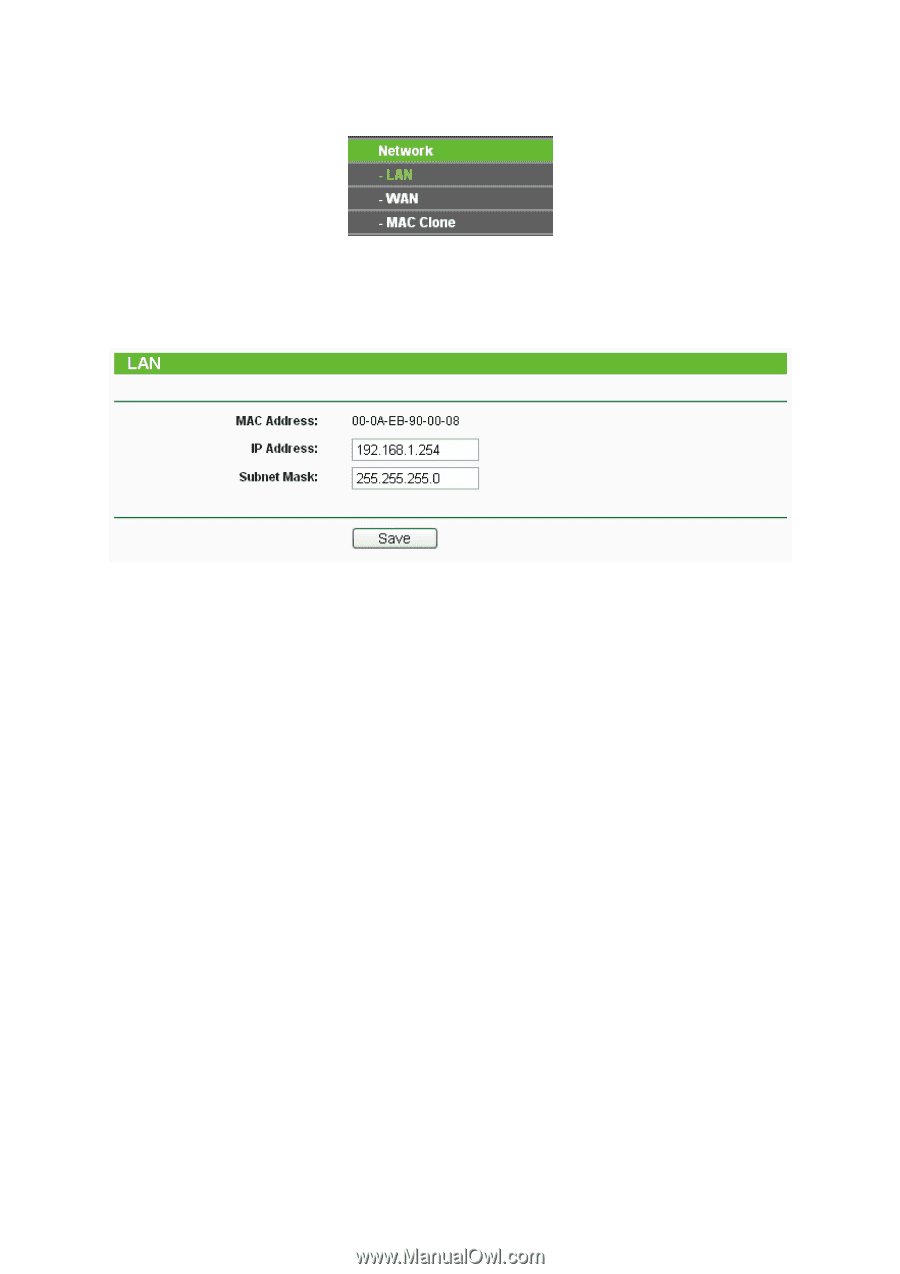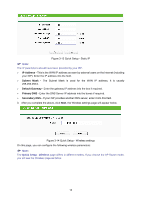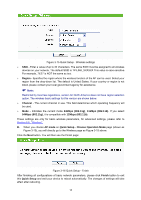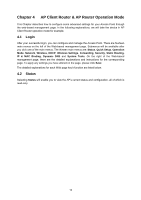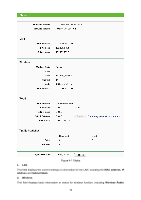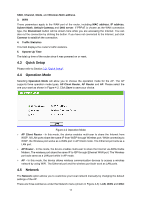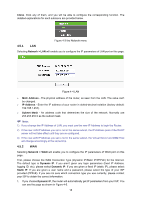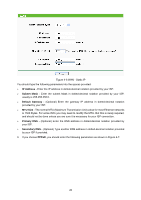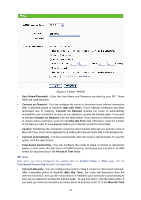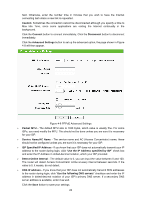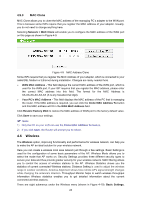TP-Link TL-WA5110G User Guide - Page 26
Clone, Network > LAN, MAC Address, IP Address, Subnet Mask, Network > WAN, Dynamic IP, Static
 |
UPC - 845973051327
View all TP-Link TL-WA5110G manuals
Add to My Manuals
Save this manual to your list of manuals |
Page 26 highlights
Clone. Click any of them, and you will be able to configure the corresponding function. The detailed explanations for each submenu are provided below. Figure 4-3 the Network menu 4.5.1 LAN Selecting Network > LAN will enable you to configure the IP parameters of LAN port on this page. Figure 4-4 LAN ¾ MAC Address - The physical address of the router, as seen from the LAN. The value can't be changed. ¾ IP Address - Enter the IP address of your router in dotted-decimal notation (factory default: 192.168.1.254). ¾ Subnet Mask - An address code that determines the size of the network. Normally use 255.255.255.0 as the subnet mask. ) Note: 1) If you change the IP Address of LAN, you must use the new IP Address to login the Router. 2) If the new LAN IP Address you set is not in the same subnet, the IP Address pool of the DHCP server will not take effect until they are re-configured. 3) If the new LAN IP Address you set is not in the same subnet, the Virtual Server and DMZ Host will change accordingly at the same time. 4.5.2 WAN Selecting Network > WAN will enable you to configure the IP parameters of WAN port on this page. First, please choose the WAN Connection Type (Dynamic IP/Static IP/PPPoE) for the Internet. The default type is Dynamic IP. If you aren't given any login parameters (fixed IP Address, logging ID, etc), please select Dynamic IP. If you are given a fixed IP (static IP), please select Static IP. If you are given a user name and a password, please select the type of your ISP provided (PPPoE). If you are not sure which connection type you use currently, please contact your ISP to obtain the correct information. 1. If you choose Dynamic IP, the router will automatically get IP parameters from your ISP. You can see the page as shown in Figure 4-5. 18