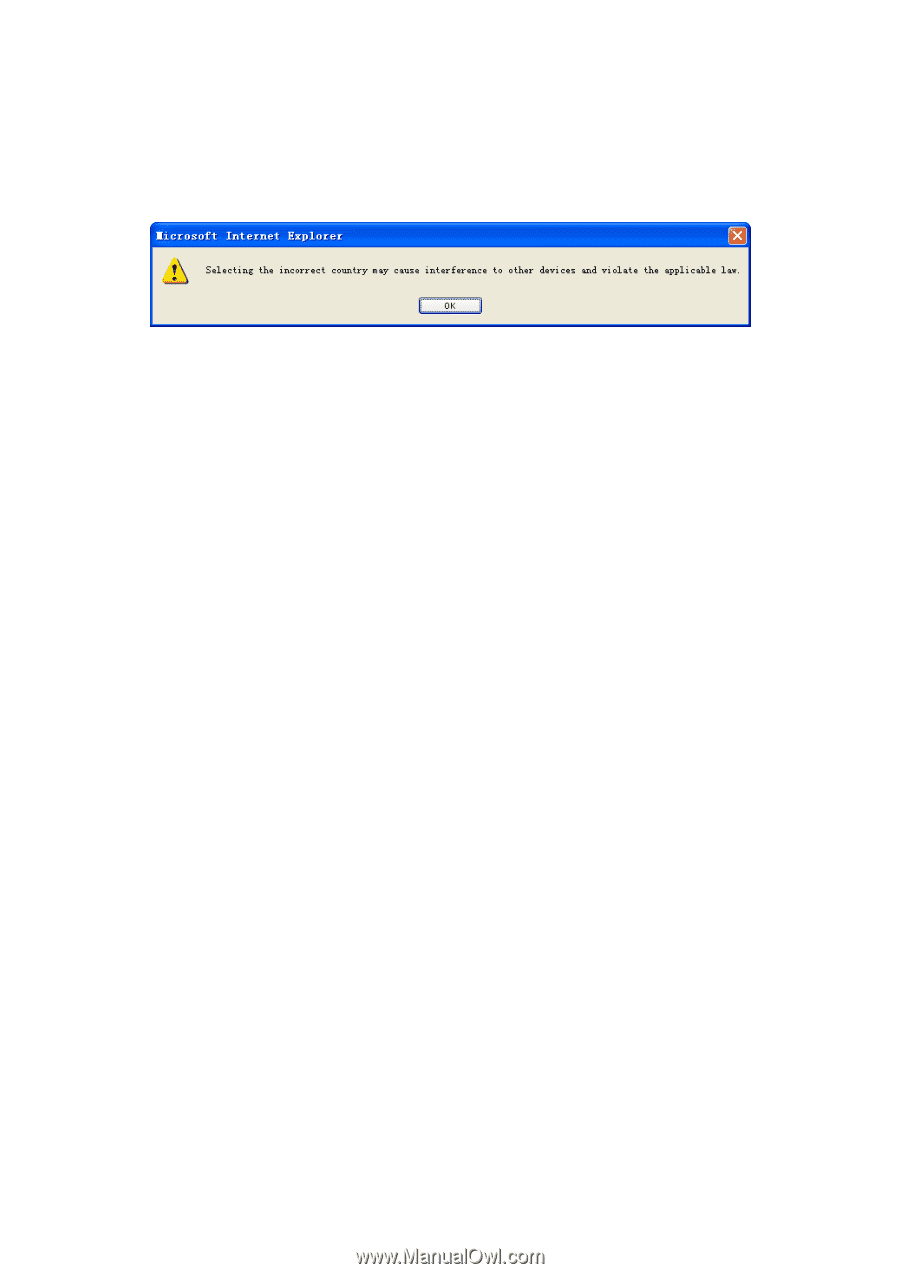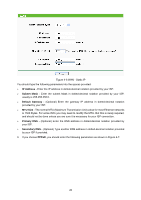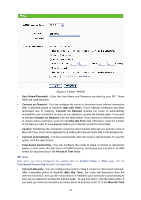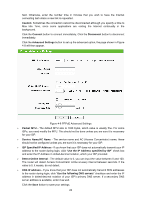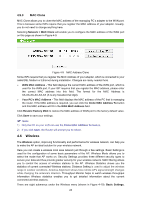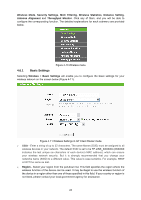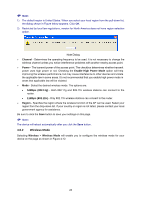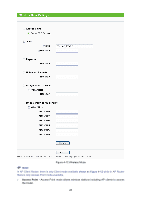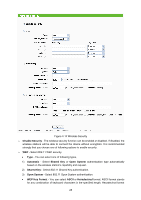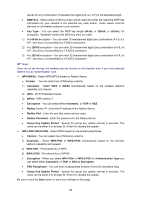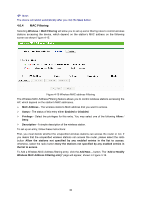TP-Link TL-WA5110G User Guide - Page 33
Wireless Mode - problem
 |
UPC - 845973051327
View all TP-Link TL-WA5110G manuals
Add to My Manuals
Save this manual to your list of manuals |
Page 33 highlights
) Note: 1) The default region is United States. When you select your local region from the pull-down list, the dialog shown in Figure below appears. Click OK. 2) Restricted by local law regulations, version for North America does not have region selection option. Note Dialog ¾ Channel - Determines the operating frequency to be used. It is not necessary to change the wireless channel unless you notice interference problems with another nearby access point. ¾ Power - The transmit power of the access point. The checkbox determines whether transmit power uses high power or not. Checking the Enable High Power Mode option will help improving the wireless performance, but may cause interference to other devices and violate the applicable law in some areas. It's not recommended that you enable high power mode in areas that applicable law will be violated. ¾ Mode - Select the desired wireless mode. The options are: • 54Mbps (802.11g) - Both 802.11g and 802.11b wireless stations can connect to the router. • 11Mbps (802.11b) - Only 802.11b wireless stations can connect to the router. ¾ Region - Specifies the region where the wireless function of the AP can be used. Select your region from the drop-down list. If your country or region is not listed, please contact your local government agency for assistance. Be sure to click the Save button to save your settings on this page. ) Note: The device will reboot automatically after you click the Save button. 4.6.2 Wireless Mode Selecting Wireless > Wireless Mode will enable you to configure the wireless mode for your device on the page as shown in Figure 4-12. 25