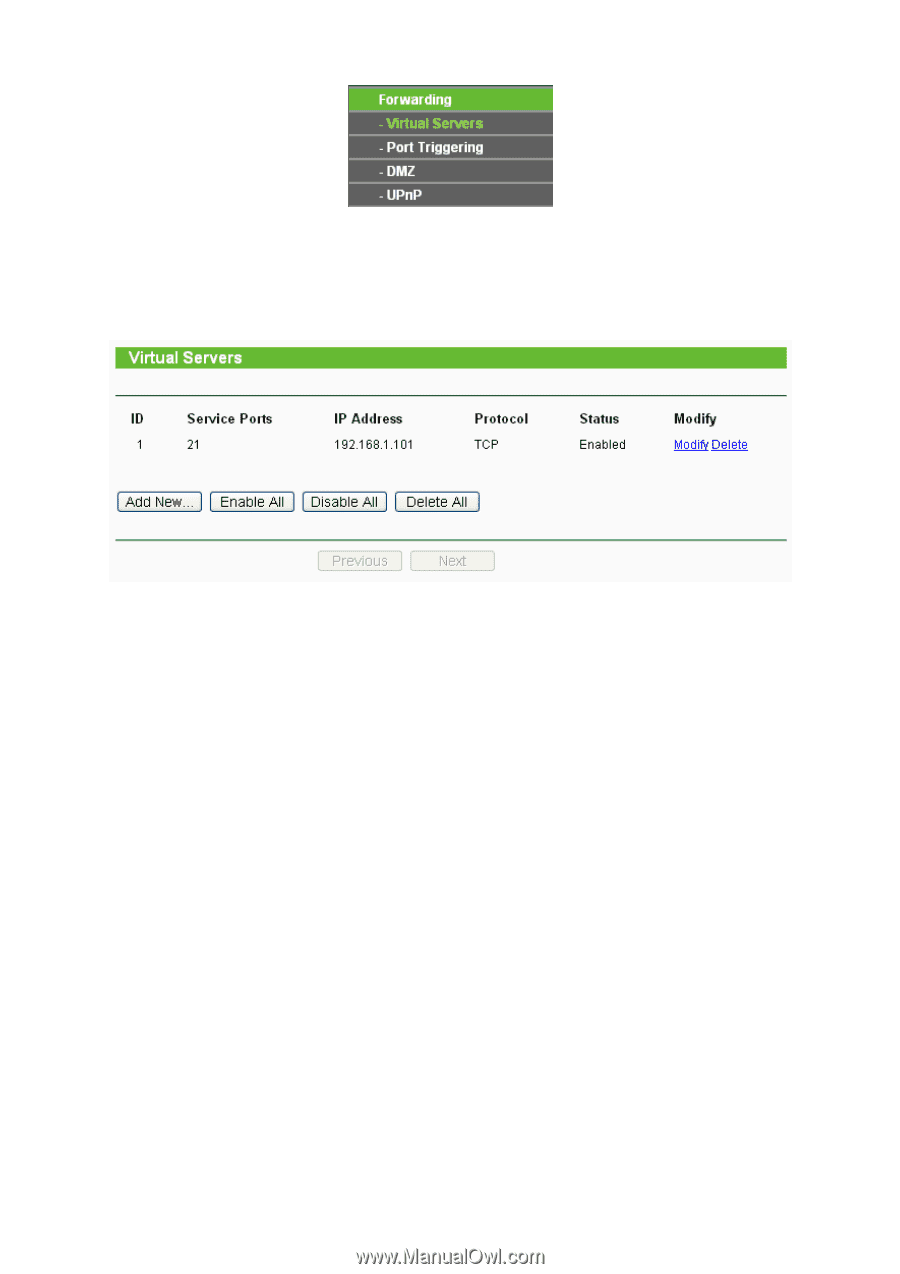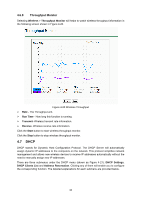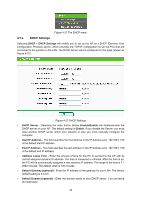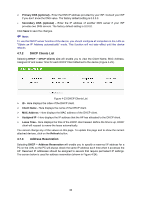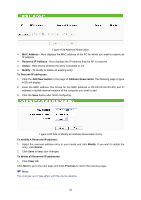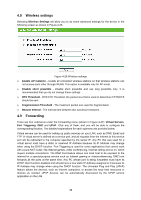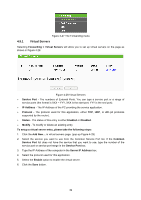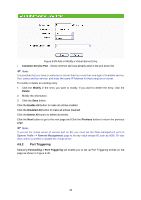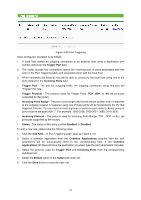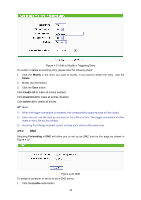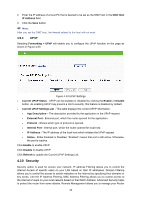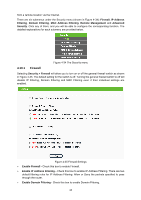TP-Link TL-WA5110G User Guide - Page 47
Virtual Servers
 |
UPC - 845973051327
View all TP-Link TL-WA5110G manuals
Add to My Manuals
Save this manual to your list of manuals |
Page 47 highlights
Figure 4-27 The Forwarding menu 4.9.1 Virtual Servers Selecting Forwarding > Virtual Servers will allow you to set up virtual servers on the page as shown in Figure 4-28. Figure 4-28 Virtual Servers ¾ Service Port - The numbers of External Ports. You can type a service port or a range of service ports (the format is XXX - YYY, XXX is the start port, YYY is the end port). ¾ IP Address - The IP Address of the PC providing the service application. ¾ Protocol - The protocol used for this application, either TCP, UDP, or All (all protocols supported by the router). ¾ Status - The status of this entry is either Enabled or Disabled. ¾ Modify - To modify or delete an existing entry. To setup a virtual server entry, please take the following steps: 1. Click the Add New... in virtual servers page. (pop-up Figure 4-29) 2. Select the service you want to use from the Common Service Port list. If the Common Service Port list does not have the service that you want to use, type the number of the service port or service port range in the Service Port box. 3. Type the IP Address of the computer in the Server IP Address box. 4. Select the protocol used for this application. 5. Select the Enable option to enable the virtual server. 6. Click the Save button. 39