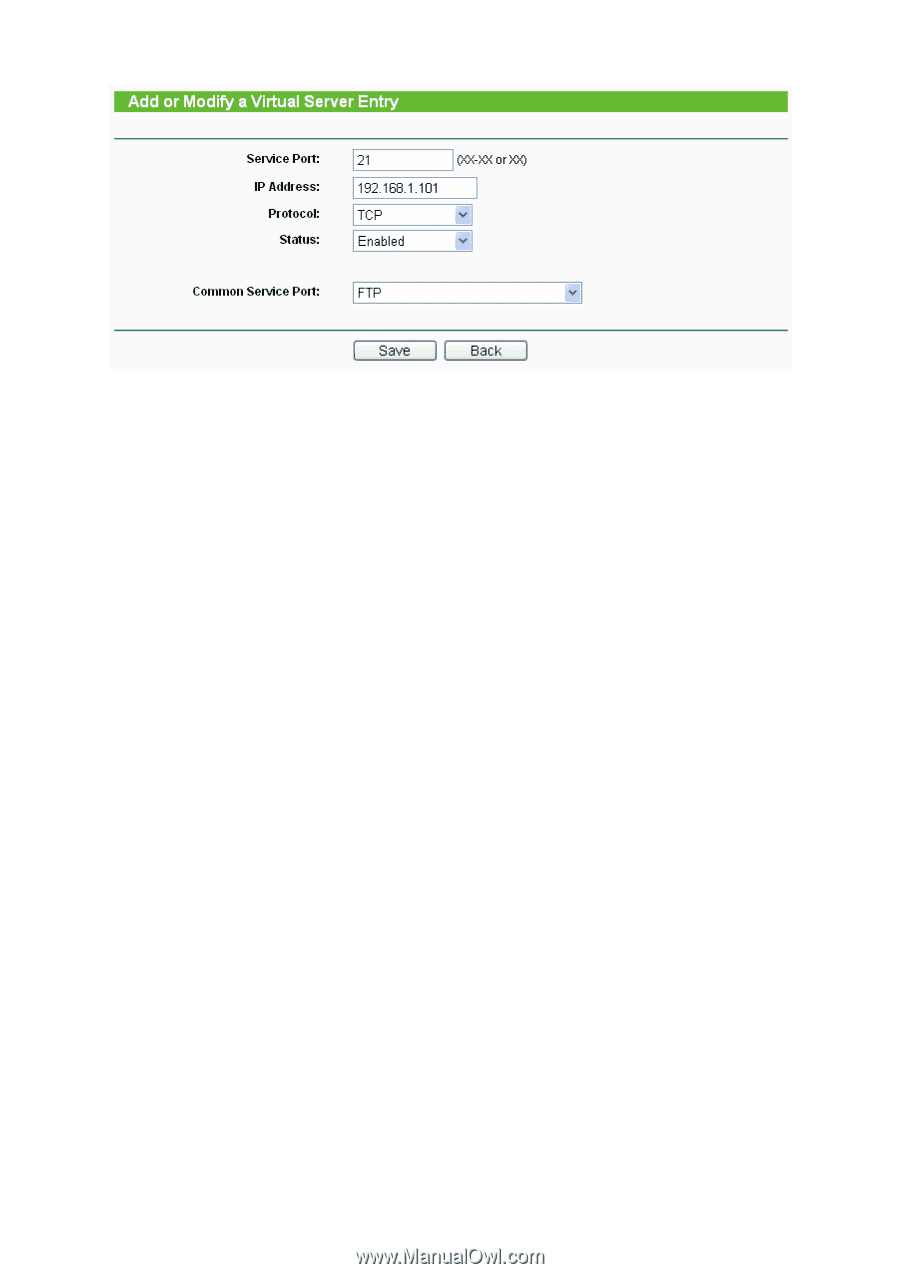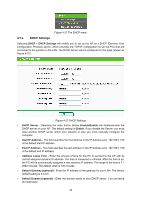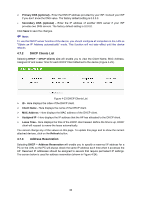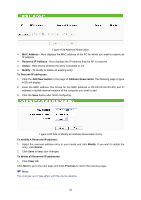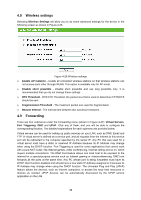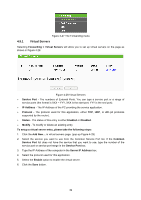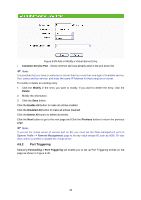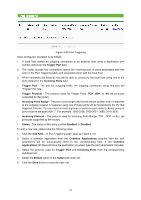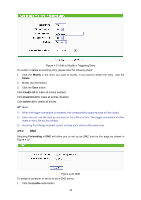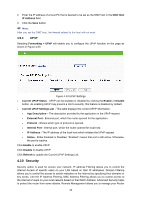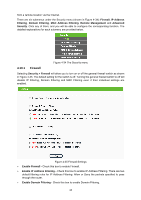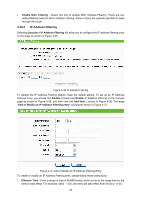TP-Link TL-WA5110G User Guide - Page 48
Port Triggering
 |
UPC - 845973051327
View all TP-Link TL-WA5110G manuals
Add to My Manuals
Save this manual to your list of manuals |
Page 48 highlights
Figure 4-29 Add or Modify a Virtual Server Entry ¾ Common Service Port - Some common services already exist in the pull-down list. ) Note: It is possible that you have a computer or server that has more than one type of available service. If so, select another service, and enter the same IP Address for that computer or server. To modify or delete an existing entry: 1. Click the Modify in the entry you want to modify. If you want to delete the entry, click the Delete. 2. Modify the information. 3. Click the Save button. Click the Enable All button to make all entries enabled Click the Disabled All button to make all entries disabled. Click the Delete All button to delete all entries. Click the Next button to go to the next page and Click the Previous button to return the previous page. ) Note: If you set the virtual server of service port as 80, you must set the Web management port on System Tools -> Remote Management page to be any value except 80 such as 8080. Or else there will be a conflict to disable the virtual server. 4.9.2 Port Triggering Selecting Forwarding > Port Triggering will enable you to set up Port Triggering entries on the page as shown in Figure 4-30. 40