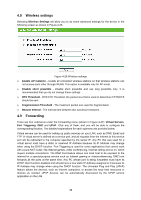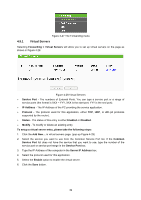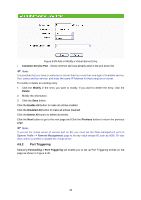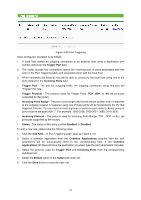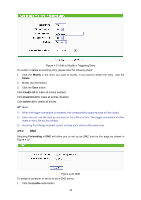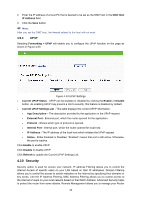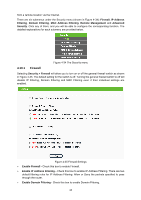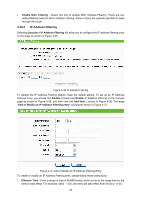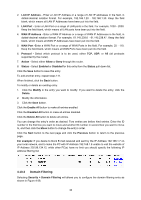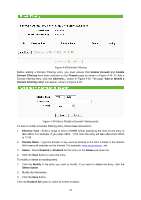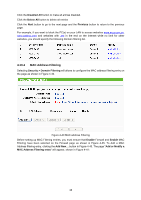TP-Link TL-WA5110G User Guide - Page 51
Security
 |
UPC - 845973051327
View all TP-Link TL-WA5110G manuals
Add to My Manuals
Save this manual to your list of manuals |
Page 51 highlights
2. Enter the IP address of a local PC that is desired to be set as the DMZ host in the DMZ Host IP Address field. 3. Click the Save button. ) Note: After you set the DMZ host, the firewall related to the host will not work. 4.9.4 UPnP Selecting Forwarding > UPnP will enable you to configure the UPnP function on the page as shown in Figure 4-33: Figure 4-33 UPnP Settings ¾ Current UPnP Status - UPnP can be enabled or disabled by clicking the Enable or Disable button. As enabling UPnP may present a risk to security, this feature is disabled by default. ¾ Current UPnP Settings List - This table displays the current UPnP information. • App Description - The description provided by the application in the UPnP request • External Port - External port, which the router opened for the application. • Protocol - Shows which type of protocol is opened. • Internal Port - Internal port, which the router opened for local host. • IP Address - The IP address of the local host which initiates the UPnP request. • Status - Either Enabled or Disabled, "Enabled" means that port is still active. Otherwise, the port is inactive. Click Enable to enable UPnP. Click Disable to disable UPnP Click Refresh to update the Current UPnP Settings List. 4.10 Security Security option is used for secure your network. IP address Filtering allows you to control the Internet Access of specific users on your LAN based on their IP addresses. Domain Filtering allows you to control the access to certain websites on the Internet by specifying their domains or key words. Like the IP Address Filtering, MAC Address Filtering allows you to control access to the Internet of users on your local network based on their MAC Address. Advanced Security helps to protect the router from some attacks. Remote Management allows you to manage your Router 43