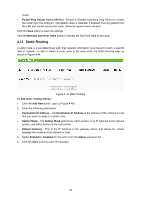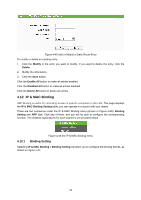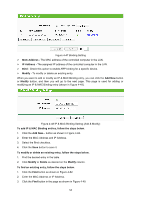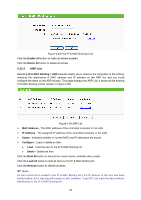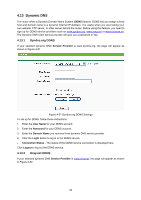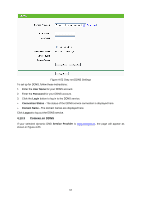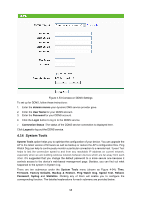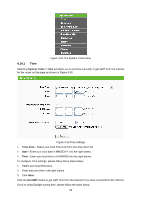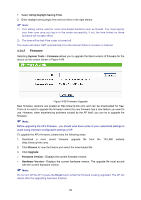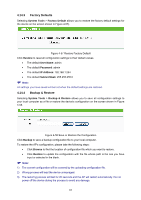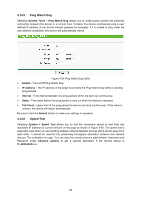TP-Link TL-WA5110G User Guide - Page 65
Comexe.cn DDNS
 |
UPC - 845973051327
View all TP-Link TL-WA5110G manuals
Add to My Manuals
Save this manual to your list of manuals |
Page 65 highlights
Figure 4-52 Oray.net DDNS Settings To set up for DDNS, follow these instructions: 1. Enter the User Name for your DDNS account. 2. Enter the Password for your DDNS account. 3. Click the Login button to log in to the DDNS service. ¾ Connection Status - The status of the DDNS service connection is displayed here. ¾ Domain Name - The domain names are displayed here. Click Logout to log out the DDNS service. 4.13.3 Comexe.cn DDNS If your selected dynamic DNS Service Provider is www.comexe.cn, the page will appear as shown in Figure 4-53. 57
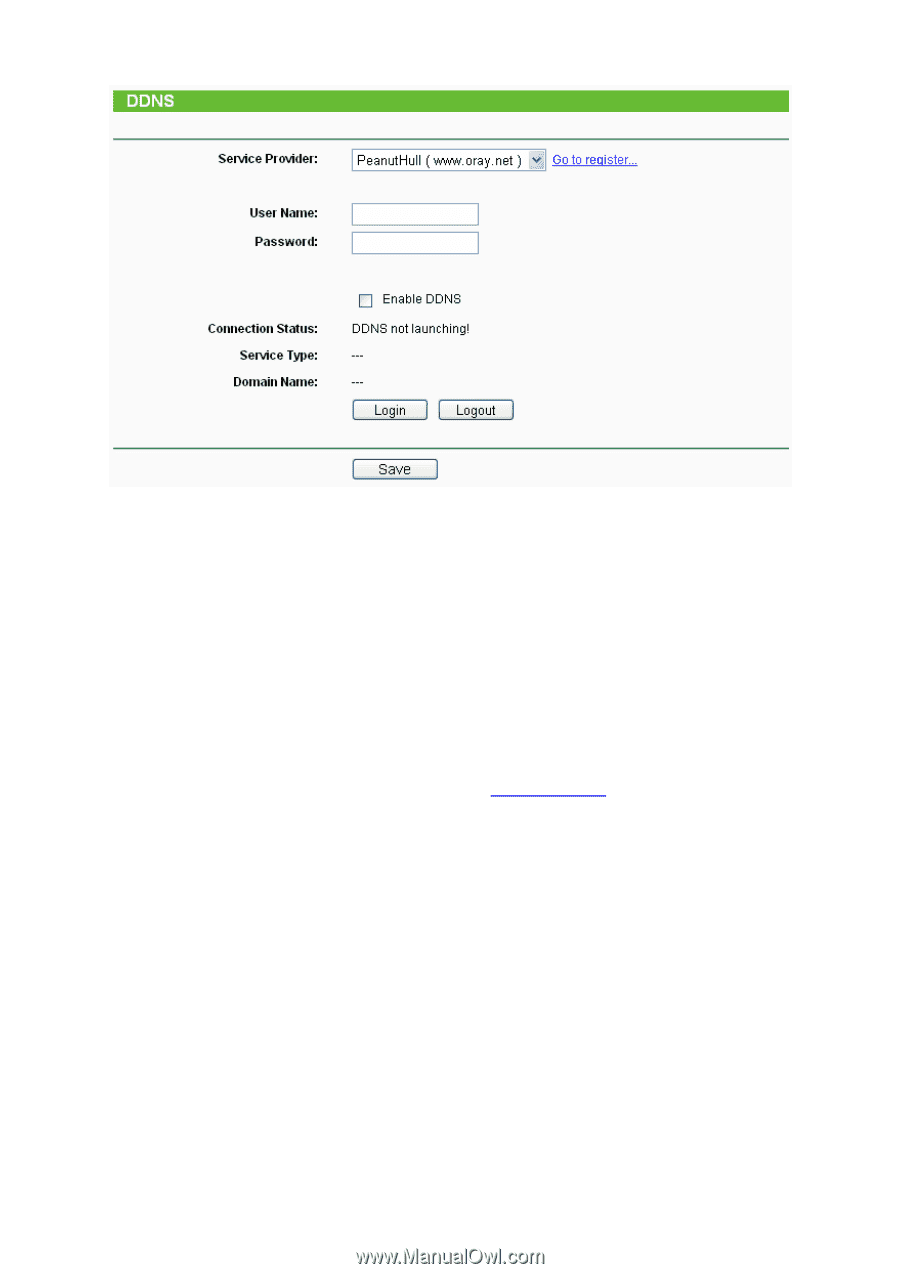
57
Figure 4-52 Oray.net DDNS Settings
To set up for DDNS, follow these instructions:
1.
Enter the
User Name
for your DDNS account.
2.
Enter the
Password
for your DDNS account.
3.
Click the
Login
button to log in to the DDNS service.
¾
Connection Status -
The status of the DDNS service connection is displayed here.
¾
Domain Name -
The domain names are displayed here.
Click
Logout
to log out the DDNS service.
4.13.3
Comexe.cn DDNS
If your selected dynamic DNS
Service Provider
is
www.comexe.cn
, the page will appear as
shown in Figure 4-53.