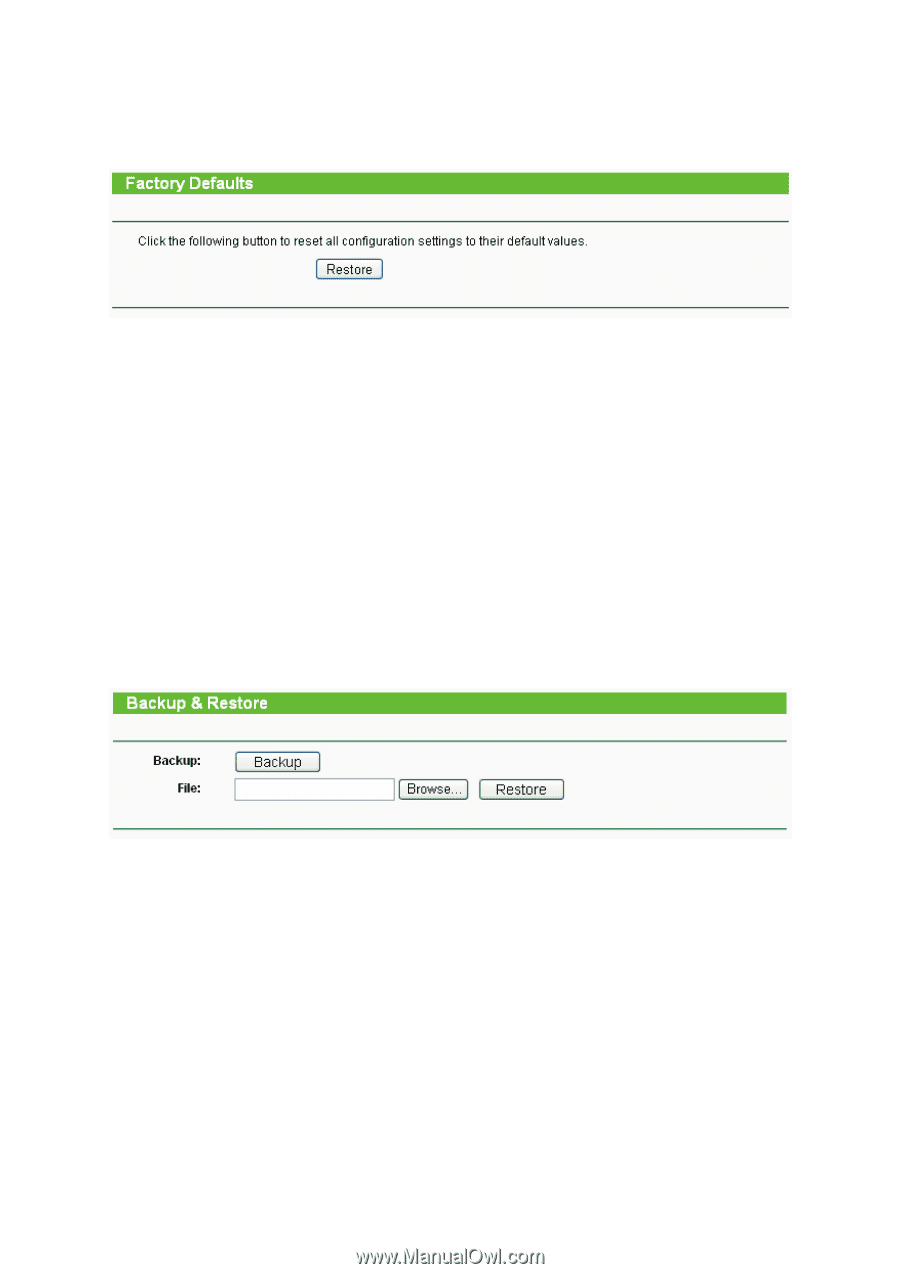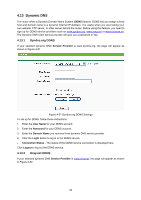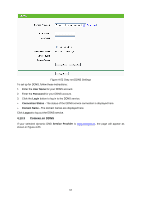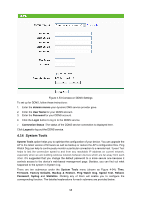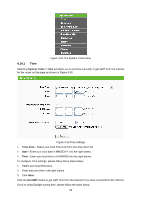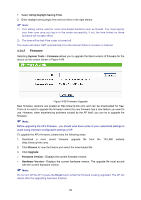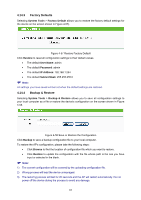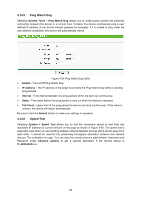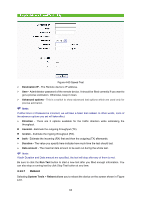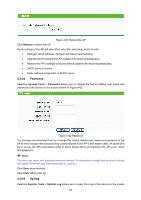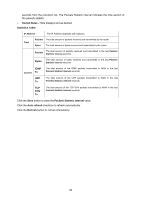TP-Link TL-WA5110G User Guide - Page 69
Factory Defaults, Backup & Restore - factory reset
 |
UPC - 845973051327
View all TP-Link TL-WA5110G manuals
Add to My Manuals
Save this manual to your list of manuals |
Page 69 highlights
4.14.3 Factory Defaults Selecting System Tools > Factory Default allows you to restore the factory default settings for the device on the screen shown in Figure 4-57). Figure 4-57 Restore Factory Default Click Restore to reset all configuration settings to their default values. • The default User Name: admin • The default Password: admin • The default IP Address: 192.168.1.254 • The default Subnet Mask: 255.255.255.0 ) Note: All settings you have saved will be lost when the default settings are restored. 4.14.4 Backup & Restore Selecting System Tools > Backup & Restore allows you to save all configuration settings to your local computer as a file or restore the device's configuration on the screen shown in Figure 4-58. Figure 4-58 Save or Restore the Configuration Click Backup to save a backup configuration file to your local computer. To restore the AP's configuration, please take the following steps: • Click Browse to find the location of configuration file which you want to restore. • Click Restore to update the configuration with the file whose path is the one you have input or selected in the blank. ) Note: 1) The current configuration will be covered by the uploading configuration file. 2) Wrong process will lead the device unmanaged. 3) The restoring process will last for 20 seconds and the AP will restart automatically. Do not power off the device during the process to avoid any damage. 61