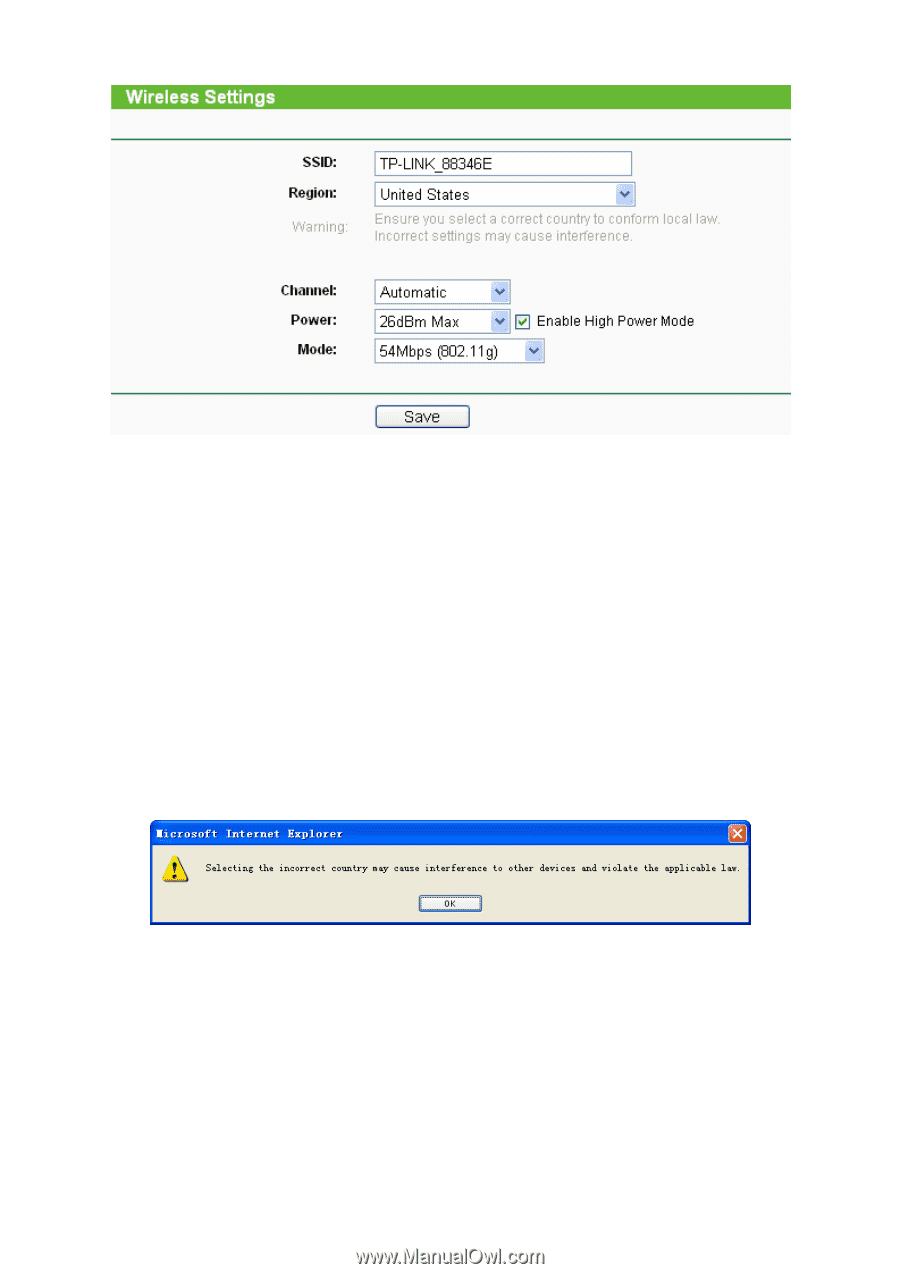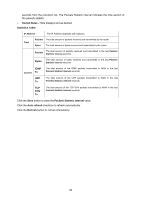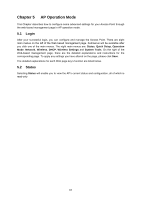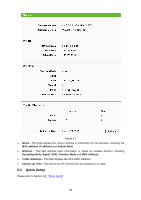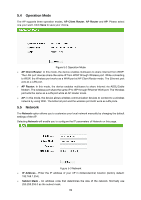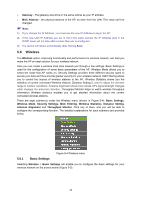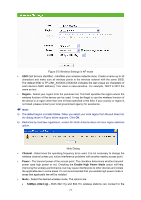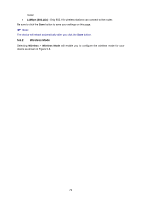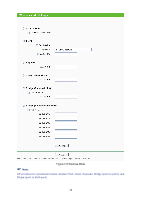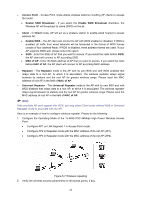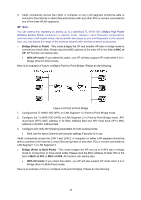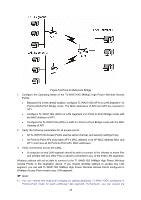TP-Link TL-WA5110G User Guide - Page 79
Region, Channel, Power, Enable High Power Mode, 54Mbps 802.11g - 54mbps high power wireless access point
 |
UPC - 845973051327
View all TP-Link TL-WA5110G manuals
Add to My Manuals
Save this manual to your list of manuals |
Page 79 highlights
Figure 5-5 Wireless Settings in AP mode ¾ SSID (Set Service Identifier) - Identifies your wireless network name. Create a name up to 32 characters and make sure all wireless points in the wireless network with the same SSID. The default SSID is TP-LINK_XXXXXX (XXXXXX indicates the last unique six characters of each device's MAC address). This value is case-sensitive. For example, TEST is NOT the same as test. ¾ Region - Select your region from the pull-down list. This field specifies the region where the wireless function of the device can be used. It may be illegal to use the wireless function of the device in a region other than one of those specified in this field. If your country or region is not listed, please contact your local government agency for assistance. ) Note: 3) The default region is United States. When you select your local region from the pull-down list, the dialog shown in Figure below appears. Click OK. 4) Restricted by local law regulations, version for North America does not have region selection option. Note Dialog ¾ Channel - Determines the operating frequency to be used. It is not necessary to change the wireless channel unless you notice interference problems with another nearby access point. ¾ Power - The transmit power of the access point. The checkbox determines whether transmit power uses high power or not. Checking the Enable High Power Mode option will help improving the wireless performance, but may cause interference to other devices and violate the applicable law in some areas. It's not recommended that you enable high power mode in areas that applicable law will be violated. ¾ Mode - Select the desired wireless mode. The options are: • 54Mbps (802.11g) - Both 802.11g and 802.11b wireless stations can connect to the 71