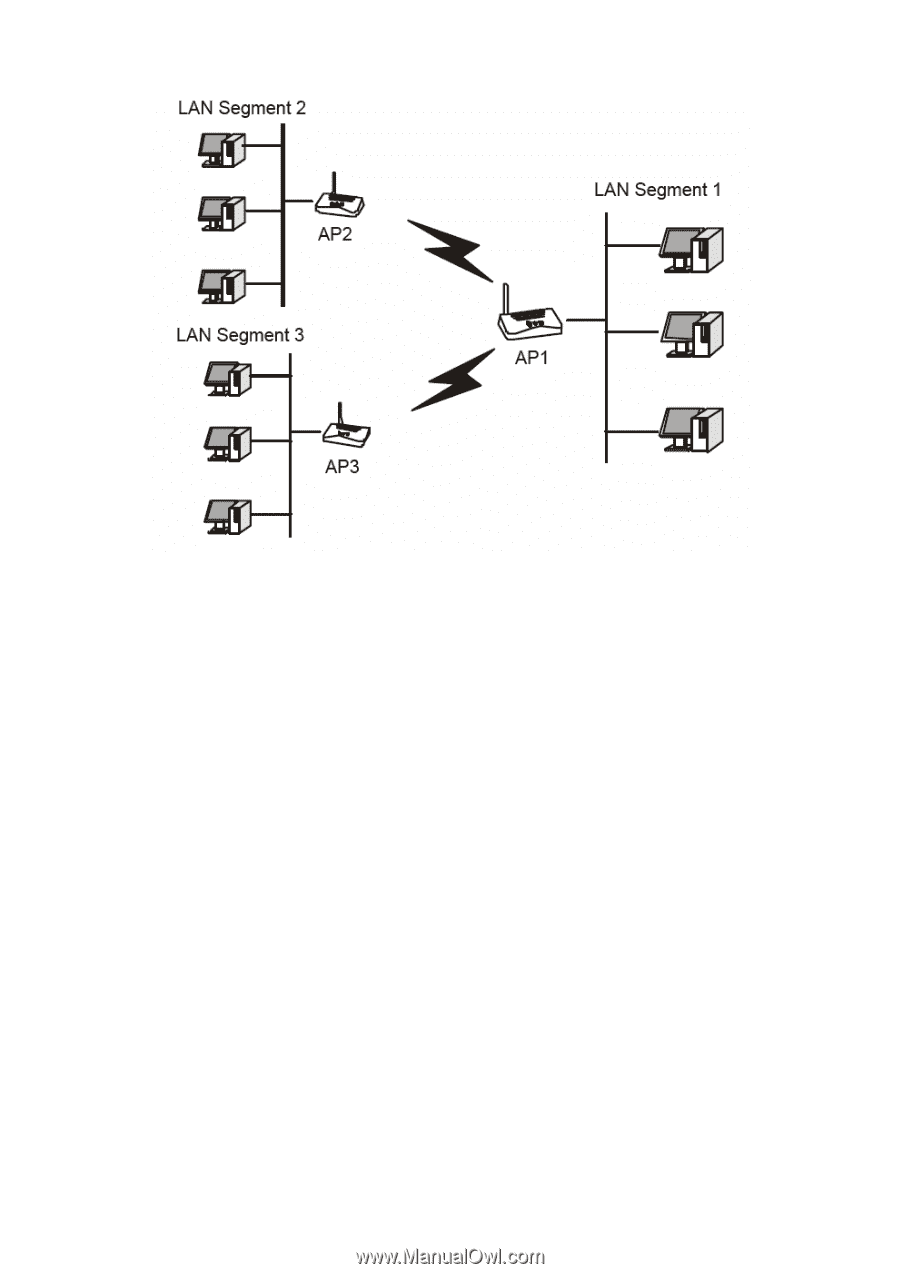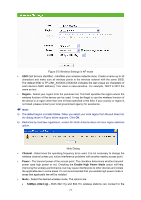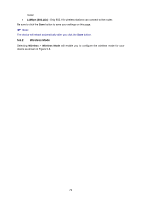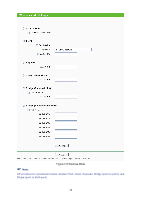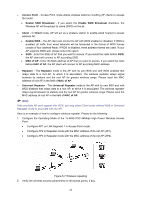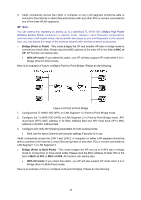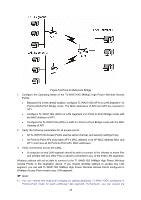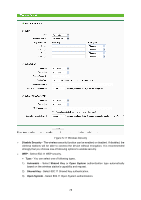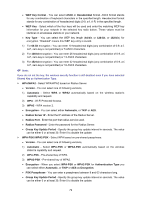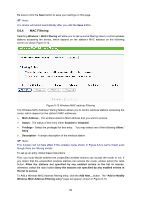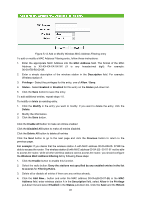TP-Link TL-WA5110G User Guide - Page 84
segment, you can add TL-WA5110G 54Mbps High Power Wireless Access Points con d
 |
UPC - 845973051327
View all TP-Link TL-WA5110G manuals
Add to My Manuals
Save this manual to your list of manuals |
Page 84 highlights
Figure 5-9 Point to Multi-point Bridge 1. Configure the Operating Mode of the TL-WA5110G 54Mbps High Power Wireless Access Points. • Because it is in the central location, configure TL-WA5110G (AP1) on LAN Segment 1 in Point-to-Multi-Point Bridge mode. The MAC addresses of AP2 and AP3 are required in AP1. • Configure TL-WA5110G (AP2) on LAN Segment 2 in Point-to-Point Bridge mode with the MAC Address of AP1. • Configure the TL-WA5110G (AP3) on LAN 3 in Point-to-Point Bridge mode with the MAC Address of AP1. 2. Verify the following parameters for all access points. • All TL-WA5110G Access Points use the same Channel, and security settings if any. • All Point-to-Point APs must have AP1's MAC address in its AP MAC address field, and AP1 must have all All Point-to-Point APs' MAC addresses. 3. Verify connectivity across the LANs. • A computer on any LAN segment should be able to connect to the Internet or share files and printers with any other PCs or servers connected to any of the three LAN segments. Wireless stations will not be able to connect to the TL-WA5110G 54Mbps High Power Wireless Access Points in the illustration above. If you require wireless stations to access any LAN segment, you can add TL-WA5110G 54Mbps High Power Wireless Access Points configured in Wireless Access Point mode to any LAN segment. ) Note: 1) You can extend this multi-point bridging by adding additional TL-WA5110Gs configured in Point-to-Point mode for each additional LAN segment. Furthermore, you can extend the 76