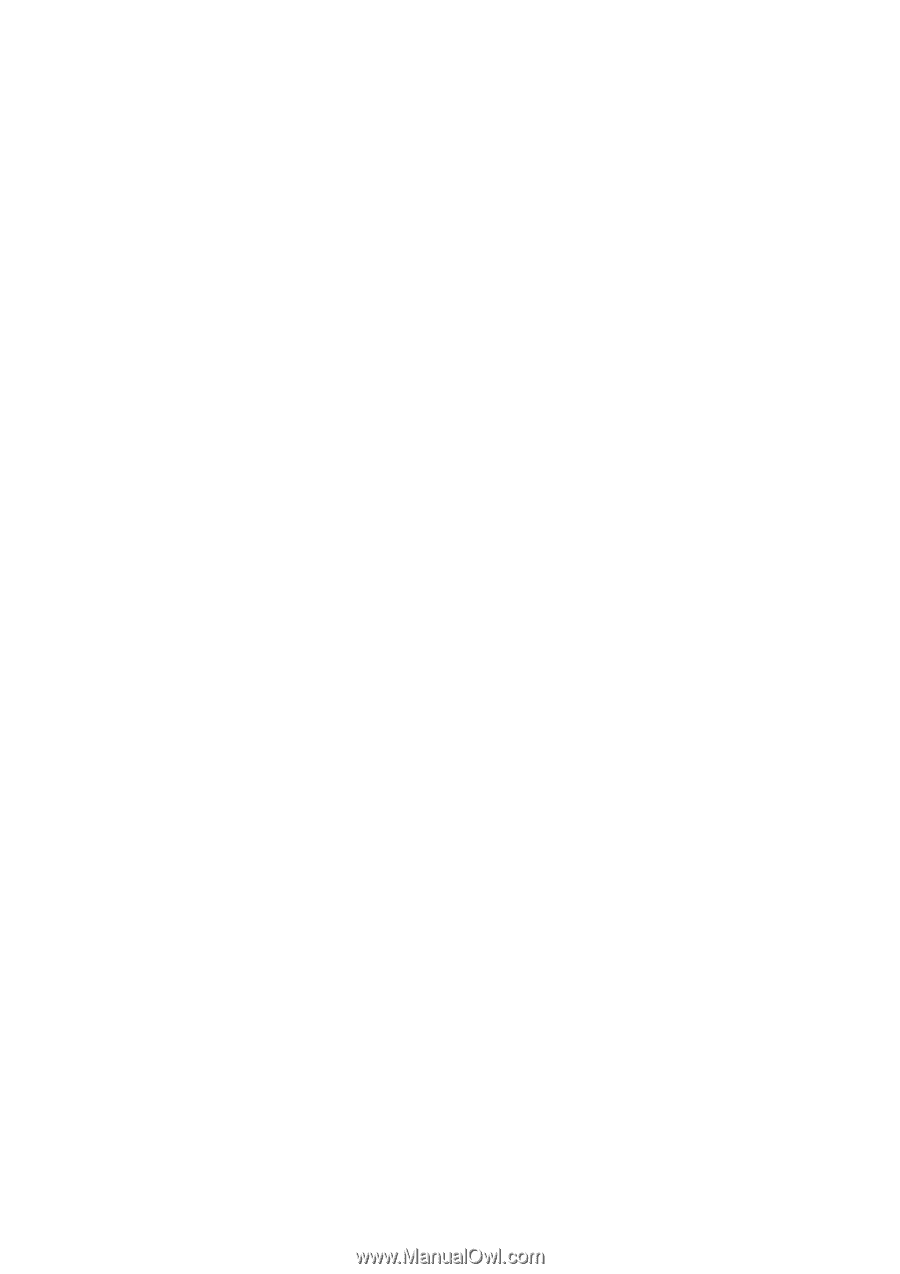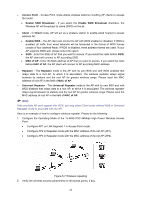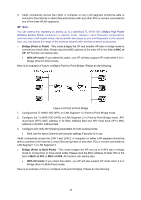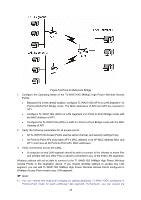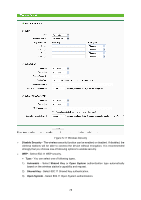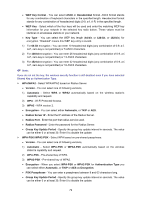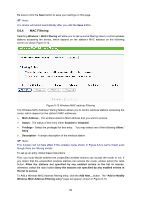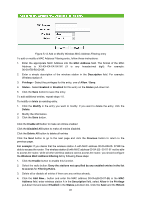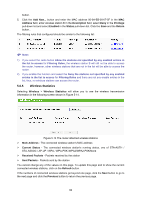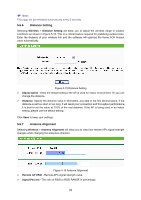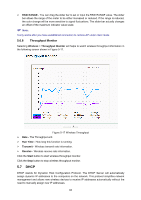TP-Link TL-WA5110G User Guide - Page 87
WEP Key Format
 |
UPC - 845973051327
View all TP-Link TL-WA5110G manuals
Add to My Manuals
Save this manual to your list of manuals |
Page 87 highlights
• WEP Key Format - You can select ASCII or Hexadecimal format. ASCII format stands for any combination of keyboard characters in the specified length. Hexadecimal format stands for any combination of hexadecimal digits (0-9, a-f, A-F) in the specified length. • WEP Key - Select which of the four keys will be used and enter the matching WEP key information for your network in the selected key radio button. These values must be identical on all wireless stations in your network. • Key Type - You can select the WEP key length (64-bit, or 128-bit, or 152-bit.) for encryption. "Disabled" means this WEP key entry is invalid. 1) For 64-bit encryption - You can enter 10 hexadecimal digits (any combination of 0-9, a-f, A-F, zero key is not permitted) or 5 ASCII characters. 2) For 128-bit encryption - You can enter 26 hexadecimal digits (any combination of 0-9, a-f, A-F, zero key is not permitted) or 13 ASCII characters. 3) For 152-bit encryption - You can enter 32 hexadecimal digits (any combination of 0-9, a-f, A-F, zero key is not permitted) or 16 ASCII characters. ) Note: If you do not set the key, the wireless security function is still disabled even if you have selected Shared Key as Authentication Type. ¾ WPA/WPA2 - Select WPA/WPA2 based on Radius Server. • Version - You can select one of following versions, 1) Automatic - Select WPA or WPA2 automatically based on the wireless station's capability and request. 2) WPA - Wi-Fi Protected Access. 3) WPA2 - WPA version 2. • Encryption - You can select either Automatic, or TKIP or AES. • Radius Server IP - Enter the IP address of the Radius Server. • Radius Port - Enter the port that radius service used. • Radius Password - Enter the password for the Radius Server. • Group Key Update Period - Specify the group key update interval in seconds. The value can be either 0 or at least 30. Enter 0 to disable the update. ¾ WPA-PSK/ WPA2-PSK - Select WPA based on pre-shared passphrase. • Version - You can select one of following versions, 1) Automatic - Select WPA-PSK or WPA2-PSK automatically based on the wireless station's capability and request. 2) WPA-PSK - Pre-shared key of WPA. 3) WPA2-PSK - Pre-shared key of WPA2. • Encryption - When you select WPA-PSK or WPA2-PSK for Authentication Type you can select either Automatic, or TKIP or AES as Encryption. • PSK Passphrase - You can enter a passphrase between 8 and 63 characters long. • Group Key Update Period - Specify the group key update interval in seconds. The value can be either 0 or at least 30. Enter 0 to disable the update. 79