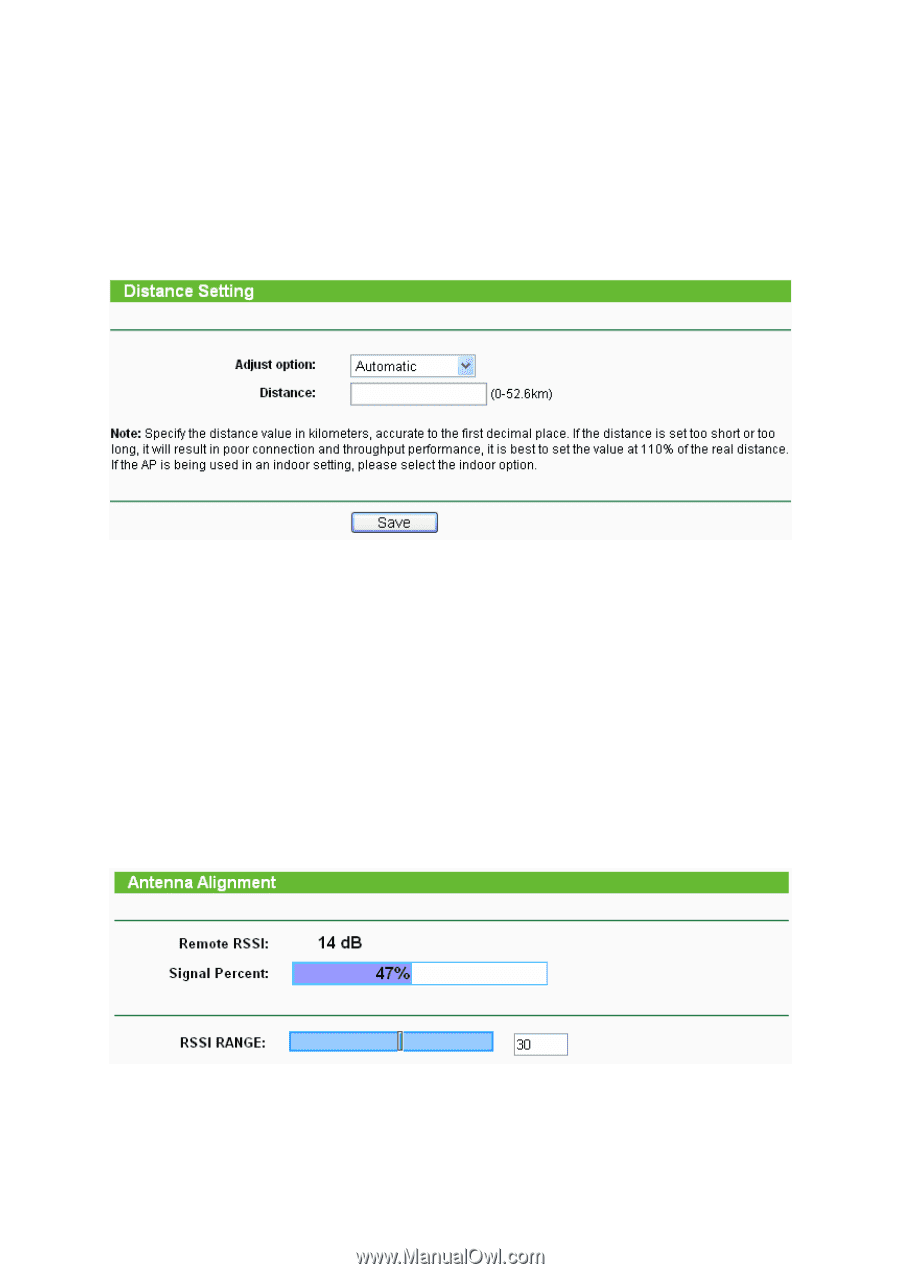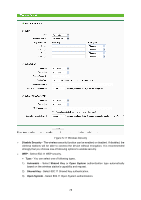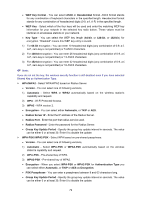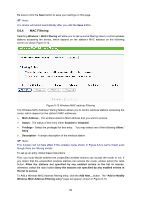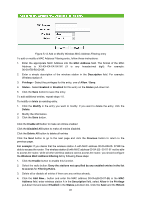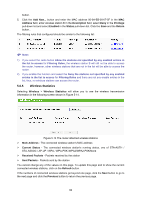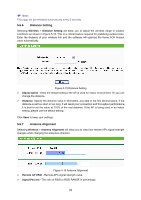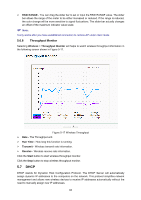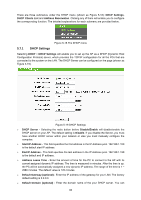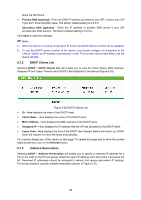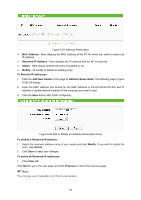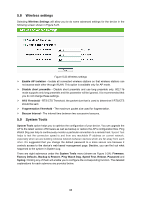TP-Link TL-WA5110G User Guide - Page 91
Distance Setting, Antenna Alignment
 |
UPC - 845973051327
View all TP-Link TL-WA5110G manuals
Add to My Manuals
Save this manual to your list of manuals |
Page 91 highlights
) Note: This page will be refreshed automatically every 5 seconds. 5.6.6 Distance Setting Selecting Wireless > Distance Setting will allow you to adjust the wireless range in outdoor conditions as shown in Figure 5-15. This is a critical feature required for stabilizing outdoor links. Enter the distance of your wireless link and the software will optimize the frame ACK timeout value automatically. Figure 5-15 Distance Setting ¾ Adjust option - Keep the default setting if the AP is used for indoor environment. Or you can change the distance. ¾ Distance: Specify the distance value in kilometers, accurate to the first decimal place. If the distance is set too short or too long, it will result poor connection and throughput performance, it is best to set the value at 110% of the real distance. If the AP is being used in an indoor setting, please use the default setting. Click Save to keep your settings. 5.6.7 Antenna Alignment Selecting Wireless > Antenna Alignment will allow you to view how remote AP's signal strength changes while changing the antenna's direction. Figure 5-16 Antenna Alignment ¾ Remote AP RSSI - Remote AP's signal strength value. ¾ Signal Percent - The ratio of RSSI to RSSI RANGE in percentage. 83