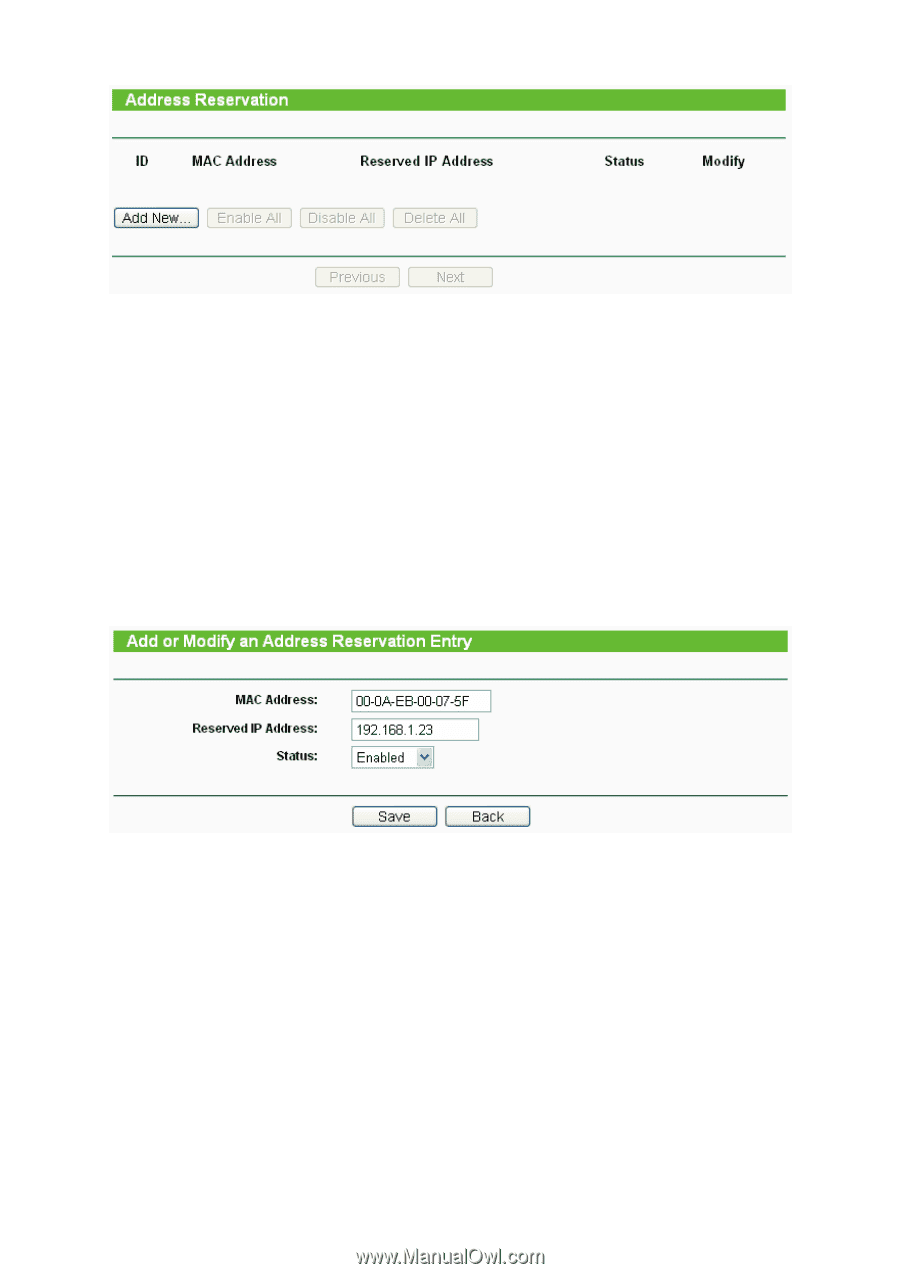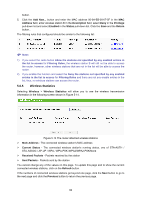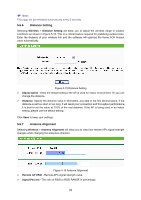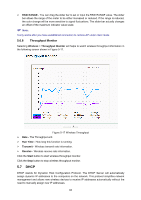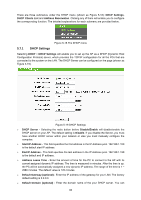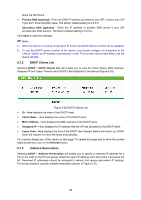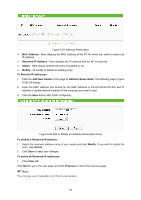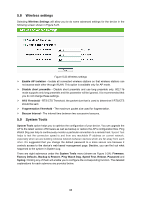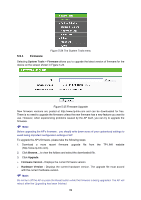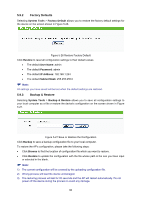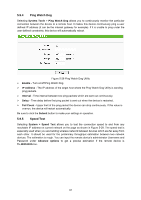TP-Link TL-WA5110G User Guide - Page 95
To Reserve IP addresses
 |
UPC - 845973051327
View all TP-Link TL-WA5110G manuals
Add to My Manuals
Save this manual to your list of manuals |
Page 95 highlights
Figure 5-21 Address Reservation ¾ MAC Address - Here displays the MAC address of the PC for which you want to reserve an IP address. ¾ Reserved IP Address - Here displays the IP address that the AP is reserved. ¾ Status - Here shows whether the entry is enabled or not ¾ Modify - To modify or delete an existing entry. To Reserve IP addresses: 1. Click the Add New button in the page of Address Reservation, the following page (Figure 5-22) will display. 2. Enter the MAC address (the format for the MAC Address is XX-XX-XX-XX-XX-XX) and IP address in dotted-decimal notation of the computer you want to add. 3. Click the Save button after finish configuring. Figure 5-22 Add or Modify an Address Reservation Entry To modify A Reserved IP address: 1. Select the reserved address entry to your needs and click Modify. If you wish to delete the entry, click Delete. 2. Click Save to keep your changes. To delete all Reserved IP addresses: 1. Click Clear All. Click Next to go to the next page and Click Previous to return the previous page. ) Note: The changes won't take effect until the device reboots. 87