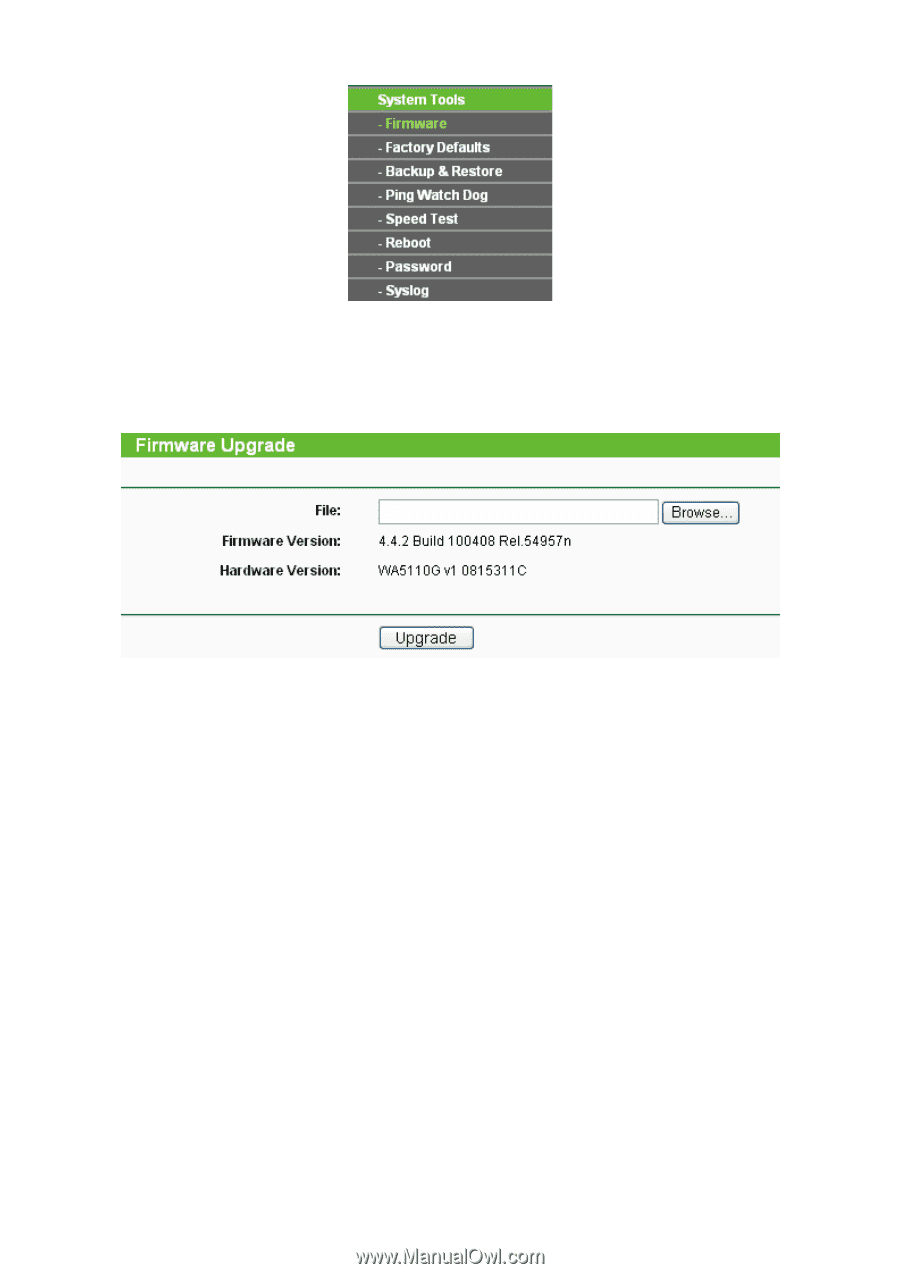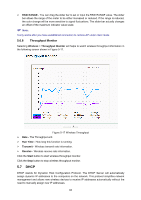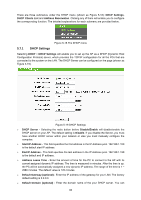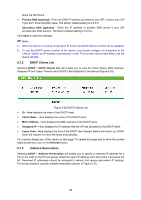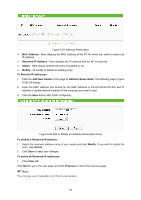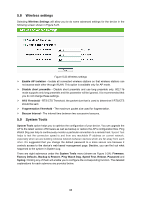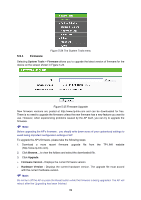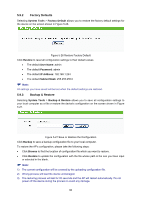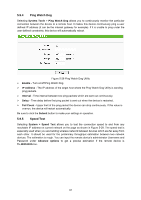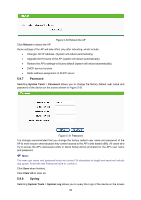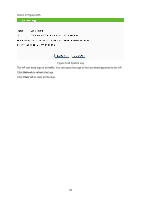TP-Link TL-WA5110G User Guide - Page 97
System Tools, Firmware, Upgrade, Firmware Version, Hardware Version
 |
UPC - 845973051327
View all TP-Link TL-WA5110G manuals
Add to My Manuals
Save this manual to your list of manuals |
Page 97 highlights
Figure 5-24 The System Tools menu 5.9.1 Firmware Selecting System Tools > Firmware allows you to upgrade the latest version of firmware for the device on the screen shown in Figure 5-25. Figure 5-25 Firmware Upgrade New firmware versions are posted at http://www.tp-link.com and can be downloaded for free. There is no need to upgrade the firmware unless the new firmware has a new feature you want to use. However, when experiencing problems caused by the AP itself, you can try to upgrade the firmware. ) Note: Before upgrading the AP's firmware,you should write down some of your customized settings to avoid losing important configuration settings of AP. To upgrade the AP's firmware, please take the following steps: 1. Download a more recent firmware upgrade file from the TP-LINK website (http://www.tp-link.com). 2. Click Browse... to view the folders and select the downloaded file. 3. Click Upgrade. ¾ Firmware Version - Displays the current firmware version. ¾ Hardware Version - Displays the current hardware version. The upgrade file must accord with the current hardware version. ) Note: Do not turn off the AP or press the Reset button while the firmware is being upgraded. The AP will reboot after the Upgrading has been finished. 89