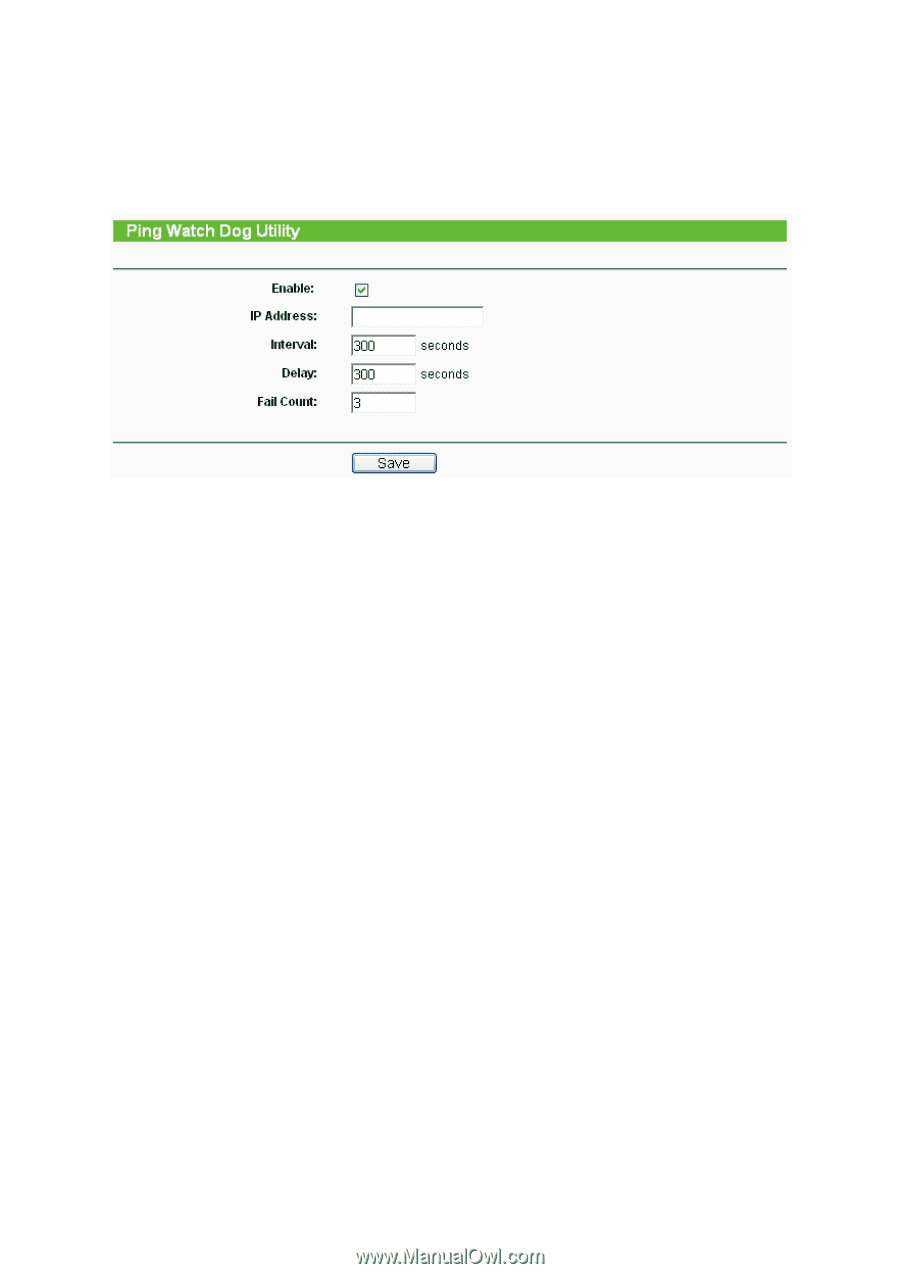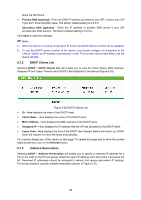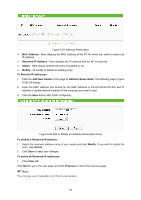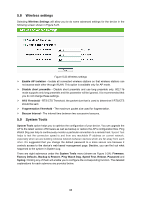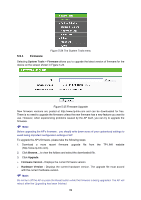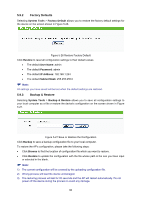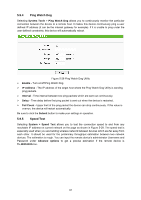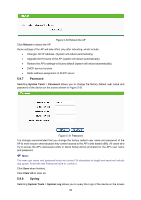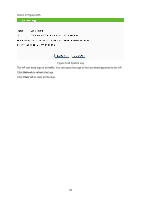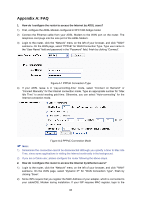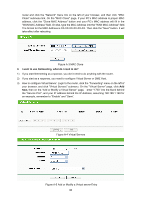TP-Link TL-WA5110G User Guide - Page 99
System Tools, Ping Watch Dog, Enable, IP Address, Interval, Delay, Fail Count, Submit, System >
 |
UPC - 845973051327
View all TP-Link TL-WA5110G manuals
Add to My Manuals
Save this manual to your list of manuals |
Page 99 highlights
5.9.4 Ping Watch Dog Selecting System Tools > Ping Watch Dog allows you to continuously monitor the particular connection between the device to a remote host. It makes this device continuously ping a user defined IP address (it can be the internet gateway for example). If it is unable to ping under the user defined constraints, this device will automatically reboot. Figure 5-28 Ping Watch Dog Utility ¾ Enable - Turn on/off Ping Watch Dog. ¾ IP Address - The IP address of the target host where the Ping Watch Dog Utility is sending ping packets. ¾ Interval - Time internal between two ping packets which are sent out continuously. ¾ Delay - Time delay before first ping packet is sent out when the device is restarted. ¾ Fail Count - Upper limit of the ping packet the device can drop continuously. If this value is overrun, the device will restart automatically. Be sure to click the Submit button to make your settings in operation. 5.9.5 Speed Test Selecting System > Speed Test allows you to test the connection speed to and from any reachable IP address on current network on the page as shown in Figure 5-29. The speed test is especially used when you are building wireless network between devices which are far away from each other. It should be used for the preliminary throughput estimation between two network devices. The estimation is rough. You can input the remote device's administrator Username and Password under Advance options to get a precise estimation if the remote device is TL-WA5110G too. 91