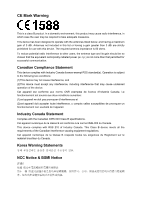TP-Link TL-WA750RE TL-WA750RE V1 User Guide
TP-Link TL-WA750RE Manual
 |
View all TP-Link TL-WA750RE manuals
Add to My Manuals
Save this manual to your list of manuals |
TP-Link TL-WA750RE manual content summary:
- TP-Link TL-WA750RE | TL-WA750RE V1 User Guide - Page 1
TL-WA750RE 150Mbps Universal WiFi Range Extender REV 1.0.0 1910010798 - TP-Link TL-WA750RE | TL-WA750RE V1 User Guide - Page 2
COPYRIGHT & TRADEMARKS Specifications are subject to change without notice. is a registered trademark of TP-LINK TECHNOLOGIES CO., LTD. Other brands and product names are trademarks or registered trademarks of their respective holders. No part of the specifications may be reproduced - TP-Link TL-WA750RE | TL-WA750RE V1 User Guide - Page 3
been tested and used in accordance with the instructions, may cause harmful interference to radio by turning the equipment off and on, the user is encouraged to try to correct the interference by , this grant is applicable to only Mobile Configurations. The antennas used for this transmitter must be - TP-Link TL-WA750RE | TL-WA750RE V1 User Guide - Page 4
3 dBi are strictly prohibited for use with this device. The required antenna impedance is 50 ohms. To reduce potential radio interference to other users, the antenna type and its gain should be so chosen that the equivalent isotropically radiated power (e.i.r.p.) is not more than that permitted for - TP-Link TL-WA750RE | TL-WA750RE V1 User Guide - Page 5
power source. Don't disassemble the product, or make repairs yourself. You run the risk of electric shock and voiding the limited warranty. If you need service, please contact us. Avoid water and wet locations. This product can be used in the following countries: AT BG BY CA CZ DE DK EE - TP-Link TL-WA750RE | TL-WA750RE V1 User Guide - Page 6
TECHNOLOGIES CO., LTD DECLARATION OF CONFORMITY For the following equipment: Product Description: 150Mbps Universal WiFi Range Extender Model No.: TL-WA750RE Trademark: TP-LINK We declare under our own responsibility that the above products satisfy all the technical regulations applicable to the - TP-Link TL-WA750RE | TL-WA750RE V1 User Guide - Page 7
5 Chapter 3 Quick Installation Guide 6 Chapter 4 Configure the Device 10 4.1 Status ...10 4.2 Quick Setup ...11 4.3 WPS ...11 4.4 Profile ...17 4.5 Network ...18 4.6 Wireless ...19 4.6.1 Wireless Settings 20 4.6.2 Wireless Security 21 4.6.3 Wireless MAC Filtering 23 4.6.4 Wireless Advanced 25 - TP-Link TL-WA750RE | TL-WA750RE V1 User Guide - Page 8
TL-WA750RE 150Mbps Universal WiFi Range Extender User Guide Package Contents The following items should be found in your package: TL-WA750RE 150Mbps Universal WiFi Range Extender Ethernet Cable Quick Installation Guide Resource CD for TL-WA750RE 150Mbps Universal WiFi Range Extender, - TP-Link TL-WA750RE | TL-WA750RE V1 User Guide - Page 9
Range Extender, you can easily configure it with the help of this Guide. Before installing the Range Extender, please look through this Guide to get the full information of the TL-WA750RE 150Mbps Universal WiFi Range Extender. 1.2 Main Features Applies IEEE 802.11n wireless technology Supports - TP-Link TL-WA750RE | TL-WA750RE V1 User Guide - Page 10
TL-WA750RE 150Mbps Universal WiFi Range Extender User Guide LED Explanation: Name Status Indication On The Range Extender is connected the router successfully. RE Flashing The Range Extender is connecting the router. Wireless Power Off Off Flashing Off On Off The Range Extender is not - TP-Link TL-WA750RE | TL-WA750RE V1 User Guide - Page 11
TL-WA750RE 150Mbps Universal WiFi Range Extender User Guide Chapter 2 Hardware Installation 2.1 Before You Begin Please read this User Guide carefully before installing and using the equipment. The operating distance range of your wireless connection can vary significantly depending on the physical - TP-Link TL-WA750RE | TL-WA750RE V1 User Guide - Page 12
TL-WA750RE 150Mbps Universal WiFi Range Extender User Guide 2.2 Basic Requirements Place your Range Extender in a well-ventilated place far from direct sunlight, any heater or heating vent. Leave at least 2 inches (5cm) space around the device for heat dissipation. Turn off your Range Extender - TP-Link TL-WA750RE | TL-WA750RE V1 User Guide - Page 13
TL-WA750RE 150Mbps Universal WiFi Range Extender User Guide Chapter 3 Quick Installation Guide This chapter will guide you to configure your PC to communicate with the Range Extender and to configure and manage the TL-WA750RE 150Mbps Universal WiFi Range Extender easily with a Web-based utility. - TP-Link TL-WA750RE | TL-WA750RE V1 User Guide - Page 14
TL-WA750RE 150Mbps Universal WiFi Range Extender User Guide 2. After successful login, there will pop up the Quick Setup Start page. Click Next to get the quick setup started. Figure 3-3 Quick Setup Start 3. Figure 3-4 will appear for you to choose the region. Then click Next to continue. Figure 3-4 - TP-Link TL-WA750RE | TL-WA750RE V1 User Guide - Page 15
TL-WA750RE 150Mbps Universal WiFi Range Extender User Guide 5. A list of available wireless networks will appear. Check the box before the SSID of your desired network, and then click Next. Figure 3-6 Quick Setup - Available Wireless Networks Note: If you could not find your wireless network name - TP-Link TL-WA750RE | TL-WA750RE V1 User Guide - Page 16
TL-WA750RE 150Mbps Universal WiFi Range Extender User Guide 7. Double-check your wireless setting and network setting on the page as shown in Figure 3-8. If verified, click Finish to complete the Quick Setup. If there is anything wrong, click Back to return the previous pages and reconfigure it. - TP-Link TL-WA750RE | TL-WA750RE V1 User Guide - Page 17
TL-WA750RE 150Mbps Universal WiFi Range Extender User Guide Chapter 4 Configure the Device This Chapter describes how to configure your Range Extender via the web-based management page. The TL-WA750RE 150Mbps Universal WiFi Range Extender is easy to configure and manage with the Web-based (Internet - TP-Link TL-WA750RE | TL-WA750RE V1 User Guide - Page 18
TL-WA750RE 150Mbps Universal WiFi Range Extender User Guide Firmware Version - This field displays the current firmware version of the Range Extender. Hardware Version - This field displays the current hardware version of the Range Extender. Connection Status to Existing Network - This part - TP-Link TL-WA750RE | TL-WA750RE V1 User Guide - Page 19
TL-WA750RE 150Mbps Universal WiFi Range Extender User Guide Figure 4-2 WPS - Enabled Operation Mode - Displays the current operation mode of the device. WPS Status - To enable or disable the WPS function here. Current PIN - The current value of the device's PIN is displayed here. The default - TP-Link TL-WA750RE | TL-WA750RE V1 User Guide - Page 20
TL-WA750RE 150Mbps Universal WiFi Range Extender User Guide Method One: Push the button of the Range Extender and Wireless Adapter Step 1: Connect. For the configuration of the wireless adapter, please choose "Push the button on my access point or wireless router." in the configuration utility of the - TP-Link TL-WA750RE | TL-WA750RE V1 User Guide - Page 21
TL-WA750RE 150Mbps Universal WiFi Range Extender User Guide Step 4: Wait until the next screen appears. Click OK to complete the WPS configuration. Figure 4-5 The WPS Configuration Screen of Wireless Adapter Method Two: Enter the PIN into my Range Extender Step 1: Configure the wireless adapter. - TP-Link TL-WA750RE | TL-WA750RE V1 User Guide - Page 22
TL-WA750RE 150Mbps Universal WiFi Range Extender User Guide Step 2: Configure the router. Keep the default "WPS Status" as Range Extender for example). Step 2: For the configuration of the wireless adapter, please choose "Enter the PIN of my access point or wireless router" in the configuration - TP-Link TL-WA750RE | TL-WA750RE V1 User Guide - Page 23
TL-WA750RE 150Mbps Universal WiFi Range Extender User Guide Figure 4-9 The WPS Configuration Screen of Wireless Adapter Note: The default PIN code of the Range Extender can be found in its label or the WPS configuration screen as Figure 4-2. You will see the following screen when the new device - TP-Link TL-WA750RE | TL-WA750RE V1 User Guide - Page 24
TL-WA750RE 150Mbps Universal WiFi Range Extender User Guide 4.4 Profile Profile function can help you remember previously connected wireless networks. You can Edit, Delete or Add profiles in this page (as shown in Figure 4-11) for your convenient reconnection later on. Figure 4-11 Profile - TP-Link TL-WA750RE | TL-WA750RE V1 User Guide - Page 25
TL-WA750RE 150Mbps Universal WiFi Range Extender User Guide Profile Name - The name you give to your wireless networks. By default, it's the same as root SSID, but you can change it to any other names that you can easily remember and distinguish. Root SSID - The wireless network name of your - TP-Link TL-WA750RE | TL-WA750RE V1 User Guide - Page 26
TL-WA750RE 150Mbps Universal WiFi Range Extender User Guide Figure 4-15 LAN MAC Address - The physical address of the LAN port, as seen from the LAN. The value cannot be changed. Type - Several IP types are supported, including: (1) Static IP; (2) Smart IP (DHCP), and they are explained below. - TP-Link TL-WA750RE | TL-WA750RE V1 User Guide - Page 27
TL-WA750RE 150Mbps Universal WiFi Range Extender User Guide There are six submenus under the Wireless menu (shown in Figure 4-16): Wireless Settings, Wireless Security, Wireless MAC Filtering, Wireless Advanced, Wireless Statistics and Throughput Monitor. Click any of them, and you will be able to - TP-Link TL-WA750RE | TL-WA750RE V1 User Guide - Page 28
TL-WA750RE 150Mbps Universal WiFi Range Extender User Guide Wireless Name of Root AP - The SSID of the AP your device is going to connect to as a client. You can also use the search function to select the SSID to join. MAC Address of Root AP - The BSSID of the AP your device is going to connect - TP-Link TL-WA750RE | TL-WA750RE V1 User Guide - Page 29
TL-WA750RE 150Mbps Universal WiFi Range Extender User Guide Figure 4-18 Wireless Security Operation Mode - Shows the current operation mode. Disable Security - Check this box radio button to disable wireless security. If disabled, the wireless stations will be able to connect this device without - TP-Link TL-WA750RE | TL-WA750RE V1 User Guide - Page 30
TL-WA750RE 150Mbps Universal WiFi Range Extender User Guide 2) Shared Key - Select 802.11 Shared Key authentication type. 3) Open System - Select 802.11 Open System authentication type. • WEP Key Format - You can select ASCII - TP-Link TL-WA750RE | TL-WA750RE V1 User Guide - Page 31
TL-WA750RE 150Mbps Universal WiFi Range Extender User Guide Operation Mode - Shows the current operation mode. Wireless MAC Filtering - Click the Enable button to trigger the Wireless MAC Address Filtering function. The default setting is disabled. To Add a Wireless MAC Address filtering entry, - TP-Link TL-WA750RE | TL-WA750RE V1 User Guide - Page 32
TL-WA750RE 150Mbps Universal WiFi Range Extender User Guide Click the Disable All button to make all entries disabled. Click the Delete All button to delete all entries Click the Next button to go - TP-Link TL-WA750RE | TL-WA750RE V1 User Guide - Page 33
TL-WA750RE 150Mbps Universal WiFi Range Extender User Guide Operation Mode - Shows the current Operation Mode. Transmit Power - Specifies the transmit power of the device. You can select High, Middle or Low which you would like. High is the default setting and is recommended. Beacon Interval - - TP-Link TL-WA750RE | TL-WA750RE V1 User Guide - Page 34
TL-WA750RE 150Mbps Universal WiFi Range Extender User Guide Current Status - The connected wireless station's running status, one of STA-AUTH page. To update this page and to show the current connected wireless stations, click the Refresh button. If the numbers of connected wireless stations go - TP-Link TL-WA750RE | TL-WA750RE V1 User Guide - Page 35
TL-WA750RE 150Mbps Universal WiFi Range Extender User Guide Click the Start button to start wireless throughput monitor. Click the Stop button to stop wireless throughput monitor. 4.7 DHCP DHCP stands for Dynamic Host Configuration Protocol. The DHCP Server will automatically assign dynamic IP - TP-Link TL-WA750RE | TL-WA750RE V1 User Guide - Page 36
TL-WA750RE 150Mbps Universal WiFi Range Extender User Guide Figure 4-26 DHCP Settings - Enabled DHCP Server - Selecting the radio button before Disable/Enable will disable/enable the DHCP server on your Range Extender. The default setting is Enable. If you disable the Server, you must have another - TP-Link TL-WA750RE | TL-WA750RE V1 User Guide - Page 37
TL-WA750RE 150Mbps Universal WiFi Range Extender User Guide Figure 4-27 DHCP Clients List ID - Here displays the index of the DHCP client. Client Name - Here displays the name of the DHCP client. MAC Address - Here displays the MAC address of the DHCP client. Assigned IP - Here displays the - TP-Link TL-WA750RE | TL-WA750RE V1 User Guide - Page 38
TL-WA750RE 150Mbps Universal WiFi Range Extender User Guide Figure 4-29 Firmware Upgrade New firmware versions are posted at http://www.tp-link.com and can be downloaded for free. Firmware Version - Here displays the current firmware version. Hardware Version - Here displays the current hardware - TP-Link TL-WA750RE | TL-WA750RE V1 User Guide - Page 39
TL-WA750RE 150Mbps Universal WiFi Range Extender User Guide Click Restore to reset all configuration settings to their default values. 1) Default User Name: admin 2) Default Password: admin 3) Default IP Address: 192.168.0.254 4) Default Subnet Mask: 255.255.255.0 Note: Any settings you have saved - TP-Link TL-WA750RE | TL-WA750RE V1 User Guide - Page 40
TL-WA750RE 150Mbps Universal WiFi Range Extender User Guide Click the Reboot button to reboot the device. Some settings of the device will take effect only after rebooting, which include: 3) Change LAN IP Address (System will reboot automatically). 4) Change the Wireless configurations. 5) Change - TP-Link TL-WA750RE | TL-WA750RE V1 User Guide - Page 41
TL-WA750RE 150Mbps Universal WiFi Range Extender User Guide Figure 4-34 System Log The device can keep logs of all traffic. You can query the logs to find what happened to the device. Log - TP-Link TL-WA750RE | TL-WA750RE V1 User Guide - Page 42
TL-WA750RE 150Mbps Universal WiFi Range Extender User Guide Appendix A: Factory Defaults Item Common Default Settings Username Password IP Address Subnet Mask Domain Wireless SSID Wireless Security Wireless MAC Address Filtering Default Value admin admin 192.168.0.254 255.255.255.0 http:// - TP-Link TL-WA750RE | TL-WA750RE V1 User Guide - Page 43
TL-WA750RE 150Mbps Universal WiFi Range Extender User Guide Appendix B: Troubleshooting T1. How do I restore my Range Extender's configuration to its factory default settings? There are TWO methods available to restore the factory defaults. Method 1: With the Range Extender TL-WA750RE powered on, - TP-Link TL-WA750RE | TL-WA750RE V1 User Guide - Page 44
TL-WA750RE 150Mbps Universal WiFi Range Extender User Guide 2) Try to obtain an IP address and gateway; if succeed, open your web-browser, enter the default domain http://tplinkextender.net in the address field and get logged in. If you are unable to log in, please RESET the device, and then use the - TP-Link TL-WA750RE | TL-WA750RE V1 User Guide - Page 45
TL-WA750RE 150Mbps Universal WiFi Range Extender User Guide Appendix C: Specifications General Standards and Protocols IEEE 802.3, 802.3u, 802.11n, 802.11b and 802.11g, TCP/IP, DHCP Safety & Emission FCC, CE Ports One 10/100M Auto-Negotiation LAN RJ45 port Wireless Frequency Band 2.4~2. - TP-Link TL-WA750RE | TL-WA750RE V1 User Guide - Page 46
TL-WA750RE 150Mbps Universal WiFi Range Extender User Guide Appendix D: Glossary 802.11b - The 802.11b standard specifies a wireless networking at 11 Mbps using direct-sequence spread-spectrum (DSSS) technology and operating in the unlicensed radio spectrum at 2.4GHz, and WEP encryption for - TP-Link TL-WA750RE | TL-WA750RE V1 User Guide - Page 47
TL-WA750RE 150Mbps Universal WiFi Range Extender User Guide WPA (Wi-Fi Protected Access) - WPA is a security technology for wireless technologies behind WPA is the Temporal Key Integrity Protocol (TKIP). TKIP addresses the encryption weaknesses of WEP. Another key component of WPA is built

TL-WA750RE
150Mbps Universal WiFi Range Extender
REV 1.0.0
1910010798